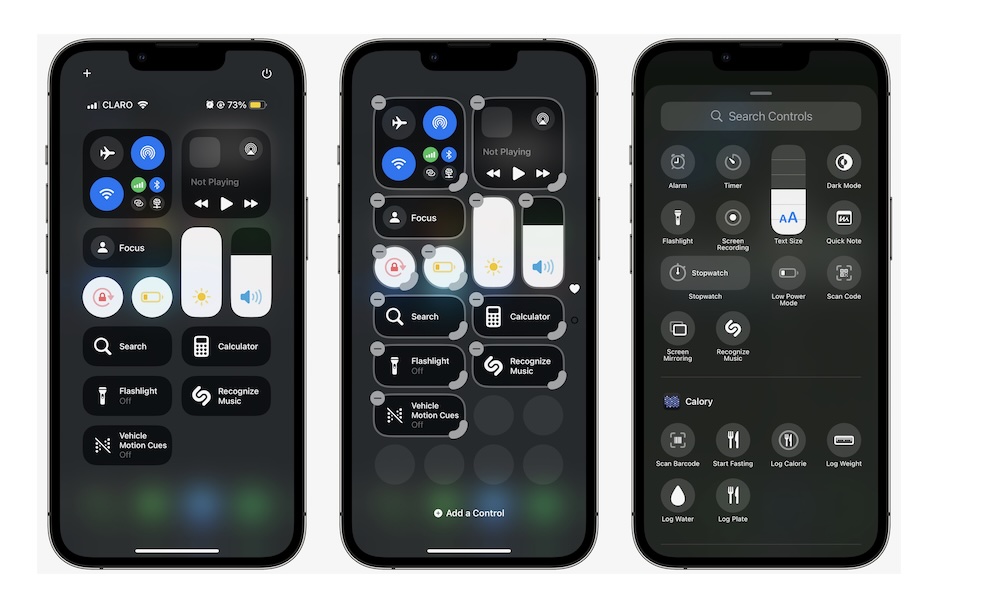Customize Your Control Center
Another huge change that Apple implemented recently is the ability to add and remove any control from your Control Center. You can also add controls from third-party apps where the developers have made these controls available.
To get started, you first need to open your Control Center. If you have an iPhone with Face ID, you can do this by swiping down from the top right corner of your screen or swiping up from the bottom of your screen if you have an iPhone with Touch ID.
Next, tap the plus icon in the top left corner of your screen and then select Add a Control. From here, browse the list of available controls and tap the one you want to add. Your iPhone will instantly add it to your Control Center, and then you can drag it and place it wherever you want.
Moreover, you can also drag the button right corner of any control to change its size. And if you want a really big control, you can move it to a different page without messing your current set up.