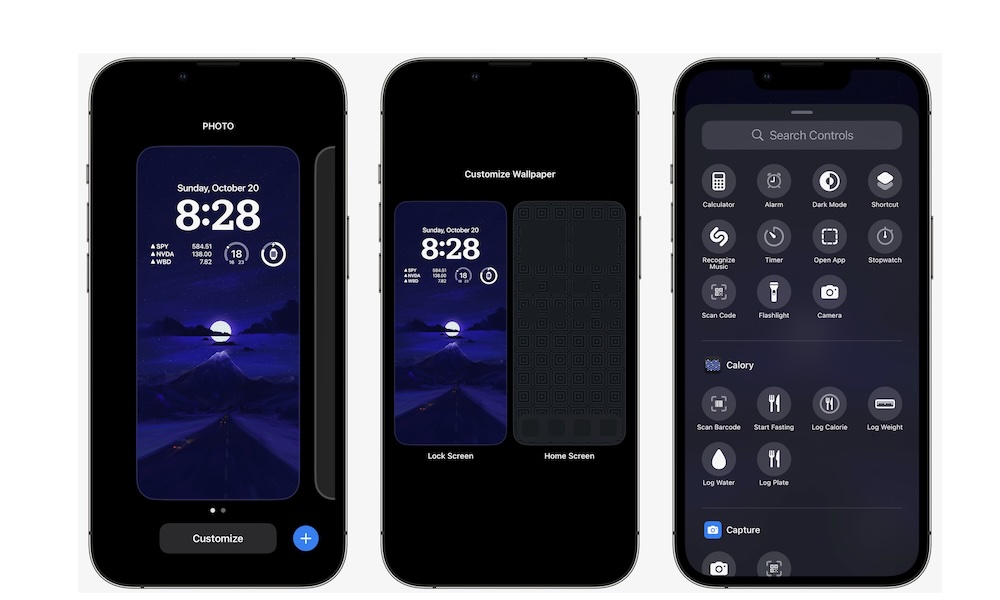Customize the Controls in your Lock Screen
Another cool feature Apple added in iOS 18 is the ability to change the controls at the bottom of the Home Screen. Before, you could only have the same two options: flashlight and the Camera app. But now you can add any control you want.
For instance, you can open third-party apps, use an accessibility feature, or simply remove both controls to make your Home Screen cleaner. Whichever option you choose, this is how you can customize it.
- Open the Settings app.
- Scroll down and go to Wallpaper.
- Tap on the wallpaper you want to customize.
- At the bottom, tap on the minus button on the top left corner of the control you want to remove.
- Now tap the plus icon that appeared after you removed the control.
- Browse through the available controls and choose the one you want.
- Finally, tap on Done in the top right corner of your screen.
There are many default controls you can choose from, but if you want something completely customizable, you can go to the Shortcuts section and choose Open App or Shortcut to add something more personalized.