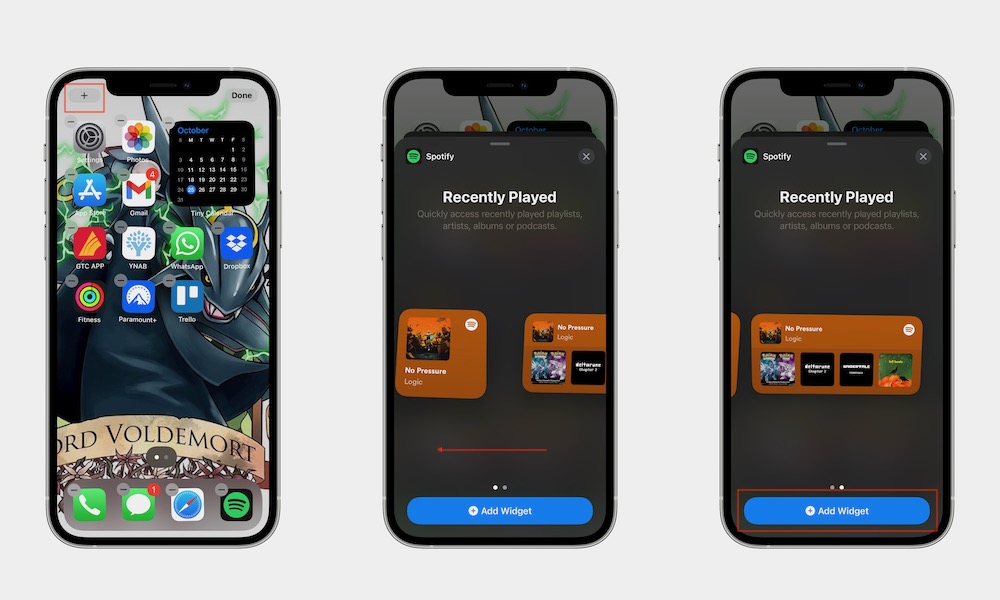Add Widgets to Your Home Screen
Another cool feature on the iPhone is adding widgets to your Home Screen. Depending on the apps you use, some widgets will be interactive, while others will work more like shortcuts.
Here’s how to add a widget to your Home Screen:
- Press on any empty space until the apps start to jiggle.
- Tap the Edit button in the top left corner of your screen and select Add Widget.
- Browse the widgets available to find the one you want to use and tap to select it.
- Choose the size you want and tap on Add Widget. Your iPhone will automatically add it to your Home Screen, where you can drag it around until you find the perfect place for it.
Besides adding widgets to your Home Screen, you can also add widgets to your Today View, which is located on the far left of your Home Screen. You can drag any widget you want to that page, which will let you access it even from your Lock Screen.