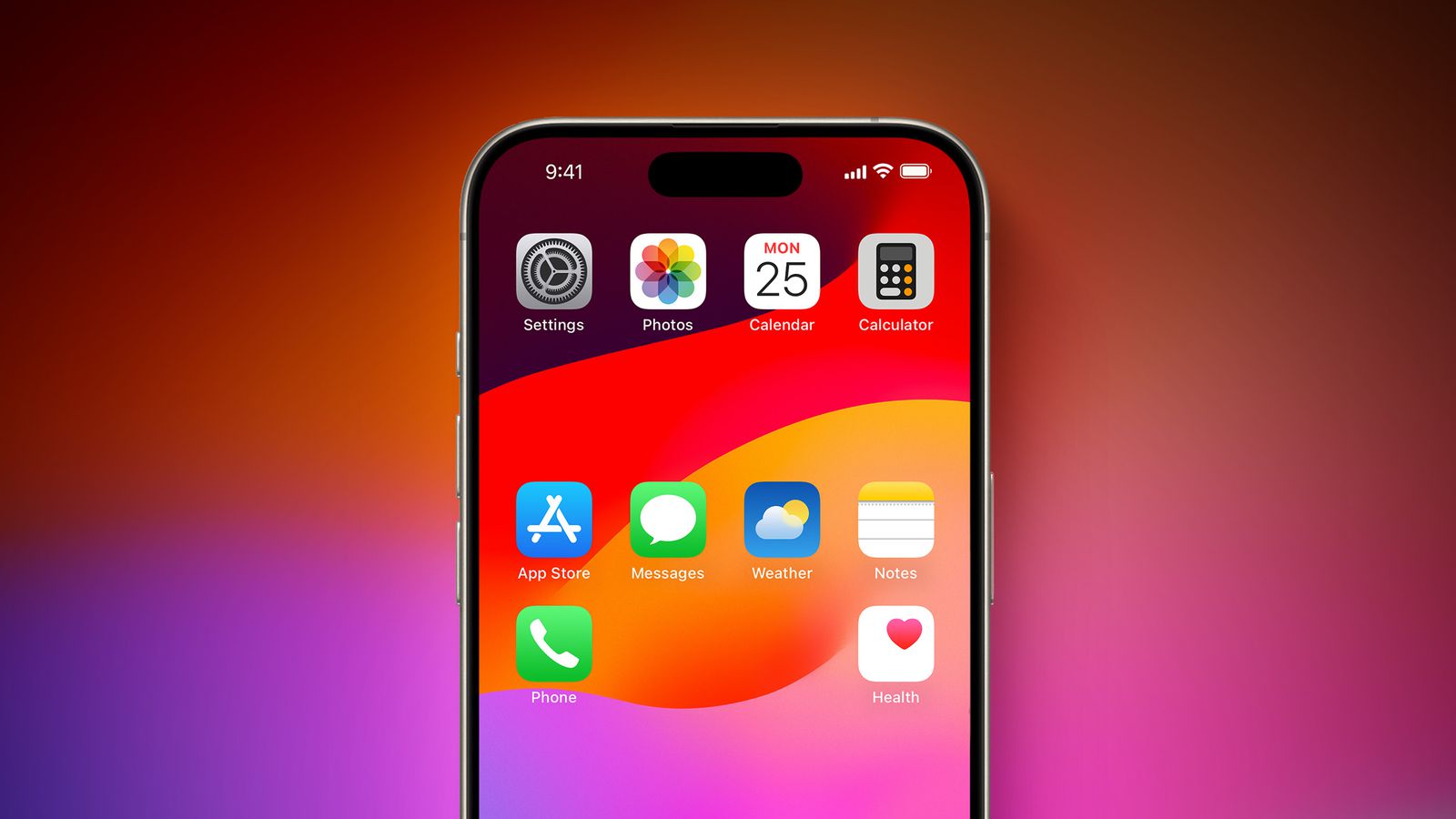Add Any Apps to Your iPhone’s Home Screen
One of the easiest ways to start customizing your iPhone is by adding your favorite apps to your Home Screen. By default, all your apps will be added to your Home Screen when you install them, but you can remove the ones you don’t want or add other apps from your App Library.
First, to remove an app from your Home Screen, long-press the app you want to remove. Next, tap on Remove App, and finally, select Remove from Home Screen.
On the other hand, if you want to add an app from your App Library, swipe all the way to the right until you see the App Library. Find the app you want to add to your Home Screen, long-press on its icon until you feel a haptic response, and then either drag the app and drop it on the Home Screen page you want or tap the Add to Home Screen button on the menu that popped up to drop it in the first open slot.
Whichever option you choose, the app will be added to your Home Screen, and you can drag it around and add it whenever you want. Now, with iOS 18, you can place the apps anywhere on the Home Screen page; you no longer need to follow the same pattern from the top left to the bottom right.
Last but not least, if you don’t want your iPhone to add newly installed apps to your Home Screen, simply go to Settings > Home Screen & App Library, and under Newly Downloaded Apps, select App Library Only.