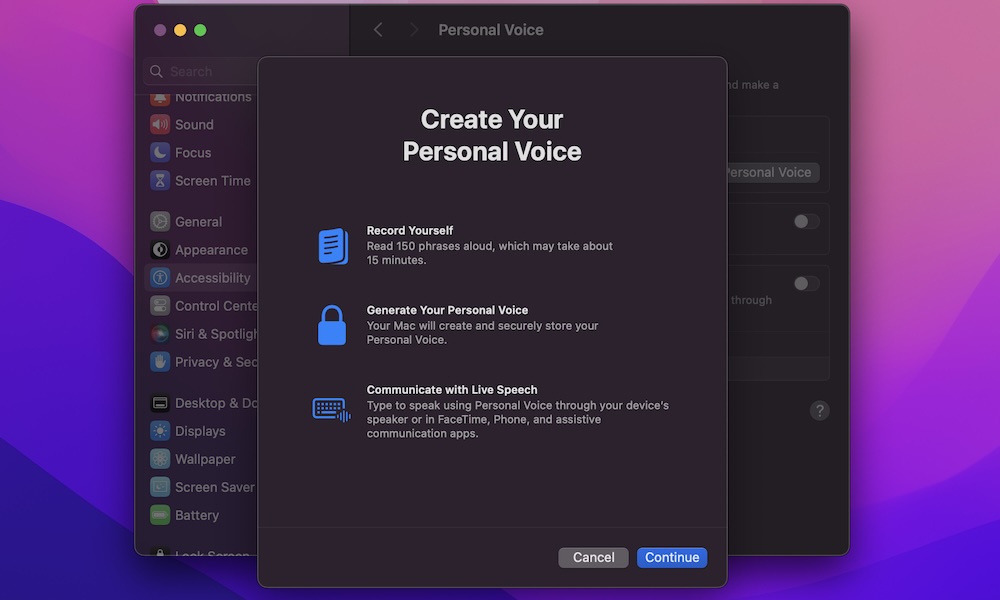Create Your Own Personal Voice
Apple is working on making all its devices more accessible to everyone, including people with speech impediments.
That’s why the company introduced a feature called Personal Voice. This feature is similar to Live Speech, which already lets your Mac read anything you write out loud so people nearby can hear you. With this feature, though, your Mac will create a synthetic version of your voice to make your conversation more personal — hence the name.
Here’s how to start using Personal Voice:
- Click the Apple menu.
- Go to System Settings.
- Scroll down on the left sidebar and click on Accessibility.
- Scroll down on the right side of the window, and under Speech, click on Personal Voice.
- Select Create a Personal Voice.
- Use your password or Touch ID to continue.
- Click on Continue and follow the instructions on your screen.
Creating a Personal Voice is a lengthy process. You’ll first need to read 150 phrases out loud, which takes around 15 minutes. Then, you’ll need to wait for your Mac to complete the creation of your personal voice.
When that’s done, you’ll be able to use it in FaceTime calls or to talk with people near you.