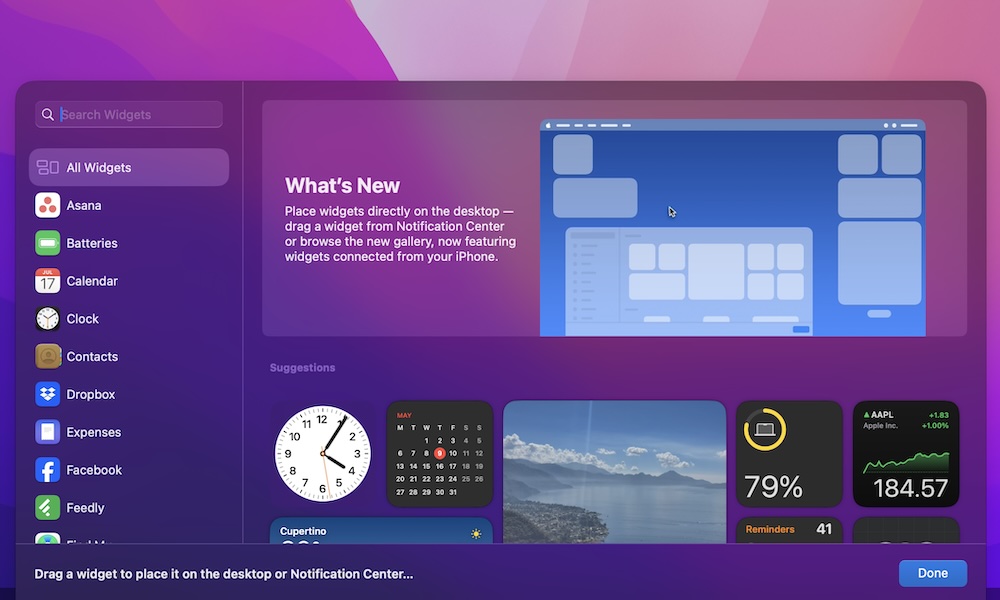Add Widgets to Your Mac’s Desktop
One of the biggest changes that Sonoma brought to the table is widgets everywhere. Before Sonoma, you could only have widgets in your Notification Center, but now you can finally place them right on your desktop.
Moreover, these widgets are interactive; they’re not just shortcuts. You can actually perform actions like crossing an item off in your Reminders app or running system shortcuts with the click of a button.
Here’s how you can add widgets to your Mac’s desktop:
- Go to your wallpaper. You can click on it or press Command + F3.
- Control-click (right-click) anywhere on your wallpaper.
- Select Edit Widgets.
- Find the widget you want to use.
- Click the widget to automatically move it to your wallpaper, or drag and drop the widget wherever you want it.
And that’s it. If you added a widget you don’t like anymore, simply control-click it and choose Remove Widget.
As you probably noticed, there are also a bunch of widgets for apps that you don’t have installed on your Mac. That’s because you can use your iPhone’s widgets on your Mac too.
Of course, not everyone might like this, which is why you can turn it off if you want. Simply go to the Apple menu > System Settings > Desktop & Dock and scroll down until you see the Widgets section. Next, turn off the toggle next to Use iPhone widgets.