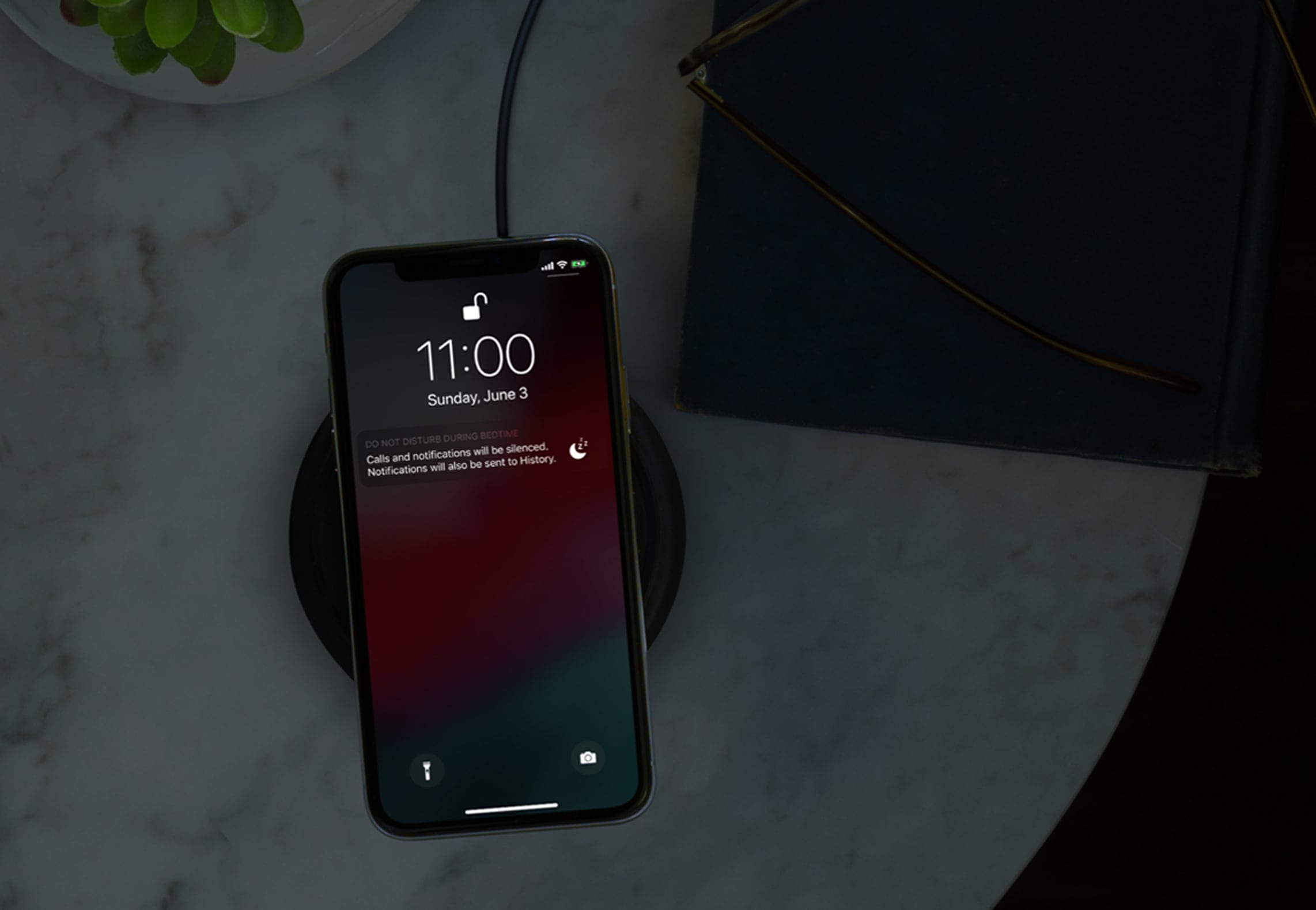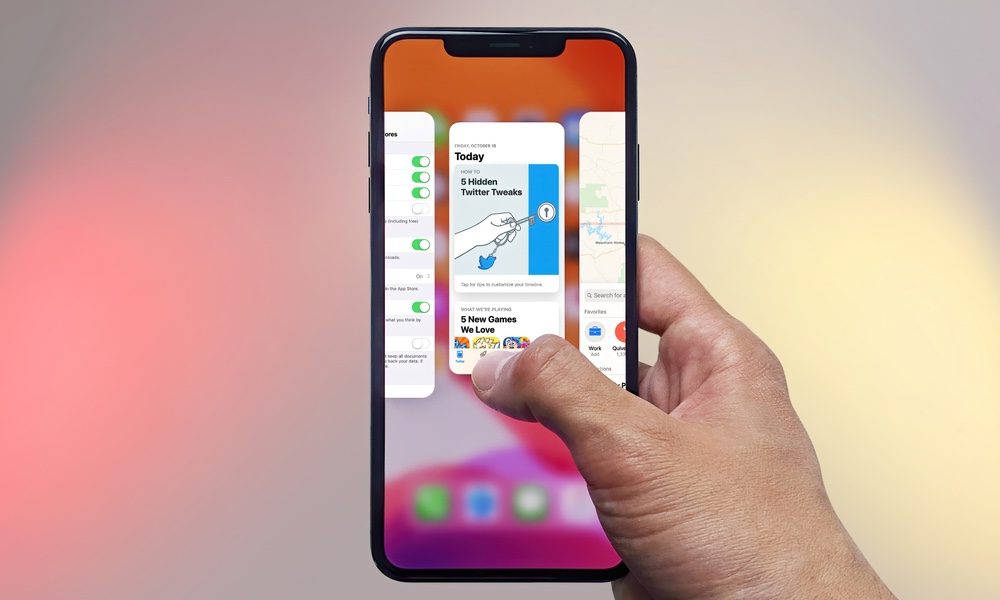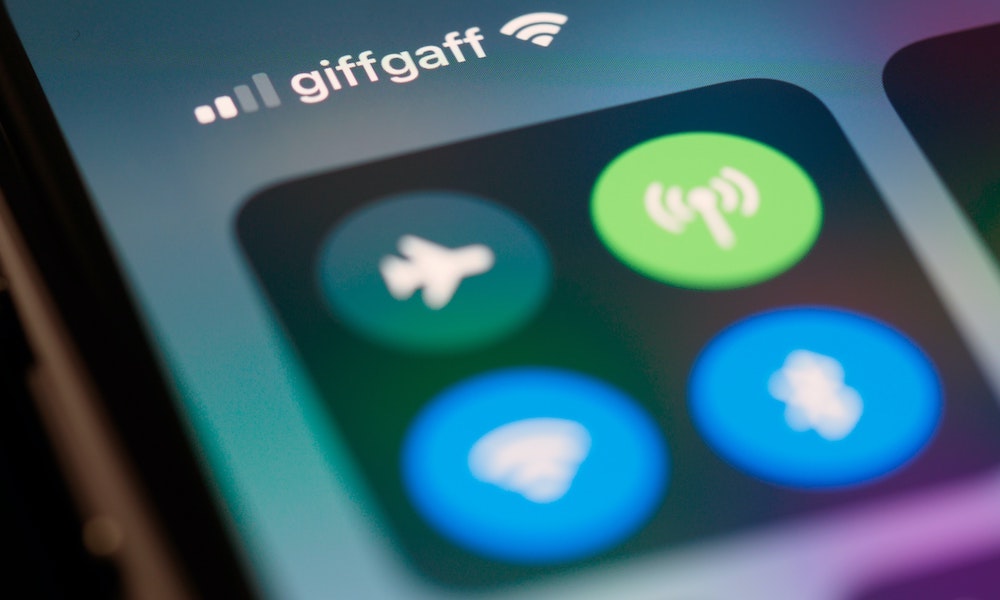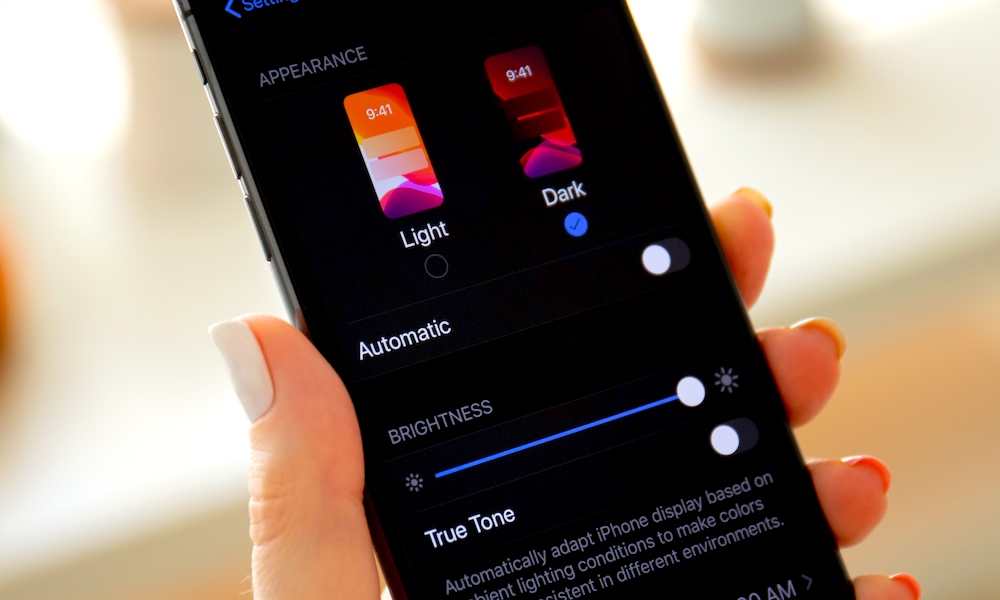9 Battery Myths That You Should Stop Believing
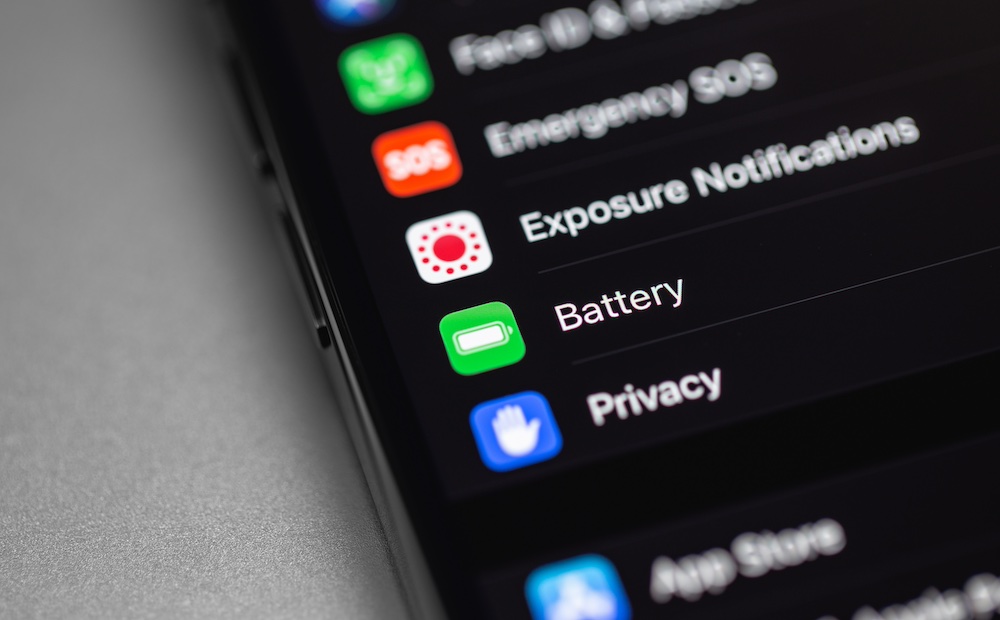 Credit: Prima91 | Adobe Stock
Credit: Prima91 | Adobe Stock
The battery is one of the most critical parts of any device. After all, what's the point of having the highest-end smartphone if its battery only lasts a couple of hours?
This has led to countless tips and methods that will supposedly help you improve your battery life and make it last as long as possible.
Unfortunately, while some tips might be helpful, many are outright myths. Some are based on how rechargeable batteries used to work, while others have no basis in reality. Either way, they're not true of any modern electronic devices — including the iPhone — and they're probably ruining your experience using it by making you fret about your battery far more than you should.
That's why, to help you understand what works and what doesn't, we've gathered some of the most common ones. Read on for 9 battery myths you should stop believing.
You Shouldn't Use Your iPhone While It's Charging

This might be a good tip or a fake myth, depending on how you look at it. The fake part of this myth is that some suggest that you avoid using your phone while it's charging because doing so might cause a spark to light up accidentally.
Fortunately, this myth couldn't be further from the truth. Unless your charger is damaged, you shouldn't worry about using your phone while charging, causing it to catch fire or harm you.
That said, you could damage your phone if you use it too much while charging. For instance, playing a game or using a very demanding app can cause your iPhone to heat up. Add the extra heat from charging, and you'll be putting additional stress on the battery, shortening its life span.
So, the bottom line is that it's safe to use your phone while it's charging, but you can cause your phone to overheat, which may lead to worse battery performance in the long term. That doesn't mean you can't pick it up to check your messages or social media feeds, but it's best to avoid playing high-performance games unless you're willing to add a cooling accessory.
You Shouldn't Charge Your iPhone Overnight
Many believe that charging your iPhone at night while you sleep can cause long-term battery damage. While this was a pretty convincing argument in the past and might have been true at one time, it's never been a serious problem for the iPhone (or any other modern electronic device that uses lithium-ion batteries). It's impossible to overcharge an iPhone's battery.
At most, there was a time when charging overnight could have negatively impacted the health of your battery by leaving it at a full charge longer than necessary. However, that's not even an issue for iPhone users anymore. That's because the iPhone now includes features that help reduce battery wear and tear.
For starters, there's a feature called Optimized Battery Charging, which learns your charging patterns to slow down charging once your iPhone hits 80%. For instance, if you leave for work at 7:00 a.m. and your iPhone charges to 80% at 3:00 a.m., it will automatically slow down its charging time so it doesn't reach the 100% mark until around 7:00 a.m., reducing the amount of time your battery sits at a full charge, which is better for its long-term health.
Additionally, Apple added a Charge Limit feature to the iPhone 15 and later models, which lets you manually set a lower charging threshold, between 80% and 95%, to preserve the phone's battery lifespan. Once set, the iPhone will (almost) never charge above this level — Apple says it may "occasionally charge to 100 percent to maintain accurate battery state-of-charge estimates," but this rarely happens in our experience.
Both of these features can be found in Settings > Battery, and they guarantee that you can leave your iPhone charging at night without worrying about placing extra wear and tear on your iPhone battery. To be clear, it's always completely safe to charge your iPhone overnight, but using these settings will ensure that your battery stays healthy so it can hold a maximum charge for longer, which you'll appreciate if you plan to keep it for more than a couple of years.
Force Quitting Apps Can Help You Save Battery
It's commonly believed that exiting an app without force-quitting it will continue to drain your battery — and even hurt your phone's performance — as it's still working in the background.
Luckily, this couldn't be further from the truth. The iPhone manages its resources very well. Very few apps are allowed to run freely in the background, and those that can only do so when you're actively using them, such as listening to music or using a GPS navigation app.
For nearly every other app, your iPhone handles everything by suspending apps almost as soon as you close them. Apps are allowed to keep running in the background for a few minutes to finish up things like syncing your data, but iOS will forcibly suspend them if they take too long.
Technically, force-quitting apps might do more harm than good and have a more negative impact on your battery. When you close an app normally, it remains suspended in memory in whatever state you left it in. When you force-close an app, you're flushing it out of memory, which means that when you reopen the app, it has to reload everything from scratch, running additional processes that might consume more battery life.
So, unless an app is acting weirdly, there's no reason to force close it every time you're done with it. Just swipe up to return to the home screen and carry on.
You Can Only Use First Party Apple Chargers
Of course, Apple would like this myth to be true, as you'd be forced to buy Apple chargers for the rest of your life.
Luckily, many third-party phone chargers work great — if not better — with your iPhone. They're also often more affordable than Apple's offering.
Of course, if you want to buy a cheaper third-party charger, you need to be a bit more careful. You can't buy any charger, as some cheap options could harm your iPhone.
For older iPhones with Lightning ports, you should ensure that your cables are MFi-certified. Apple gives third-party companies this license to let us know their accessories are "Made For iPhone." You can use Apple's MFi Licensed Accessories Search page to find out more about the specific product you want to buy.
However, that's only necessary for the part that connects to the Lightning port. Since USB is an industry standard, the charger on the other end (and the cable, if you're using an iPhone 15 or later) need only be USB-compliant. Stick with a reputable brand, and you'll be fine, but you can also check the USB-IF Product Search page if you want to be sure the product you're considering has passed USB compliance testing.
Turning on Airplane Mode Makes Your iPhone Charge a Lot Faster
Unlike other myths on the list, this one is kind of true, but it isn't worth it.
While it's true that turning on Airplane Mode, which disconnects your iPhone from all wireless and cellular connections, might help your iPhone charge faster, the result is so minimal that there's no point.
Doing this is unlikely to save you more than a minute or two of charging time while also disconnecting you from what makes your iPhone fun to use. Instead, you're better off buying a better charger to improve your charging speed.
Apps Can Drain Your Battery Even if You're Not Using Them
Again, this myth is partially true, but it's not as serious a problem as many think. Your iPhone does allow apps to do some limited work in the background so they can be up to date when you open them. These processes can drain your battery life a bit faster, but it's important to note that most apps can't keep running in the background.
Instead, apps schedule times and places where the app can "wake up" to refresh information, and they're given a limited amount of time to do so. Unless you have an older iPhone with an already damaged battery, apps refreshing themselves in the background is unlikely to cause problems. You probably won't even notice them.
If you do find an app is draining your battery life even when it's not running, the issue is likely caused by a bug that the developers will fix sooner rather than later.
Of course, just because your iPhone can handle it doesn't mean every app should be allowed to refresh in the background. To manage which apps can or can't use your iPhone's Background App Refresh feature, go to Settings > General > Background App Refresh. From there, you can turn off any app you want or disable the feature altogether.
Public Chargers Are Safe to Use
Using a public charger might be convenient, but it can also be dangerous to you and your data. While you might not have any issues, using a public charger leaves your iPhone open to a cyber attack without realizing it.
The reason is that when you plug your iPhone into a random charger, there could be a hacker or scammer on the other end, using a device that not only charges your iPhone but is also capable of transferring data. Your photos, conversations, and personal data could be exported in seconds without you even being aware of what's happening. While iPhone security features make the chances of this slim, they're not zero.
Overall, it's best to avoid public chargers unless you absolutely must use them. It's also worth noting that this doesn't apply to public wireless chargers, as there's no way to transfer data over a Qi or MagSafe connection (yet). Still, if you often find yourself searching for public chargers, you may want to consider getting an external battery.
Using Dark Mode Will Save Battery Life
This myth is somewhat true, but it depends on which iPhone or smartphone you use. Dark Mode can save some battery life, but only if your device has an OLED display.
This is because OLED displays handle darker images better. To be more specific, an OLED display will reduce power consumption or completely turn off the pixels when there is a darker or black color on the screen. Since your iPhone will need less power to show darker images, you will see an increase in battery life.
Of course, as we mentioned before, your device will need an OLED display for this to work. The iPhone 12 and newer models all come with OLED displays. Older iPhones won't see a difference in battery life when using Dark Mode, but we still think it's the sleeker option.
To turn on Dark Mode on your iPhone, go to Settings > Display & Brightness and tap on Dark.
You Should Let Your iPhone's Battery Hit 0% Before Charging

This is a myth that, at least on paper, seems to make sense, right? After all, that would let you make the most of your battery.
Unfortunately, that couldn't be further from the truth. This myth has some basis in reality as older generations of rechargeable batteries like nickel-cadmium suffered from a "memory effect" that would prevent them from taking a full-capacity charge if they weren't drained to zero first.
However, lithium-ion batteries, which have been used in the iPhone since the very first model, use entirely different technology. There's no reason to let your battery hit 0% before charging, and frequent full discharges can wear the battery down prematurely. The iPhone battery is rated for between 500 and 1,000 full discharge-and-recharge cycles, depending on the model.
It's also harder on the battery to run it at lower power levels, which is why it's recommended to charge your iPhone once its battery hits 20%. However, you don't even need to worry about that — you can plug it in whenever you like. Unlike their predecessors, lithium-ion batteries are designed to prefer top-ups.
Nevertheless, to preserve your battery health, it's best to charge your iPhone to only 80%, as we noted earlier. You won't damage your battery by going to a full charge, but you'll put more stress on it, so it's best to avoid doing this too often if you plan to keep your iPhone for more than a couple of years.