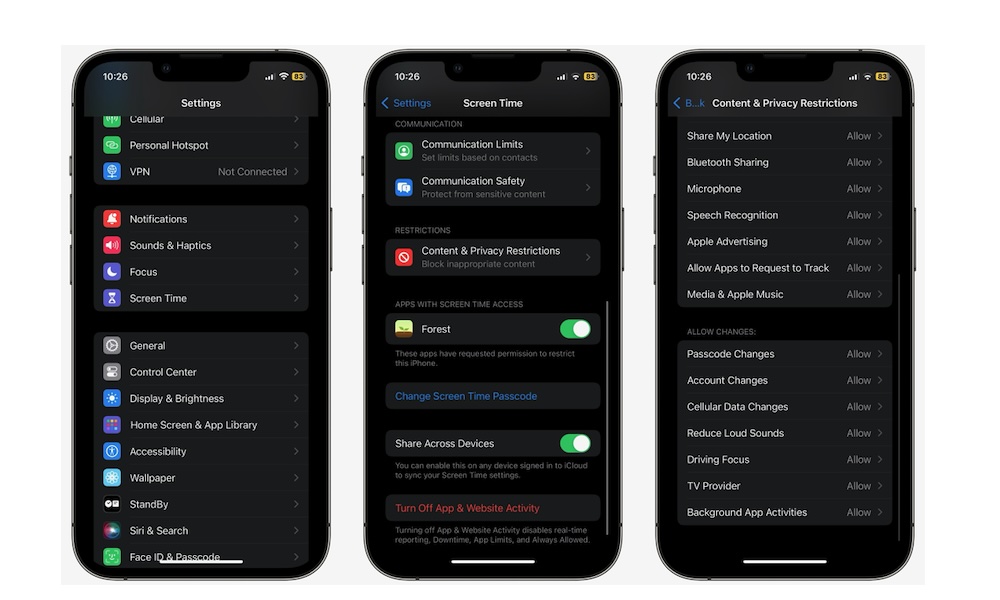Use Screen Time Restrictions
This is a cool feature that not everyone knows or uses. With Screen Time, you can change a few settings in to make it more difficult for others to change important security settings like your passcode.
In order for anyone — including you — to change these settings, they’ll need to enter your Screen Time passcode. That doesn’t need to be the same passcode that unlocks your iPhone, and we highly recommend you use a completely different one.
Here’s how to use Screen Time restrictions:
- Open the Settings app.
- Scroll down and go to Screen Time.
- First, tap on Lock Screen Time Settings.
- Enter a Screen Time passcode. Again ,we recommend you use a different one from your main passcode. Enteryour passcode again to confirm it.
- Also, enter your Screen Time Passcode Recovery method, which can be a phone number or email address. This is optional, but we recommend you set it up.
- Once you’re done, select Content & Privacy Restrictions.
- Enable Content & Privacy Restrictions at the top.
- Scroll down, and under Allow Changes, tap on Passcode Changes. Enter your passcode, and select Don’t Allow.
And that’s it! If you close and reopen the Settings app, you’ll notice the option to access Face ID & Passcode is gone. Your iPhone is hiding it, and you’ll only be able to access it by following the steps above and selecting Allow in the Passcode Changes option.
You can also take a look at all the restrictions available in Content & Privacy Restrictions to make your iPhone even more secure.