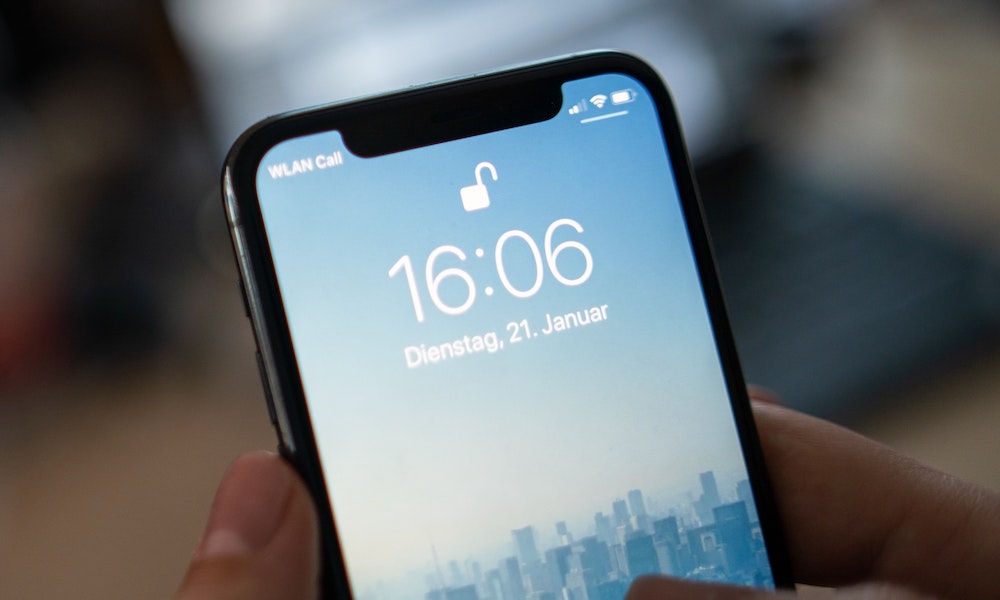Lock Apps Behind Face ID
You can add an extra layer of protection by locking specific apps behind your Face ID. When you use this feature, most apps will require you to use only Face ID to access them.
For instance, the Hidden album in the Photos app can only be accessed with Face ID. Even if they have your passcode, they won’t be able to open it. On the other hand, the Notes app does let you use your passcode to unlock it.
There are plenty of apps that allow you to do this on their own. For instance, you can lock photos, notes, your private browsing tabs, and even other third-party apps like Google Photos behind Face ID. For most apps, you can go to that app’s settings in the Settings app and see for the option to lock with Face ID.
What if the app doesn’t support Face ID? Well, we have a trick for that, too; check out our handy guide on how to lock any app behind Face ID.