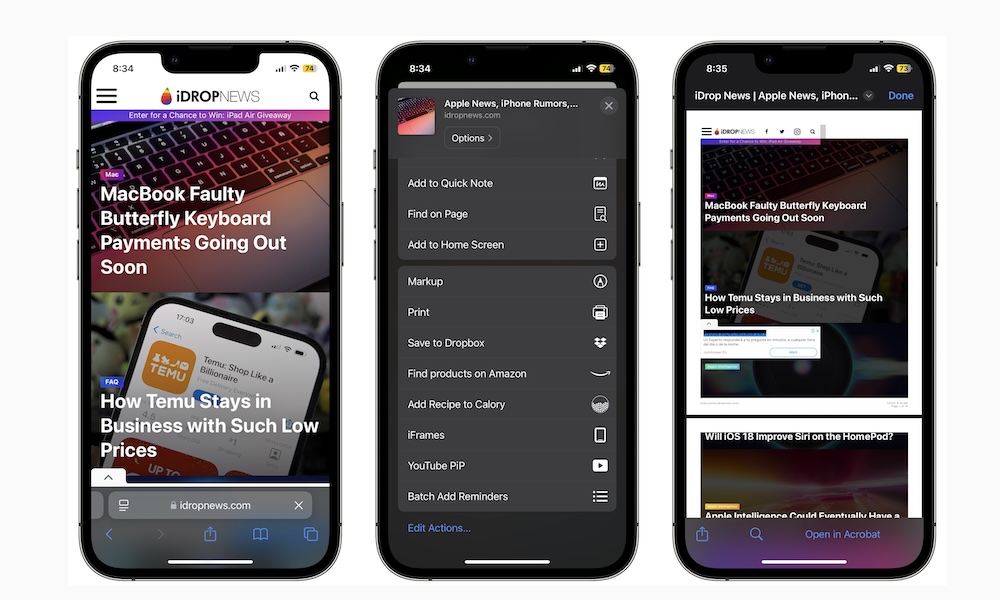Convert a Website to a PDF File
There may be times when you want to save an article you’re interested in for whenever you have the chance to read it. You might also want to share it with someone or save it on your computer.
Whatever the reason, your iPhone lets you save any website as a PDF file, making it easier to find it in your Files app than on the web. Here’s how to do it.
- Open Safari.
- Search for the web page you want to turn into a PDF file.
- Tap the Share button at the bottom of your screen.
- Scroll down and tap on Print.
- Pinch to zoom in on the preview at the bottom of your screen.
- With the preview open, tap on the Share button in the bottom left corner of your screen.
- Tap on Save to Files
- Choose the name and location where you want to save your PDF file. When you’re done, tap on Save in the top right corner of your screen.
And that’s it! Now, your website-turned-PDF file is safely stored in your iPhone. You can open the Files app and search for it in the folder where you saved it.