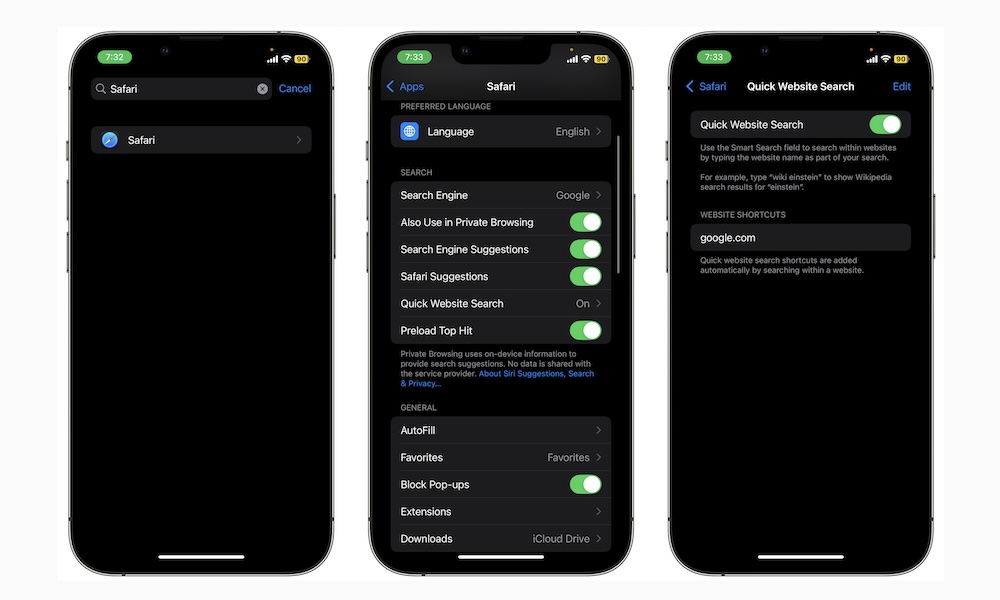Master Quick Website Search
Quick Website Search is a feature that makes searching for something on your favorite websites much easier, especially if you use that website’s search bar often.
So, for instance, let’s say you go to iDrop News and search for “best iPhone tips” using the platform’s search feature. If Quick Website Search is turned on, your iPhone will store iDrop News as part of your website shortcuts.
That way, in the future, if you want to search for “best iPad tips” on iDrop News, you won’t need to go to the website and tap the search button.
Instead, you can write “iDrop News best iPad tips” or even “iDrop best iPad tips” in Safari’s address bar, and you’ll see the option to Search idropnews.com for “best iPad tips” at the top of the search options.
If you select that option, Safari will automatically take you to iDrop News’ search results, making it faster to search for something on your frequently used websites.
Quick Website Search should be turned on by default, but in case it isn’t, here’s how to do so:
- Open the Settings app.
- Scroll down and go to Safari.
- Scroll down, and under Search, tap on Quick Website Search.
- Enable Quick Website Search.
By default, you’ll probably only see Google or your favorite search engine under your Website Shortcuts. Unfortunately, you can’t manually add websites in the Safari settings.
Instead, you’ll need to go to the website you want to add and use its search bar to search for something. Then, your iPhone will automatically add it to your shortcuts.
You can also tap on Edit at the top right corner of your screen to delete as many shortcuts as you want.