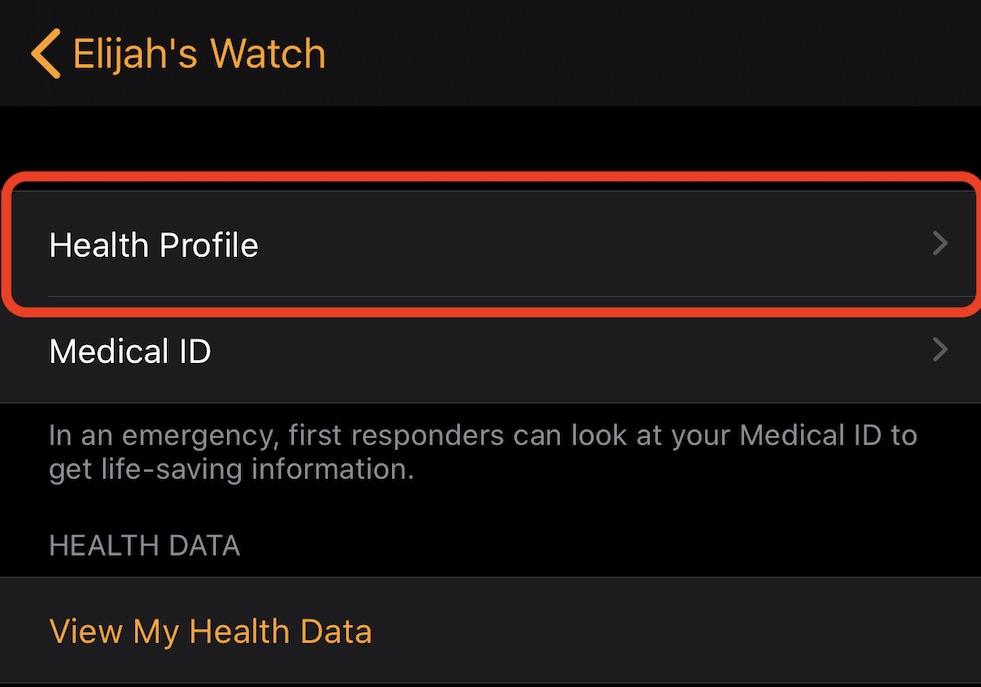7 Ways to Make Your Apple Watch Fitness Tracking More Accurate
 Credit: Kanut Srinin / Shutterstock
Credit: Kanut Srinin / Shutterstock
The Apple Watch is a powerful tool for health and wellness. One of the key ways it can improve your overall health is by tracking your movement and heart rate throughout the day.
While it’s typically pretty accurate on its own, there are a variety of things that can affect the accuracy of your Apple Watch’s activity, workout and heart rate data. Here are some accuracy-boosting tips to keep in mind.
Keep Your Info Up-to-Date
When you first set up your Apple Watch, you probably remember entering your height, weight, age
Because of that, you’ll want to keep that information up-to-date as it changes. To update it, just open the Watch app on your connected iPhone and navigate to the My Watch tab > Health. Tap Health Profile and then Edit icon in the upper-right corner to change the data.
Calibrate Your Apple Watch with GPS
Apple recommends that you calibrate your Apple Watch — which will increase the accuracy of your distance, pace and calorie measurements. It’s actually pretty simple to do so, but it requires that you walk or run at a normal pace for about 20 minutes.
- Just go to a flat, outdoor area with good GPS reception and clear skies.
- Then, open up the Workout app and select Outdoor Walk or Outdoor Run.
If you have an Apple Watch Series 2 or later, you won’t need to bring your iPhone. The Apple Watch Series 1 and earlier does require having your iPhone nearby for GPS data.
Wear It on Your Non-Dominant Hand
While Apple doesn’t advise users to wear their Apple Watch on a specific hand, it’s recommended that you wear it on your non-dominant hand. If you haven’t been, you’ll probably notice your workout and step readings will likely get much more accurate with the switch.
That’s because you likely use you dominant hand much more than the other one. Just think about all those times you shake a workout bottle or stir a pot while cooking. All of that contributes to you activity, meaning that you might not get the most accurate number.
Don’t Wear It Loose
How you wear wristwatches often comes down to personal preference. Some people like to wear their watches snug, while others keep it much looser. Having a preference is fine, but a loose-fitting Apple Watch may actually be less accurate.
Apple recommends that you wear your Apple Watch snug against your wrist, but not too tight. If you like your bands to be looser than snug, another option is to tighten it for workouts and loosen it for everyday wear.
Be Sure to Start a Workout
The watchOS Activity app should automatically track any movement that’s more intense than a “brisk walk,” according to Apple. But the Apple Watch relies on the natural swing of your arm to calculate this. If you’re using your arm for something else, like pushing a stroller or holding a dog leash, you may get inaccurate measurements.
Because of that, we recommend using the Workout app for these instances. Just tap on the Workout app
Check Your Heart Sensor Settings
The Apple Watch’s movement and workout data will be much more accurate when the device is actively taking your heart rate. But there are several settings that can affect whether or not your Apple Watch is regularly taking heart rate measurements.
- For example, the Apple Watch won’t track your background heart rate if Wrist Detection is disabled.
- Power Saving Mode also turns off the heart rate sensor.
Apple also notes that rhythmic movements like running or biking, typically result in more accurate heart rate readings than activities like tennis or boxing.
Consider a Bluetooth Accessory
There are actually a variety of factors that can negatively impact the Apple Watch’s accuracy in recording movement and workouts. That could include tattoos and skin perfusion, or how much blood flows through your skin. Some of these factors, of course, you can’t really control.
If you keep getting irregular or inaccurate workout results, Apple actually recommends going with a third-party Bluetooth accessory. That could include an external heart rate monitor or step counter. Just pair these devices with the Apple Watch by going to the Settings app on your watch and navigating to Bluetooth.