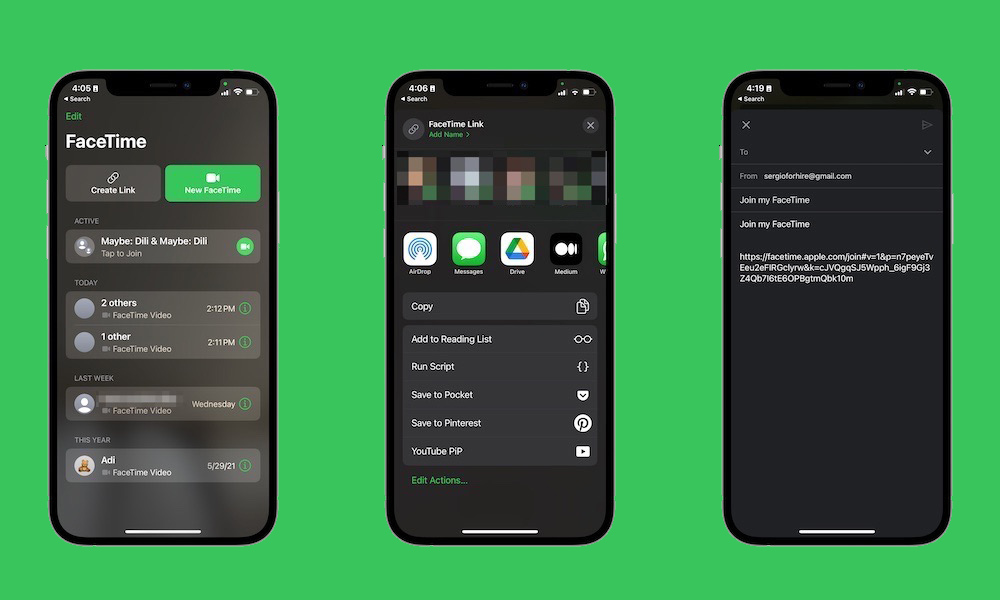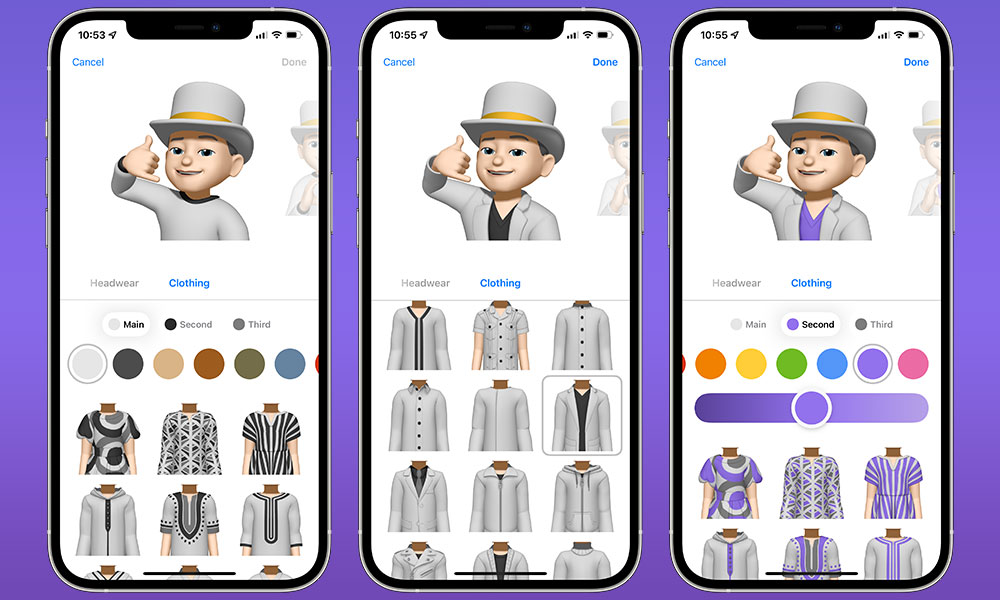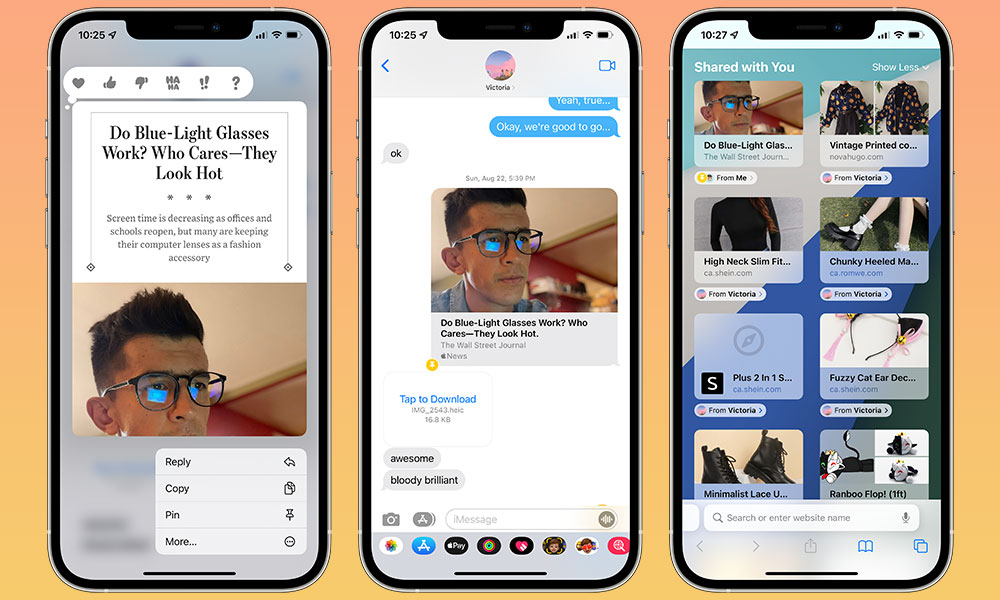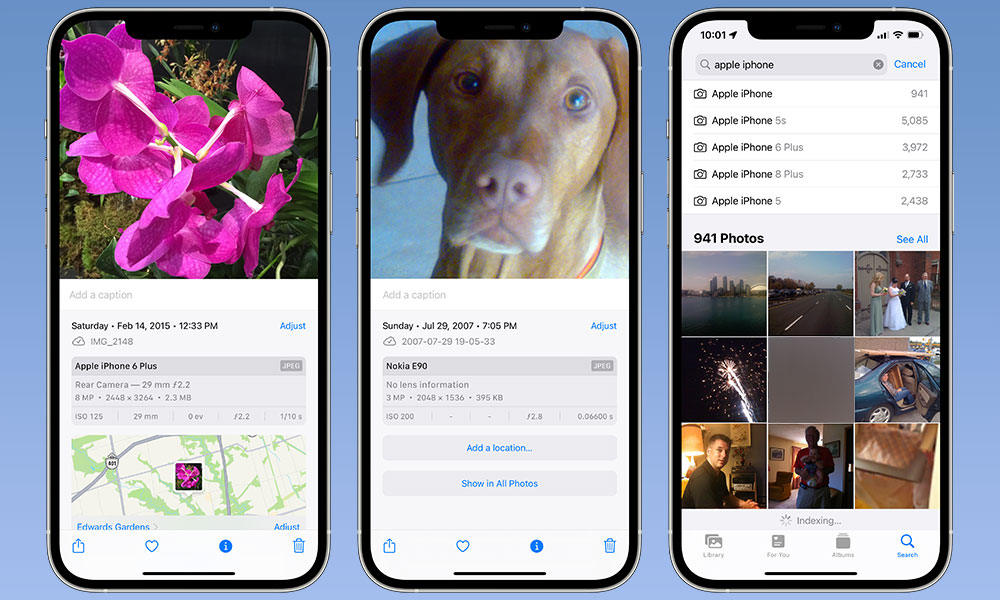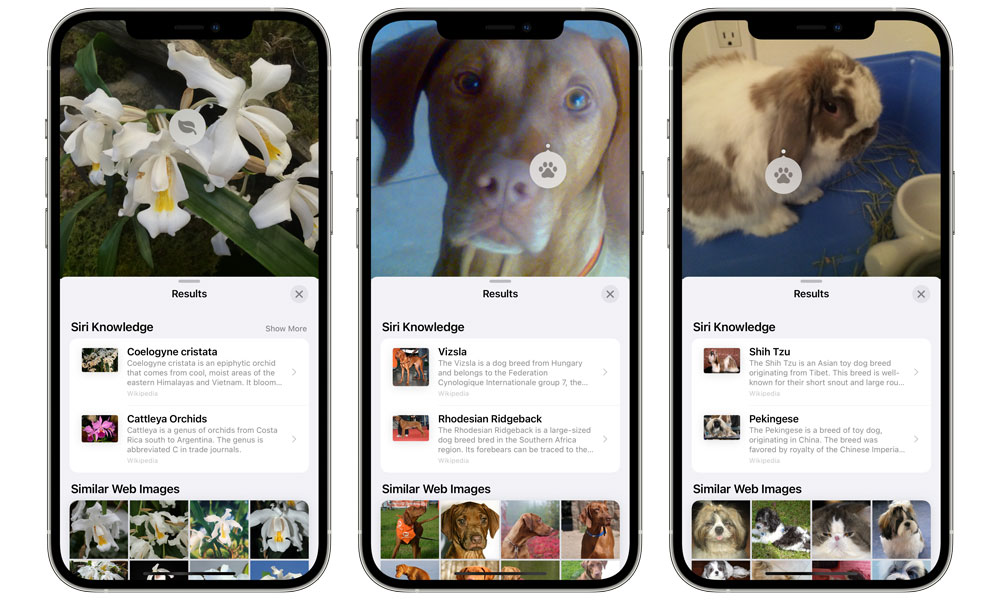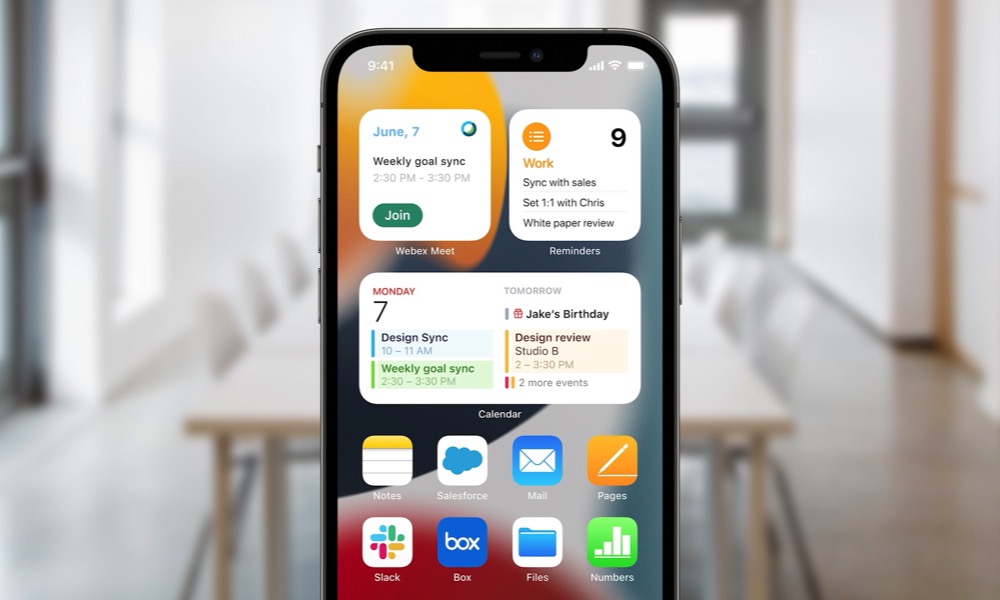7 All-New iPhone Tricks You Can Try in iOS 15 Next Month
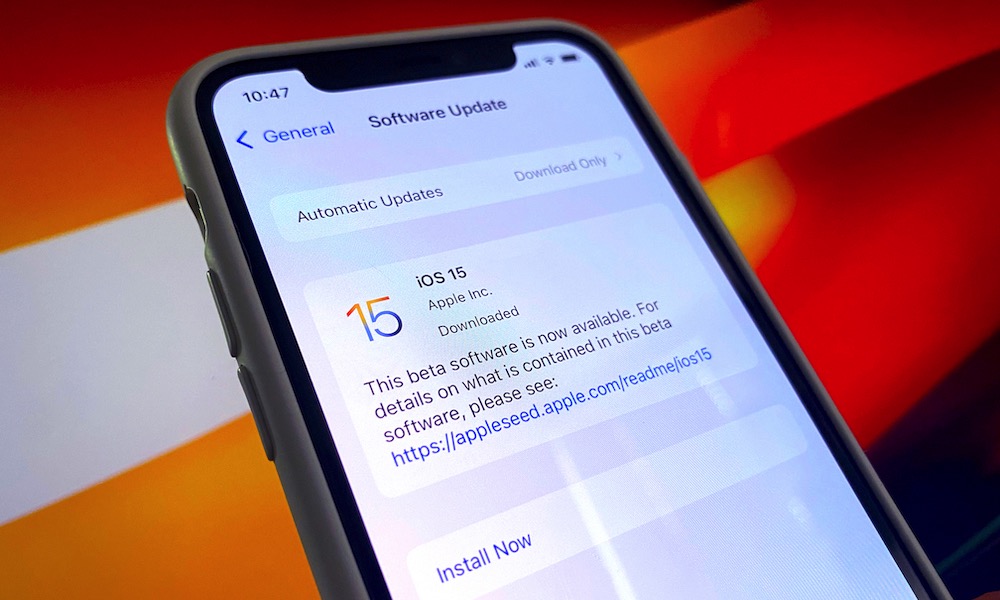 Credit: Elijah Fox
Credit: Elijah Fox
Apple’s newest iOS 15 release will be coming to an iPhone near you next month, and it’s going to be chock-full of fun new features that have the potential to change how you use your iPhone.
While you’re probably already aware of the big tent pole features like FaceTime improvements, SharePlay, Focus Modes, and Live Text recognition, there are a lot of small but significant other things that will be packed into the new iOS release too.
Sadly, iOS 15.0 won’t give us every new feature Apple promised — we’re going to have to wait for later point releases before we see things like Digital Keys in Wallet and SharePlay. However, there’s still a lot of cool stuff that you’ll be able to enjoy right out of the gate. Read on for 7 interesting new things you’ll be able to do on your iPhone when iOS 15 lands next month.
FaceTime Android and Windows PC Users
Group FaceTime is a great way to communicate with friends and family, but it’s always had one big flaw preventing it from becoming more widely adopted — everyone who wants to participate has to have an Apple device.
To be fair, that can be an iPhone, iPad, Mac, or even an iPod touch, but if your family members are toting Android phones or Windows PCs, they’re going to be out of the loop. This has forced many folks who would otherwise be happy with FaceTime to go with other solutions like Zoom.
Fortunately, Apple is finally fixing this with the release of iOS 15, which will make it easier to invite anybody to join a Group FaceTime call.
Firstly, Apple is taking a page from Zoom’s book in allowing you to invite users to a Group FaceTime call with a link, rather than having to call them directly. This will make it much easier to schedule calls for a later time, as you can pass the link around and people can jump in whenever they’re ready.
More importantly, however, users on Windows, Android, and other non-Apple platforms can now use these links to join FaceTime calls on the web. The catch is that they’ll need a relatively modern browser to pull this off, and it appears to be limited to Chrome and Edge for now, since others like Firefox lack the native H.264 video support that’s required by FaceTime.
While we think this makes for a nice alternative to Zoom for casual calls with friends and family, it’s a bit of an open question whether Apple is too late to the party with this one. People who are already using Zoom are unlikely to switch, especially since Zoom is still better in several ways — not the least of which is that it’s a more stable and proven platform.
Dress Your Memoji with New Outfits and Colours
While Apple adds some nice tweaks to its Memoji each year, this year it’s going all-in with a whole collection of new outfits for the fashionistas among us.
You’ll no longer have to resort to hidden tricks to change your shirt colour, as Apple is not only giving you a choice of 12 alternative shirt colours right in a new “Clothing” section, but also over 40 different styles of clothing to give your avatar a more unique look that’s all your own.
In fact, each item of clothing includes up to three different coloured elements that you’ll be able to adjust individually, creating a staggering number of permutations and combinations.
To go with the new clothing styles, your Memoji will also naturally include more expressive body language poses to show off your favourite new outfits.
You can also now customize your headwear with up to three different colours, plus add three new styles of glasses and choose your own colours for your frames and lenses.
Lastly, Apple is also adding new inclusive “Accessibility Memoji” customizations, such as oxygen tubes, cochlear implants, and a soft helmet for headwear. You’ll also be able to select a different colour for the left and right eyes of your Memoji avatar.
Pin Links and Photos to Save Them for Later
If you’ve ever found yourself digging through the Messages app to find a photo or web link that somebody shared with you, then you’re going to love Apple’s new Shared with You feature in iOS 15.
In a nutshell, Apple is now automatically gathering certain types of content that typically gets shared with you in Messages, and surfacing it in the relevant apps.
- For example, if somebody sends you a web link, it will now appear in a new Shared with You section on your Safari web page.
- Similar sections will also appear in the Photos, News, Music, Podcasts, and TV apps for content that’s relevant to those apps.
What you may not know is that you’ll also be able to pin specific items in conversations to help you more easily find them later. You can find the option to pin an item by long-pressing on it in the same way that you do to tapback or reply to a message.
Pinned links and photos will appear at the top of their respective “Shared with You” sections, and in a new “Pins” section in the user’s contact details in the Messages app.
A new Show in Shared with You switch in the user’s contact details can also be used to control whether you want their content to appear in the Shared with You panels in other apps. Even if this is switched off, however, pinned content will still appear. This also applies to anything you send in a messages conversation — these are normally excluded from Shared with You unless you pin them.
Get Even More Details About Your Photos
The Photos app is getting some nice upgrades in iOS 15 as well, and in addition to more advanced Photo Memories and Live Text in Photos, you can also pull up more detailed info on your photos.
The pictures you take with most digital cameras include a lot of additional metadata, known as EXIF data, that includes the model of camera used to take the photo along with things like focal length, shutter speed, aperture, resolution, and more.
This EXIF data has long been available in the macOS Photos app, but if you wanted to see it on your iPhone or iPad, you had to resort to using third-party apps that could extract and display this information. That’s no longer the case, however, as the iOS 15 Photos app now includes a detailed EXIF info card for each of your photos that you can view simply by tapping the “info” button or swiping up while viewing a photo.
This includes the date and time the photo was taken — which you can also now adjust right in the Photos app for the first time ever — plus the actual underlying file name of the photo and all the other usual specs.
In addition to that EXIF metadata, Apple has also added a new “Visual Look Up” feature that can identify certain objects and scenes and offer up more information about them. This includes popular art and landmarks, plants and flowers, and even breeds of pets.
For the most part, the whole thing is surprisingly accurate, although the animal recognition is still a work in progress. It correctly identified several cat and dog breeds we threw at it, but it also thought a Holland Lop rabbit was a Shih Tzu.
It’s also worth noting that in the current betas, the Visual Look Up indexing may only occur if your iPhone’s Region is set to the United States. Since Apple hasn’t made any mention of this feature be limited to the U.S., we’re hoping that’s just a beta limitation. Like Live Text, however, you’ll also need an iPhone XS/XR or later to take advantage of this, since the pre-A12 chips just don’t have the necessary horsepower to do this kind of photo analysis.
Create Focused Home Screen Pages
You’ve likely already heard about the new Focus Modes that will give you an unprecedented level of control over how and when you want to receive notifications, but there’s another hidden feature in there that could make this feature even more useful.
In addition to specifying which people and apps will be able to get a hold of you when you’re in a given Focus Mode, you can also assign a dedicated Home Screen page to each Focus, letting you organize your apps and widgets in a way that’s relevant to the task at hand.
- For example, a “Work” focus could give you a page that shows only those apps that you need to focus on to do your job, removing distractions such as social media and games.
- On the flip side, a “Personal Time” focus could get rid of all of those pesky work-related things that you don’t even want to think about when you’re enjoying a weekend away.
For a quick way to avoid distractions, you can also choose to hide notification badges entirely on your Home screen when a given Focus is active, reducing the temptation to check unread messages, emails, or Facebook notifications.
Customize Your Safari Look
Back in June, Apple unveiled a somewhat controversial new design for Safari. While it’s taken the rare step of dialing that back a bit in response to feedback from developers and beta testers, this has resulted in an even more customizable user experience.
In short, you’ll be able to change the look and feel of Safari on your iPhone in a few different ways to give you the best experience for your needs.
For one thing, the customizable start page that was introduced in macOS Big Sur last year has now come to the iPhone and iPad, allowing you to dress up your default Safari screen with background images and choose which sections you want to display. This includes sections from macOS for things like Privacy Report, Siri Suggestions, and the brand new Shared with You.
Best of all, this all syncs across your devices via iCloud, so you’ll have the same settings on your Mac, iPad, and iPhone.
Apple also hasn’t completely abandoned its new Safari 15 design, which put the address bar at the bottom of the screen. However, it’s now giving users a choice of where they want it, so those who like the new design can still go with it. To be fair, it’s also definitely been tweaked for the better, with the classic options bar at the bottom of the screen regardless of which mode you prefer to operate in.
Hear Time Sensitive Notifications on Your AirPods
Two years ago, in iOS 13, Apple introduced the ability to hear incoming message notifications on your AirPods, and now iOS 15 will expand that to include important notifications from apps as well!
This means that you won’t need to worry about missing important notifications like upcoming appointments or reminders when you’re out for a run with your AirPods. Instead, Siri will read them out to you as soon as they come in.
The key to making this work is Time Sensitive Notifications, which comes as part of iOS 15’s new Focus Modes. In short, certain apps can designate specific notifications with a higher priority level than normal, allowing them to punch through even in those cases where you’ve muted other notifications.
For instance, Apple’s own apps like Calendar and Reminders already use this in iOS 15, but only for notifications like upcoming appointments and tasks that are due — things you’d presumably want to know about right away. However, other notifications from these apps, such as when somebody shares a calendar with you, aren’t considered “Time Sensitive” and are handled normally.
Likewise, we’re hoping third-party developers will jump on this. For example, it would be nice to get a higher-priority notification from Uber Eats when your food arrives at your doorstep without having to be bothered by promotional notifications.
Note that only Time Sensitive incoming notifications will be delivered by default, but you’ll also be able to specifically enable this for all notifications for any app, although doing so will cause all the notifications from that app to be delivered through your AirPods, whether those notifications are important or not.