Your AirPods Constantly Connect to Your Other Apple Devices
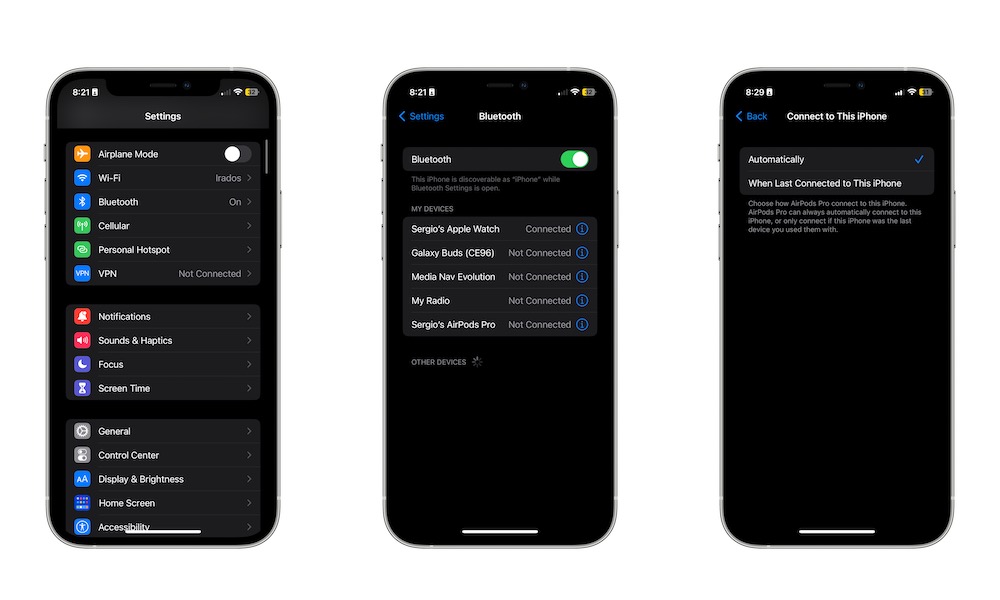
One of the coolest AirPods features is the ability to switch between your devices in a matter of seconds. However, that can sometimes get annoying if you only want to use them with one device at a time.
If you want to stop your AirPods from automatically connecting to your other Apple devices, you need to:
- Put your AirPods on or open the case.
- Open the Settings app on the iPhone or iPad that you don’t want your AirPods to connect with automatically.
- Select your AirPods near the top of the screen.
- Scroll down and tap on Connect to This iPhone (or iPad).
- Select When Last Connected to This iPhone (or iPad).
You can also find a similar option in macOS. Your AirPods will be listed in the sidebar of the System Settings app in macOS Ventura. For earlier versions of macOS, iOS, or iPadOS, you’ll need to go into the Bluetooth settings and select the “i” information icon to access the settings for your AirPods.
