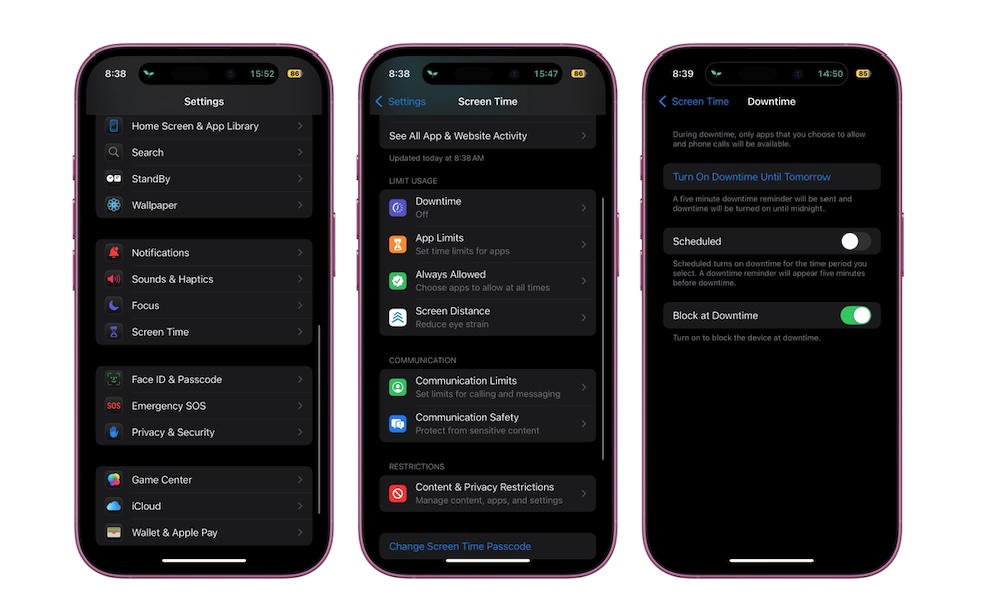Get Off Your Screen With Downtime
Downtime is a more powerful feature that will force you to stop using your iPhone and get things done. When this feature is turned on, it will block all the apps on your iPhone automatically. Not only that, but the widgets on your Home Screen and the Today View will also be locked.
You can set specific apps to be accessible during Downtime, which we’ll show you how to do in just a moment.
Here’s how to turn on Downtime manually or create a schedule:
- Open the Settings app.
- Scroll down and go to Screen Time.
- Tap on Downtime.
- Tap Turn On Downtime Until Tomorrow if you want to start using it now. Alternatively, you can turn on Scheduled and create a schedule for when you want Downtime to be turned on automatically. Customize your schedule, and when you’re done, exit the settings app.
You probably noticed another option called Block at Downtime. As you can probably guess, when you turn this on, your iPhone will get blocked once downtime starts. Of course, you can still unlock your iPhone, but it’s a good reminder to stop using it and return to work.
As we mentioned, you can choose a group of apps that are still accessible during Downtime. To do this, go to Settings > Screen Time > Always Allowed, and select the apps you want to be able to use during your Downtime. Of course, the fewer distracting apps, the better, so try keeping it to a minimum.