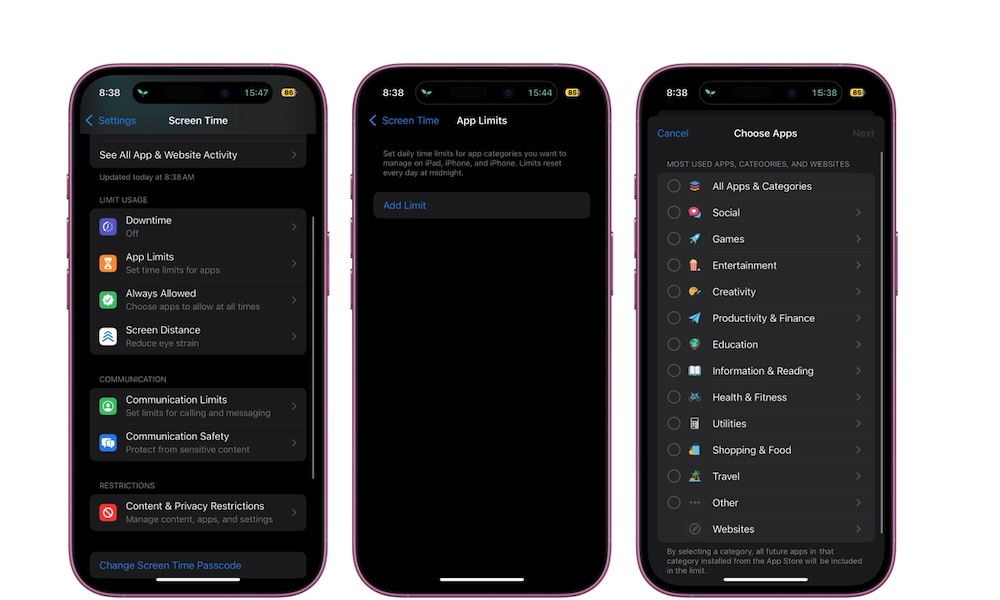Use App Limits to Avoid Distractions
Screen time has a helpful feature called App Limits. As you can probably guess by its name, this lets you limit the amount of time you can use an app during the day.
You can choose a specific app or a category of apps — like social media apps or games — and then set the amount of time you want to be allowed to use these apps each day.
How much time you want to spend on these apps will depend on your personal life and goals, but generally speaking, you could start with a 30-minute timer and reduce it from there.
Here’s how to set up App Limits:
- Open the Settings app.
- Scroll down and go to Screen Time.
- Go to App Limits.
- Tap on Add Limit.
- Tap any category to choose which specific app you want to limit. Or, you can tap the circle on the left side of the category to select all the apps on that category. You can also tap on All Apps & Categories to apply the same limit to all the apps on your iPhone.
- When you’re done, tap on Next in the top right corner of your screen.
- Scroll the hours and minutes to select how much time you want to be allowed to use the app during the day. You can also select Customize Days to create a more personalized schedule that fits your needs.
- Make sure that Block at End of Limit is turned on.
- Tap on Add in the top right corner of your screen.
Now, you can go ahead and use the apps you just limited. Once you’re close to hitting the timer, your iPhone will send you a notification. After the timer ends, your iPhone will show you a Time Limit lock screen.
Unfortunately, this Lock Screen feature isn’t as restrictive as some would like. That’s mainly because it will still let you add another one hour or even unlock it for the rest of the day. However, you’ll need to enter your screen time passcode if you’ve set one up, which we’ll discuss in a moment. Doing this can at least make you think twice about whether you want to keep procrastinating or if it’s time to get back to work.