Connect Your Mouse and Keyboard Directly to Your iPad
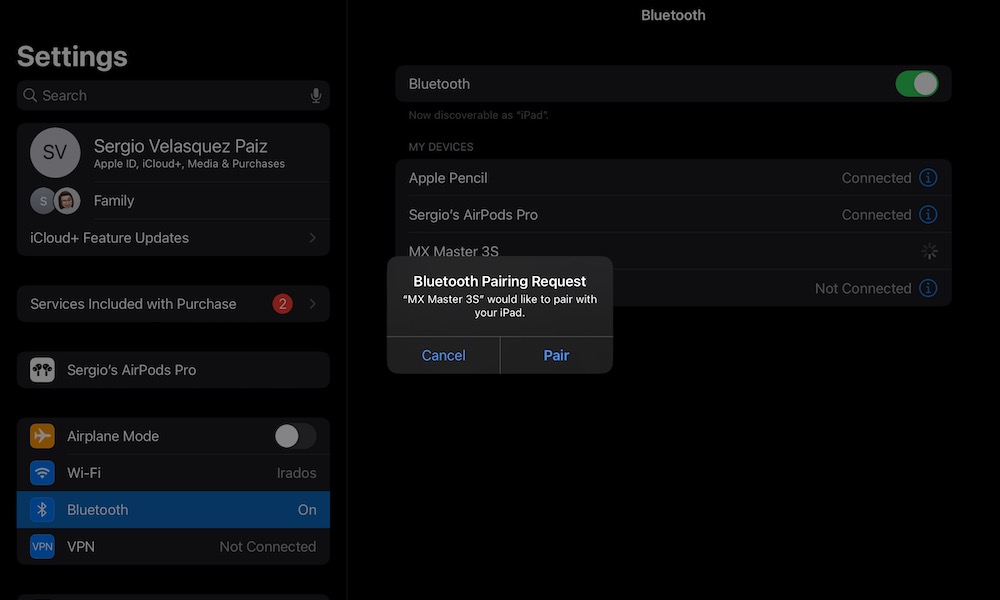
If you don’t want to connect your Mac to your iPad, you can skip that part and connect your mouse and keyboard directly to your iPad.
Apple’s iPads have supported external keyboards since the first model was released in 2010, but thanks to recent iPadOS software updates, you can also use a mouse or trackpad, plus advanced keyboard shortcuts to let you type, open apps, and access advanced multitasking features. Sure, it isn’t as perfect as on a computer, but it’s the first step to start using your iPad as a laptop replacement.
- Open the Settings app on your iPad.
- Tap on Bluetooth.
- Your iPad will start searching for new devices. Depending on your keyboard, you might need to turn it on or press a button to make it visible.
- Select your keyboard when it appears on the list.
- Select Connect.
- Repeat the above steps to connect a mouse.
That’s it; you can start using your mouse and keyboard on your iPad as you do on your Mac.
If you plan to travel with your iPad, there’s also a huge assortment of iPad keyboard cases you can pick up, including Apple’s slick Magic Keyboard for the iPad Pro or iPad Air.

