Mirror Your Mac’s Screen on Your iPad
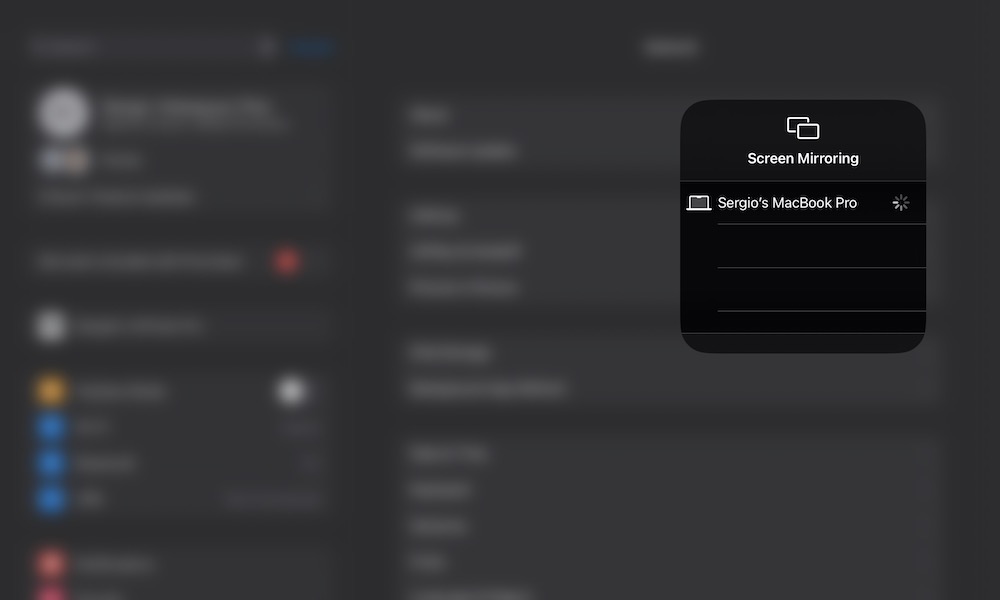
You can start making use of your iPad as a laptop replacement by literally mirroring your Mac’s screen onto it.
The Mac and iPad have a feature called Screen Mirroring, which, as you can probably guess, lets you mirror your Mac’s screen on your iPad — or vice versa.
To start using Screen Mirroring, you’ll first need to add it to your Control Center. Here’s how:
- Open the Settings app on your iPad.
- On the left-side menu, scroll down and select Control Center.
- Scroll down again, and be sure to add Screen Mirroring by tapping the green plus icon.
That’s it. Now all you need to do is open the Control Center on your iPad and select the Screen Mirroring button. It might take a few seconds, but you should see your iPad’s screen on your Mac, and you’ll be able to interact with the apps you were using.
You can also mirror your Mac’s screen onto your iPad in much the same way; just go to your Mac’s Control Center and click the Screen Mirroring button.

