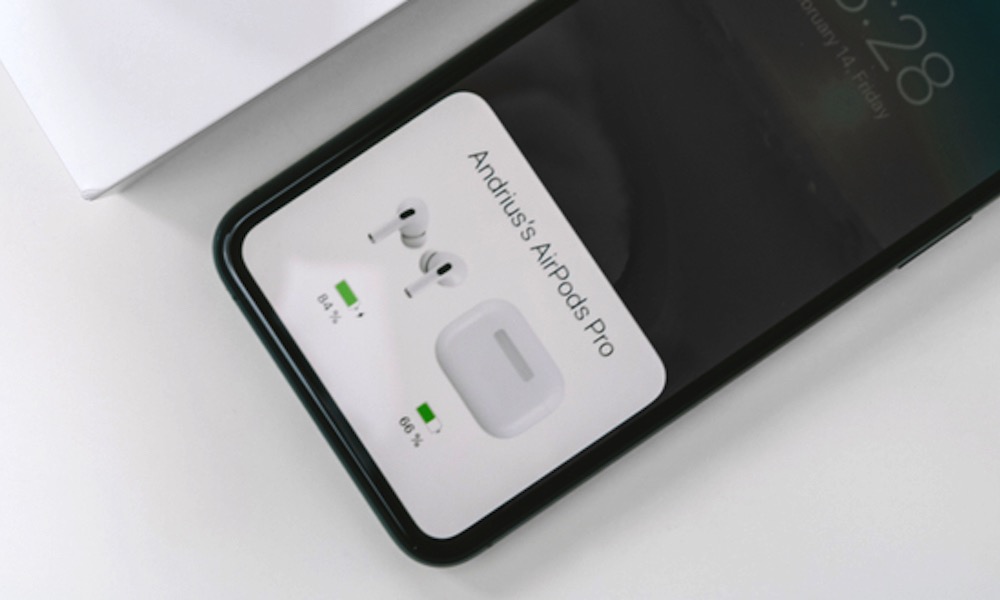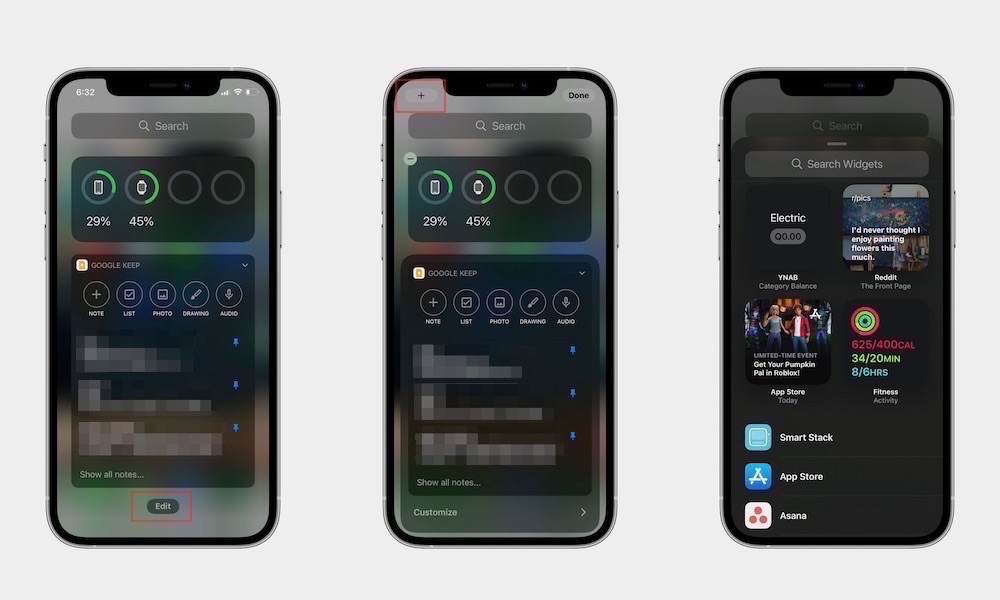5 Different Ways to Check Your AirPods’ Battery Life
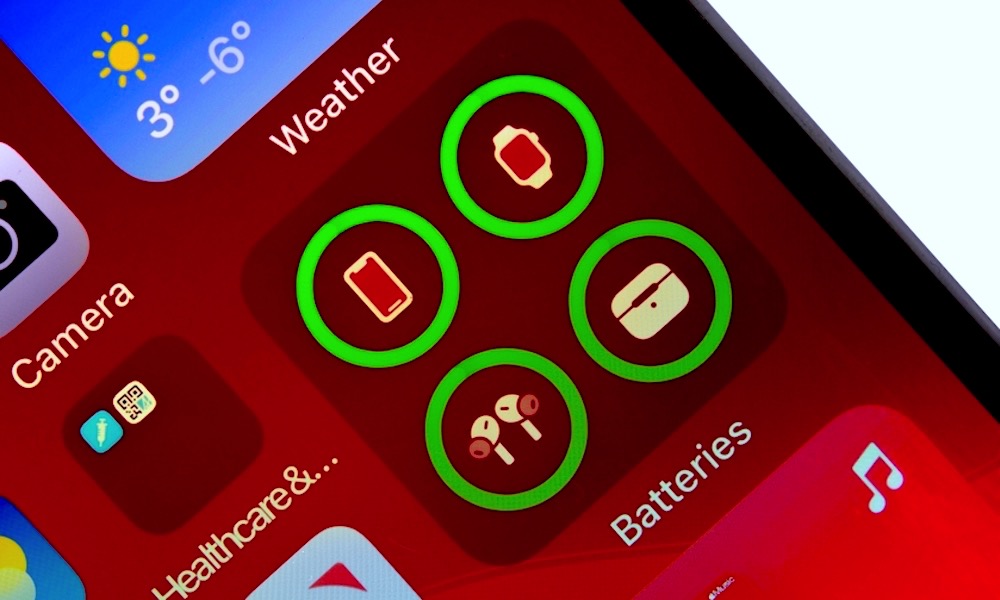 Credit: oasisamuel / Shutterstock
Credit: oasisamuel / Shutterstock
It happens to everyone at least once. You fire up an audiobook before a long trip or get a playlist ready for a lengthy run. As soon as you press play, your AirPods die. Suddenly and without warning, they are out of battery.
Apple's AirPods have one glaring omission. There isn't a true battery status indicator anywhere on the charging case. There is a single LED, but it is not precise. Unlike a multi-LED status meter, the single LED can't distinguish between three-quarters, one-half, or one-quarter power remaining.
Without a precise battery meter, owners like me have to guess how much battery is left. They must remember when they last charged the earbuds and how long they used them. More often than not, that guess is wrong. How do you check the battery on your AirPods? Read on to learn five ways!
Check the Case's LED
Though it is not very precise, you can use your AirPods case to estimate how much juice you have remaining. Depending on your case, there is a button on the case that you use to pair your AirPods initially to your device. You can use this same button to check your battery level.
Press the button and look at the LED indicator light on the case. If it is green, then the case or the earbuds have ample battery life. The battery is drained and must be charged if the light is red. This trick works for the case and the earbuds. If your earbuds are in the case, then the indicator reflects the battery life of the AirPods in the case. If the case is empty, then the color shows the power status of the case.
Use Your iPhone
The quickest way to check your battery level is via your iPhone. Take your AirPods case and open the lid. Bring it close to your iPhone, and a window should appear with the battery levels for the charging case and the AirPod earbuds. If the window does not appear, make sure you have Bluetooth turned on, and the AirPods are connected to your phone. You also need to have both AirPods in the case.
Get the Battery Widget
Instead of opening the AirPods case, you can check your AirPod's battery level using the batteries widget found in recent versions of iOS. To enable this widget, follow the steps below:
- Tap and hold on any open section of your home screen.
- Press the + button in the upper left corner.
- Use the search box to find the "Batteries" widget.
- Tap the widget and swipe left and right to choose the style you want to add to your home screen.
Once enabled, you can see the battery percentage of each AirPod while they are being used. You can also see the case's battery level if you bring it near your iPhone and open the case.
Use Your Mac
Do you use your AirPods with your Mac? You can also use the Bluetooth settings on your Mac to check your AirPod's battery level. Begin by opening the AirPods case or removing an earbud to initiate a connection with your Mac. Locate the Bluetooth icon in the upper right menu bar and look for the entry for your AirPods. Either hover your cursor over the AirPod's entry or click on it to see the current power status.
Audible Alerts
These previous solutions require you to have an iPhone, iPad, or Mac capable of pairing with your AirPods. What do you do when you only have your AirPods and no associated devices? Unfortunately, you cannot check the precise battery levels without a paired device. You can listen closely when you turn on your AirPods. You will hear an alert tone if the battery is at 10 percent. There's also a second alert tone when the AirPod is about to shut off.