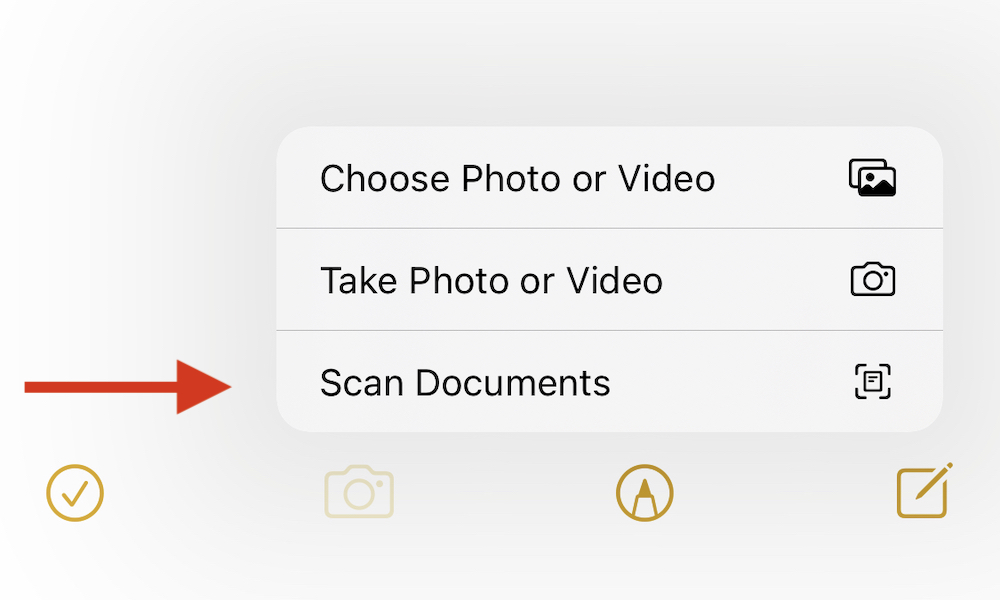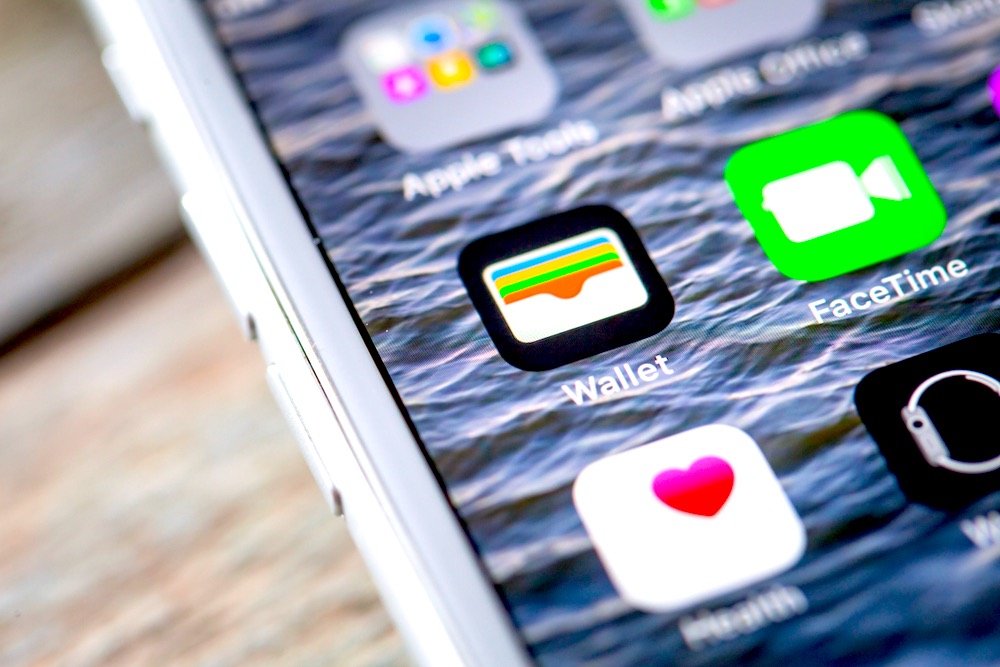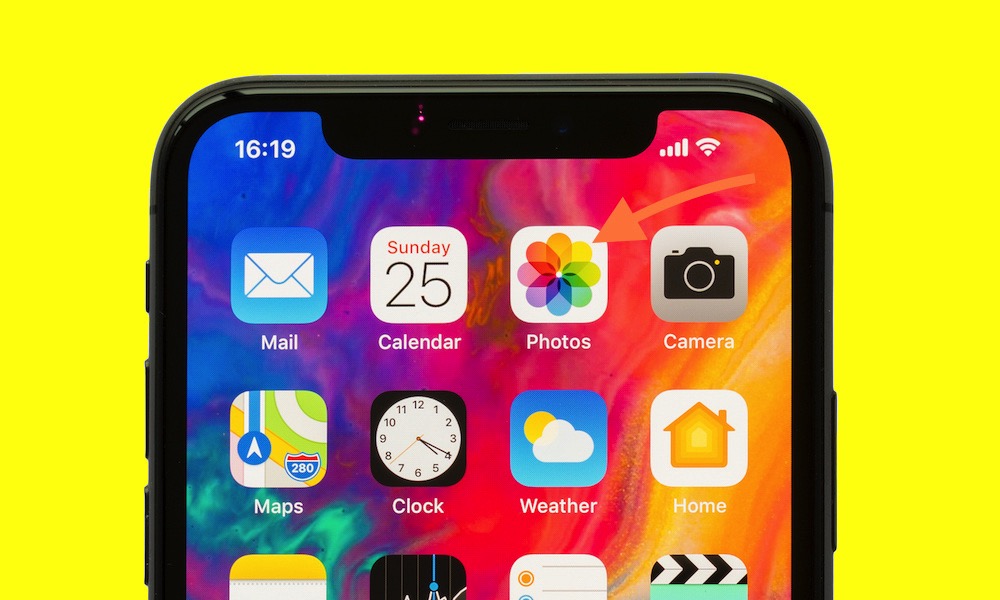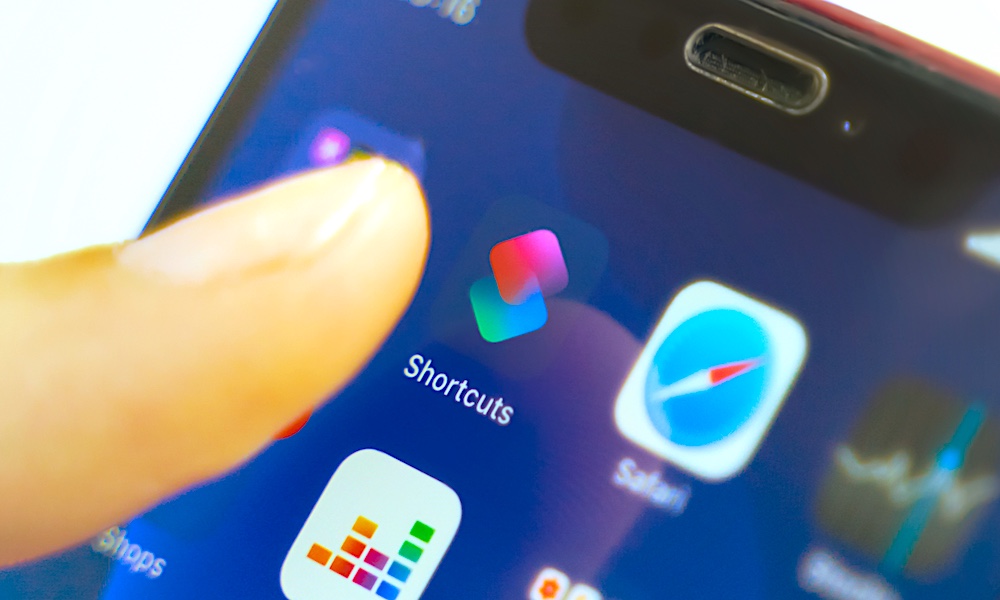4 Easy Ways to Add a COVID-19 Vaccination Card to Your iPhone
 Credit: Kaspars Grinvalds / Shutterstock
Credit: Kaspars Grinvalds / Shutterstock
Your COVID-19 vaccination card is probably the best way to show others that you've been vaccinated, but carrying around this piece of paper in your pocket or purse can be inconvenient. It's much easier to add the vaccine card to your iPhone, so you have it all the time. Continue reading to browse several ways that you can digitally store your vaccination card on your iPhone.
Use the Notes App
Did you know that you can scan your COVID-19 vaccination card into a Note? It's pretty secure, as prying eyes would have to open your phone and look specifically in the Notes app to access your COVID vaccination status.
- Open the Notes app on your iPhone.
- Select an existing note or create a new note.
- Select the Camera button to scan your vaccination card.
- Select Scan Documents to begin the scanning process.
- Place your vaccination card into the view of the camera.
- Your document will automatically scan if you are using auto mode. To manually capture a scan, tap the Shutter button or one of the Volume buttons to initiate a scan.
- Drag the corners to adjust the scan to fit your vaccination card.
- Select Keep Scan.
- Select Save to store the note.
If you have many notes, you can pin your vaccination card to the very top of the list to access it quickly and easily.
Add It to Your Apple Wallet
Some vaccine providers store a digital copy of your vaccination card that you can access on your iPhone. These providers often will send a link to your email or text message a week or two after your vaccination. You can then open this link and store this document on your phone. In many cases, it can even be added to the Wallet app as a Digital Pass. Once in your Wallet, you can add, remove and use it easily.
Store It in Photos
The easiest way to store your vaccination card is to take a photo of it and simply store it in the Photos app. This method is simple and effective, but it sometimes can be difficult to find the photo, especially if you are an avid photographer. To save time, you can add it to a dedicated Photo Album so you can find it more easily.
Create a Dedicated Shortcut
A straightforward way of adding your COVID vaccine card to your iPhone is to take a photo of it and create a shortcut to that photo. You can then add this shortcut to the Home screen and access the card with a single tap. follow the steps below to link to your photo
- Take a photo of your COVID-19 vaccination card.
- Create a new Photos app album.
- Add the vaccination photo to this album.
- Open the Shortcuts app on your iPhone.
- Tap the plus sign in the top right corner.
- Select Add Action.
- Use the search at the top to find the action "Find Photos."
- Select the "Find Photos" action.
- Select the "Add Filter" option.
- Change the "Album is Recents" setting to "Album is XYZ," where XYZ is the name of the new photo album you created for your COVID vaccine card.
- Select the plus sign below the action you just added.
- Search and select the "Show Results" action. You don't need to change any settings here.
- Select the circle with three dots in the top right corner.
- Name your shortcut and customize the icon by tapping the default icon.
- Select "Add to Home Screen" and "Done."
Upon completion, you will have a custom app that opens the photo for the vaccination card. You can also use Siri by speaking, "Hey Siri, run name of your shortcut."