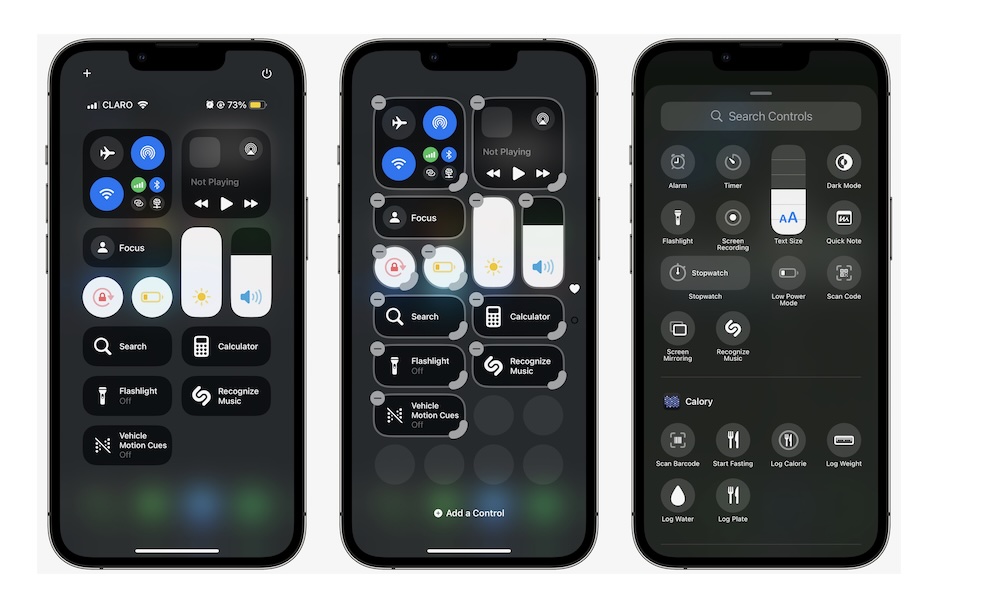Customize Your Control Center
One of the biggest changes in iOS 18 is the ability to customize your Control Center. Now, you can remove and readjust every control in your Control Center or create different pages to keep your controls more organized.
The Control Center also now lets you have controls from third-party apps. Granted, the developer behind the app will need to add the control to iOS 18 for you to use it, but there are already plenty of apps with controls for you to use.
Here’s how to customize your Control Center:
- Open your Control Center by swiping down from the top right corner if you have an iPhone with Face ID or swiping up from the bottom of your screen if you have an iPhone SE.
- Tap the plus icon in the top left corner of your screen.
- Tap the minus icon on the top left of each control to remove it from your Control Center.
- Tap on Add a Control and search for the control you want to add.