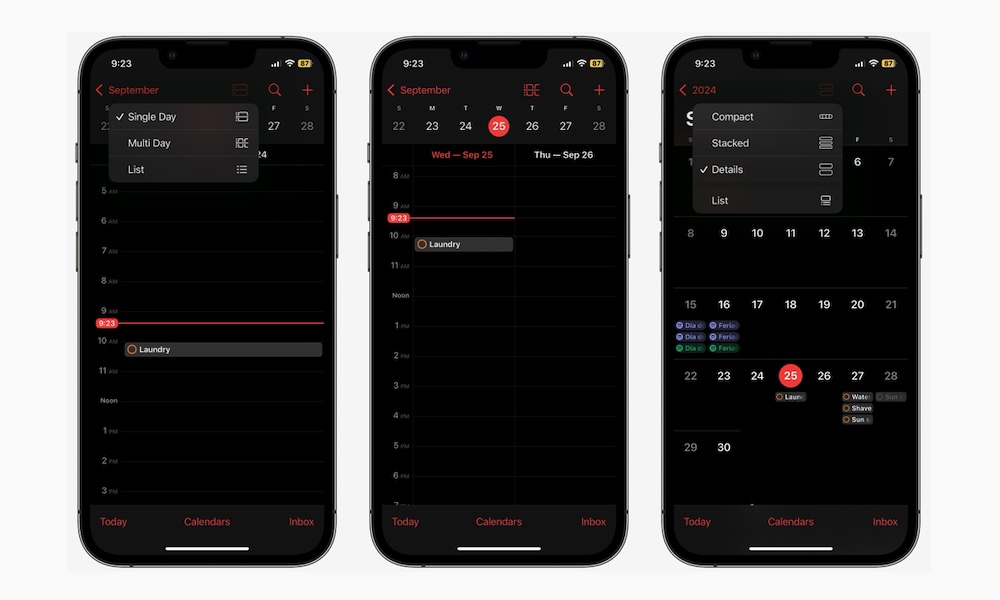Change Your Calendar
With iOS 18, the Calendar app got a few improvements. For starters, you can now see all your reminders in the app. You’ll see the upcoming reminders as well as the ones you have already completed, which can be a bit overwhelming.
Fortunately, you can change this. Simply tap the Calendars button at the bottom of the screen. Then, scroll down to the bottom and disable Show Completed Reminders. You can also turn off Scheduled Reminders if you want to hide them all.
The Calendar app also offers some new ways of looking at your events. Tap the Stacked or Details button (located on the left side of the search button at the top), and then choose the view you want.
Compact View will only show you a pill-shaped icon with colors to represent your reminders, events, and important dates.
The stacked view shows a list of color-coded lines representing your reminders and events, while the details View shows a small preview of the event or reminder.