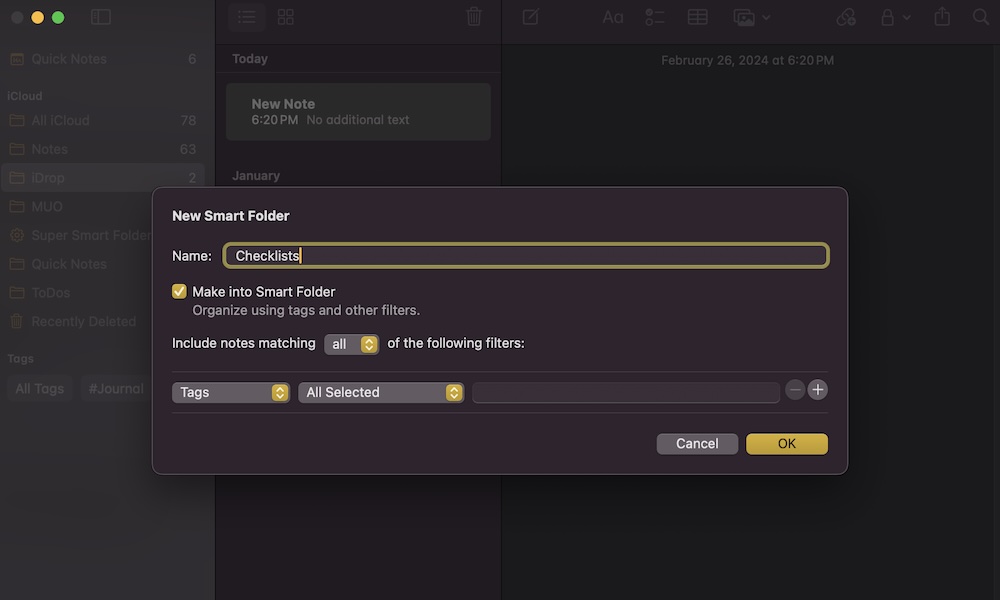Start using Smart Folders
Smart Folders are a clever solution for keeping all your notes in one place.
Just like regular folders, you can keep any type of note you want inside a Smart Folder. However, you do this by adding specific filters that the Smart Folder will look for. For instance, you can add a filter so the Smart Folder only shows you the notes you created today or shows notes that have a specific tag.
After you set the filters, the Smart Folder will automatically show you all the notes that meet your criteria. Keep in mind that the notes won’t be moved to the new Smart Folder; instead, they’ll be shown to you while keeping them in their original folder.
To create a Smart Folder on your Mac, you need to:
- Open the Notes app.
- Click the File button at the top of your screen.
- Select New Smart Folder.
- Add a name to your Smart Folder.
- Near the bottom of the screen, click on Tags to select the option you want to use, and then click on the drop-down menu next to it to select the filter you want.
- You can also tap the plus button on the far right to add another filter.