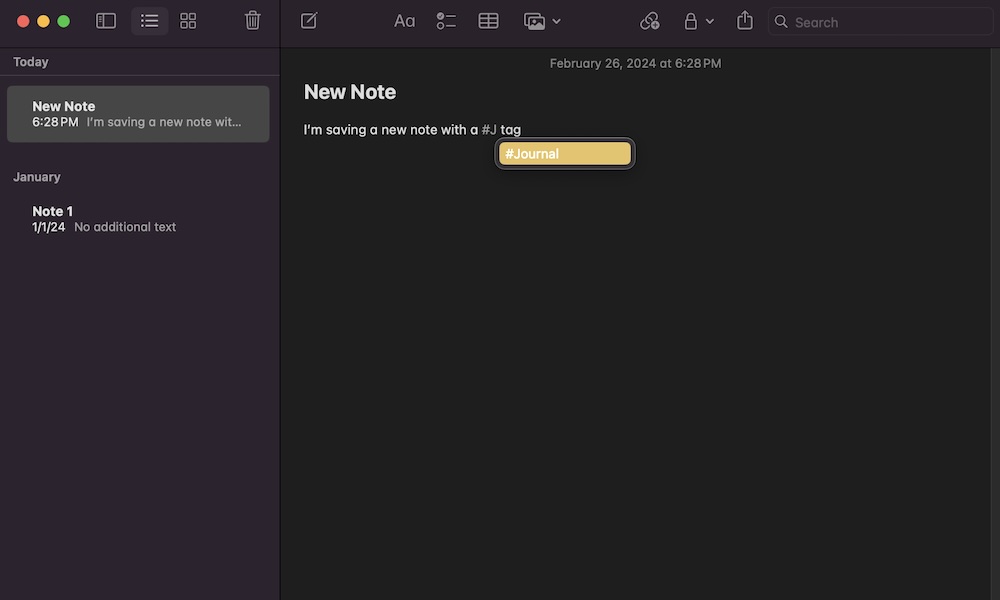Organize Your Notes With Tags
Once you start using Apple Notes seriously, you’ll quickly end up with dozens of notes stored on your Mac. While there’s nothing wrong with that, it can be a bit tricky to keep them all organized if you aren’t careful.
That’s why Apple implemented a simple but powerful tag system to help you keep all your notes organized. With tags, it’s easier to label your notes with specific categories, like work or school.
Creating tags is extremely easy. The first thing you need to do is open or create a note that you want to tag. Next, write the pound or hash symbol (#), followed by the word or phrase you wish to use as a tag.
For instance, you can use something like “#school” or “#journal,” and your Mac will automatically create a new tag. Keep in mind that you can’t use spaces when creating a tag, so using something like “#school project” will only make a “school” tag followed by the word “project.”
Instead, you need to use a hyphen or uppercase letters like “#school-project” or “#SchoolProject.”
After you create your new tag, you can use it on as many notes as you want. To search for those notes, click the Tags option on the left sidebar of the Notes app and then choose the tag you wish to search for.