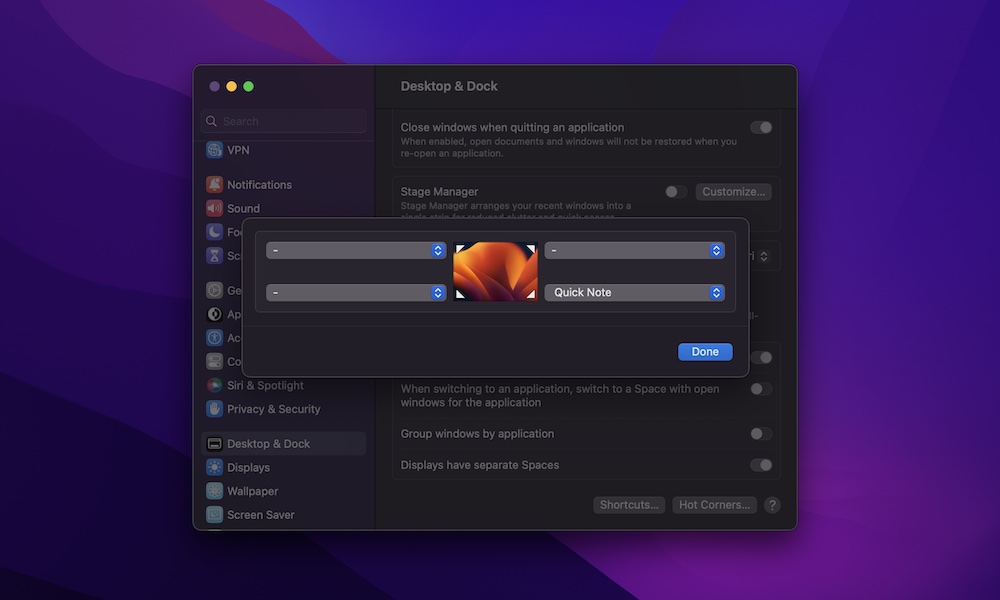Start Using Quick Notes
We’ve all had moments when we need to write something down as quickly as possible. Even if your Mac is the fastest model available, opening a brand new note from the Notes app might still take some time.
Fortunately, you don’t have to. There’s a feature called Quick Notes that basically lets you have open notes at all times. When this feature is turned on, you can open a Quick Note from one of the corners of your Mac and start writing anything down in seconds.
You can use this feature thanks to your Mac’s Hot Corners, which lets you do specific actions by hovering your mouse over one of the corners of your screen. Here’s how to add Quick Notes to one of your Hot Corners:
- Click the Apple menu in the top left corner of your screen.
- Go to System Settings.
- Scroll down on the left sidebar and click on Desktop & Dock.
- Scroll down to the bottom of the page and click on Hot Corners in the bottom left corner.
- Click on the corner you want to use to open a Quick Note.
- Select Quick Note in the drop-down menu.
- Click on Done.
Now, all you need to do is hover your mouse in your selected corner. You’ll see the corner of a note appear on your screen. Click on it, and a new Quick Note will pop up.
These notes will be automatically stored in the Notes app, and they can be found in the Quick Notes folder.