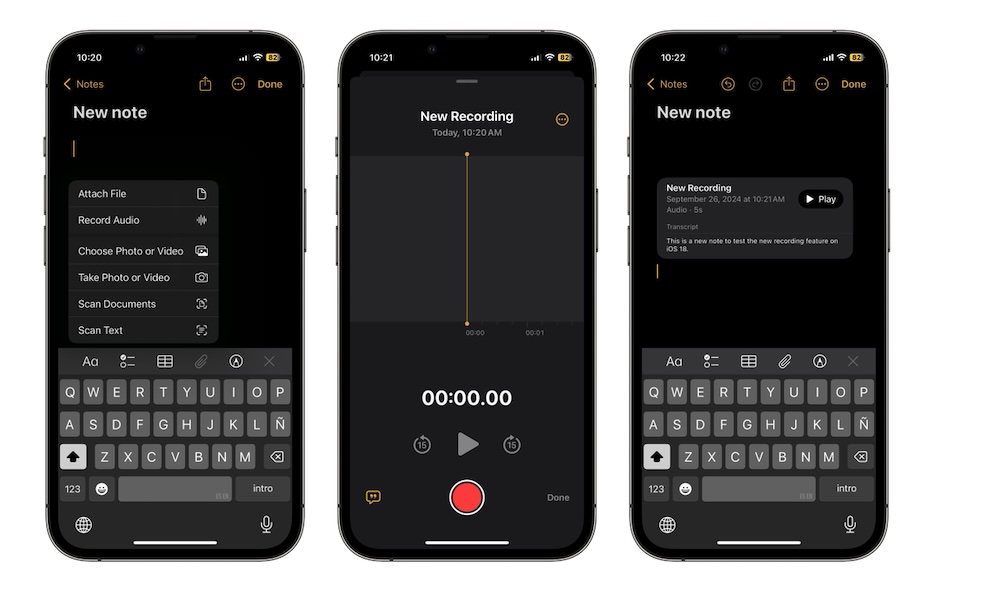Create Audio Transcriptions in the Notes App
With iOS 18, the Notes app saw a couple of significant changes. For instance, you can now record audio and have it transcribed automatically. This feature will be extremely helpful if you want to take notes during class or an important meeting but don’t have the time to do it yourself.
To create an audio transcription, first, open the Notes app and create a new note. Next, tap the Attachments button (which looks like a paper clip) at the bottom of the screen or right above your keyboard.
Select Record Audio and tap the Record button to start recording. You can start recording yourself, and if you want, you can tap the Transcription button in the bottom left corner of your screen to see your transcription in real time.
When you finish, you can tap the Stop button and then tap Done. The recording will be added to your note, where you can see the transcript or listen whenever you want. As with call recordings, devices that support Apple Intelligence will also add an AI-generated summary of your transcripted audio so you can see the key points at a glance.