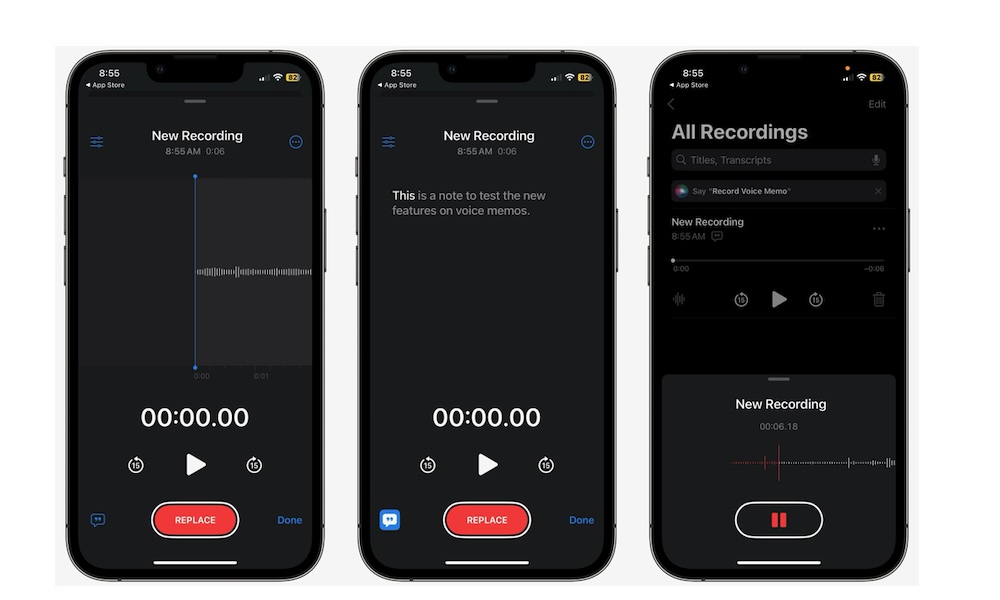Edit or Delete Part of Your Recordings in Voice Memos
A great feature Apple added in iOS 18 is the ability to edit voice recordings in the Voice Memos app. This allows you to improve your recordings by adding more relevant information, correct yourself if you said something wrong, or simply remove a part you don’t like, which is a big plus.
Here’s how to edit or delete parts of your recordings:
- Open the Voice Memos app. When you open it, you’ll see a list of all your recordings.
- Find the one you want to edit and tap the three-dot button at the top right corner of the recording.
- Select Edit Recording. You’ll be taken to a new window where you can change several things. For instance, scroll through the recording, find a section you want to change, and tap the Replace button at the bottom. When you tap it, you can start recording a new section you want.
- If you want to remove or trim parts of your recording, tap the three-dot button on the right side of the recording’s name and select Trim.
- Next, drag the yellow handles to trim or delete a specific section and tap on Trim or Delete near the bottom of the window. To be more precise, you can pinch the waveform to zoom in.
- When you finish trimming your recording, tap Apply in the top right corner of your screen. If you don’t want to edit anything else, tap on Done in the bottom right corner and then select Save Recording or Save as New Recording.
And that’s it. You can keep editing your recordings to make the sound better.