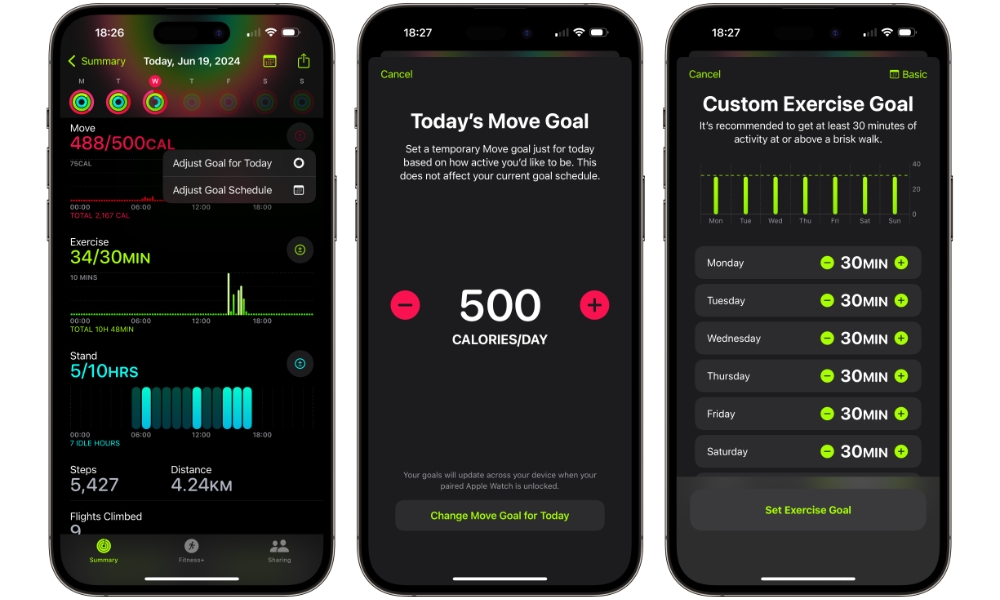watchOS 10 vs. watchOS 11: The 9 Biggest Changes
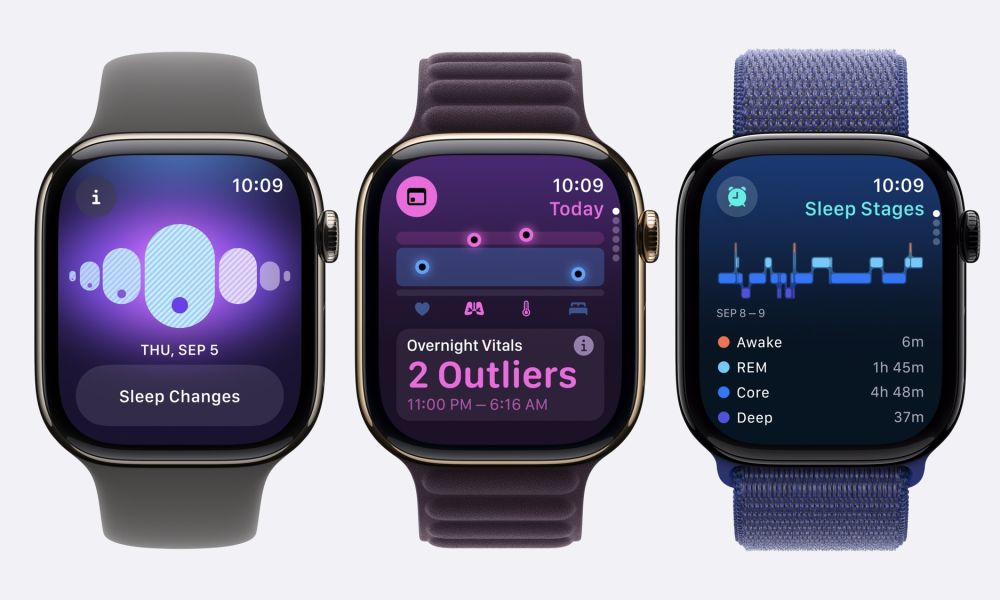
It's been a long time coming, but watchOS 11 is finally here. You can update your Apple Watch to the latest version as soon as possible — as long as you have an iPhone with iOS 18 installed.
Compared to other software updates, watchOS 11 wasn't as big this year. After all, the Apple Watch didn't get any type of Apple Intelligence support to make it compete with iOS 18 or macOS Sequoia.
That said, just because the Apple Watch doesn't have AI support doesn't mean that this software update doesn't have anything new to offer.
In fact, if you're a fitness junkie, or someone who loves completing your goals, there's a new feature that will make installing watchOS 11 completely worth it.
To install watchOS 11, you'll need at least an Apple Watch Series 6 or later, an Apple Watch Ultra, or a second-generation Apple Watch SE.
From a new app to check your vitals to a completely new health feature that, according to Apple, will help millions, read on for the 9 biggest changes in watchOS 11.
A New Vitals App
One of the biggest new additions to watchOS 11 is the introduction of a brand-new app called Vitals.
As you can expect by the name, this new app checks all your most important vitals and provides a better insight into how your body reacts over time.
To be more precise, the Vitals app checks things like your heart rate, wrist temperature, and respiratory rate while you're sleeping. Then, it gives you a summary of all your vitals the next day. The app keeps your data for weeks or months and then alerts you if it thinks your vitals are off.
This is a helpful way to understand your most important vitals when you sleep. It can also help you understand how your vitals change when you're sick or if you went out for a few drinks the night before.
You Can Finally Take Rest Days
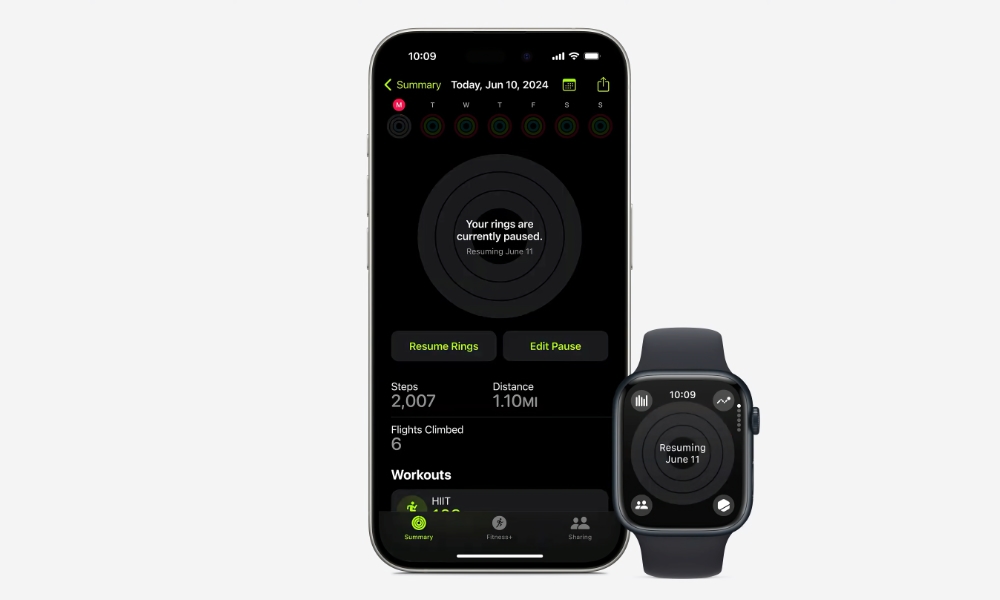
People who love completing their daily activity goals know how annoying it can be to avoid missing a day. Luckily, Apple finally decided to change this.
With watchOS 11, you can finally pause your goals and take rest days whenever you want. You can pause your rings for a day, week, or even for months, and you won't lose your streak no matter what. You can also customize the amount of time you want to rest, just in case you're going on vacation or you're just not feeling it.
It doesn't matter how much time off you take. You can continue working whenever you want and keep your streak going strong.
You Can Also Adjust Your Rings
With watchOS, Apple has made it extremely easy to change your goals to whatever you like. It doesn't matter how big or small you want your goals to be; your Apple Watch will be fine with it.
A cool change in watchOS 11 is that you can also set different goals for specific days. So, for instance, if you don't feel like having an intense workout on Sundays, you can reduce your moving just for that day and keep the rest of your days with the same moving goal you want to hit.
A New Training Load Feature
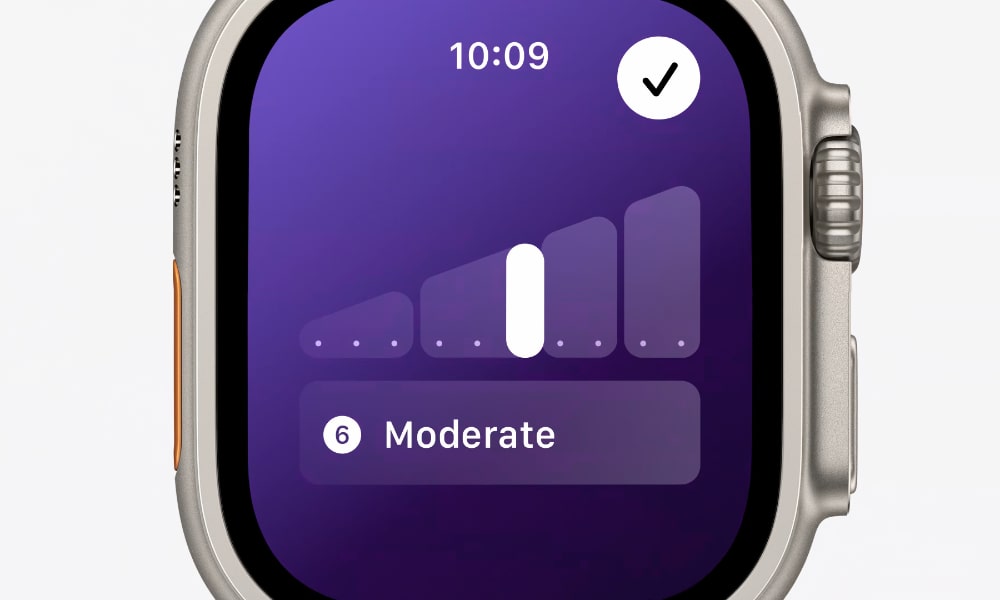
With watchOS 11, there's another fitness-related feature called Training Load, which lets your Apple Watch automatically measure the intensity of your workouts.
To do this, your Apple Watch tracks your workouts or physical activity for the last 28 days. It will also use other personal data that you shared with your iPhone, like your age, weight, and height.
Your Apple Watch will then use that data to determine the training load of your current workouts. What does this actually mean? Well, when you finish a workout, your Apple Watch will compare your data to see if it was too easy or too intense.
This will help you know when you're overtraining or when you need to push yourself a little harder.
Of course, your Apple Watch will not be perfect. Luckily, you can manually change your training load and let your Apple Watch know what you thought of the workouts you just did.
Sleep Apnea Detection
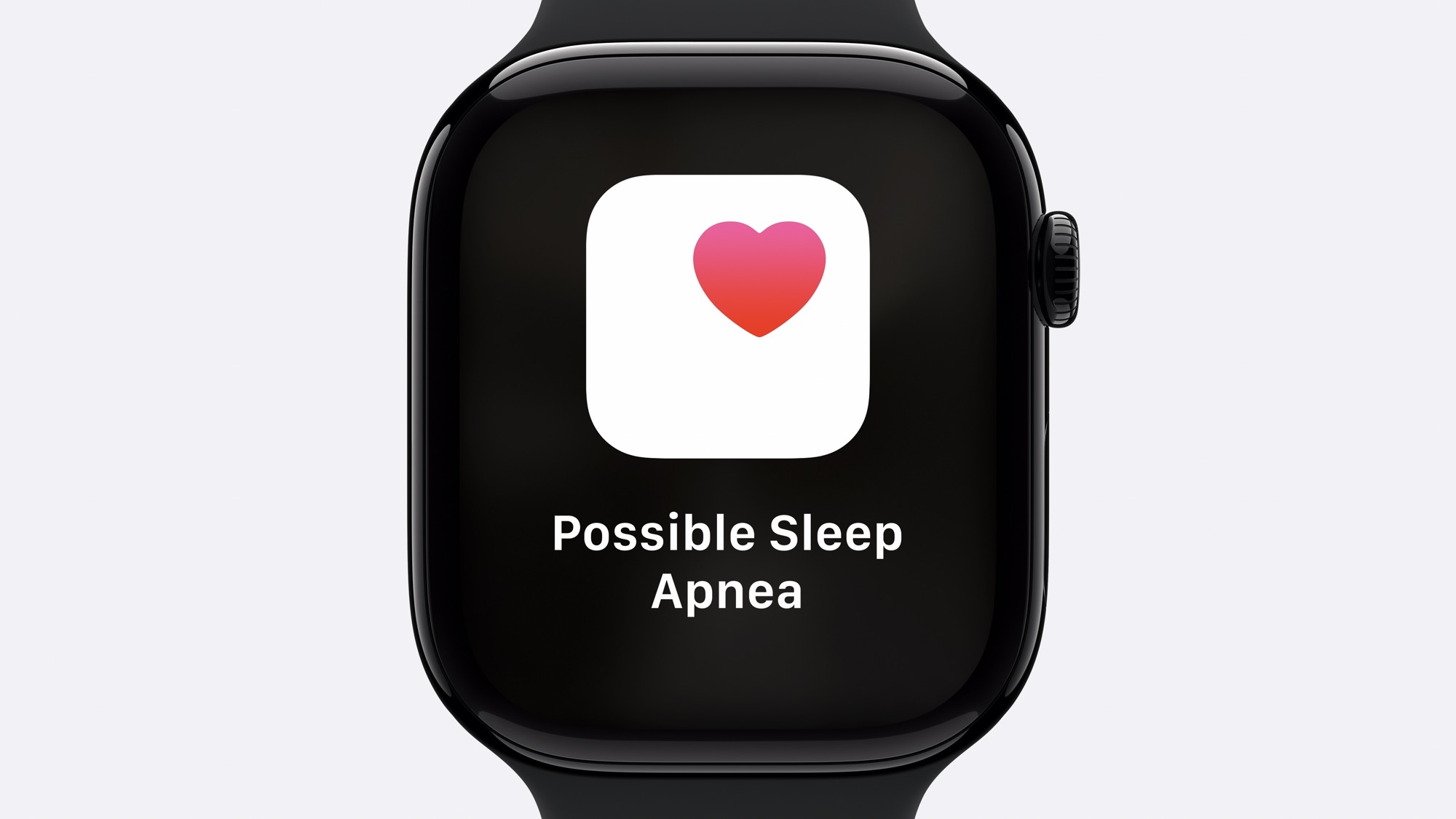
Apple surprised us with a new health feature during its September event that it hadn't mentioned during its June Worldwide Developers Conference (WWDC): Sleep Apnea Detection.
According to Apple and other sources like the National Center for Biotechnology Information, over one billion people are affected by sleep apnea.
This new feature will send you notifications when it thinks it detects sleep apnea while you sleep. After you wear your Apple Watch for a few days, it will detect disturbances in your breathing using its accelerometer. If it detects anything, you'll get a notification that you might have sleep apnea and how severe it thinks it is.
If you want more information, you can go to the iPhone's Health app and view all the resources Apple offers.
Unfortunately, this feature isn't available on every Apple Watch that supports watchOS 11. It can only be used on an Apple Watch Series 9, Series 10, or Ultra 2.
Let Your Friends Know You're Okay With Check In
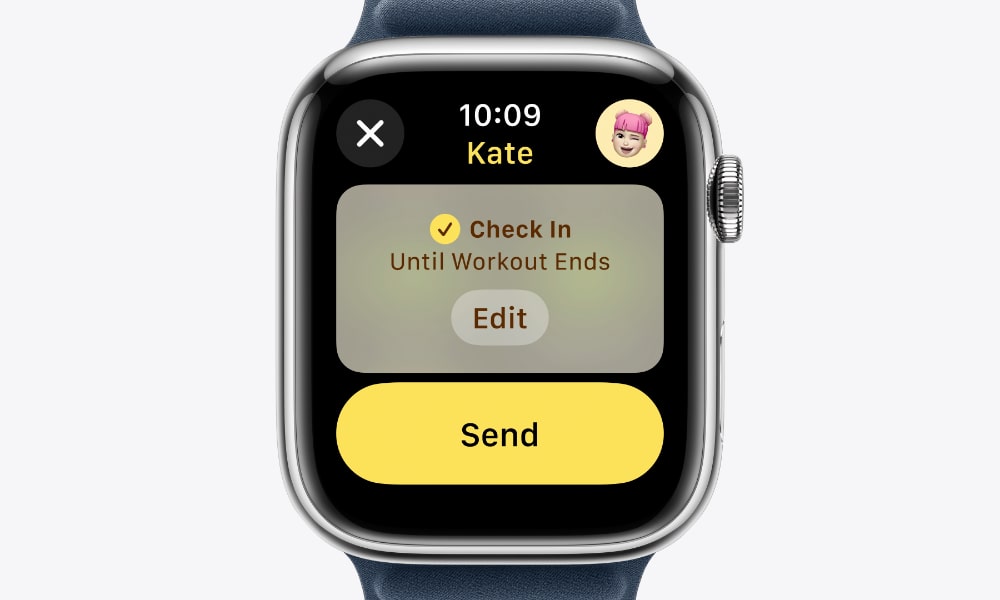
Another cool feature in the Apple Watch is Check In, which will revolutionize how you keep tabs on your friends and family.
With Check-In, your Apple Watch will automatically send a message to your friends or family members after something happens. For instance, it can send a notification once you finish your workout or after you arrive at a specific place.
This is a very powerful feature, especially if you, your friends, or your family are visiting a new place or doing a new workout. Unfortunately, there's a catch.
In order for Check In to work, both you and the message recipient need an Apple Watch with watchOS 11 or an iPhone with iOS 17 or later.
Translate Anything on Your Wrist
Apple also added the Translate app to the Apple Watch with watchOS 11, and it's the perfect tool for those who love traveling or need to communicate with someone else in a language they don't understand yet.
The Translate app on the Apple Watch works just like the one on the iPhone. You can talk, select the language you want to translate your words into, and then start saying the message to your Apple Watch.
The Translate app will then translate your message and say it out loud for the other person to hear.
The best part is that you don't need to have your iPhone with you. The Translate app comes with 20 languages that you can download to your Apple Watch, so you can use it even if you don't have a good cellular connection or your iPhone isn't around.
Double Tap Is More Capable Now

Last year, Apple introduced a new feature with the Apple Watch Series 9 or the Apple Watch Ultra 2 called Double Tap.
This feature lets you control your Apple Watch with just one hand. You can access your Smart Stack or control specific apps by using a two-fingered tap gesture.
With that said, not every app supported it. That is until now. Thanks to watchOS 11, Double Tap is more powerful.
Double Tap works with virtually any app on your Apple Watch. You can do things like scrolling to different windows or opening specific features on your Apple Watch.
Third-party apps can also be controlled by Double Tap, and developers now have the option to add specific support for Double Tap, which means it'll become more widely available over time.
Transfer Money With a Single Tap
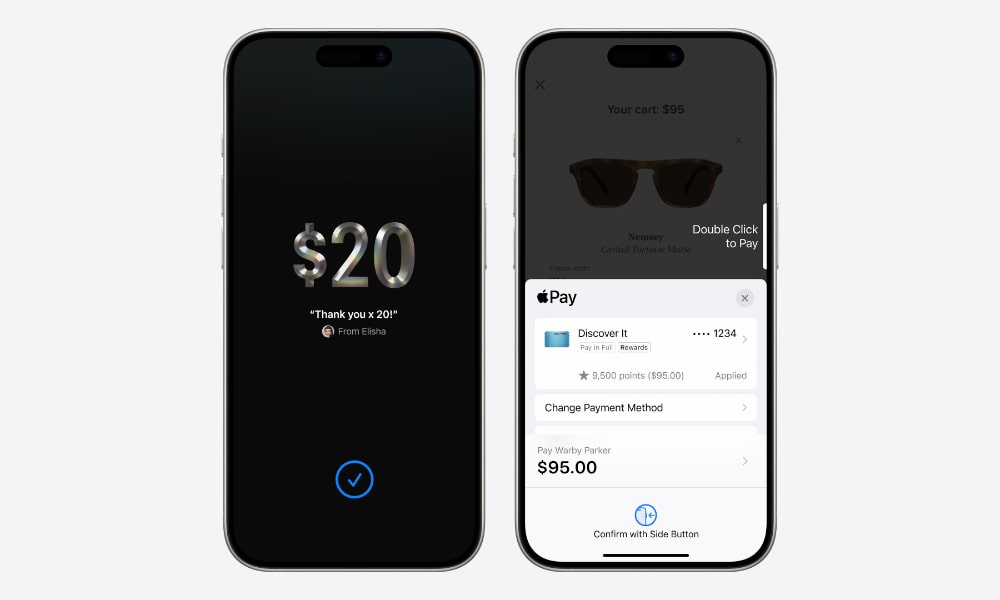
With watchOS 11 and iOS 18, Apple introduced a new feature to the Apple Watch: Tap to Cash. This feature works just as you would expect.
This feature lets you transfer money to another iPhone or Apple Watch simply by putting your iPhone close to it. Likewise, you can also receive money when someone puts their iPhone or Apple Watch close to yours.
Luckily, this feature is pretty safe to use. For starters, you have to initiate a payment deliberately; there's no way for someone to request money from you. Unlike sending money via Messages, the recipient doesn't even need to know your name, much less any more personal information. What's more, all the same rules apply as Apple Pay payments — you'll need to be wearing your Apple Watch and have it unlocked with Wrist Detection enabled — and you can only send or receive a maximum of $2,000 within a seven-day period, making it impossible for someone to transfer large amounts of money even if they do get a hold of your Apple Watch and your passcode.
Of course, just like other features on this new update, you and the other person will need an iPhone and Apple Watch with iOS 18 or watchOS 11, respectively. Both of you will also need to have Apple Cash set up beforehand, which means this feature is only available for folks in the United States.