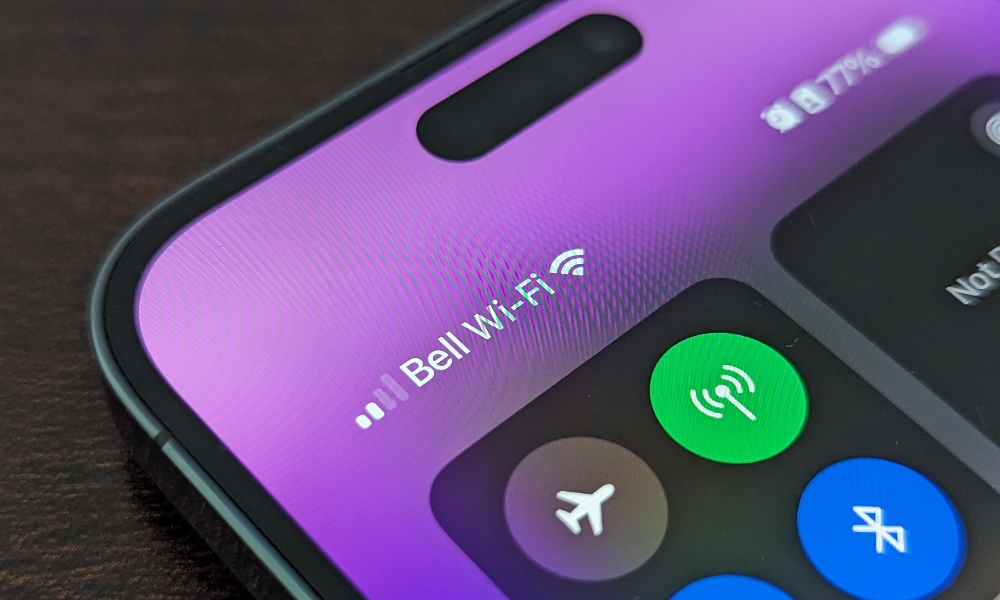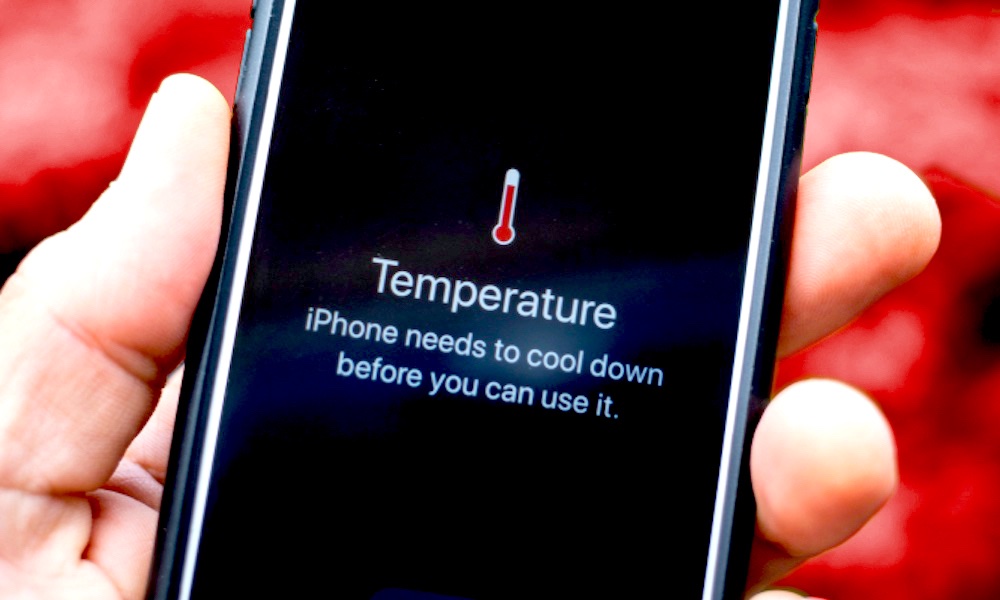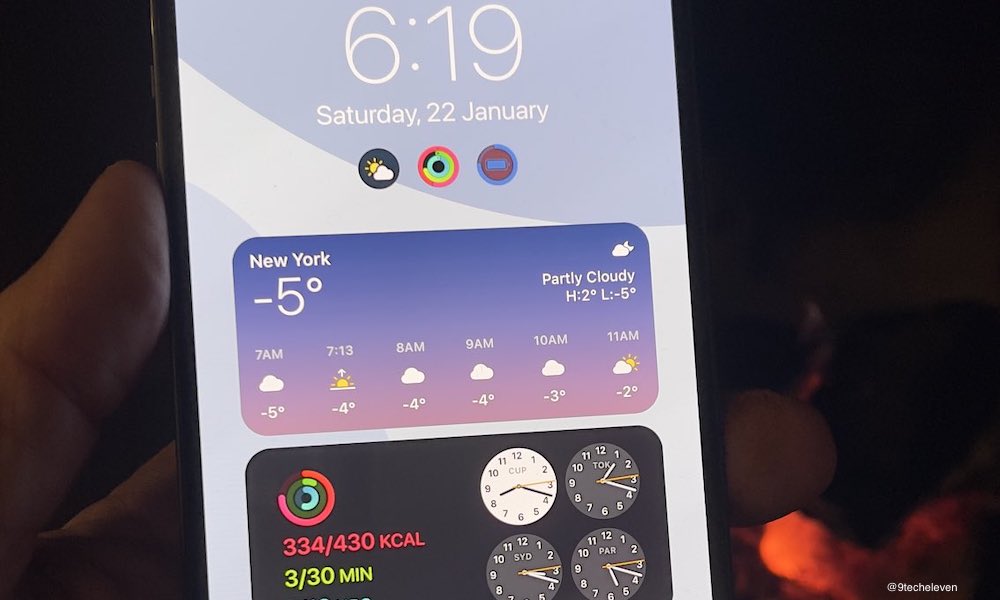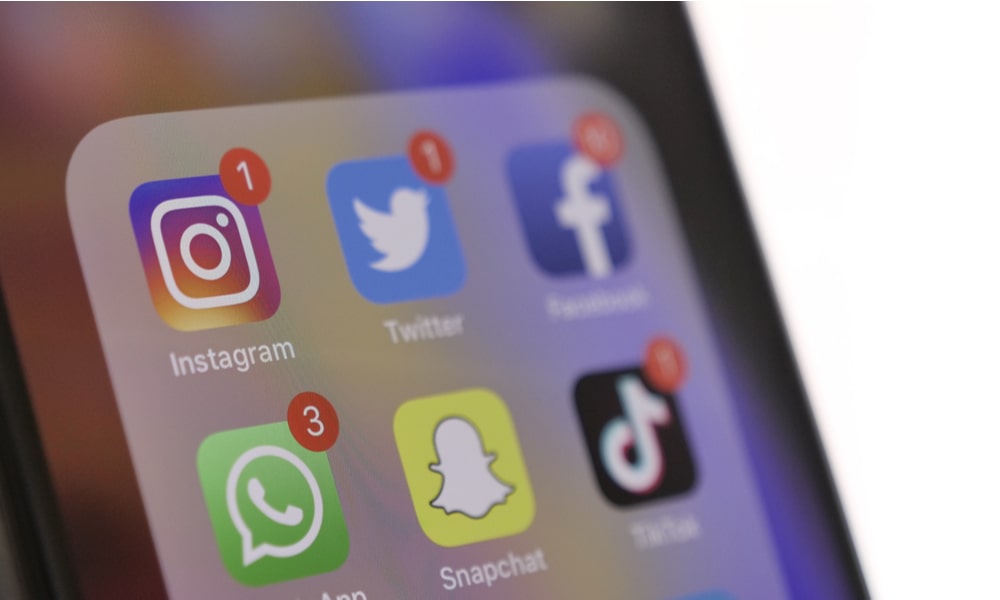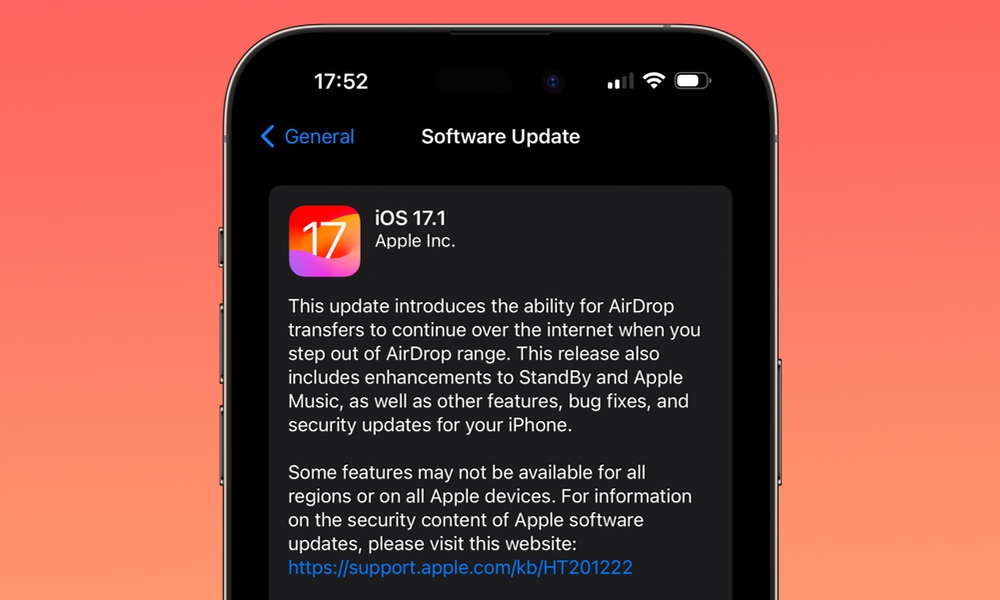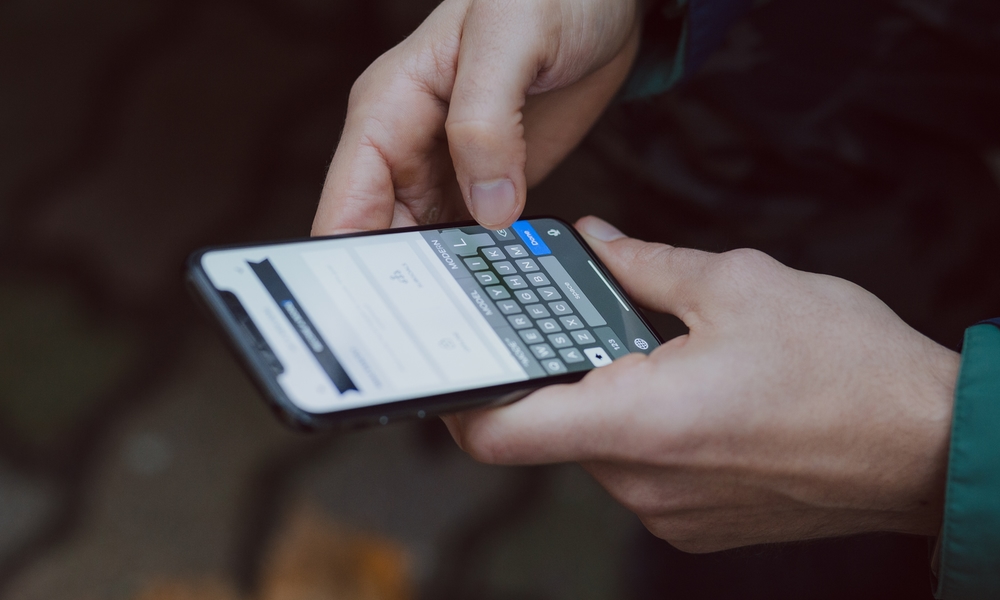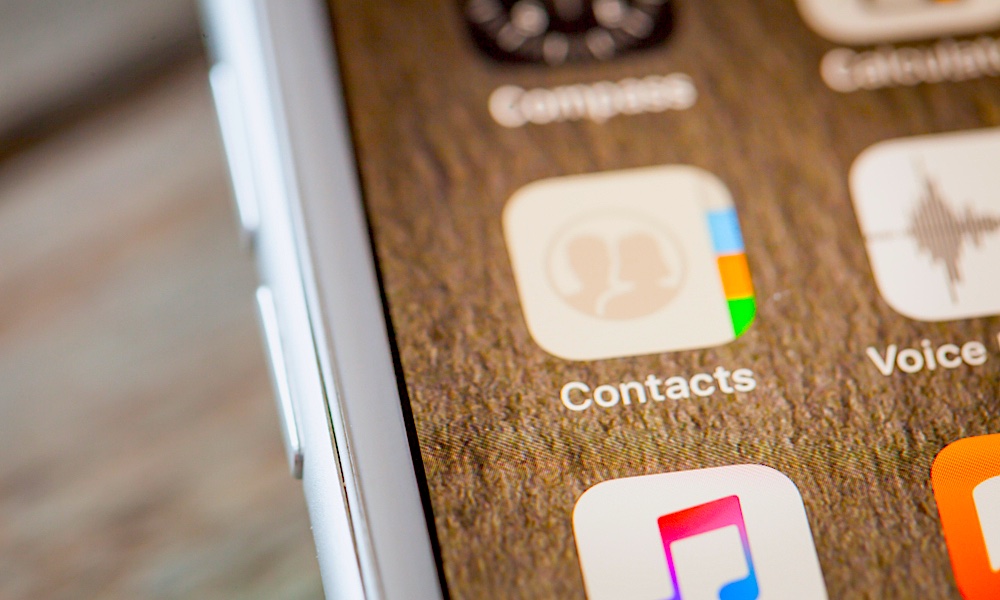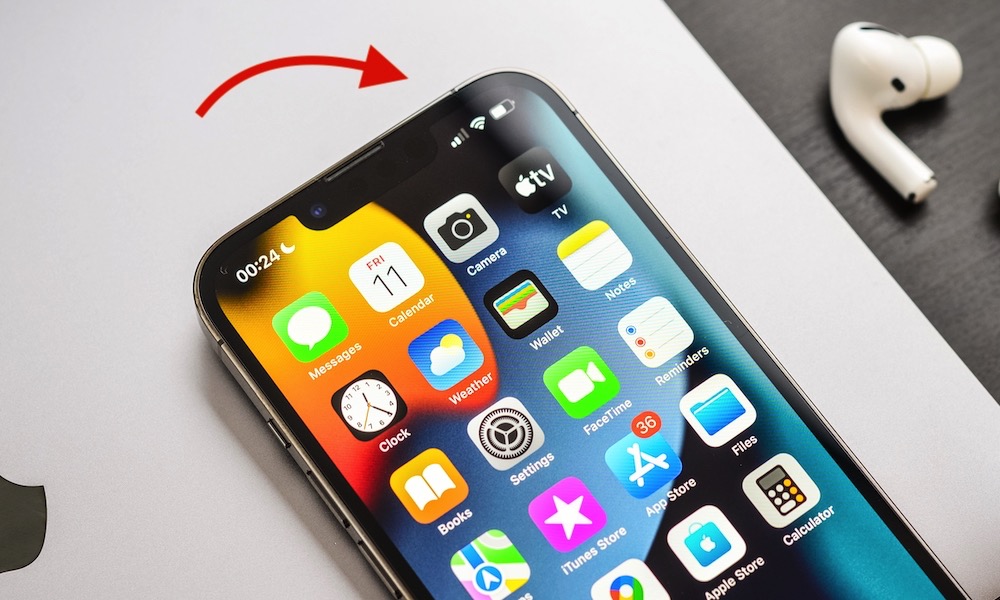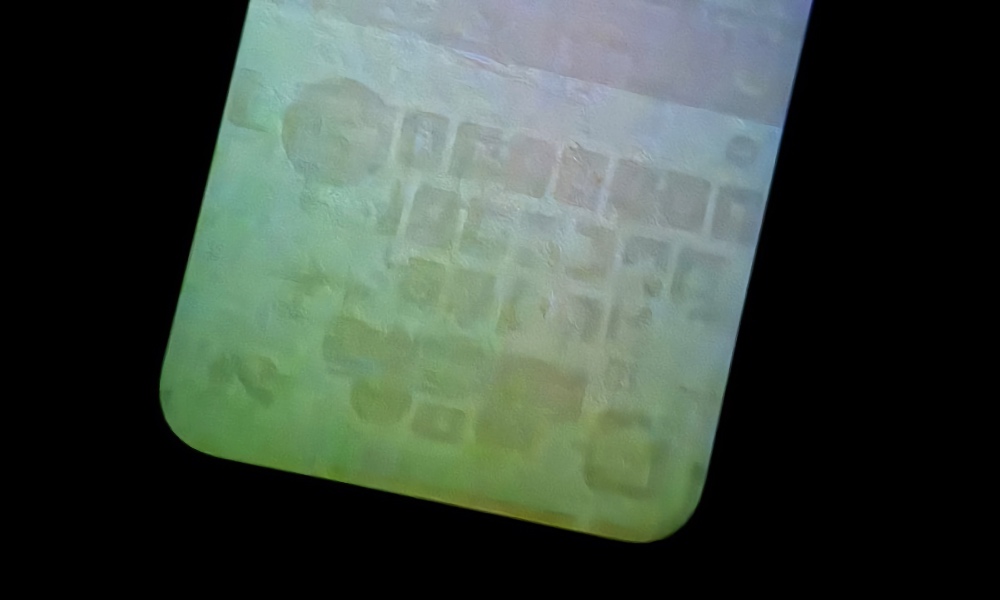These Are the Most Common iOS 17 Issues
 Credit: Ksenia Shestakova / Shutterstock
Credit: Ksenia Shestakova / Shutterstock
Without a doubt, iOS 17 is a fantastic update. Thanks to all the new features and improvements, this is one of the best iPhone software updates we've seen in a while.
Unfortunately, the update isn't perfect. At least not yet. There are still a few issues that Apple needs to solve. It's been working on some of these with various updates, but not everything appears to be working flawlessly yet — a least not for everyone.
So, if you've experienced some issues with your iPhone, you're not alone. Here are some of the most common issues you may still find with iOS 17.
iPhones Are Experiencing Wi-Fi Issues
Ever since iOS 17 became available to the public, some users have been reporting problems with their Wi-Fi connection.
Even if you're at home and have a solid internet connection, your iPhone might not be able to connect to your network properly.
In many cases, this seems to also affect your data connection; even if you use mobile data, your iPhone might still have a hard time getting online.
Fortunately, most people have managed to solve this issue by restarting their iPhones. You can do the same simply by long-pressing the Side button on your iPhone and turning it off.
Likewise, you can also fix problems with your data plan by restarting your network settings. You do this by going to Settings > General > Transfer or Reset iPhone and then selecting Reset and Reset Network Settings.
Your iPhone might Overheat for no Reason
If you're rocking the newer iPhone 15 Pro, your iPhone may be overheating for no apparent reason. Fortunately, Apple concluded that it was a software issue and not a hardware problem, and appears to have fixed it in iOS 17.0.3.
Another reason why this was happening is because some apps weren't optimized for the new A17 Pro chip. Apps like Instagram and Uber were some of the apps that may have been causing your iPhone to get hot. Apple said it worked with the developers of these apps to address the problems, so they should now be fixed in the latest updates.
If this is happening to you, the best course of action is to update your iPhone and all its apps and make sure you are mindful about which apps you're using when your iPhone gets hot so you can avoid them until they get an update.
Widgets Are Buggy
One of the biggest changes in iOS 17 is interactive widgets. Instead of using widgets like a shortcut, you can now use them to do things like check off reminders without opening the app.
Unfortunately, since this is the first time Apple has interactive widgets, some issues were bound to appear.
So, if you're using iOS 17, you can expect widgets to randomly stop working, force close themselves, or just not show the correct information.
Unfortunately, there isn't a solid way to fix this issue, but you might want to try restarting your iPhone and deleting and adding the widget to your Home or Lock screens again. If this happens only with specific apps, it may be something that the developer needs to fix, so check to make sure you've updated to the latest version from the App Store.
Notifications Are Also Faulty
Some users have also experienced issues with notifications in iOS 17. As it turns out, some notifications might not pop up like they should.
Likewise, if you have an Apple Watch, sometimes you might get notifications on your watch, and others you might get them on your iPhone.
There isn't a quick solution that will work with all your apps — besides updating your iPhone, that is — but you can manually go to every app that's causing an issue and turn the notifications off and back on.
To do this, go to Settings and scroll down to the bottom to find the app you want to try to fix. Then, select Notifications and disable Allow Notifications. Then, turn on Allow Notifications one more time.
Your iPhone's Battery Might Not Last as Long
Unfortunately, for people who are always on the go, your iPhone's battery might suffer with iOS 17, especially with older devices.
Many people have reported that their iPhone's battery lives don't last as long as before the update. If that's happening to you, the first thing you should do is simply wait a few days to see if it gets better; every major iOS update kicks off some background optimizations and reindexing that can result in an initial hit on battery life until things calm down.
However, if you're still having this problem after a week or so, the only complete fix is to hope that Apple corrects this issue with a future software update. If you have an older iPhone, this could also be a sign that your battery is simply getting old. A quick trip into Settings > Battery > Battery Health & Charging will show its status; if that number is lower than 80% or other errors show up here, then it's probably time to get a battery replacement.
There are also some ways to save battery, like disabling Background App Refresh by going to Settings > General > Background App Refresh or by turning on Low Power Mode which can also be found in Settings > Battery.
There Aren't Any Updates Available
This is an annoying issue that a lot of people have found. With software issues, the best course of action is to update your iPhone ASAP. However, some people have reported that they can't find a software update in the Settings app, even if they know there is one.
If you're 100% sure that your iPhone supports iOS 17, then be sure to force close the app by opening the App Switcher and swiping the app up. If you have an iPhone with Face ID, you can open the App Switcher by swiping from the bottom to the middle of your screen.
If you have an iPhone with Touch ID, be sure to double-press the Home button to open the App Switcher.
Then, open Settings > General > Software Update and see if that fixed the issue. If not, go to Beta Updates (if you're part of an Apple beta program) and turn off this feature.
If you still can't see an iOS update 17, try restarting your iPhone and see if that does the trick.
Your iPhone Might Freeze
This is one of the scariest and most annoying issues people have experienced. Some users have reported that their iPhones completely freeze for no apparent reason.
This has even happened to iPhone 15 Pro and Pro Max users, which sounds concerning for people with older devices.
If this happens to you, you can try force restarting your iPhone. Simply press and quickly release the volume up button. Then, press and quickly release the volume down button.
Finally, press and hold the Side button until the Apple logo appears.
Unfortunately, if you can't even force restart your iPhone, you might need to contact Apple support or wait until it completely runs out of all its battery, which can take a long time.
Some Apps Might Not Work
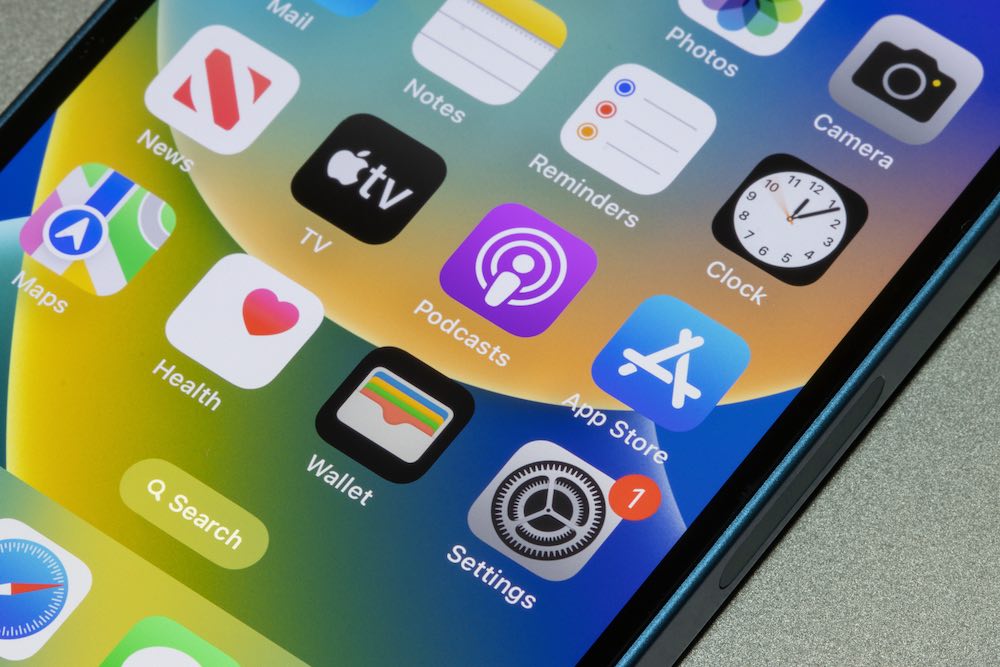
This issue is fairly common with big software updates, and it doesn't only happen on Apple products.
After you update to iOS 17, you might find that some of your most commonly used apps aren't working properly. They either shut down unexpectedly, or you can't even open them up to begin with.
Unfortunately, this usually happens because the developers behind the app or game haven't updated it to work with iOS 17. If that's the case, you might want to go to the App Store, search the app's name, and find if there's an update available.
If there isn't, you can try restarting your iPhone. But if that doesn't do the trick, you'll need to wait for the developers to update their app.
You Might Experience Some Lag
This issue is more common with older iPhones, but don't be surprised to experience some lag with an iPhone 13 or newer.
First, this might not necessarily be an iOS 17 issue. If your iPhone runs well most of the time but only stutters with some apps, then it might be the app's fault.
If it is your iPhone, then there are a lot of things that might be causing this issue, including low storage, a bug in iOS 17, or just the fact that your iPhone is a bit too old to handle iOS 17 properly.
Restarting your iPhone might fix this issue. If it doesn't, you might want to wait for another software update or go above and beyond and reset your iPhone. Keep in mind, though, that this will delete everything that's on your iPhone, so you might want to back up your data before trying it.
Contact Posters Might Not Work
With iOS 17, Apple introduced a brand new feature called Contact Poster. You can use this feature to create a personalized poster of yourself that your contacts will see when you reach out to them.
While this is a pretty cool and unique feature, it's not working as intended for some users.
If this is the case for you, you can try deleting your current Contact Poster and then creating it again. To do this, you need to:
- Open the Contacts app.
- Go to All Contacts.
- Select your name at the top of the contacts.
- Tap on Edit in the top right corner of your screen.
- Tap on Edit right below your poster.
- Swipe your poster up and tap the Delete button.
- Tap on Delete to confirm your choice.
- Create a new poster and then hit Done in the top right corner.
- Tap Done one more time.
The Signal Bar or Clock Doesn't Show
When you're using your iPhone, you've probably noticed how you can see your clock and signal's strength in the top left and top right corners, respectively.
While this works most of the time, iOS 17 has a small bug that doesn't show either one of these two things at random.
What's worked for us is locking your iPhone and then unlocking it again or opening the Notification Center and then closing it again.
If the issue persists, restarting your iPhone should do the trick.
Your Display Might Have Some Issues, Too
Many users have reported issues with their display after they installed iOS 17.
There are actually two ongoing issues right now. The first one is that you might see a pink or green screen on your iPhone that appears randomly. Trying to restart the app you're using or restart your iPhone entirely should fix this problem.
The other issue might cause what Apple calls "display image persistence." This basically means that your background wallpaper or some other items might "burn in" to your iPhone's display. That is, even if you change wallpaper, you might still see the image of your previous wallpaper.
According to Apple, this isn't display burn-in, which makes sense as it takes a very long time for that to happen to an OLED screen. Instead, there's a bug that made it look like a burn-in. This was most commonly happening with the iPhone 15 lineup, but some older iPhones also suffered from it.
Apple states that this is fixed with the iOS 17.1 update, so you're better off updating your iPhone as quickly as possible.
The Best Solution Is to Update Your iPhone ASAP
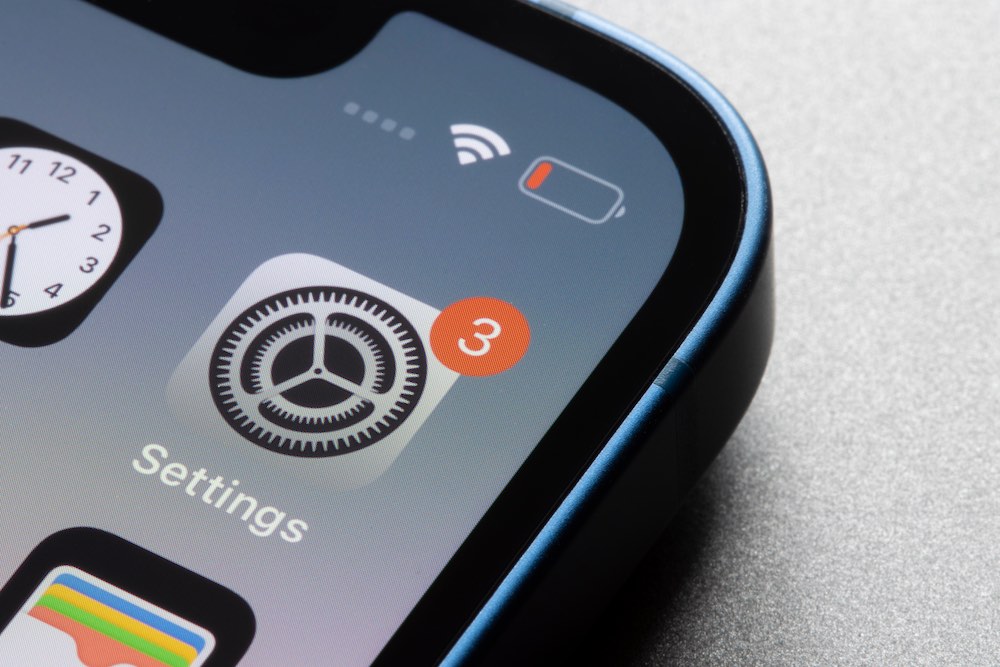
While there are some temporary fixes to help your iPhone work properly, the best solution is to update your device as soon as the next software update is available.
Sure, not every update fixes every iOS 17 issue, but they do tackle some of the more serious ones, like image persistence and overheating. So update as soon as possible, and keep enjoying the best features iOS 17 has to offer.