Add As Many Locations as You Want
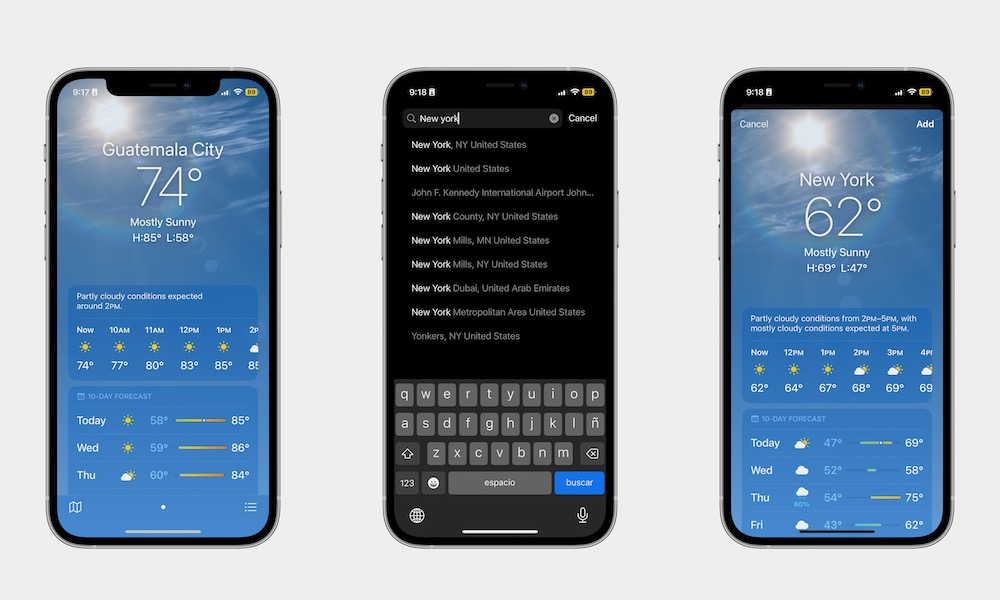
By default, the Weather app will show you the weather at your current location. But you can also keep track of other locations, which is perfect if you travel a lot or have family in a different region.
To add a new location, you need to:
- Open the Weather app.
- You should see the weather in your current location. Tap the three-line button in the bottom right corner of your screen.
- In the search bar at the top, enter the name of the city or place you want to add.
- Tap the place you want from the search results.
- It might take a few seconds, but you should see the current weather of the place you selected. To add it to your own list, tap the Add button in the top right corner of your screen.
You can add as many locations as you want and track all the weather in real time. If you want, you can also rearrange the locations by long-pressing them and then dragging them up or down in the list.
