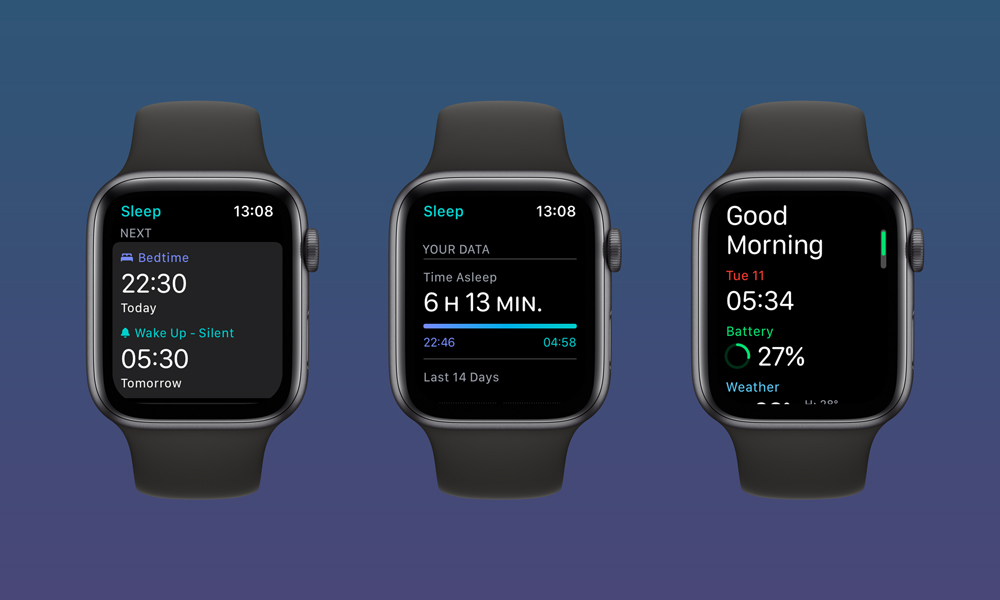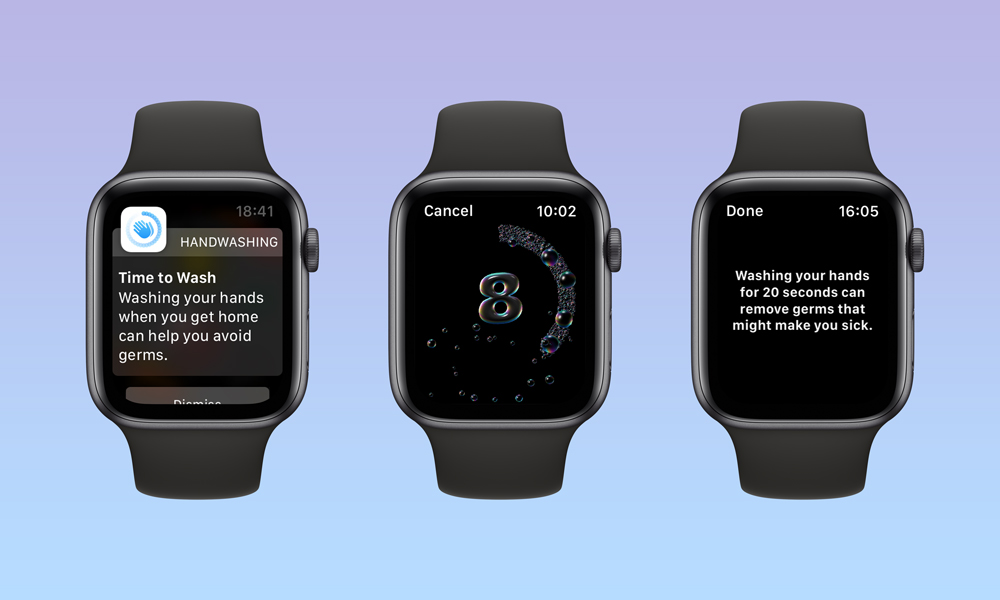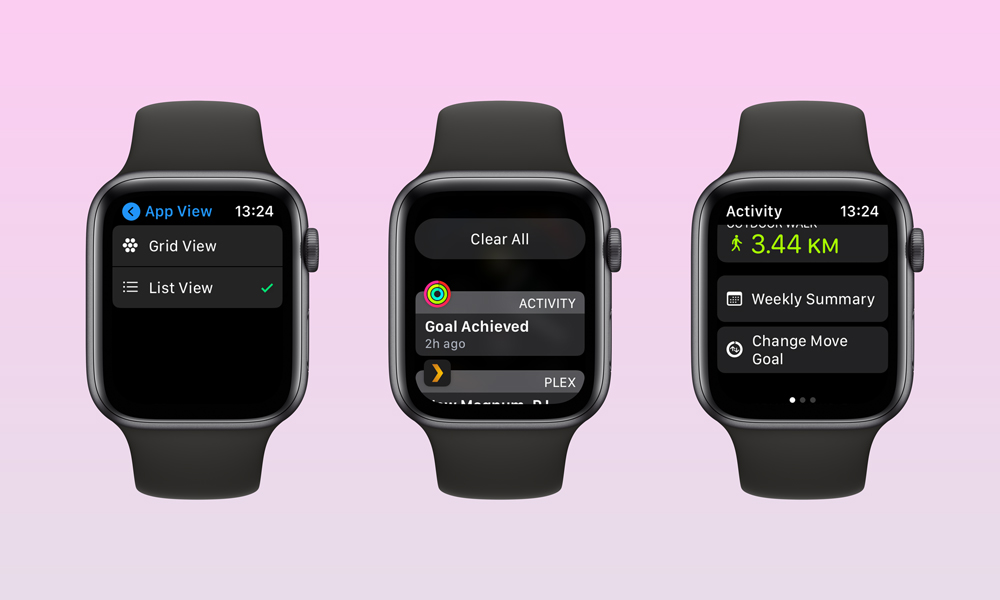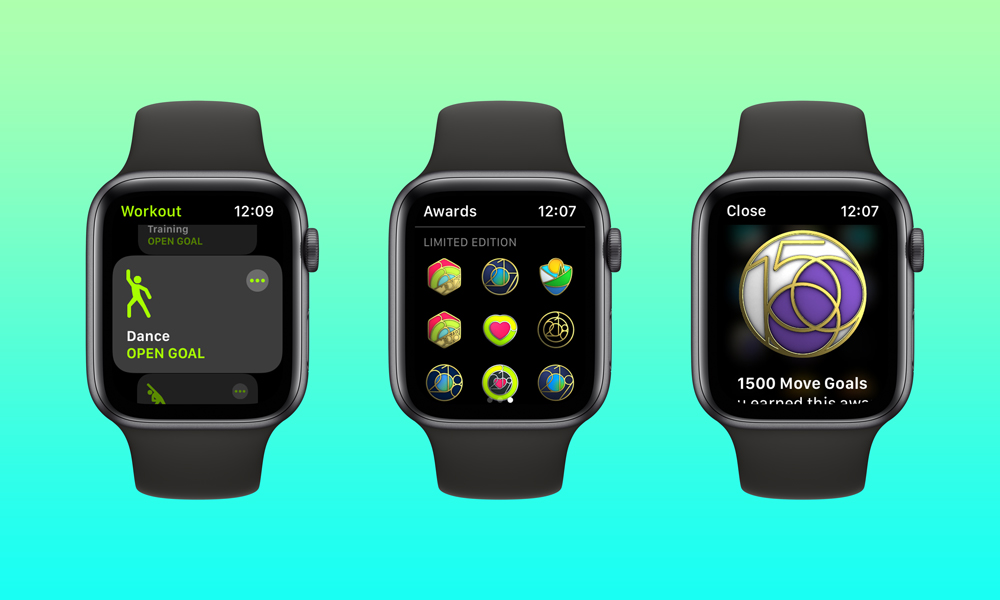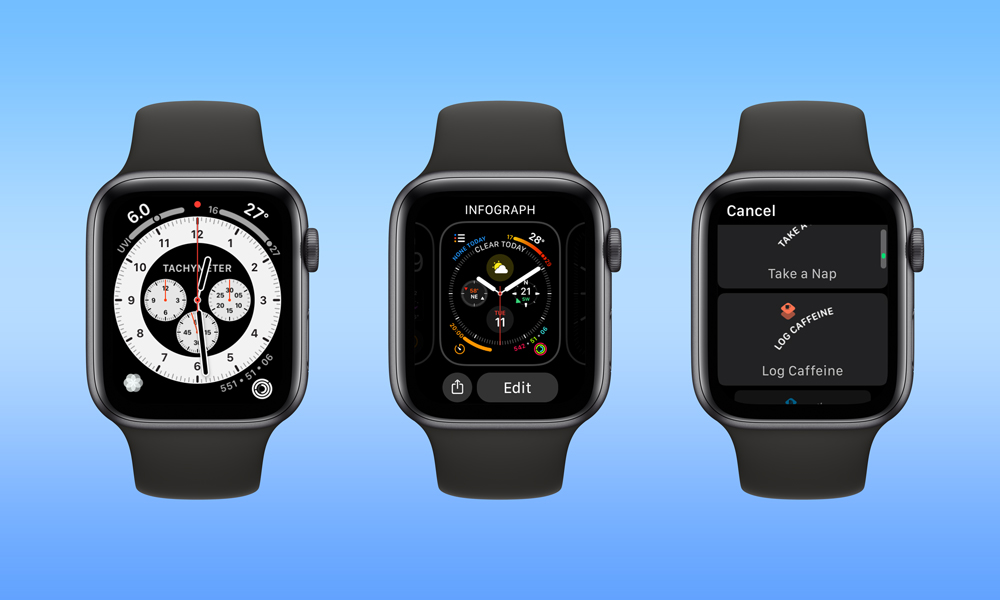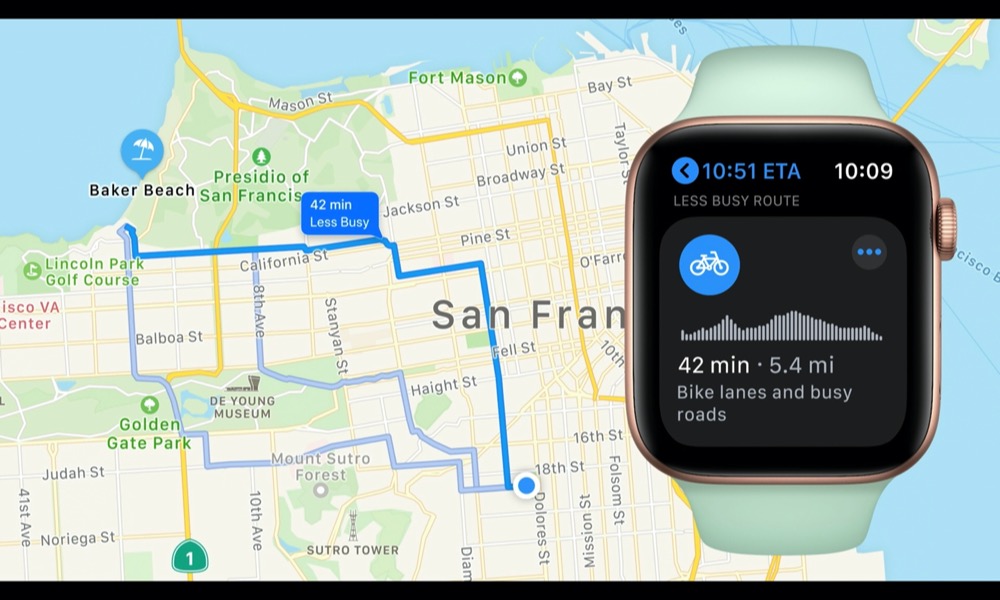Hands On: 6 Exciting Things to Check Out in the watchOS 7 Public Beta
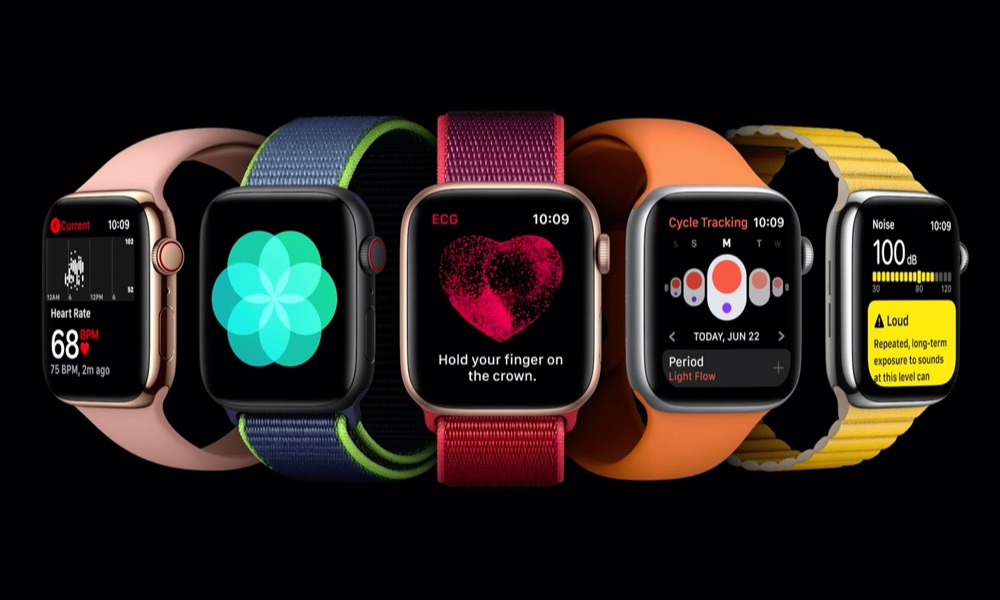 Credit: Apple
Credit: Apple
This week Apple finally released the public beta of watchOS 7, marking the first time Apple Watch users have been able to try out a version of watchOS before its public release, and while the new public beta comes with some important caveats — most specifically that there's no going back once you install it — it does offer some cool new features that might just tempt you to give it a spin right now.
I've been running the watchOS 7 developer beta for the past couple of weeks on my Series 5, and it's been relatively stable, although of course, your mileage may vary. However, that's also given me more time to put its new features through their paces. So read on for 6 cool things to check out if you do opt to install the watchOS 7 public beta.
Sleep Tracking
This is arguably the biggest new feature to come to the Apple Watch in watchOS 7 this year, although it wasn't really all that big of a surprise, as we've been hearing rumours that Apple has been working on it ever since it acquired Beddit a couple of years ago.
When Apple announced the new feature at WWDC, however, it noted that it was taking a more "holistic" approach to sleep tracking, and from what we've seen this definitely appears to be the case.
If you're expecting the Apple Watch to provide a whole bunch of detailed metrics on your sleep, you're probably going to be disappointed, as the actual tracking is fairly basic — at least on the current Apple Watch models. It remains to be seen whether the Apple Watch Series 6 will expand on these capabilities, especially considering that it may add some interesting new sensors that could track more detailed sleep information.
However, what the Apple Watch tracks in watchOS 7 as of right now is simply the time you've spent actually sleeping (as opposed to simply laying in bed) as well as monitoring your heart rate while you're sleeping.
It doesn't track whether you're getting a "good" sleep in terms of measuring things like how soundly you're sleeping, but simply how long you actually were asleep for.
It's a definite improvement on the basic "bedtime" tracking that's long been available on the iPhone, since that only measures "time in bed" based on when you put your iPhone down for the night and when you pick it up in the morning. The Apple Watch with watchOS 7 will contrast that to when you're actually asleep, and not just staring at the ceiling and counting sheep. Of course, it still tracks everything else while you're sleeping too — one night I even managed to get credit for a minute of "stand" time at 2 a.m., even while I was otherwise sound asleep.
However, where the "holistic" approach comes in is in Apple's new features in iOS 14 and watchOS 7 that work together to help you wind down at the end of the day and wake up more gently in the morning. You can build a bedtime routine, including shortcuts for your home accessories, preferred music, podcasts, or meditation apps, and more. Shortly before bedtime, your iPhone will kick into a "wind down" mode that will present only those options in order to encourage you to stop playing with your iPhone and actually get ready for bed.
As cool as the sleep tracking feature is, it's also worth noting that it will likely require a significant shift to your daily routine, since you'll no longer be able to charge your Apple Watch overnight. For me, that was the hardest thing to get used to, since I've always taken the Apple Watch off right before bed, and then put it on as soon as I get out of the shower in the morning. Now I have to find some additional time to charge it, and with a full charge taking about two hours, you may find yourself having to charge it multiple times during the day. Hopefully the Apple Watch Series 6 makes some improvements in this area, but for older models you'll have to decide whether the tradeoff of losing overnight charging is worth the benefits from the sleep tracking feature. For me, even after a couple of weeks of using it, it's something I'm still on the fence about.
Handwashing
While it may seem like an idea that came out of the current global health pandemic, Apple has actually had the new watchOS 7 handwashing feature in the works for a few years now, and it's an interesting idea that actually works pretty well.
It's not on by default at this point, so you'll need to opt-in by enabling it, but once you do, it simply runs in the background; there's no "Handwashing" app, but rather it's a built-in feature that wakes up whenever it detects the telltale signs that you're washing your hands.
Specifically, the motion sensors in the Apple Watch detect when you're moving your hands in a typical handwashing motion, while also listening for the sounds of running water and swishing soap. Once detected, a 20-second countdown timer starts, and continues for as long as you continue washing your hands, giving you a nice haptic and on-screen "attaboy" once you've finished.
You'll also be able to check in with the Health app to see how often you've washed your hands each day, and the average time spent washing.
It's not completely perfect, however, and there are other things that can erroneously trigger it, such as washing dishes, where of course all of the same factors are present. In some cases, I've also had workout-style hand movements trigger it even when no running water was present, although it's worth noting that it won't come up if you actually have a workout in progress.
Some earlier betas actually offered a prompt asking you whether you were actually washing your hands or doing something else when the timer didn't run down for the full 20 seconds, although that seems to have disappeared in the latest public beta, so it may have only been present to help Apple fine-tune the feature.
Although Apple didn't announce it as part of the watchOS 7 debut, a later watchOS 7 beta also introduced support for reminding you to wash your hands when you return home. This relies on location services, so you'll have to give "Handwashing" permission to use your location, but once you've done this, a notification pops up, usually within a minute or two of returning home, reminding you to wash your hands. It's a nice feature that I've actually found really helpful, as I often forget otherwise.
Force Touch Is Gone
It's probably not surprising since Apple has also abandoned 3D Touch on the iPhone, but watchOS 7 will also spell the end of Force Touch on the Apple Watch.
If you're an Apple Watch power user, you probably already know that you can press more firmly on the display to access any number of additional menus and features in various apps, ranging from changing up your watch faces to switching your app viewer layout between grid and list view, and clearing all of your notifications. While these were useful for quick access, however, they were also pretty inscrutable and kind of went against Apple's usual philosophy of designing user-friendly and discoverable interfaces.
So with watchOS 7, this has gone away entirely, and in fact the only pseudo-Force-Touch gesture that remains is the one for adjusting watch faces, which is now done simply with a long press, rather than a forceful one (although you're still welcome to press harder if you like, it's no longer necessary).
However, pretty much everywhere else in the watchOS 7 UI, buttons have been added for things that were previously hidden behind Force Touch gestures. For example, the Messages and Mail apps now offer prominent "New Message" buttons right at the top of the list, along with buttons for things like sending your location and contact details down at the very bottom of the list of canned responses. Changing your move goal in the Fitness (previously Activity) app is also now done from a button found by scrolling down from your rings.
This is generally reflected throughout all of Apple's own apps, although third-party apps will have to be updated in order to catch up. For now at least, however, a long press can still be used to trigger options that previously required Force Touch, so you shouldn't find yourself stuck in those apps that still expect Force Touch to be used to access some options.
Workouts and Fitness
If you're already running the iOS 14 public beta, you've probably already seen Apple's new "Fitness" app on the iPhone side — it's largely a layout change that works with older watchOS versions — however it's also mirrored in watchOS 7 of course, which adds a handful of new workout types too, including Core Training and Dance.
I'm not much of a dancer, but the new workouts do appear to be ready to go and seem to be working well, and of course all of the usual staples of existing workouts are still there too, more prominently displayed in the aptly-renamed Fitness app, along with new summaries of workout time and calories burned.
The new watchOS 7 Fitness app also now displays awards that you've earned more prominently, so you won't need to pull out your iPhone to see a list of all of your accomplishments. Simply swipe right from the rings to see the Awards view.
Watch Faces
Each watchOS release adds new watch faces, and watchOS 7 is no exception, bringing the new Chronograph Pro which includes an integrated tachymeter. Apple has also polished up a few of the other faces, adding color filters to the Photos face, and better complication support to a few others, like X-Large.
With watchOS 7 you'll also now be able to share your customized watch faces with your friends and family via iMessage. The feature is there in the public beta, although of course the recipient also needs to be using watchOS 7 too in order to do anything with a shared watch face.
You'll also be able to add multiple complications from the same app on some of the more complex watch faces, although as with the widgets in iOS 14, third-party apps will need to be updated before you'll be able to take advantage of this.
Apple has also added new complications for the Camera remote and the Sleep app, as well as direct access to Shortcuts — not just the app, but actual individual shortcuts that you've set up, which is really handy. In addition, when adding complications to a watch face, you'll now see a preview of what each one looks like.
Cycling Directions
Apple's new Cycling Directions sound like a great feature, but they're also going to have a pretty limited rollout initially, and Toronto is not one of those cities, so I haven't had a chance to try them for an actual bike ride yet.
That said, even if you're in a supported city — which right now is only New York, L.A., and the San Francisco Bay area — it doesn't look like Apple has actually published most of the cycling directions in Apple Maps, so this is one of these features that you might just have to wait until September before you can take it for a spin.