5 Exciting New CarPlay Features in iOS 15 Beta 2 Hands-On
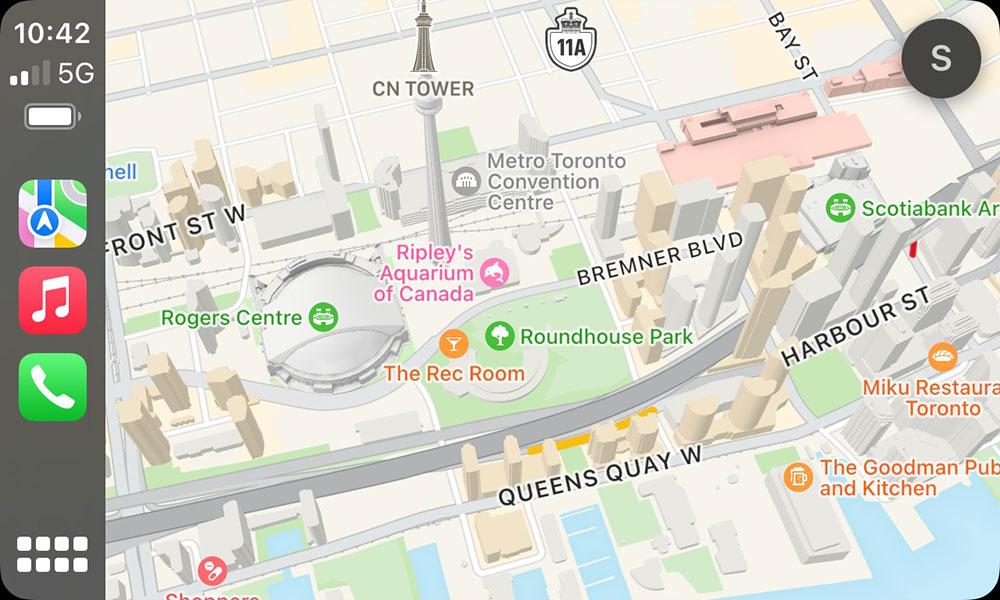 Credit: Jesse Hollington
Credit: Jesse Hollington
As usual, this year’s release of iOS 15 will bring a whole collection of fun and cool new features — so many, in fact, that Apple didn’t even have time to tell us about all of them at WWDC. However, these won’t just be limited to the iPhone — there’s some exciting stuff here for users with CarPlay-compatible infotainment systems too.
Although it’s not entirely clear if all these will be ready for the first release of iOS 15 — some could be held back to iOS 15.1 or beyond — but the second iOS 15 developer beta (and first public beta) already includes some nice enhancements that we’ve been trying out for the past week or so. Read on for 5 exciting improvements coming to CarPlay in iOS 15.
Announce Messages in CarPlay
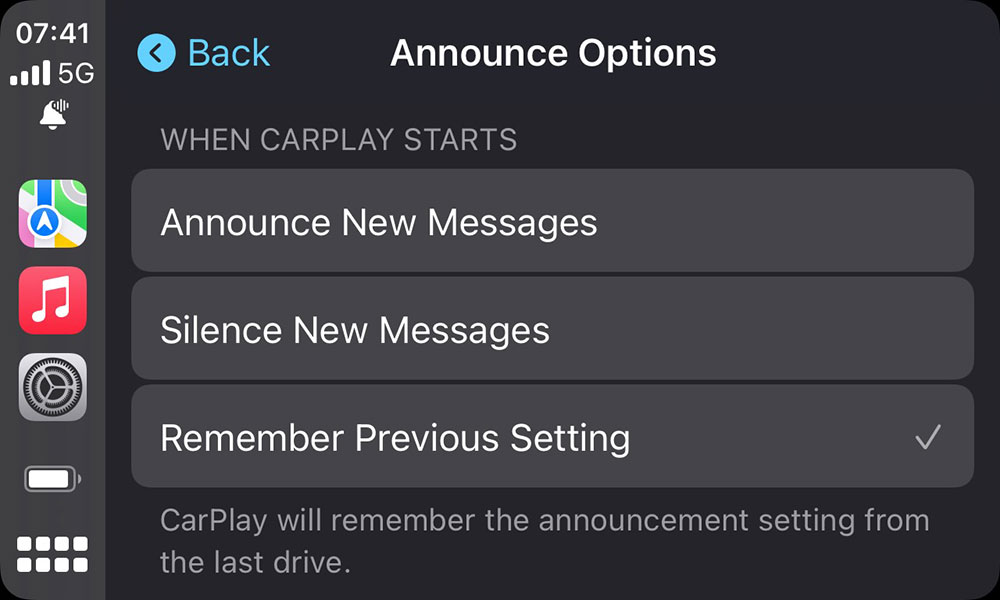
This one surprised us, as Apple has previously indicated on its iOS 15 Features Page that it would be coming in a later iOS update. However, it looks like Apple changed its mind, as it’s already here in iOS 15 beta 2, and that’s not a mistake either — Apple has also removed the asterisk beside the entry on its features page.
As the name suggests, this is an expansion of the Announce Messages with Siri feature that arrived in iOS 13.2. That earlier feature allowed incoming messages to be announced through your AirPods or other compatible headphones. Now, iOS 15 will do the same with your CarPlay system, allowing you to hear incoming texts without taking your hands off the wheel or your eyes off the road.
Of course, there are a few more privacy concerns here, since unlike AirPods you may have other folks in your car listening in, so Apple has made it fairly easy to recognize when it’s on and switch it off when you don’t want or need it.
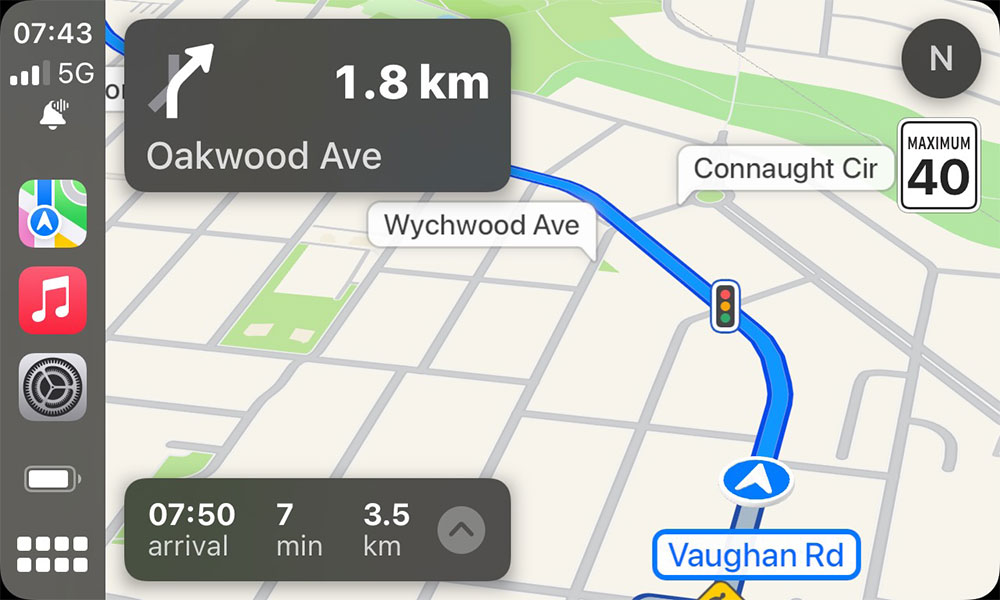
Currently, when Announce Messages in CarPlay is enabled, you’ll see a bell icon displayed in the top-left corner of your CarPlay screen, immediately below the time and cellular signal indicator. Since your battery indicator normally appears in this spot, that shifts down to the bottom-left corner when announcements are on.
This is an early beta, so Apple may refine this user interface before the final release, but it’s clear that there’s going to be some indicator to let you know that any incoming messages will be read aloud for all of your traveling companions to hear.
At this point, there are two ways to turn this feature on or off. The first is to tap the “Announce” button that appears in the top-right corner whenever Siri is reading back an incoming message or listening for an outgoing one, which will appear highlighted whenever Announce Messages in CarPlay is enabled.
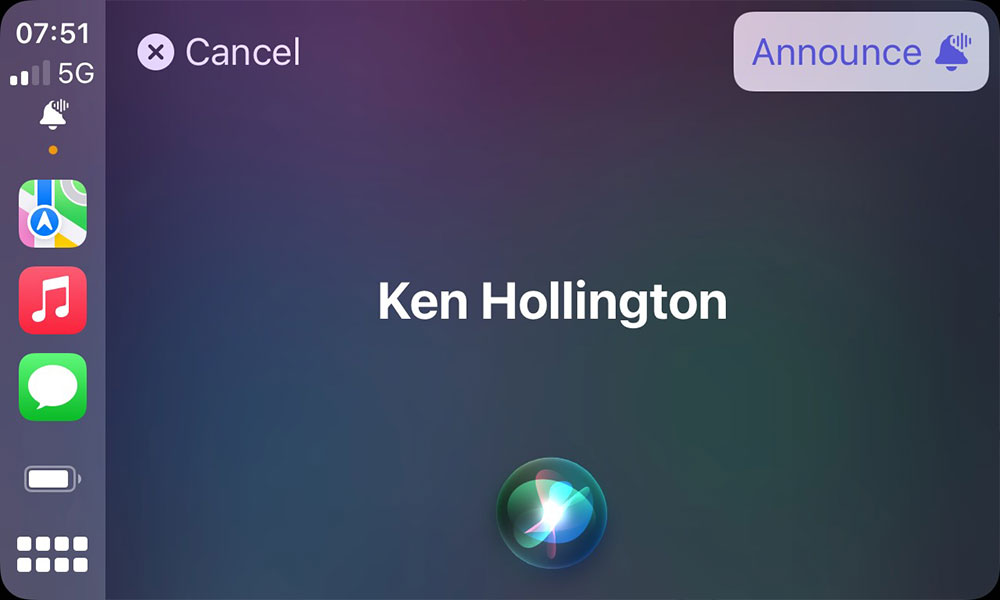
The other method is to take a trip into the CarPlay Settings app, where you’ll see a new Announce Messages setting. From here, you can disable this entirely with the switch at the top of the screen — in which case the Announce button won’t appear when receiving messages — or simply tap Silence Announcements or Turn on Announcements to toggle them on or off temporarily. This has the same effect as tapping the “Announce” button on the incoming message screen.
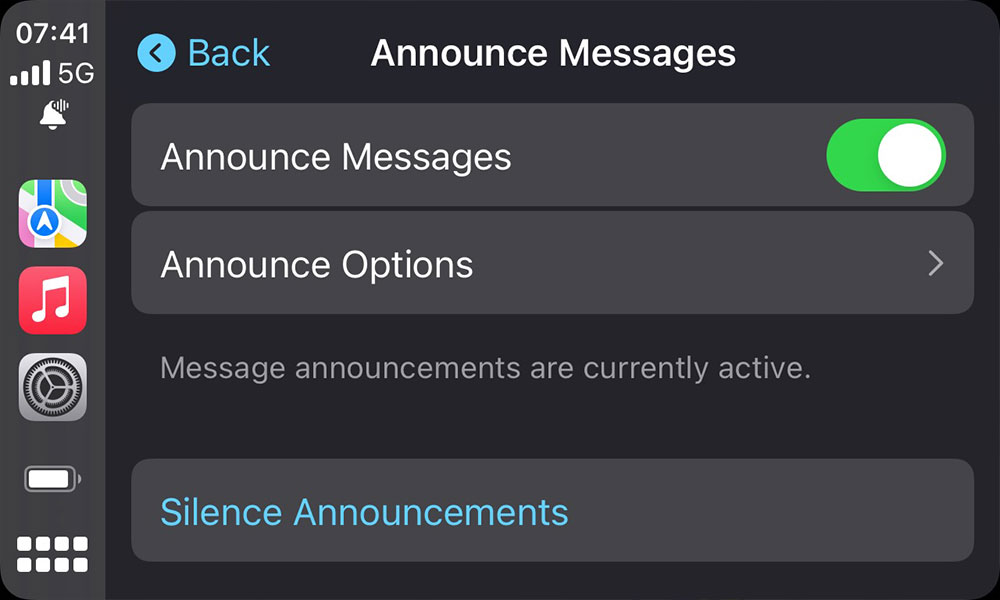
An Announce Options section also allows you to choose how you want the feature to behave the next time you start your car: always on, always off, or whatever it was last set to.
Again, since this is an early beta, all these settings and layouts may change before the final release, but it still provides a good general idea of what’s coming.
Voice Alerts Only for Navigation
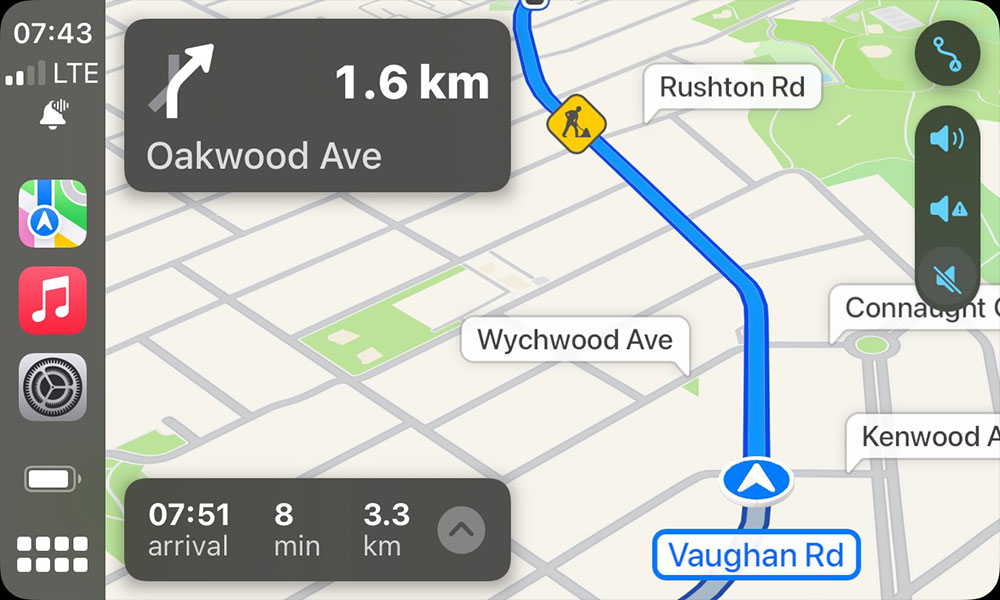
This next subtle but welcome CarPlay feature came as more of a surprise, since it’s not explicitly mentioned anywhere on Apple’s iOS 15 features pages — it just suddenly appeared up in the second iOS 15 beta.
While Apple Maps and Siri have always offered voice-guided turn-by-turn navigation, it’s generally been an all-or-nothing affair. You could mute the voice guidance entirely, and hear no alerts at all, or turn it on and listen to Siri chatter away to guide you through every turn and major interchange.
Fortunately, however, iOS 15 will provide a solution for users who would prefer something in between — you can now set Apple Maps to notify you of alerts and important navigation information only.
To facilitate this, the mute button has now been moved out of the menu and into an on-screen icon that now expands to show three options: on, off, or alerts only.
In alerts only mode, Siri will provide initial voice guidance when you first start your route, as well as letting you know when you’ve arrived at your destination. While traveling, however, Siri will only pipe up when it has something important to tell you, such as an accident, road closure, or detour, faster alternative route, or upcoming traffic camera.
This will also include reassuring notifications like, “Two lanes closed on Highway 401 eastbound in two kilometres. You are still on the fastest route.”
This actually isn’t a CarPlay feature, per se — it’s available in Apple Maps on the iPhone as well — but it’s definitely going to be the most useful when you’re in the car.
Nicer Looking Maps
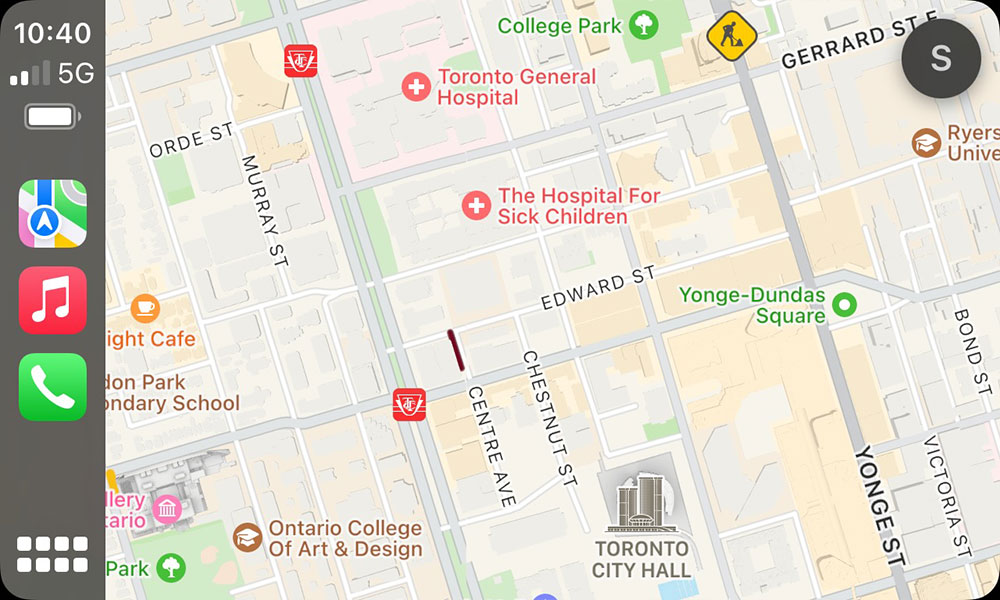
Although the most exciting maps enhancements aren’t expected to arrive until iOS 15.1 or later, this doesn’t mean that CarPlay users won’t be able to benefit from more subtle improvements right away.
There’s already been a nice increase in the amount of detail shown in Apple Maps, as well as higher contrast and larger labels to make everything much easier to read. Street names now use a larger and clearer font, and major landmarks and important locations like major transit stations have become impossible to miss.
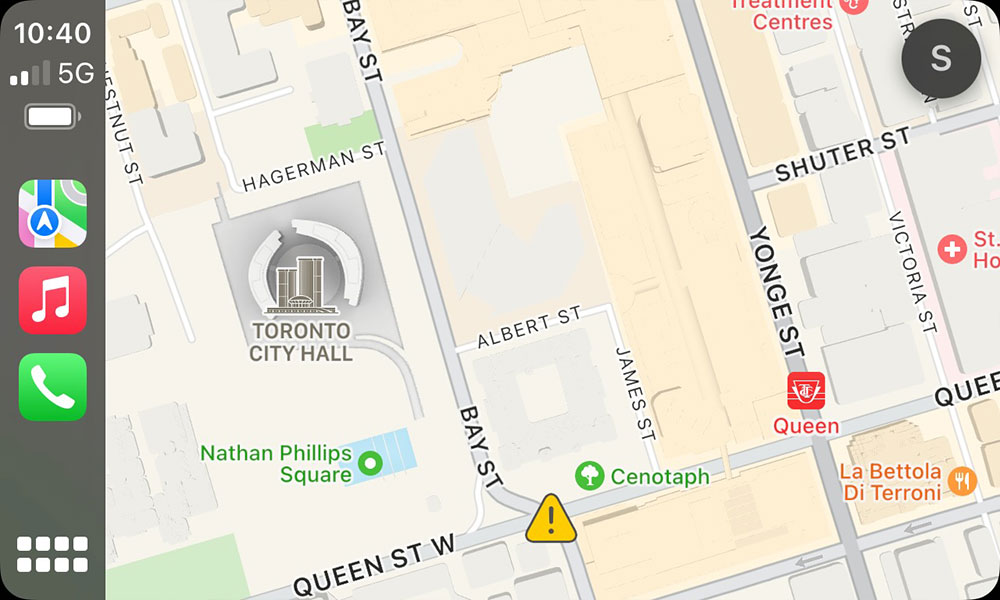
These same improvements can be found in iOS 15’s Apple Maps on the iPhone, and its iPad and Mac counterparts as well, but it’s far more pronounced on the CarPlay dashboard, so you can see important information at a glance while driving.
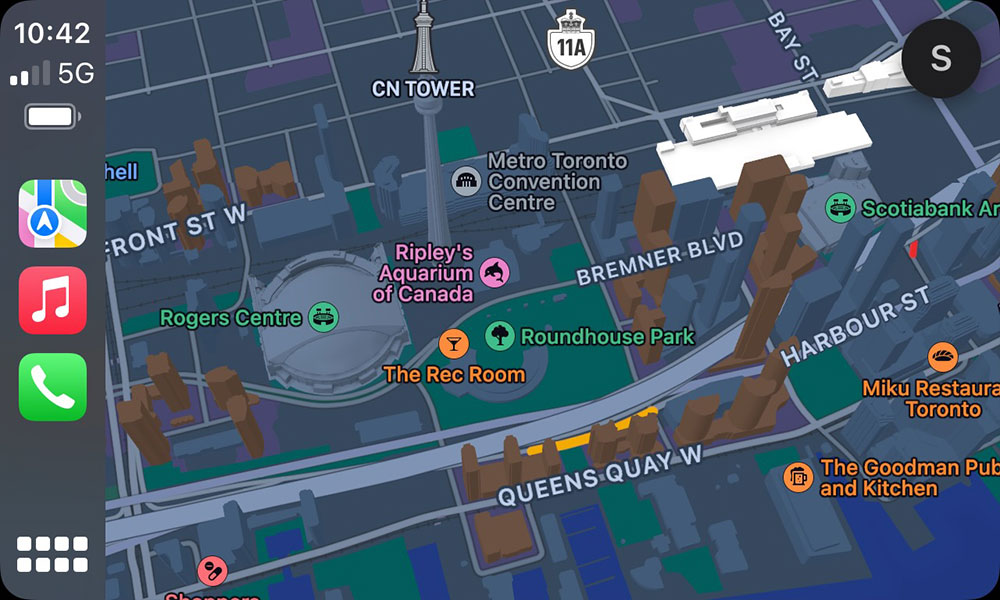
Along the same lines, the Dark Mode has also been improved, with higher contrast that makes everything far more readable compared to the much blander version that came before.
Driving Focus
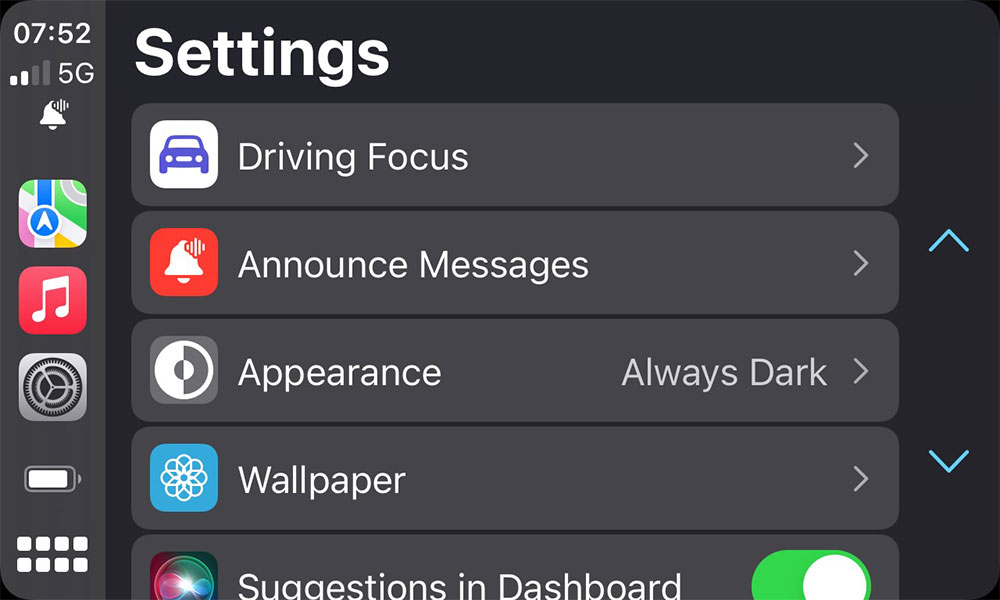
The Do Not Disturb while Driving feature that debuted in iOS 11 has naturally been rolled into iOS 15’s new Focus Modes. This means it’s no longer a separate setting, but simply just another mode you can switch into for more granular notification control, along with things like Work, Personal, and Sleep.
This goes beyond simply changing how you activate Do Not Disturb while Driving, however. The new Focus Mode gives you a much greater level of control over your notifications, so you’ll be able to do things like allowing notifications from specific contacts or apps while driving, or choosing whether you want to get important, Time Sensitive Notifications.
As with its pre-iOS 15 counterparts, you can also choose to have your Driving Focus automatically enabled based on motion, whenever you connect to your in-car Bluetooth system or CarPlay, or leave it to be toggled manually.
New Wallpapers
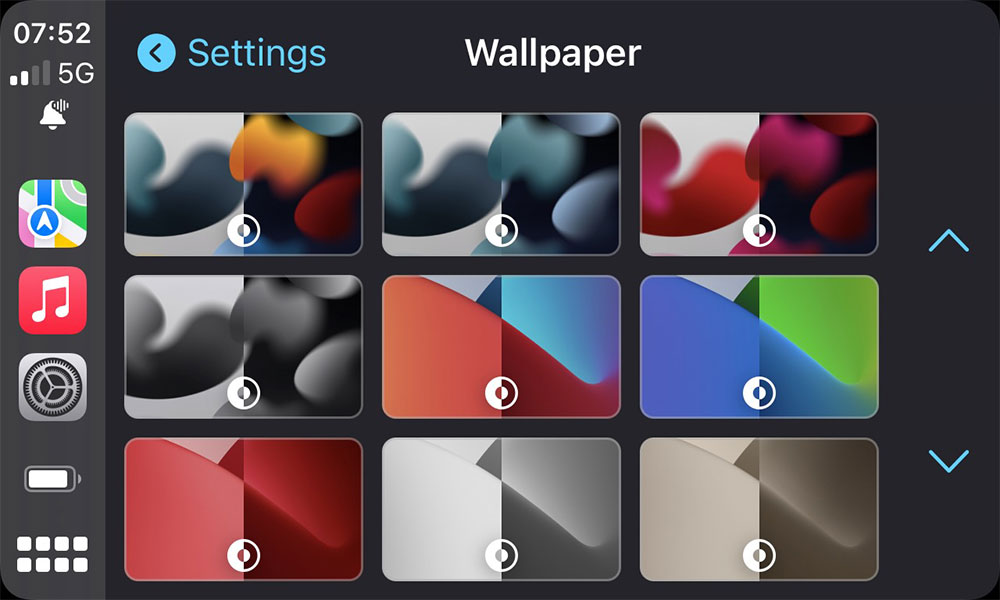
Apple only added the ability to use wallpapers with CarPlay in last year’s iOS 14 release, but now that the feature is there, it clearly plans to make the most of it.
iOS 15 will include a whole new series of themed wallpapers to choose from, with light and dark variants that can automatically switch based on the time of day or your car’s day and night mode settings — for example, when your headlights automatically switch on when you enter a tunnel.
These new wallpapers are already present in the iOS 15 betas, so if you’ve jumped into the public beta, you can find them by going into the CarPlay Settings app. There’s also an option in here to choose whether you want to always use dark mode or light mode, or switch between them automatically.
Note that in terms of CarPlay, however, dark mode still differs from Night mode. Dark mode simply uses a dark user interface for the wallpapers and menus, while Night mode changes the look of Apple Maps as well. Night mode can only be set by your vehicle, either automatically or using a button on your infotainment console.
