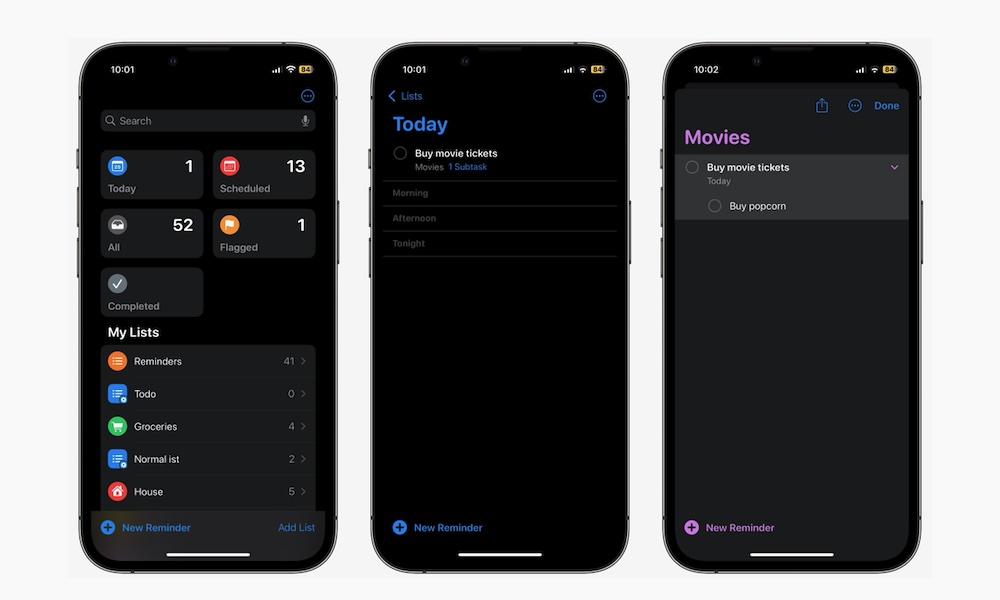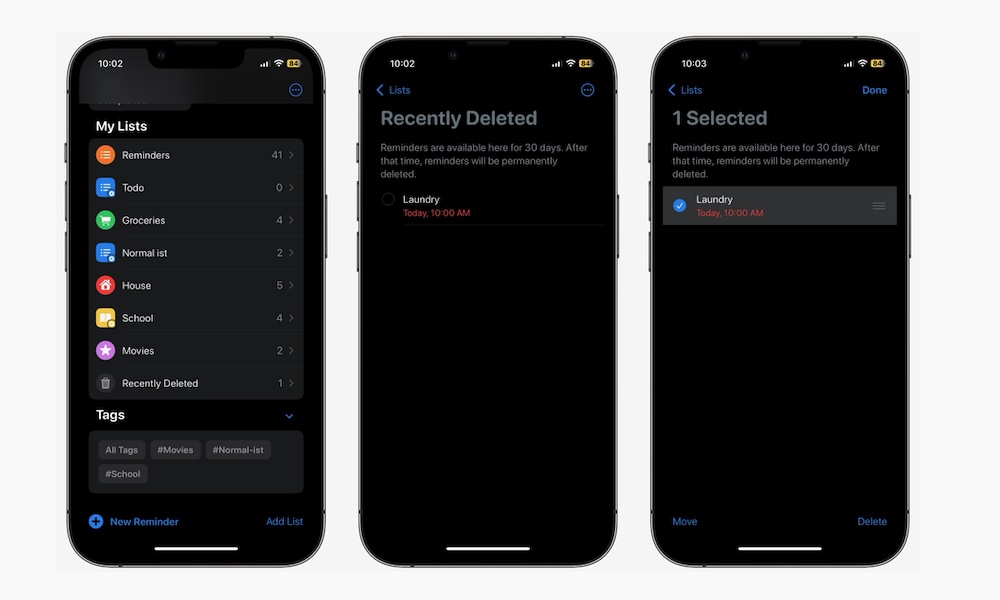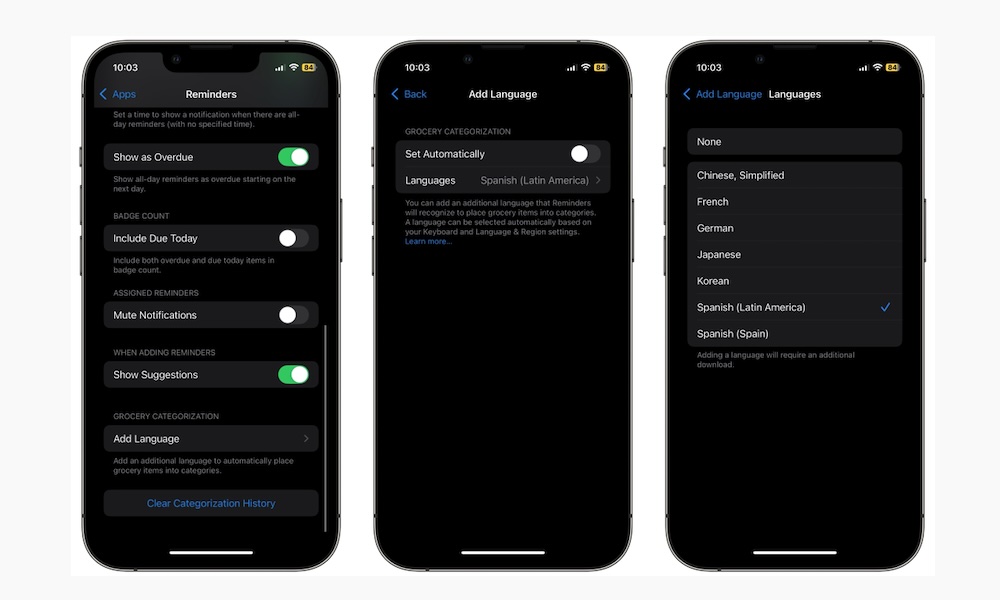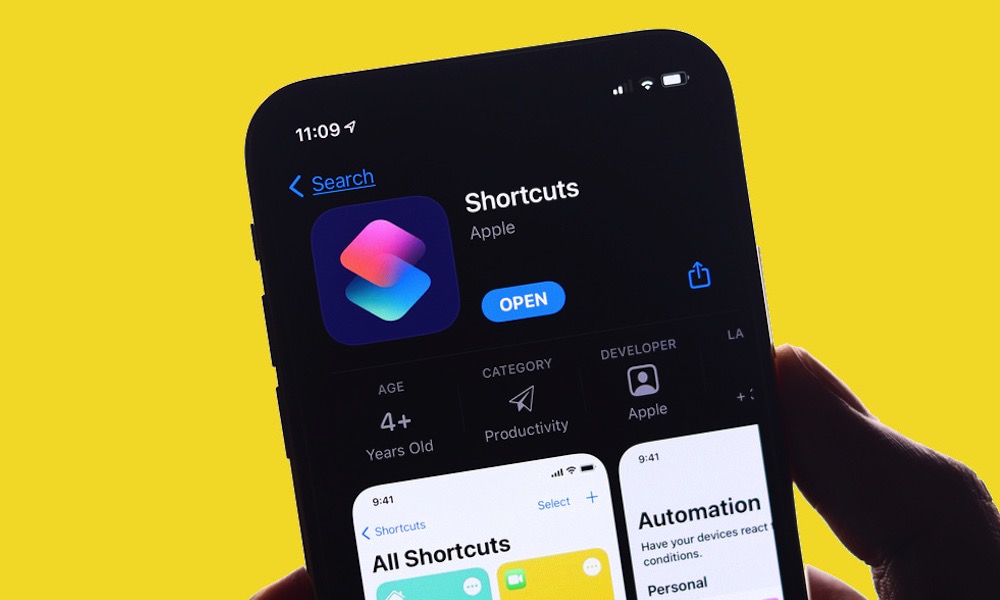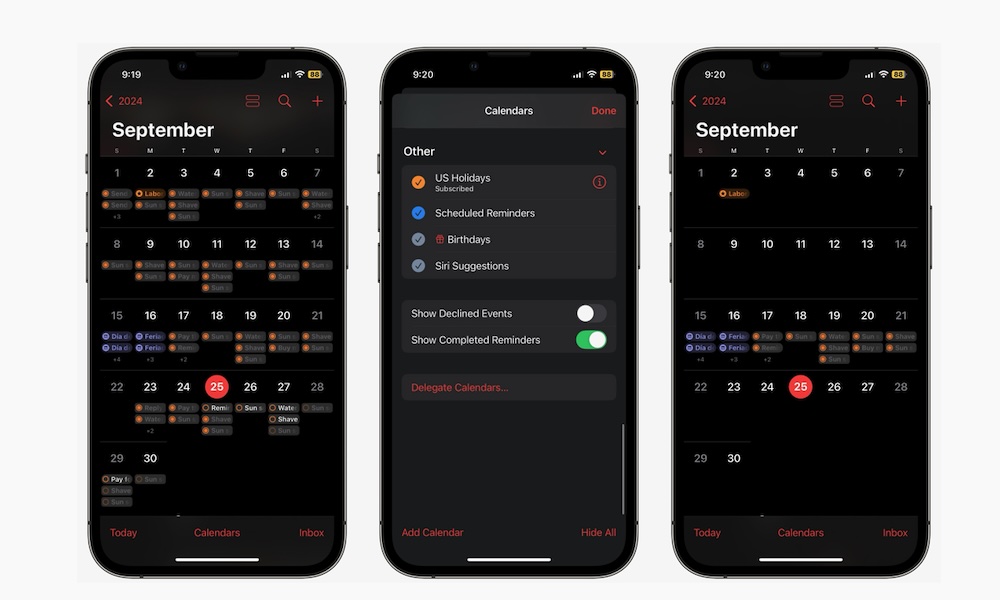Everything New With Reminders in iOS 18
 Credit: Andy Makely
Credit: Andy Makely
With iOS 18, there are some new major features that everyone is excited about. Even though exciting features like Apple Intelligence are still missing, there are still a ton of new things to play with.
Not only did iOS 18 get a ton of upgrades, but many of Apple's first-party apps have some helpful changes that will make them easier to use.
A great example is the Reminders app. While Apple's Reminders app didn't get as many noticeable features as other apps, like Photos, there are still many solid changes that you should know about.
From integration with the Calendar to a new list for your recently deleted tasks and even Apple Intelligence features that are coming soon, read on for everything new with Apple Reminders.
Smart Lists Can Now Show Your Subtasks
The Reminders app lets you create a broad parent task and attach as many smaller subtasks as you want. That way, you can organize big projects and break them down into smaller tasks you can do in a day or two.
Unfortunately, before iOS 18, you couldn't access these subtasks from your Smart Lists, which made it a bit harder to see everything you need to do without jumping around. The good news is that with the new update, Smart Lists got smarter.
Now, whether you look at your tasks from the Today list, you'll see how many subtasks a reminder has. What's more, you can tap on the number of subtasks below the reminder, and you'll be immediately redirected to the list of your subtasks.
If you choose to see your reminders from your own Smart List, you'll now see all your subtasks below your reminders, making it easier to complete them or see what else you need to do to complete a reminder.
There's a Recently Deleted List Now
The Reminders app is filled with lists. Whether it's default lists or the lists that you created, there are many different places where you can store your reminders. But what about the reminders you deleted?
Well, before, they were basically gone. You would need to create the reminder again if you wanted it back on your list. That is until now. Thanks to iOS 18, you now have a Recently Deleted list.
As you'd expect, this list will store all the items you delete from the Reminders app. Your reminders will only go to this list if you actually delete them; it doesn't just move all your completed reminders to this list.
All the reminders that you delete will stay in the Recently Deleted list for up to 30 days. After that time, that reminder will be permanently deleted. Of course, you can go to this new list and move them to another list so they don't get deleted, or delete them permanently right on the spot.
There Are New Languages for Your Grocery Lists
Last year, Apple added a more intelligence Groceries List to the Reminders app to help you keep track of all the items you need to buy from the store.
Unlike a standard Reminders list, the Grocery List automatically sorts all your items so they're in proper categories, like dairy products or household items, so it's easy to shop for them when you get to the store.
With iOS 18, the Grocery List gets even smarter, since you can use it in a different language from your iPhone's primary one. For instance, you can keep your iPhone in English and allow the Grocery list to "understand" items written in Spanish, which is great for bilingual households.
With that said, this feature isn't turned on by default; you'll have to add the language you want. Here's how:
- Open the Settings app.
- Scroll down and tap on Apps.
- Scroll down again and go to Reminders.
- Go down one more time, and under Grocery Categorization, tap on Add Language.
- Turn off Set Automatically.
- Tap on Languages.
- Choose the language you want to use.
As you can see, not every language is available. At the time of this writing, there are seven to choose from, including simplified Chinese, Japanese, Korean, Spanish (Latin America), Spanish (Spain), German, and French.
New Options in the Shortcuts App
Granted, this is a small tweak, but it might still be useful for some of us. As you probably know, you can create a shortcut in the Shortcuts app and select one of the default actions that the app supports.
Before the update, the Shortcuts app already had a handful of Reminder actions you could trigger with a tap, but iOS 18 added a new one.
Now, the Shortcuts app includes another option that lets you hide or show completed reminders in your smart lists.
As we mentioned, this isn't such a big change or improvement, but it might still be something that some users wanted, and now they can get it by creating a new shortcut.
Reminders and Calendar Are Now Closer Than Ever
This year, Apple finally integrated the Reminders app into its Calendar app, making it easier than ever to create, check, or edit your reminders from Apple Calendar.
When you open the Calendar app in iOS 18, you'll see all your reminders on the days that you've set to be reminded about them. It can be a bit overwhelming, but you can always go to the Calendar options and switch off your completed reminders for a cleaner look, or even turn off the Scheduled Reminders list entirely when you want to focus only on your events.
Another welcome new option is that you can create reminders right from the Calendar app. Just select the day you want to create a reminder. After you're done creating it, you can go to Apple Reminders, and you'll see the new reminder in your list.
Of course, you can also edit the reminders you already created. For instance, you can drag and drop them in case you want to change the date, or add a URL, tag, or location if you want.
Basically, the Calendar app is another way to look at your Reminders in a more organized way. Moreover, it's a different way to edit or create as many reminders as you want without having to worry about entering them in your reminders app.
Siri, Apple Intelligence, and the Future
Apple, like every other tech company, is betting heavily on AI this year. During its Worldwide Developers Conference (WWDC) keynote earlier this year, the company revealed that Apple Intelligence will bring many different tools to the iPhone and many of its apps, including Reminders.
Once it's available, Siri should be capable of creating reminders without you explaining as much. This is thanks to the ability of Siri to understand the context of what's on your screen.
Of course, we can't test it as it's not available yet, but Apple showed us that Siri will understand what your screen is showing. For instance, if you get an email from your parents saying that they will visit you next week, you could ask Siri to create a reminder to go pick up your parents from the airport, and the assistant could theoretically read the email and set the specific day and time by itself.
There are many other ways that Siri will be able to help you, such as reminding you of stuff, but we might not see it yet. The ability to understand the context of what's on the screen might not come until early 2025, so we'll have to wait and see how this actually works.