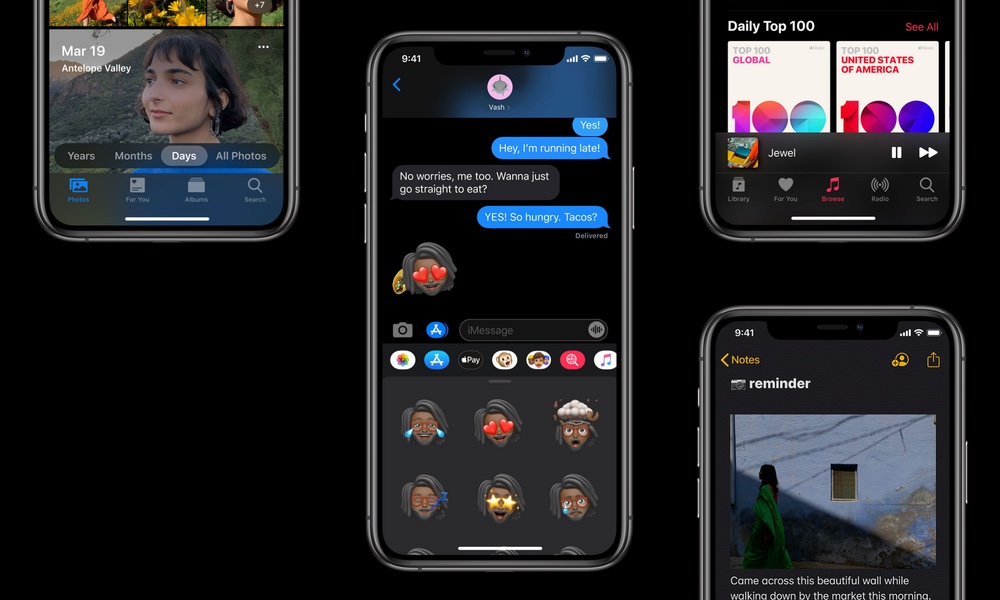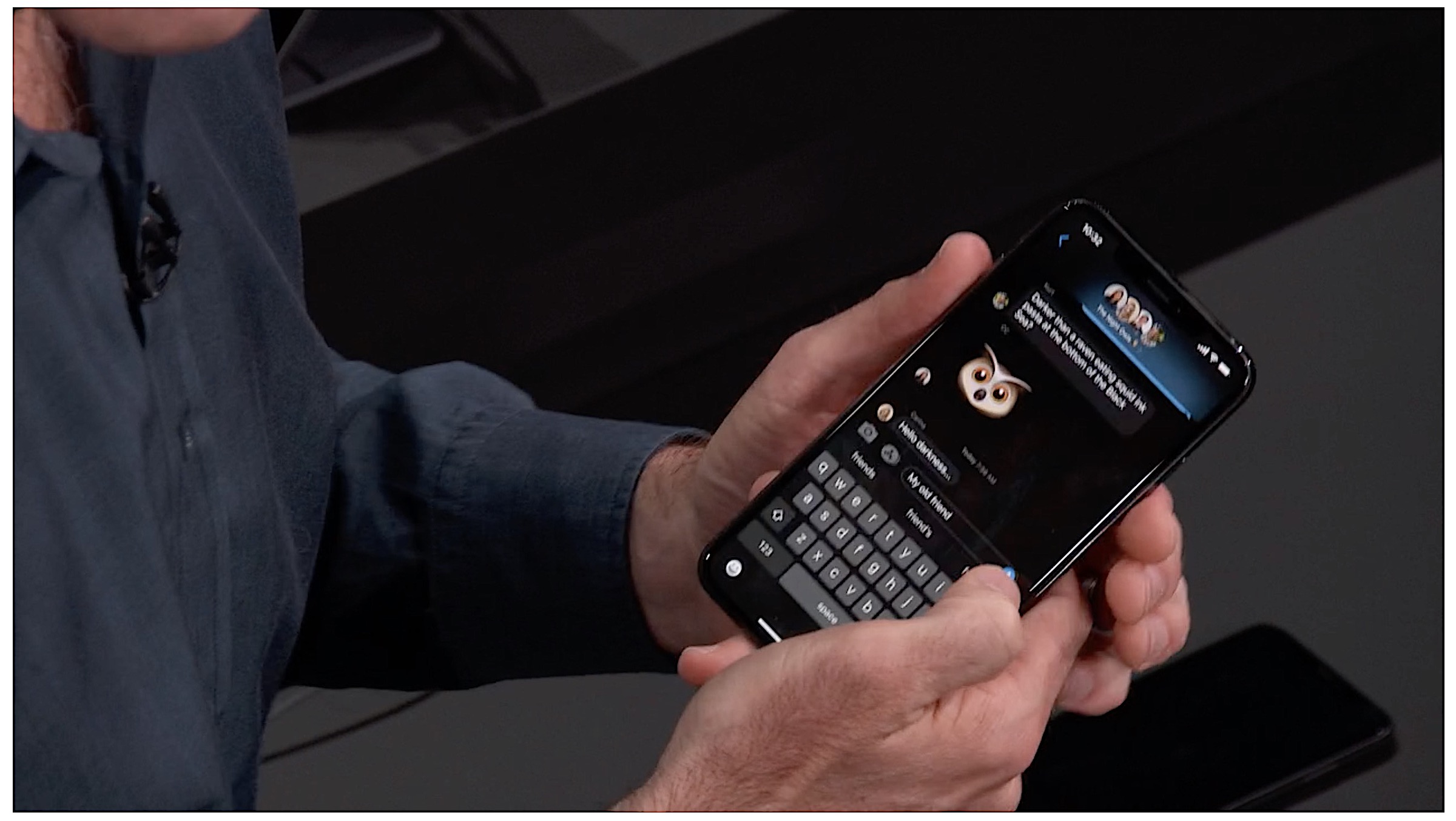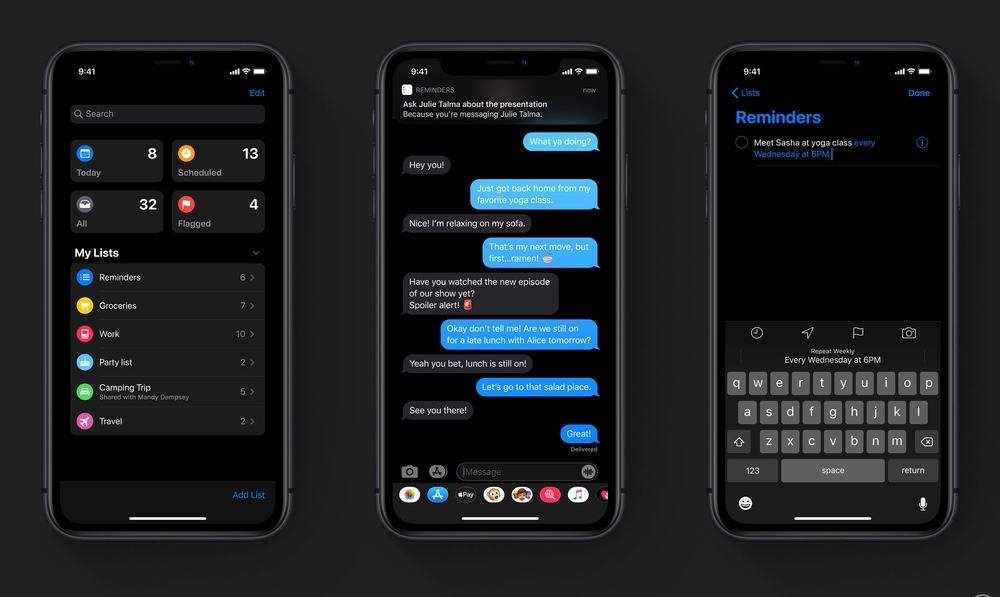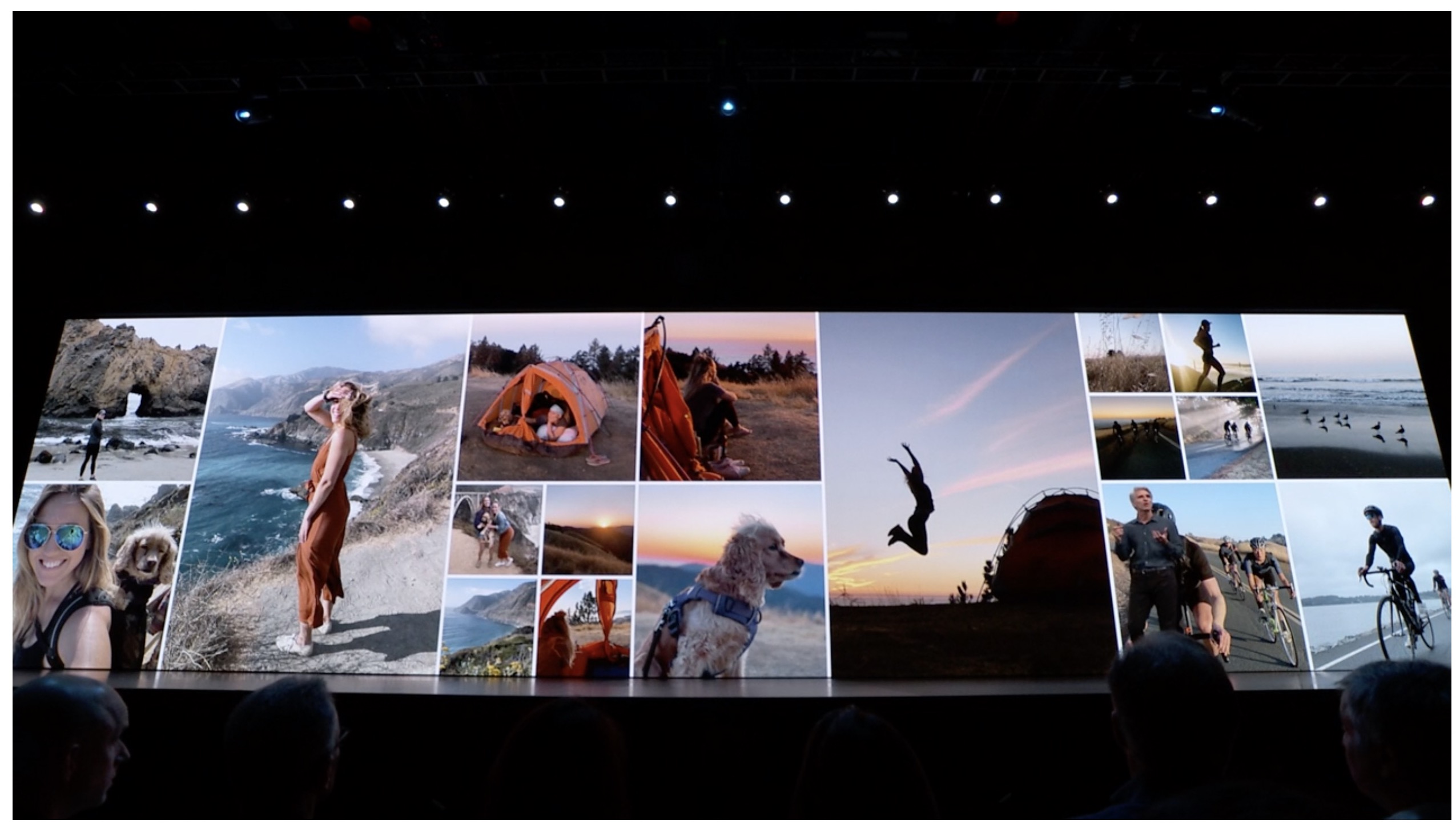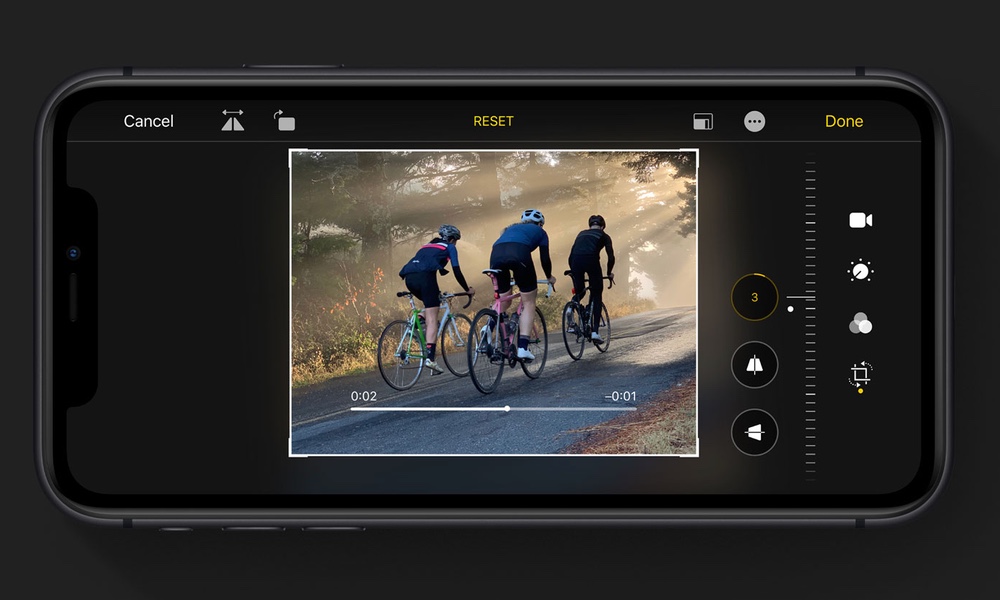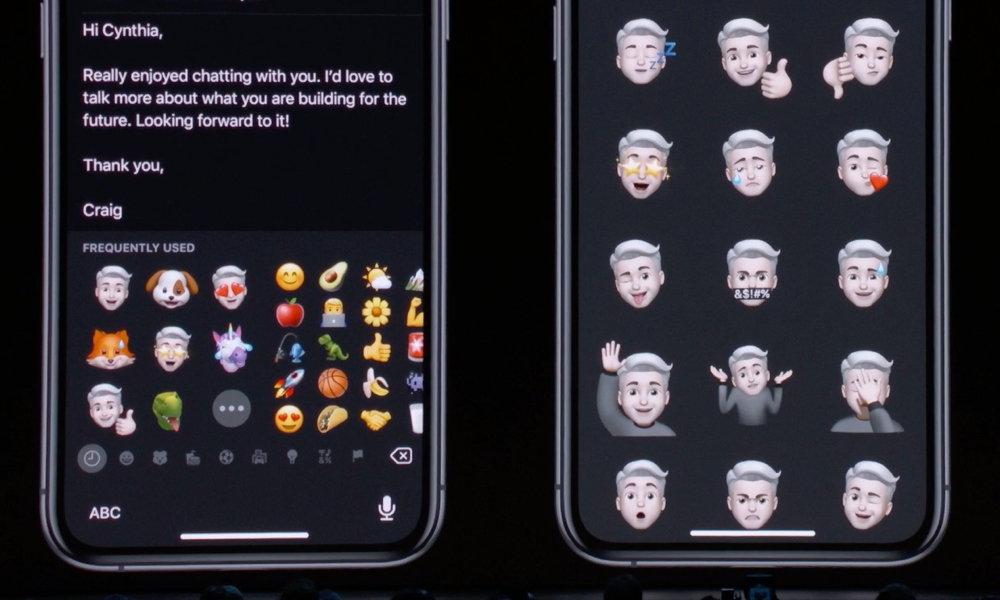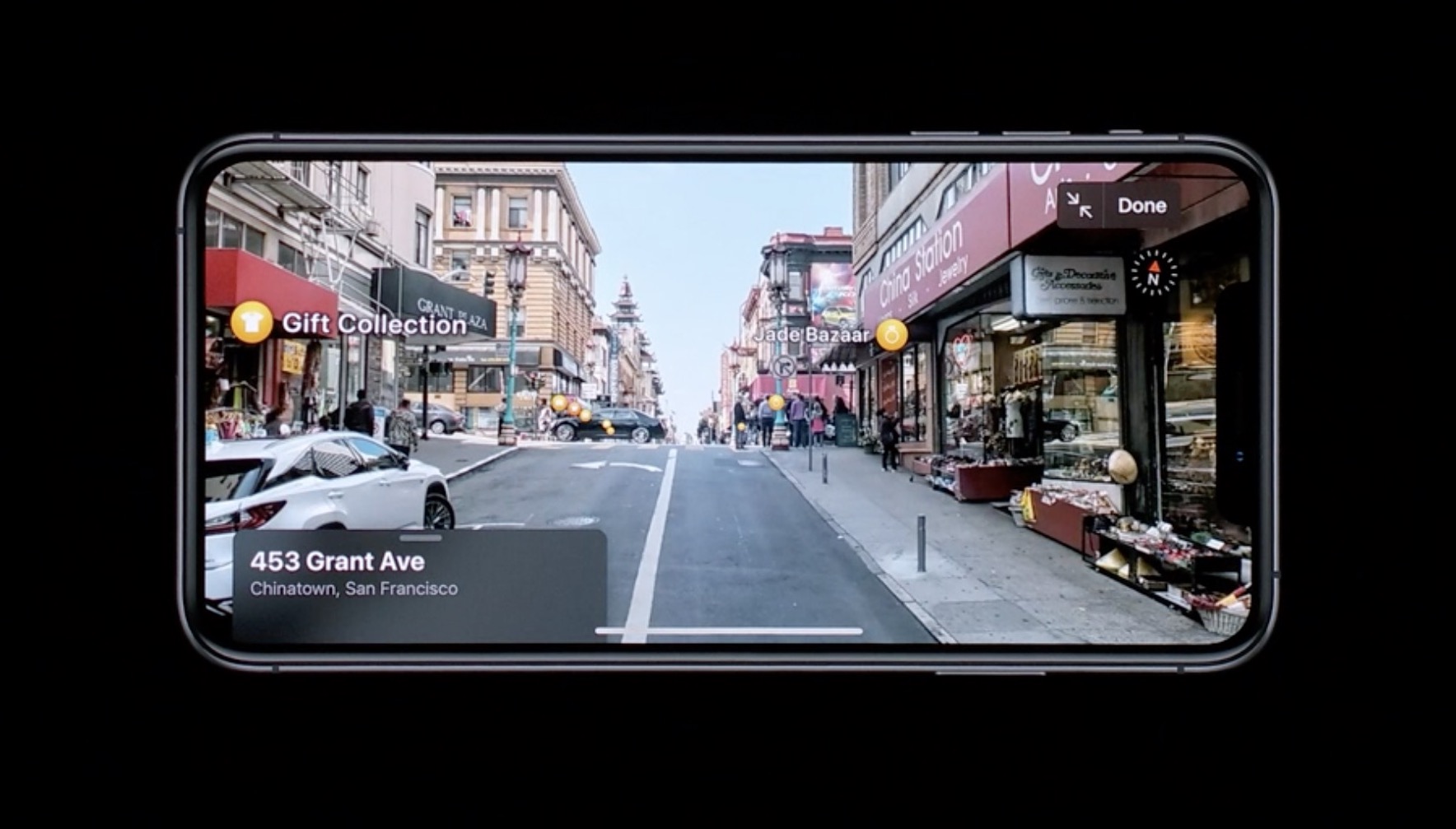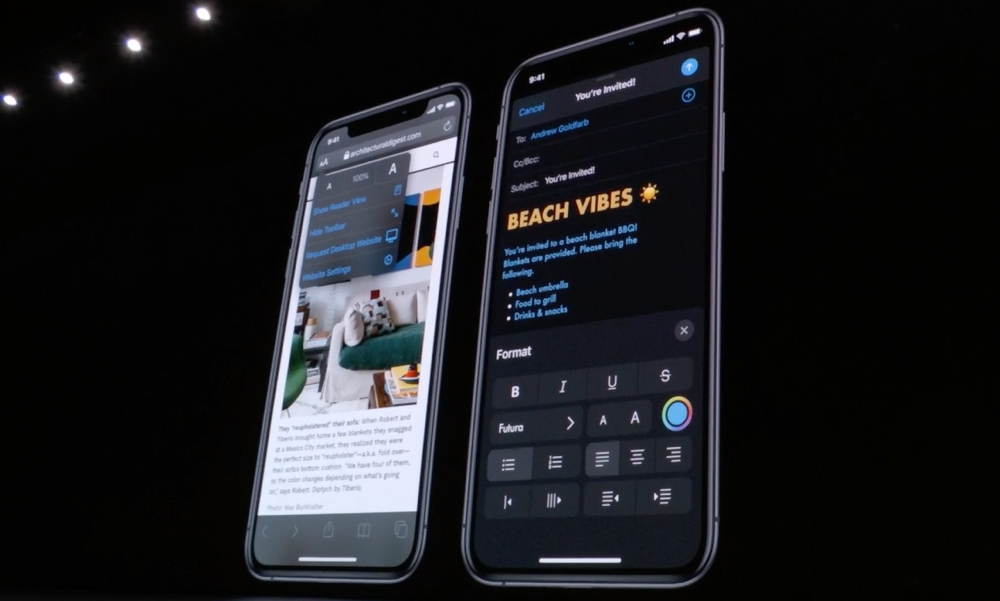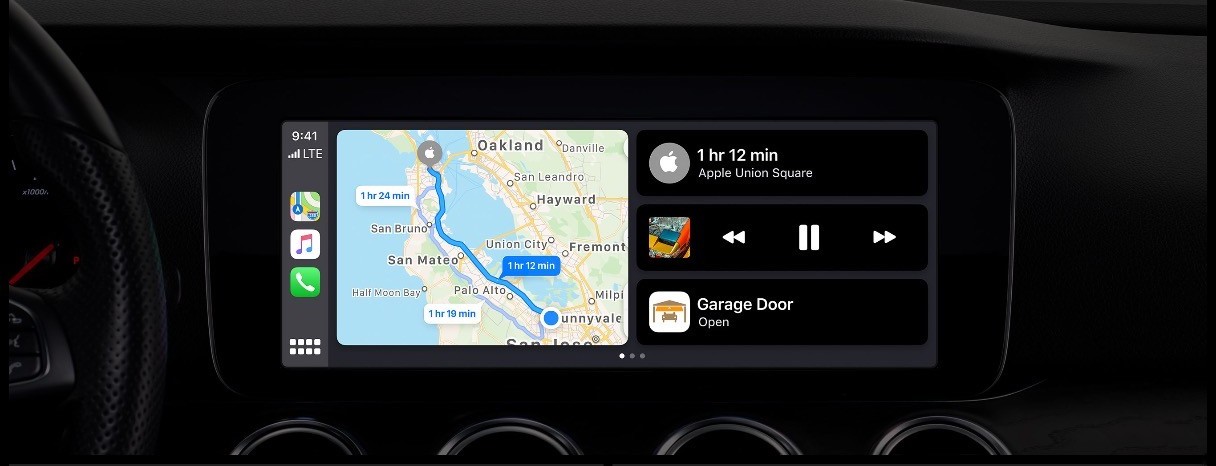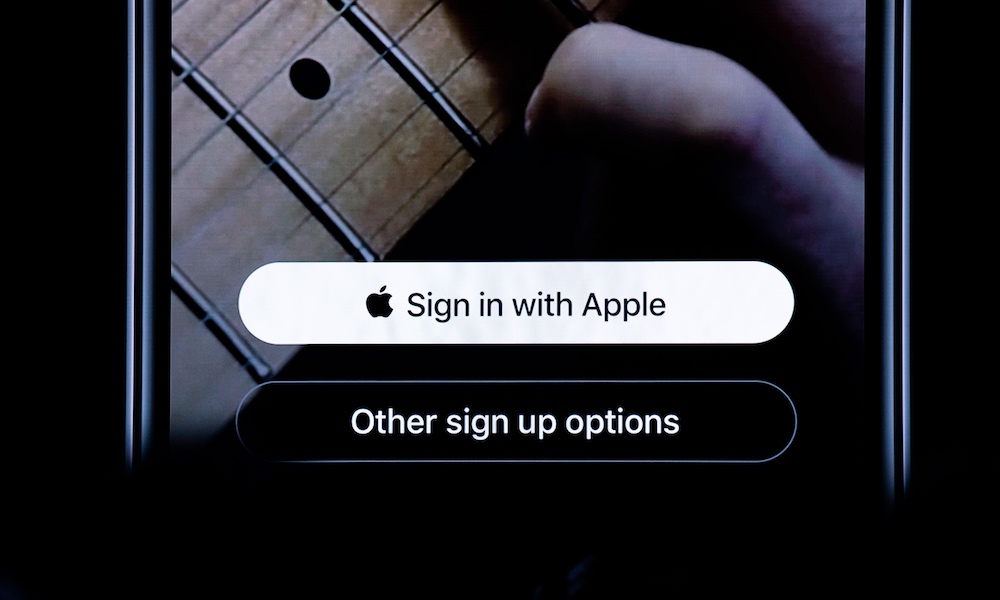Apple Officially Releases iOS 13 – Here Are the Top 11 Most Exciting New Features
 Credit: TechReview
Credit: TechReview
After three months of beta testing for developers and public beta testers, Apple has now officially released iOS 13 to the public, bringing a nice collection of new features and improvements to all of Apple’s recent iPhone models.
To be clear, it’s been a strange year for iOS releases, and today’s release of iOS 13 doesn’t include all of the features that were announced back in June. A few significant but smaller features like ETA sharing in Maps and shortcuts automations have been pushed off to iOS 13.1, which has already been in beta testing since last month and is scheduled for release about two weeks from now. Several other features like AirPods audio sharing won’t be coming until iOS 13.2 later this fall.
Similarly, now that Apple has split off the iPad version of iOS into its own iPadOS, the latter has been put onto its own schedule. This means that iPad users will also have to wait until September 30th for the release of the next major release of iPadOS, although it’s not yet known whether Apple will call it iPadOS 13 or iPadOS 13.1. It will also be interesting to see if this is the first sign of a divergence between the two now-distinct operating systems.
Either way, however, this means that all we’ll be seeing today for iOS is an update for iPhone (and iPod touch) devices. Apple is also only including the iPhone 6s and later and the brand-new seventh-generation iPod touch released this year. For older devices, it looks like iOS 12.4.1 is the end of the line, although it’s possible we may still see one or two minor security updates for iOS 12 in the future.
So now that iOS 13 is out, what’s new and exciting? Read on for the coolest new features that we’ve been looking forward to in iOS 13.
Dark Mode
Some of us have been waiting for it for years, and when Apple released it for Mojave in macOS last year, it only whet our appetite to see iOS embrace its dark side, and with iOS 13 Apple has finally delivered.
The new Dark Mode looks absolutely gorgeous, especially on Apple’s new OLED displays, but it’s nothing to scoff at on the iPhone 11 or iPhone XR Liquid Retina Display either. All of Apple’s stock apps make great use of it, and while it may be a while before all of your apps are fully polished for the new experience, at least some major developers are already on board.
With iOS 13, you can not only choose to toggle Dark Mode on and off in settings, but you’ll also be able to run it on a custom schedule, based either on sunrise/sunset or specific times that you set. A new button available in Control Center also lets you quickly toggle it on the fly, and Apple has included several new wallpapers that will automatically adjust for it too.
QuickPath Keyboard
Swipe-style keyboards are so common by now that it’s surprising Apple took this long to adopt the feature on its own keyboards. Sure, Apple offered the ability to add custom keyboards back in iOS 8, but not everybody wants to install a third-party keyboard, especially with the potential privacy implications involved.
Apple’s new QuickPath keyboard brings all of that swiping goodness to the built-in system keyboard, and it’s on by default so there’s nothing you need to do except just start using it. That said, if you really don’t want it to work that way, you can simply toggle off “Slide to Type” in the keyboard section of the main Settings app, and there’s also a “Delete Slide-to-Type by Word” setting here too that will let you choose whether you want to backspace over a whole word or only a single character for those times when your swipe gestures don’t quite come up with the right word.
New Reminders App
The single biggest upgrade to Apple’s first-party apps this year is Reminders, which gets its first major overhaul since... well, ever.
Reminders debuted back in iOS 5 as a simple way to create lists of tasks with basic alerts, and although it got a new coat of paint when iOS 7 came along, it really hasn’t evolved much in the previous seven years. In iOS 13, however, Apple has taken steps to bring it closer to a full-fledged task management system, with the ability to set dates on tasks without reminder alert times, flag tasks, and even create subtasks.
Four new smart lists allow you to quickly view what’s on your list for today, what’s flagged, what’s scheduled for the future, or a listing of every task you’ve got across all of your reminder lists. You can even now associate reminders with contacts in order to get an alert the next time you’re chatting with them in Messages.
It’s a nice set of enhancements for one Apple’s stock apps, and while it’s not about to replace more powerful choices like Things or OmniFocus, it offers a lot more for those users who find the “pro” tools to be overwhelming, but found the prior version of Reminders to be too basic.
New Photos Experience
Apple’s Photos app grows up in iOS 13, shaking off its more basic design to offer a vastly improved way of browsing through your photos, both visually and in terms of the app’s ability to intelligently curate your library.
A new “All Photos” view replaced the previous timeline layout, letting you choose between five different zoom levels to browse through your entire photo collection, which is now presented as a grid that flows right up to the very top edges of your screen.
Three new time-based views, Years, Months, and Days offer access to the new curation features that surface the most important photos from your collection, letting you quickly drill down to your best memories.
The key photos are even contextual here based on the current time, so when you’re browsing by month or year, you’ll be more likely to see photos for a specific friend of family member when their birthday is coming up, or seasonal photos during a holiday season.
Portrait Mode Effects
In iOS 13, you get more control over Portrait Mode Lighting, letting you change the intensity of the light for more granular control over the look of your photos.
There’s also a new “High Key Mono” effect in iOS 13 that can make for some pretty stunning artistic-looking black and white photos. Apple previewed this on the new iPhone 11 last week, but it’s actually going to be available for in iOS 13 for all of the devices that support Portrait Lighting.
Video Editing
Put this one in the category of wondering what took Apple so long, but you’ll finally be able to perform basic video edits directly within the iOS 13 Photos app.
In the past, even doing something as simple as rotating a video — a need that we’re sure everyone has encountered — required a complicated trip into another app like iMovie. With iOS 13, you’ll finally be able to do this rotation much more easily. There are also options here for cropping and trimming videos, resaving them over the original rather than creating a second copy.
Almost all of the other tools that work on photos can also be used with videos now too, including things like lighting, exposure, and auto-enhancements.
Memoji Stickers
Animoji and Memoji are two of the more whimsical features that Apple includes in its latest iPhones, and this year your Memojis will be going static with sticker packs that can be used in Messages.
Anytime you create a new custom Memoji, iOS 13 will automatically generate a sticker pack of your special avatar in various standard “emoji-style” poses. These will appear to the left of the main emoji collection in the iOS 13 keyboard, and you can use send them out in the same way as any other sticker.
The best part is that there’s nothing special you need to do to create these, beyond making the original Memoji. Apple has also added a whole collection of new Memoji customization options for decorating yourself, including custom makeup and even a set of AirPods for your doppelgänger to wear.
Look Around
Although it’s going to be a few months still before it reaches the entire United States, much less other countries, if you’re fortunate enough to live in an area where Apple’s done the groundwork, the new Look Around feature in the iOS 13 Maps app is an exciting game-changer.
At first blush, it’s an obvious adaptation of Google’s well-known Street View, but as with most features that come to the iPhone, Apple’s done a much better job here. The images are crisper, the transitions are smoother, and you’ll even be able to get an AR-style view of locations with names and overlay info providing more details.
Advanced Formatting in Mail
It may seem like a small thing, but Apple’s built-in Mail app now offers a full desktop-class text formatting experience. This isn’t just bold and underline and font colors and sizes either. You can actually use any font installed on your devices (and iOS 13 now more easily supports adding custom fonts), to create very richly-formatted emails. There’s so much here that it takes up an entire palette of controls that replaces the keyboard when in formatting mode.
Mail also now lets you set colored flags to help categorize your emails — something that will surely delight users of Apple Mail on macOS, which has supported this feature for years. So if you add a green flag to an email on your Mac, it will show up with a green flag on your iPhone now too.
CarPlay Dashboard
Apple’s CarPlay feature has gotten a significant user interface boost, expanding its somewhat boring single-pane display into a multi-paneled interface that will let you combine data from multiple apps, so for example you can see your Maps, upcoming appointments, music that’s currently playing, and even HomeKit status all at a glance.
Some of the core apps have also gained better CarPlay user interfaces. Music is much more graphical now, showcasing album art to help you easily find your favourite albums, and Calendar now offers a view of your whole daily schedule.
Fans of third-party apps will also enjoy the fact that they’ll now be able to use Siri to do things like ask Google Maps for directions or play music from Spotify, rather than being limited only to Apple’s own first-party apps.
Sign in with Apple
There’s a more subtle game-changer hiding in iOS 13 as well that promises to be pretty exciting once app and web site developers get on board. Sign in with Apple is Apple’s answer to the considerably more intrusive and privacy-invasive Facebook and Google alternatives, not only offering confidential single-sign-on without sharing any unnecessary data with anybody, but also a greatly simplified experience thanks to Face ID and Touch ID.
Although apps and sites that support the new technology are still hard to find, when you encounter one that does, the experience is pretty magical.
Look for the “Sign in with Apple” button, tap it, and then simply authenticate with Face ID or Touch ID and you’re good to go. If you’re setting up a new profile, you might be asked to share some basic information from your Apple ID, such as your name and optionally your e-mail address, but in the latter case Apple is going the extra mile to protect your privacy by letting you use a dynamically-created virtual address that not only can’t be traced back to your actual address, but can be easily discarded at any time if it becomes a target for spammers.
Right now only a handful of developers have announced plans to introduce the feature in the near future, but since Apple will be requiring that any apps that already use Facebook or Google sign-on must also use Sign in with Apple, it’s something that we’ll surely see become more popular in the next few months.