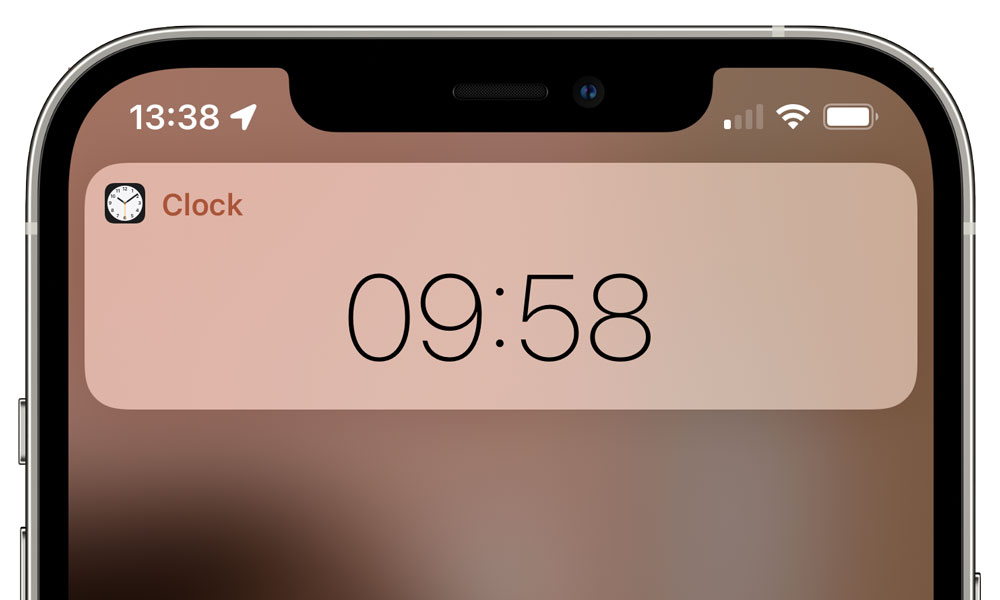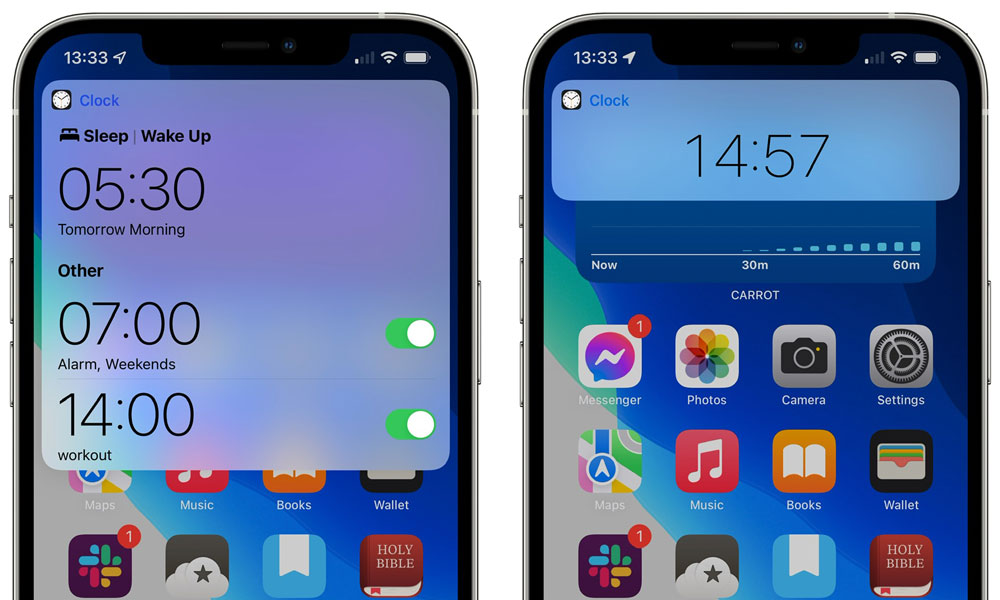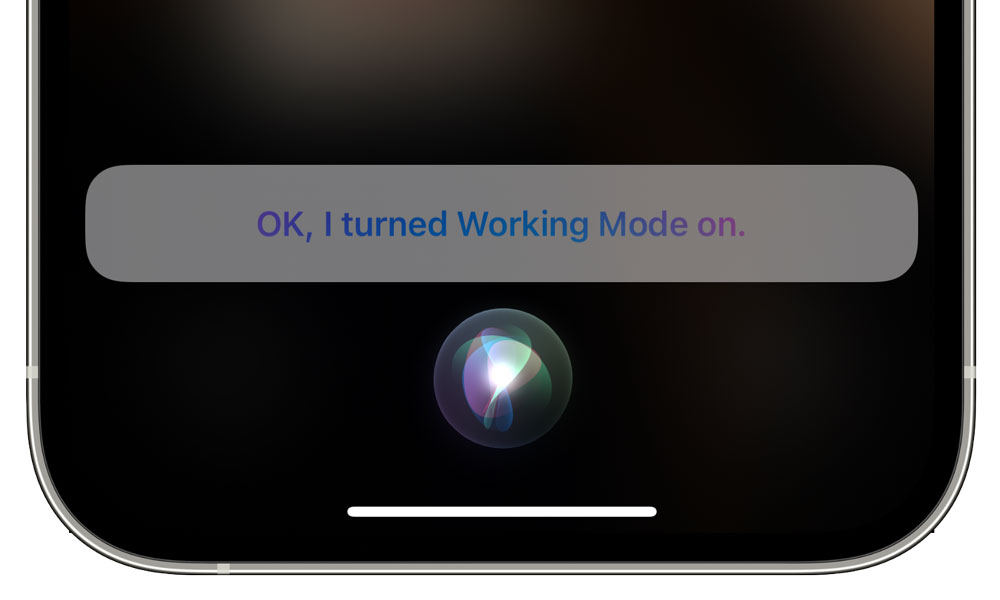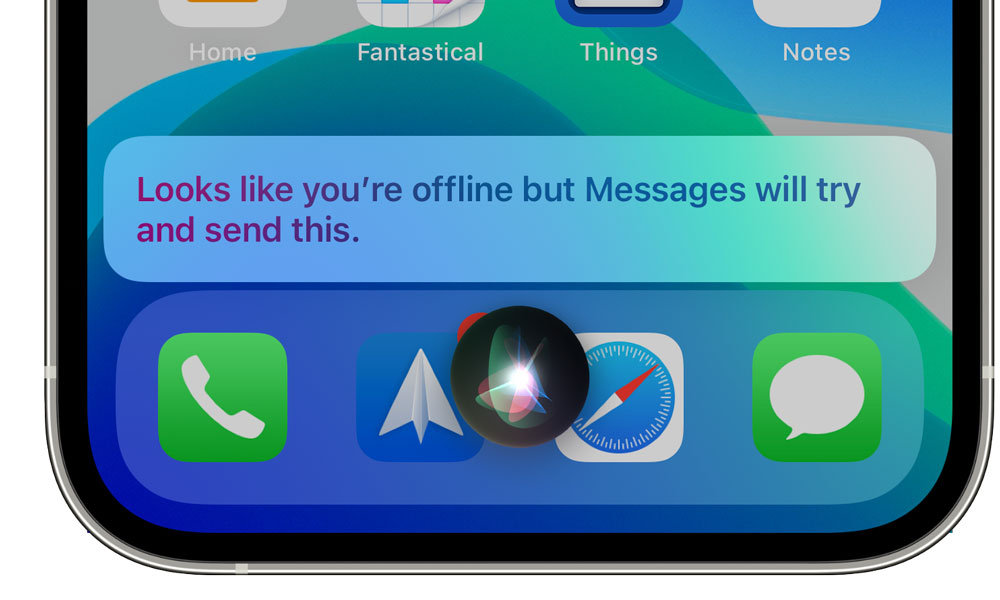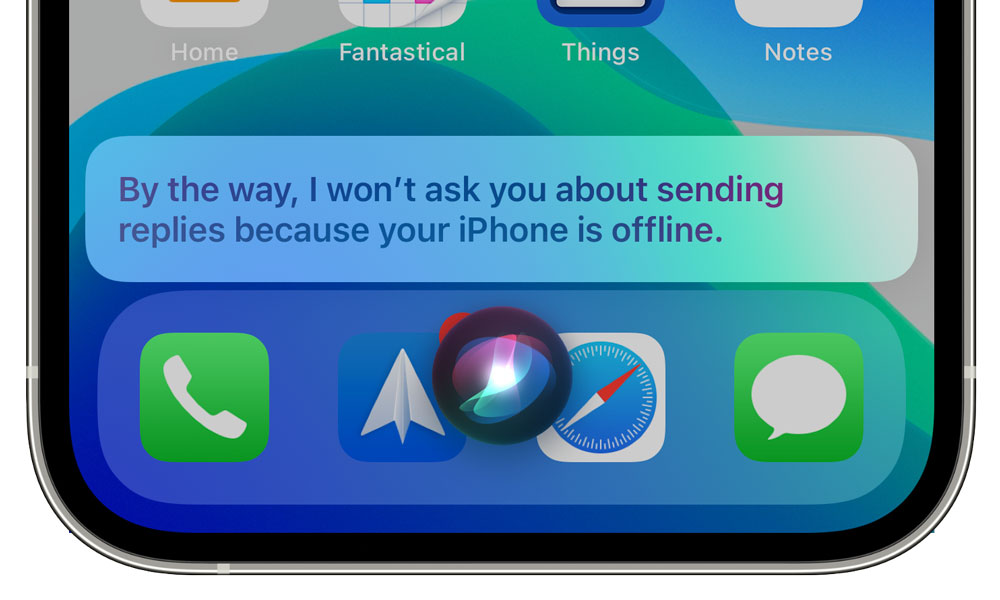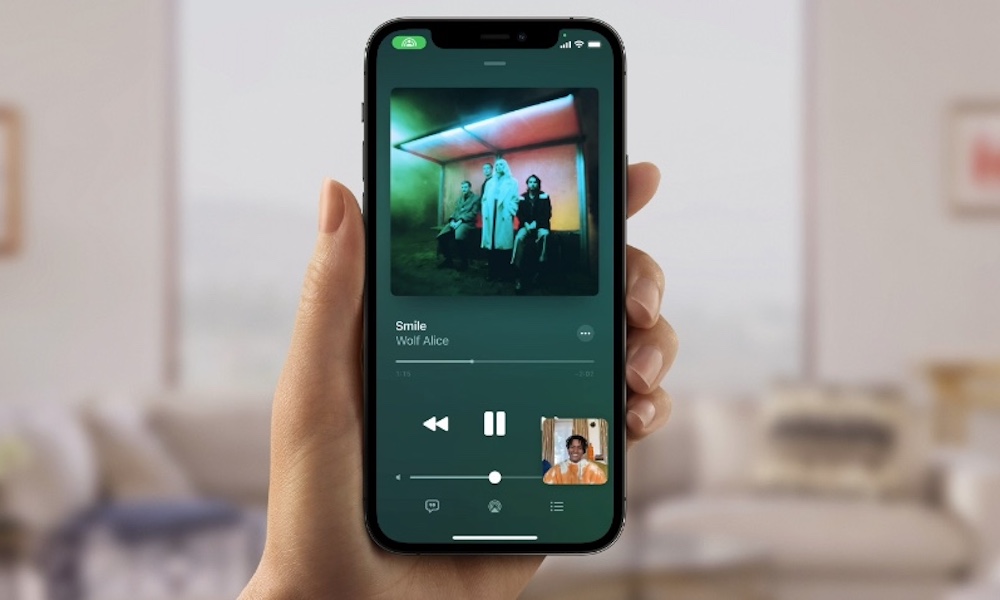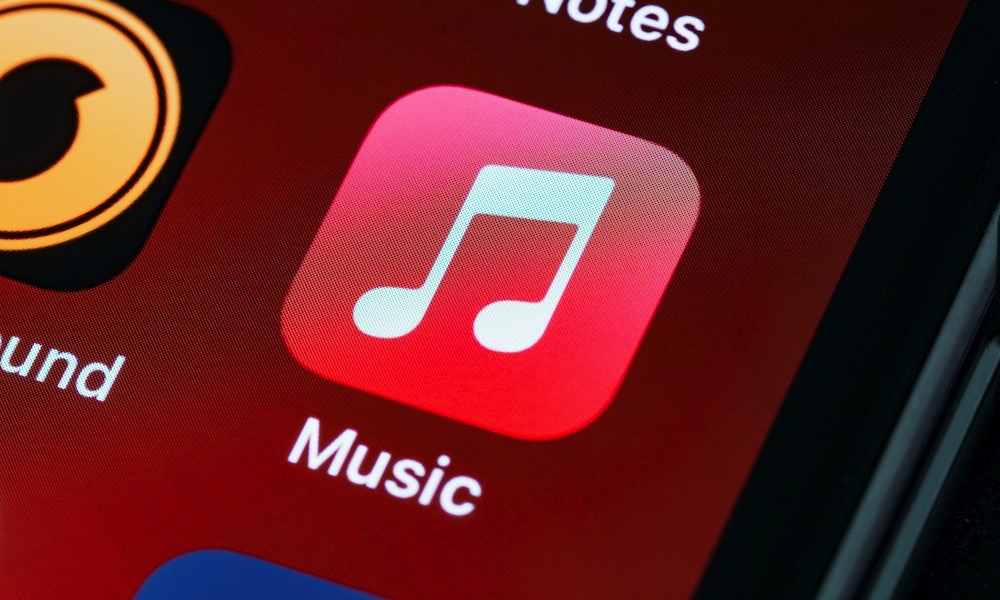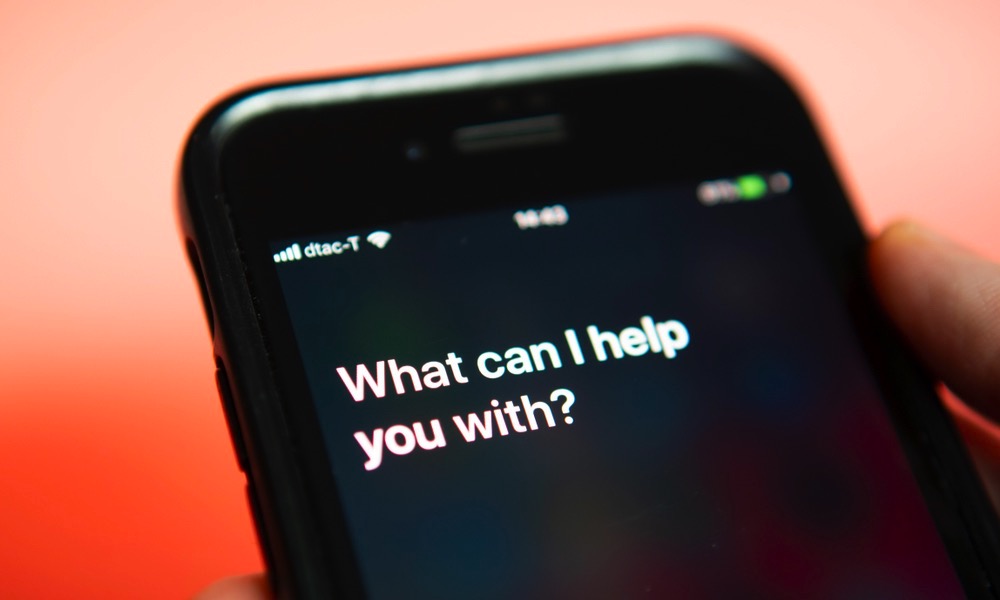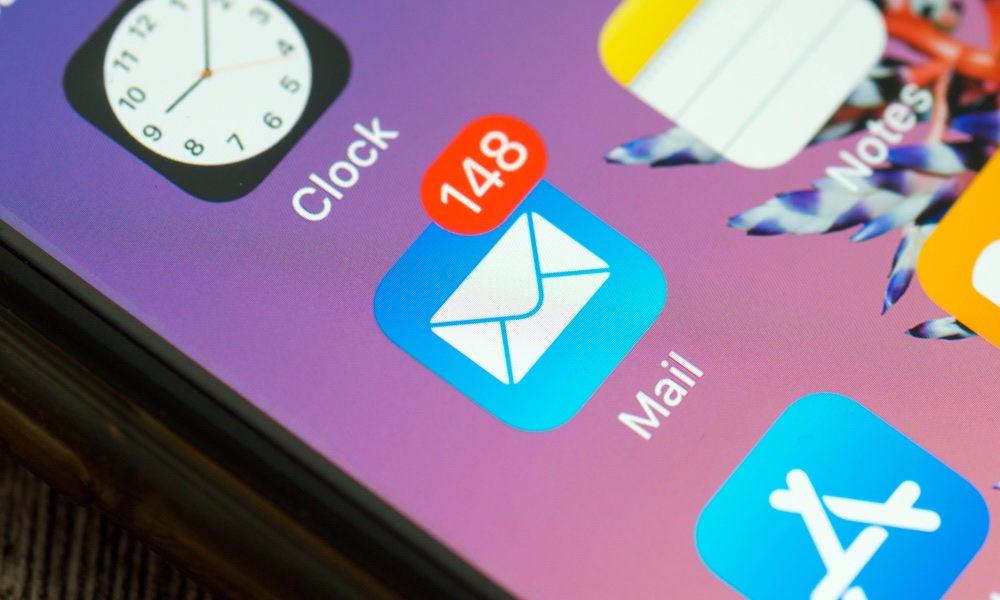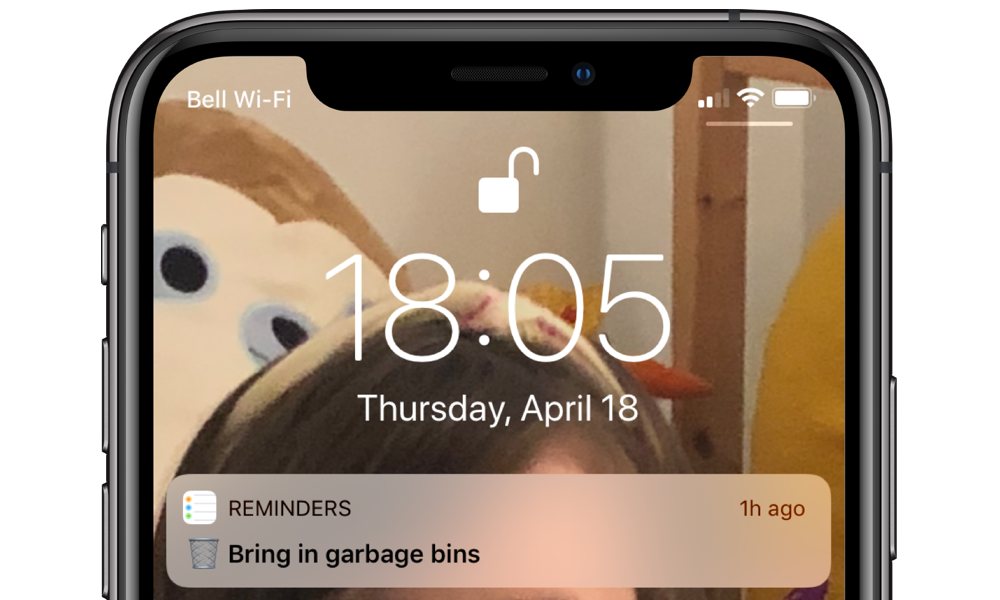8 Things Siri Can Now Do Offline in iOS 15 (and 5 Things It Can’t)
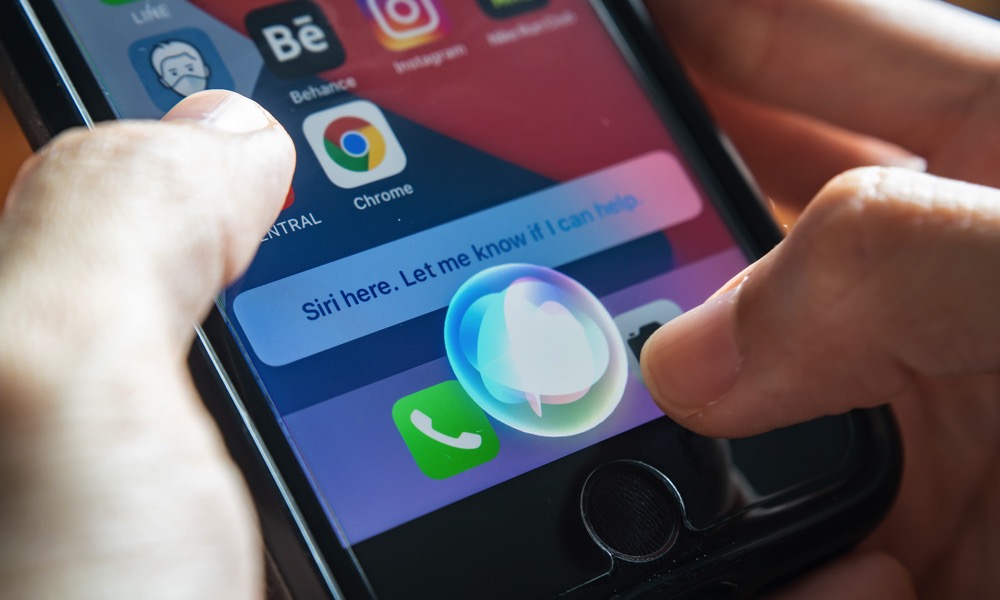 Credit: Wachiwit / Shutterstock
Credit: Wachiwit / Shutterstock
One of the smaller but potentially significant new capabilities in iOS 15 is the ability for your iPhone to handle at least some of the things you ask Siri for directly on your device, improving both speed and privacy.
Before iOS 15, every time you uttered the words “Hey Siri,” your iPhone would grab everything else you said after that and send it off to Apple’s big cloud of servers. These servers would in turn figure out what you had just said, and then tell your iPhone what to do about it.
This didn’t require a lot of data, to be fair, and with modern Wi-Fi and cellular connections, it all happened pretty quickly. Even the 3G-only iPhone 4S that originally gave birth to Siri could handle requests without too much delay. Not instantly, of course, but fast enough.
Still, while many of us don’t really think about this, it seems baffling to consider that even asking Siri to start a timer required the digitized version of your voice to make the long trip over the internet to one of Apple’s data centres and then back to your iPhone.
While that certainly makes sense if you’re asking Siri to play something from Apple Music, it should be far less necessary if you’re just asking to open the Settings app or turn off Bluetooth.
After all, if the A-series chips in Apple’s modern iPhone models can perform a trillion operations every time you take a photo, surely they can figure out what you’re saying to Siri, right?
Well, it turns out the answer is yes, and Apple simply had to build it. With iOS 15, your requests to Siri will be handled directly on your iPhone whenever possible. The catch is you’ll still need an iPhone model with Apple’s powerful Neural Engine built into the CPU, and that means an A12-equipped iPhone XS/XR or later.
It’s also worth keeping in mind that just because Siri can now understand what you’re saying, it doesn’t mean that it won’t still have to rely on Apple’s servers for more complex requests. In fact, the list of things you can do offline with Siri is actually pretty short, but read on to discover all the new things you can ask Siri without an internet connection.
? Set and Manage Timers
You can ask Siri to set, start, stop, pause, and resume timers, although you still can’t set multiple timers on an iPhone, and while watchOS 8 adds support for multiple timers, it can’t handle on-device Siri requests.
- Hey Siri, set a timer for 15 minutes.
- Hey Siri, check my timers.
- Hey Siri, pause my timer.
- Hey Siri, cancel my timer.
? Set and Manage Alarms
Like timers, you can ask Siri to set an alarm for a specific time, show you all of your alarms, and cancel alarms or toggle them off. Recurring alarms also work, as do named alarms. For example, the following requests all work completely offline:
- Hey Siri, set an alarm for tomorrow morning at 6 a.m.
- Hey Siri, set an alarm for 7 a.m. every Saturday.
- Hey Siri, wake me up at 6 a.m. on weekdays.
- Hey Siri, set an alarm for 2 p.m. named workout.
- Hey Siri, show me my alarms.
- Hey Siri, delete my workout alarm.
Note that you can’t directly change your Sleep Mode “Wake Up” alarm using Siri. In some cases, using the words “wake up” will just set a normal alarm, but if you ask Siri to “change your wake-up time” you’ll be directed to the Health app to make the change.
? Change iPhone Settings
Any of your iPhone settings that can be adjusted using Siri can be done while offline. Most notably, this includes turning Wi-Fi or cellular data on, or turning Airplane Mode off — things that often weren’t possible before iOS 15, since having these settings off usually meant you had no data connection to process your Siri requests. You can even enable or disable any of the new iOS 15 Focus Modes.
- Hey Siri, turn on Airplane Mode.
- Hey Siri, turn off Wi-Fi.
- Hey Siri, turn on cellular data.
- Hey Siri, turn on Dark Mode.
- Hey Siri, set my display brightness to 20%.
- Hey Siri, turn on VoiceOver.
- Hey Siri, set the volume to 70%.
- Hey Siri, turn on my Work Focus.
? Compose Messages
While you obviously can’t send messages if you have no internet or cellular connection, Siri will actually let you compose one, even when you’re offline.
Siri can recognize your contact names on-device, so you can simply say “Send a message to…” followed by the person’s name. Siri will then go through the normal steps of prompting you to dictate the message and confirm that you want to send it. The standard Siri requests all work here, too, and it can even recognize your family relationships. For example:
- Hey Siri, send a message to Victoria.
- Hey Siri, tell Nora I’ll be there in five minutes.
- Hey Siri, tell dad to give me a call.
If you’re still offline at that point, Siri will tell you that it will try to send it later. However, just keep in mind that if you’re sending an iMessage and stay offline too long, it will either be sent out as an SMS text message or fail entirely, depending on your Messages settings.
What’s great about this particular feature, however, is that SMS text messages don’t require a data connection — just access to a cellular voice network. This makes the ability to use Siri to send messages very useful in those situations where you may have poor data coverage, or even be travelling in another country and want to avoid paying high data roaming fees.
? Check Messages
Siri’s offline capacities aren’t limited to just composing messages, either. You can also ask Siri to check your recent messages, either in general, or from a specific contact:
- Hey Siri, check my new messages.
- Hey Siri, check my recent messages.
- Hey Siri, what are my messages from Nora?
If you have at least a cellular connection, Siri will also offer to let you reply, but if you’re completely out of coverage, you’ll get a message saying that “I won’t ask you about sending replies because your iPhone is offline.”
? Place Calls
While you obviously can’t make calls if you’re completely disconnected from the cellular network, Siri doesn’t actually need an internet connection to figure out how to initiate a call. Like sending messages, Siri will recognize all of your contact names, or you can simply recite a phone name.
This is particularly useful in situations where you might have perfectly fine cellular voice coverage but no data coverage. Before iOS 15, you’d have to place your calls manually in this case, but now you can just Siri to place the call, and as long as your phone is capable of making a call, you’ll be good to go.
Naturally, this won’t work if you’re in Airplane Mode — in that case, Siri will ask you to turn that off first. If you simply have no cellular signal, on the other hand, Siri will still attempt to place the call for you, and leave it up to the Phone app and your cellular carrier to decide whether it actually gets through or not.
? Control Music Playback
Although you can’t ask Siri to start playing music while you’re offline, commands to control music playback do work just fine. This means that you can pause, play, and skip tracks all handsfree, using “Hey Siri” commands, even without an internet connection.
- Hey Siri, play the next track.
- Hey Siri, stop.
- Hey Siri, resume playback.
Just keep in mind that if you’re offline, you’ll only be able to skip to the next track that’s already been downloaded to your device, so you may not end up getting the track you expected.
Interestingly, “Play some music” doesn’t work — even if you have music already downloaded on your device, but “Play the next track” will continue playback. There’s also some weirdness with other commands, for instance “Stop playback” tells you that you need an internet connection, while “Stop” works just fine by itself.
More importantly, however, since these are processed entirely on your device, they happen near-instantaneously even when you are online. No more waiting for even a few seconds while Siri figures out that all you want to do is stop playback.
? Open Apps
This one is pretty straightforward, but Siri will let you open any app that’s already installed on your device, even when offline. This includes Apple’s own first-party apps, as well as any third-party app by name.
Oddly, however, you can’t close apps while offline — you can only switch to another app, and of course asking Siri to “Open Home” takes you to the Home app, not the Home Screen. “Return to the Home Screen” tells you that you need to be online to accomplish this.
? Can’t Call Up Songs, Playlists, Albums, or Artists
Although iOS 15 has made some great strides in handling on-device recognition of things like contact names, it’s still clearly not capable of recognizing the vast number of artists, albums, and songs found in the Apple Music catalogue.
Of course, you’d need an internet connection to play Apple Music tracks anyway, but it would be nice if you could at least call up songs that have already been downloaded to your device.
As things stand now, however, you can’t even call up one of your playlists by name — even if the whole thing has been downloaded to your device. Any requests that go beyond “Play the next track” will be met with a response that you’ll need to be online to accomplish this.
? Can’t Control Home Accessories
Sadly, one area where Siri won’t be able to help you offline is with HomeKit accessories. While you obviously need at least a local Wi-Fi connection to communicate with your home accessories, your home network doesn’t necessarily need to be connected to the internet when using the Home app to control them. This is especially true for Bluetooth accessories.
Unfortunately, Siri does need an internet connection to handle HomeKit requests at this point. This means that even unlocking a Bluetooth lock on your front door won’t be possible unless you’re online.
? Can’t Do Unit Conversions
Apple naturally isn’t storing Siri’s entire general knowledge database on your iPhone, so it still needs a connection to Wikipedia and other sources to answer even the most basic questions.
This sadly includes things like unit conversions. You’d expect these could be stored on your device in iOS 15, since this is precisely what many unit conversion apps do, but for whatever reason Apple hasn’t chosen to add this capability to Siri just yet.
? Can’t Send Emails
While you can send messages and place calls while offline, this sadly doesn’t apply to sending emails — even for later. Asking Siri to send an email in any way will simply result in being told that you must be online to do this.
It would appear that this also applies to third-party messaging apps, but we’re not certain if that’s simply a matter of these not being updated for iOS 15 yet.
? Can’t Set Reminders
While you can set timers and alarms while offline, this doesn’t apply to Apple’s Reminders app, which is unfortunate as we think the ability to simply call out “Remind me to…” is one of the most useful features of Siri.
There don’t seem to be any technical reasons why Apple couldn’t allow this, since Reminders doesn’t require an internet connection, and dictating reminders is very straightforward — in fact, the language isn’t all that different from setting an alarm — so we’re hoping it comes in a future iOS update.