8 Awesome New Features Found Hidden in iOS 11
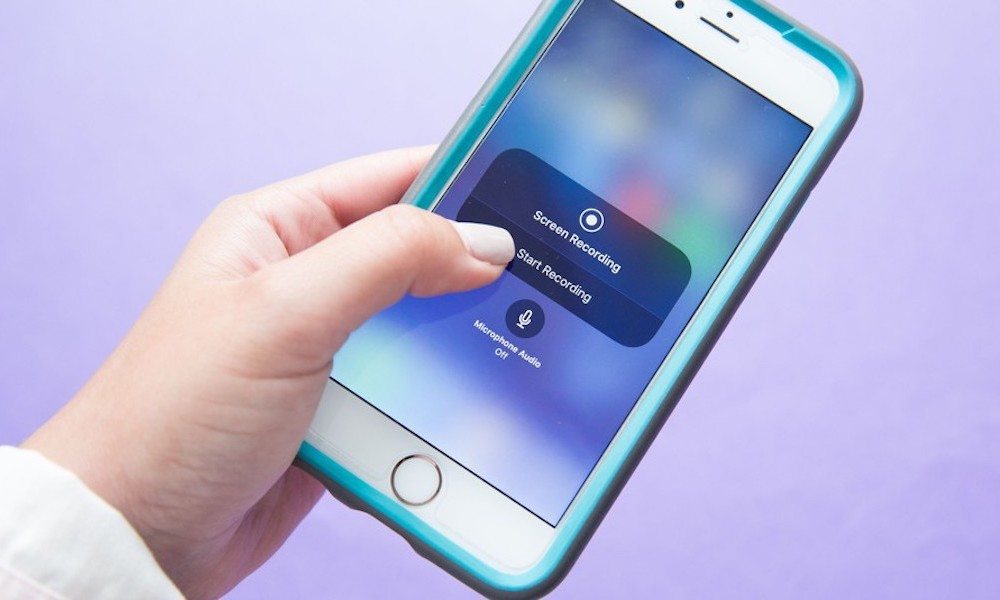
iOS 11 is an ambitious piece of software and undoubtedly one of the largest updates to Apple's mobile operating system in a long time. Because of that, you're probably at least somewhat familiar with the plethora of new features and capabilities that iOS 11 brings to the table. Some of its other features, on the other hand, have received a lot less attention. Use the right arrow to learn about eight of the most important features hidden within iOS 11.
8 Long-Press Support
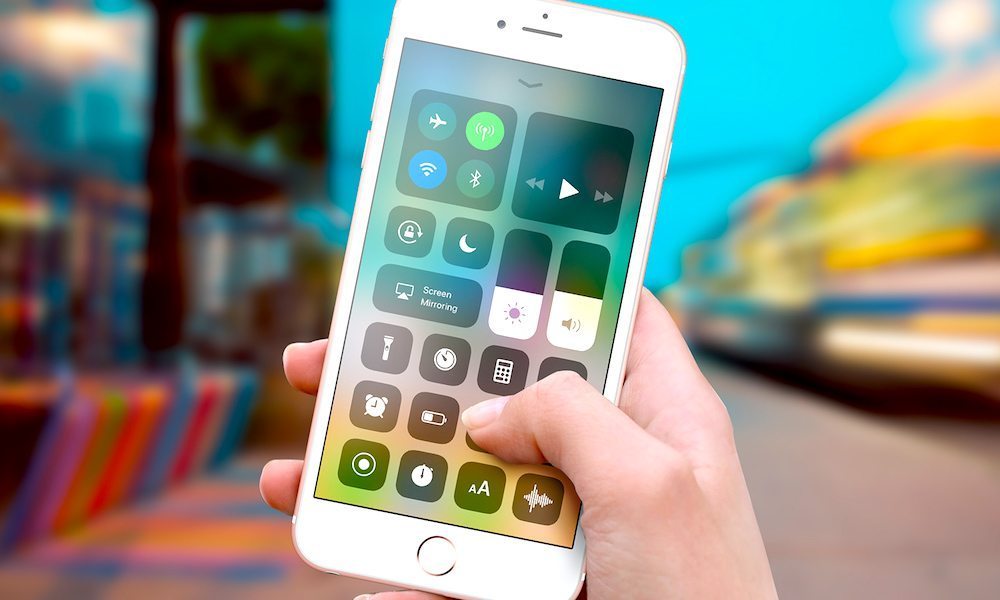
If you have an iPhone that isn’t equipped with 3D Touch, you no longer have to feel left out. iOS 11 adds long-press support for basically any icon or button in the new Control Center, letting users with pre-3D Touch devices access the same quick features that 3D Touch-equipped devices have. Unfortunately, this long-press support currently only applies to the Control Center — not anywhere else on the device.
7 iPhone Multitasking
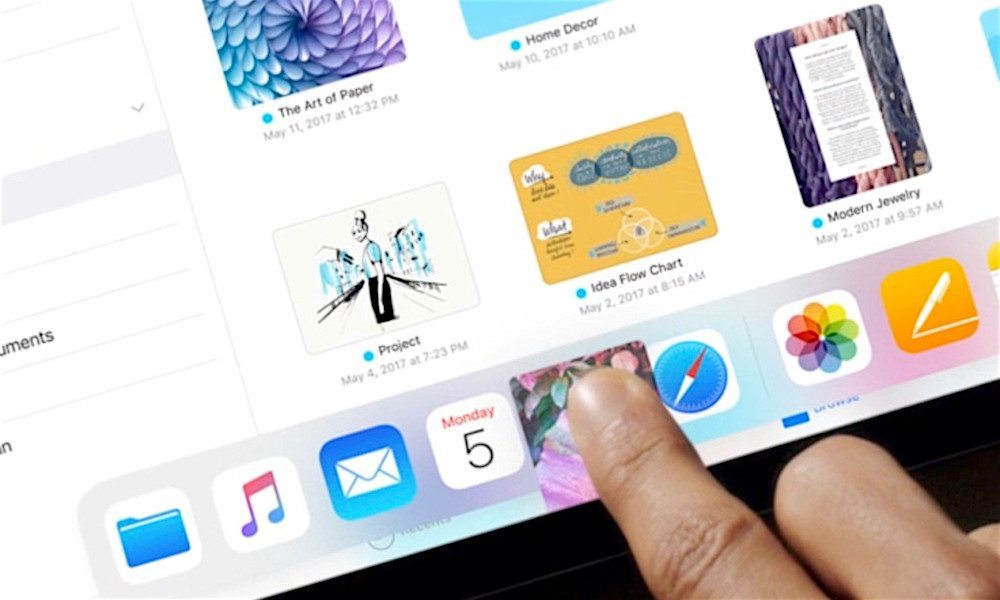
While the new system-wide drag and drop functionality was primarily marketed as an iPad feature in iOS 11, they have also been added to iOS 11 for iPhone. Currently, however, drag and drop only works in certain iPhone apps like Notes and Files, so it’ll take some trial and error to see where it’s been implemented. In addition, there's also multi-app dragging for both iPad and iPhone in iOS 11. You can now select and drag multiple apps at once to reorganize them. It takes some practice but speeds things up for sure.
6 Camera Leveling Tool
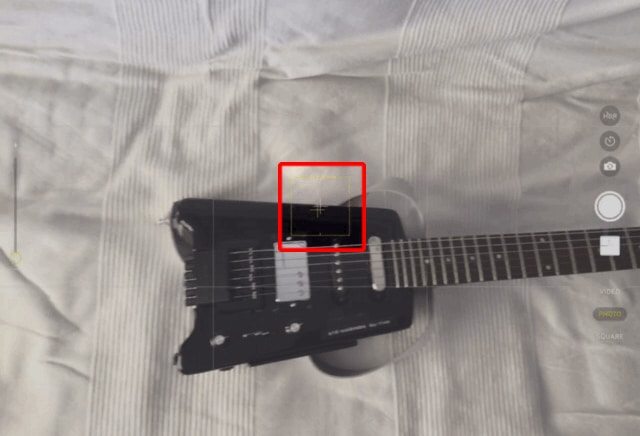
There’s a new obscure feature hidden within the iOS 11 Camera app that symmetry-lovers will appreciate. Specifically, the Camera has a new level feature that kicks in when you point your device toward the ground. It features a pair of crosshairs that indicates whether the shot is lined up via the iPhone’s gyroscopes. You’ll be able to turn it on in Settings > Camera, but it’ll only activate when the camera grid is also enabled.
5 Native QR Code Scanning

QR codes probably aren’t cool anymore, and they’ve always been inconvenient for iPhone users since they’ve typically required a third-party app to actually scan and use. In iOS 11, that’s no longer the case. The iPhone’s native Camera app will now be smart enough to detect and scan a QR code, and bring the user to the appropriate website. Even if you haven’t used them before, the added feature is likely to get some users to actually scan those codes.
4 Cross-Site Tracking Prevention
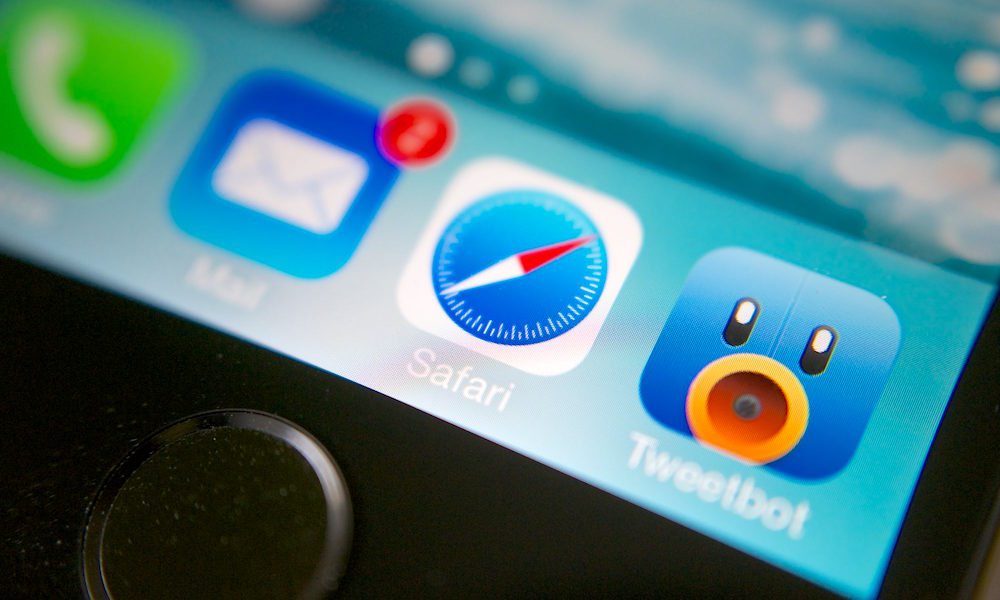
If you’re at all concerned about digital privacy or corporation spying on your moves for profit, Safari now has a trick up its sleeve to help ease your fears. Specifically, the native web browser now has a feature that blocks ads and advertisers from tracking and following you site to site. Just access it via Settings > Safari > Try to Prevent Cross-Site Tracking, though the feature is enabled by default.
3 Live Photos in FaceTime
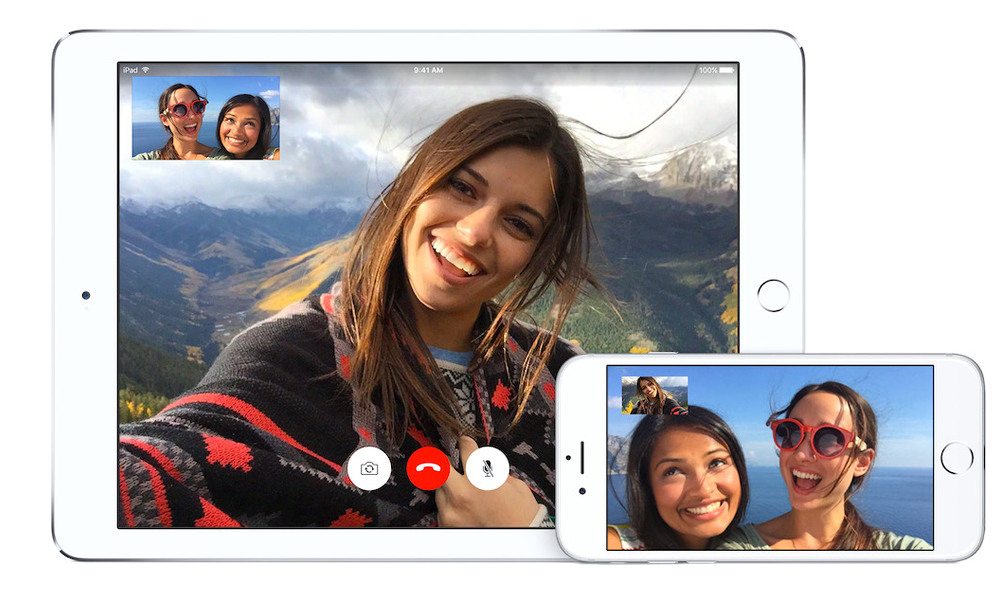
FaceTime is a great tool for connecting to loved ones, but FaceTime calls are fleeting. Luckily, iOS 11 quietly added the ability to take a Live Photo “screenshot” of a particular moment in your FaceTime calls. Just go to Settings > FaceTime and enable FaceTime Live Photos. Once it’s toggled on, you’ll now see an extra Camera button that can take Live Photos of your call. Pro tip: make sure the person you’re calling has the Live Photo feature toggled on, as well.
2 Support for FLAC in Files, GIF in Photos
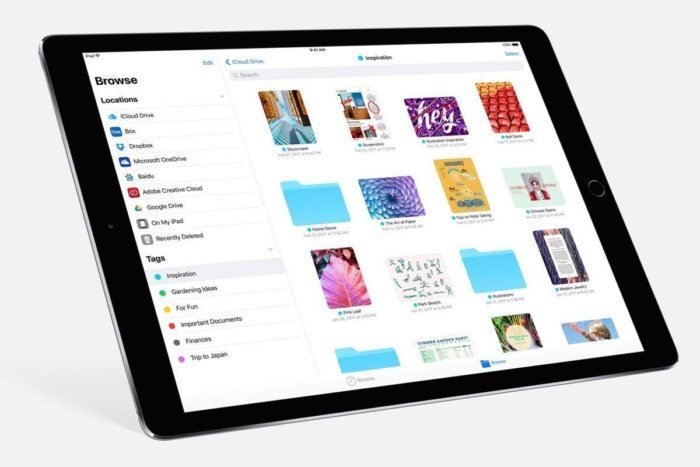
iOS 11 adds support for a type of audio file geared toward audiophiles (forgive the pun). Specifically, you can now play FLAC files, a file format for super high-quality, lossless audio. Currently, this only works in the new Files app, however. But you can view and open FLAC files stored locally, in the cloud or on third-party services, and the Files app will play the file. Also, if you haven't heard, the native Photos app now supports animated GIFs, which is also a game-changer.
1 Emergency SOS Shortcut
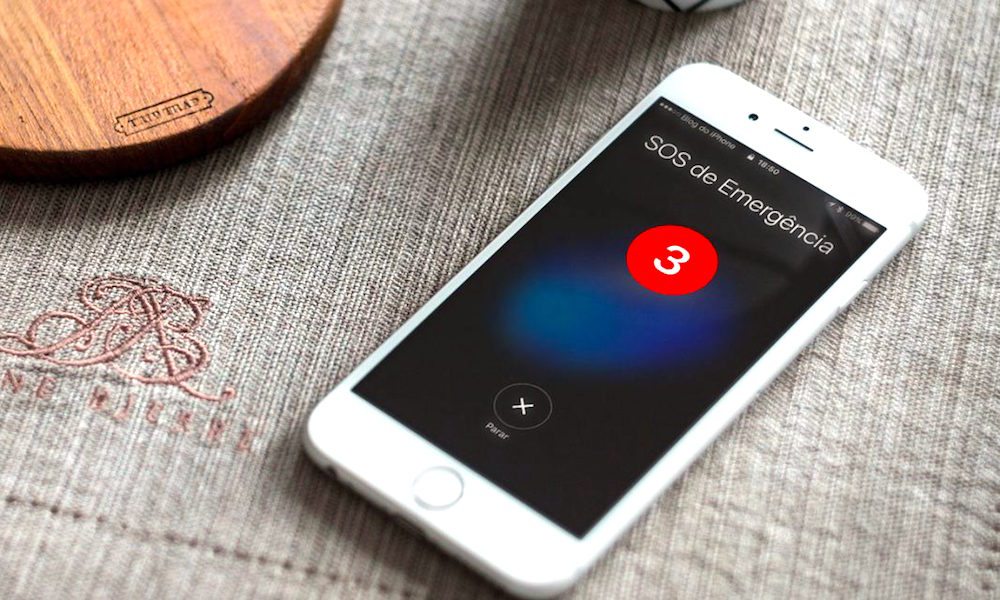
This is a quiet feature, but it’s one that could possibly save your life. Firstly, the Emergency SOS feature, as it’s called, can “lock down” your phone — preventing someone from forcing you to open it. It also packs in an Auto Call feature so the device can automatically call a close contact or emergency services if you tap the Power button five times. You’ll want to be careful of false triggers, of course, but you can set the device to play a countdown warning before it actually makes the call.
