Use Your Mac’s Corners as Shortcuts
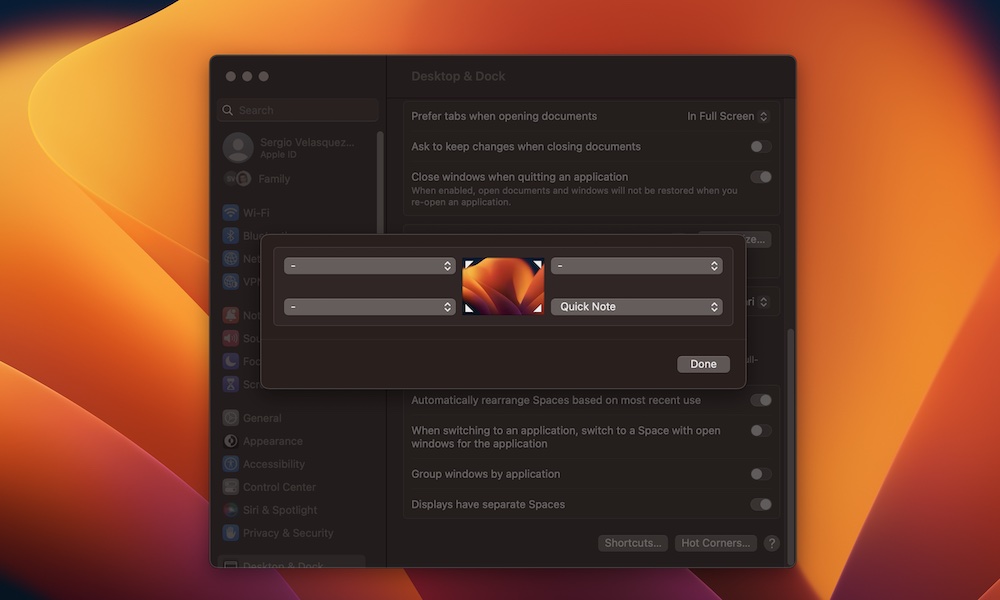
You can add shortcuts to any or all of the four corners of your screen to let you quickly call things up with a flick or your mouse. For instance, you’ve probably already seen how you can pull out a Quick Note just by placing your mouse in the bottom right corner of your screen.
This feature is called Hot Corners, and you can use it for a variety of different functions, like launching Notes or locking your Mac. Her’es how to set it up:
- Click on the Apple menu (?) in the top left corner of your screen.
Click System Settings on macOS Ventura or System Preferences if you’re using macOS Monterey or older. - On macOS Ventura, click on Desktop & Dock from the sidebar.
- On macOS Monterey or earlier, click on Desktop & Screen Saver and then click Screen Saver.
- Click Hot Corners.
- Choose the corner you want and then select any action you want to use.
- When you’re finished, click Done in the bottom right corner of the window.
Once you’ve set everything up, just drag your mouse to the appropriate corner to trigger whatever action you’ve selected.

