Unlock Your Mac With Your Apple Watch
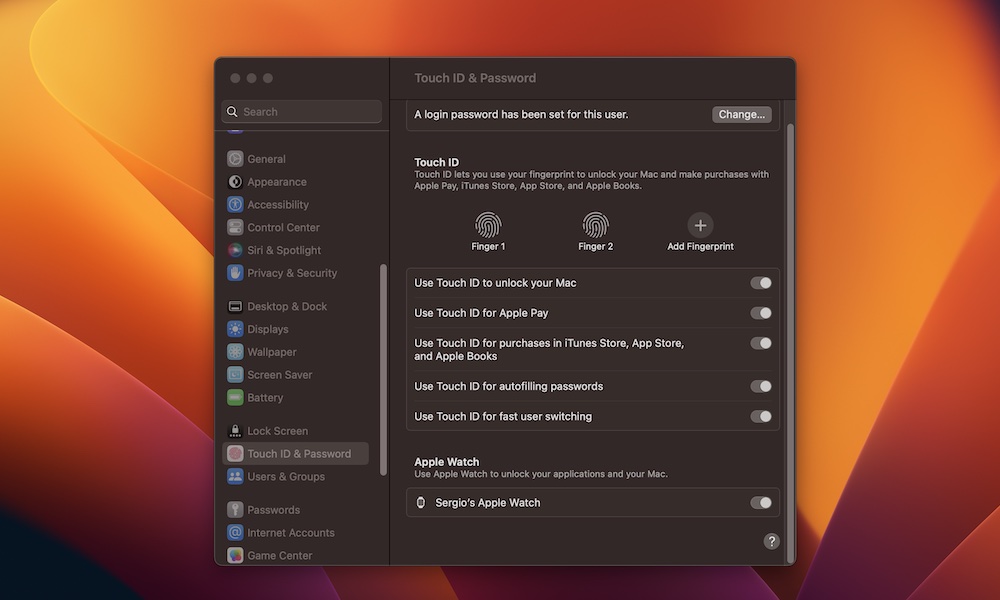
If you have an Apple Watch, you already know it’s a great iPhone companion, but it also has at least one cool trick you can use with your Mac.
Your Apple Watch can help you unlock your Mac just by wearing it. Here’s how to enable it:
- Click on the Apple menu (?) in the top left corner of your screen.
- Click System Settings on macOS Ventura or System Preferences if you’re using macOS Monterey or older.
- On macOS Ventura, scroll down on the left sidebar and click on Touch ID & Password (or Login & Password if your Mac doesn’t have a Touch ID sensor).
- If you’re running macOS Monterey or older, select Security & Privacy.
- Enable the setting under Use Apple Watch to unlock apps and your Mac.
- Enter your Mac’s password to confirm.
Now you can give it a try by letting your Mac screensaver kick in or putting it to sleep and then waking it up again. As long as you’re wearing your watch and it’s within a couple of feet of your Mac, it should just automatically bypass the normal unlock password and take you right back in.
You can also use your Apple Watch to unlock certain apps on your Mac and confirm password requests for things like installing software. However, in this case, you’ll need to double-click the side button on your Apple Watch for confirmation. This is an extra precaution to make sure you actually approve of whatever your Mac is asking you to do.
Keep in mind that your Apple Watch needs to have a passcode for this to work, and of course, you need to be wearing your Apple Watch and have it unlocked. Bluetooth and Wi-Fi must also be enabled on your Mac. Both devices must be signed into the same iCloud account, and two-factor authentication has to be enabled on your Apple ID.

