Preview Any File Before Opening It
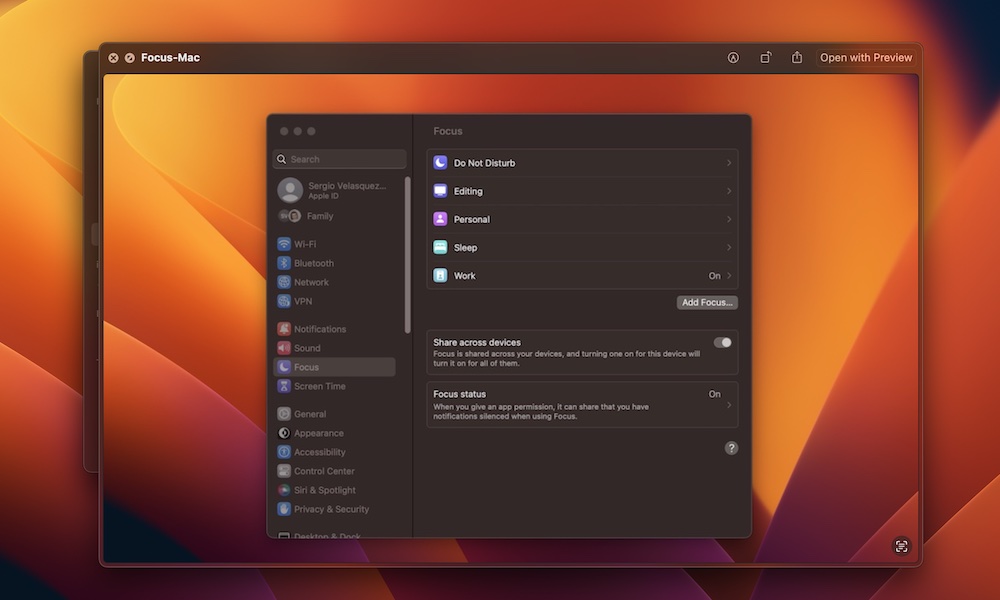
Thanks to a feature called Quick Look, you can peek inside any file from the Mac Finder without having to actually it in a corresponding app. This comes in handy when trying to track down a specific file or photo from a large folder or list of search results.
The fastest way to use Quick Look is by selecting the file you want and then pressing the spacebar. Alternatively, you can also control-click (right-click) a file and select Quick Look.
In both cases, your Mac will open a small window with a preview of the file. If that’s the file you want to open, simply click Open With in the top right corner of the window. Otherwise, press the spacebar again to close the preview window and carry on.
However, as an added bonus, you can leave the Quick Look preview window open as you continue to navigate through your file list, either by clicking on other files or using the up and down arrow keys. Quick Look will update to show you each selected file as you move through the list, making it really easy to find what you’re looking for.

