Connect Your Mac and other Apple Devices With Handoff
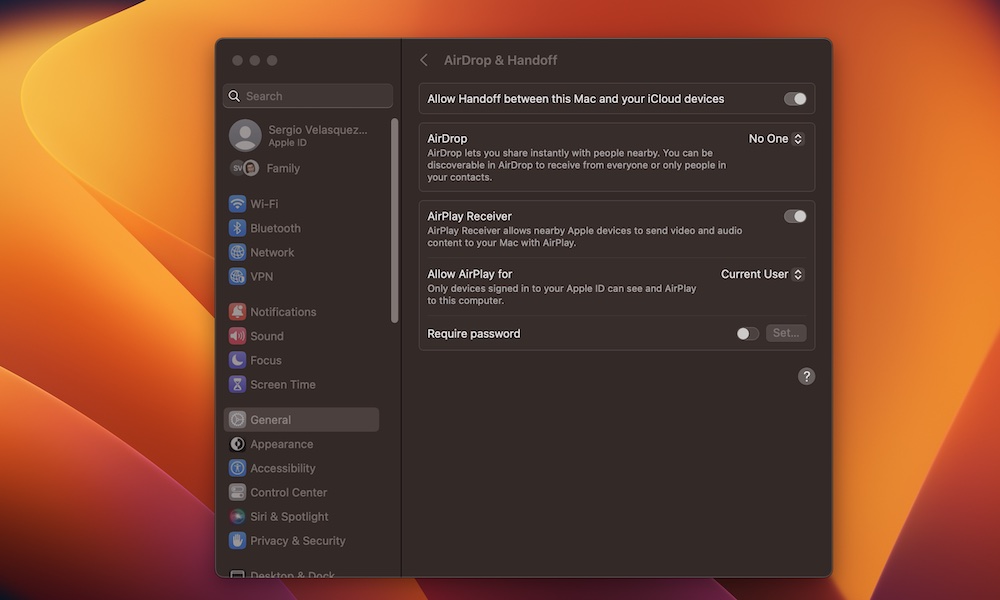
Handoff is a really handy feature that helps you connect your iPhone, Mac, and other Apple devices in a pretty unique way. For instance, you can start using an app on your Mac and quickly switch to your iPhone or iPad and pick up where you left off without missing a beat.
You can also copy a piece of text or even a photo to the clipboard on one device and instantly paste it into just about any app on another without having to resort to using AirDrop or sending it via text or email.
To start using Handoff, you first need to enable it on your iPhone, iPad, and Mac. It should be on by default as long as you’re signed into the same iCloud account on all your devices, but here’s how to make sure:
How to Enable Handoff on iPhone and iPad
- Open the Settings app.
- Select General.
- Select AirPlay & Handoff.
- Toggle Handoff on.
How to Enable Handoff on Mac
- Click on the Apple menu (?) in the top left corner of your screen.
- Click System Settings on macOS Ventura or System Preferences if you’re using macOS Monterey or older.
- Click General.
- If you’re using macOS Ventura, click Airplay & Handoff.
- Toggle on Allow Handoff between this Mac and your iCloud devices.
Once Handoff is enabled, you can quickly switch between devices simply by opening an app on your Mac or iPhone and then going to the other device and looking for the icon in the macOS Dock or iOS/iPadOS app switcher.
For instance, if you want to open an iPhone app on your Mac, go to your Mac’s Dock, and you should see the app on the right side, near the trash can. You’ll know it’s an iPhone app because there’ll be a small iPhone icon in the top right corner of the app. This even works for Apple Watch apps, which will show a small watch icon in the corner.

