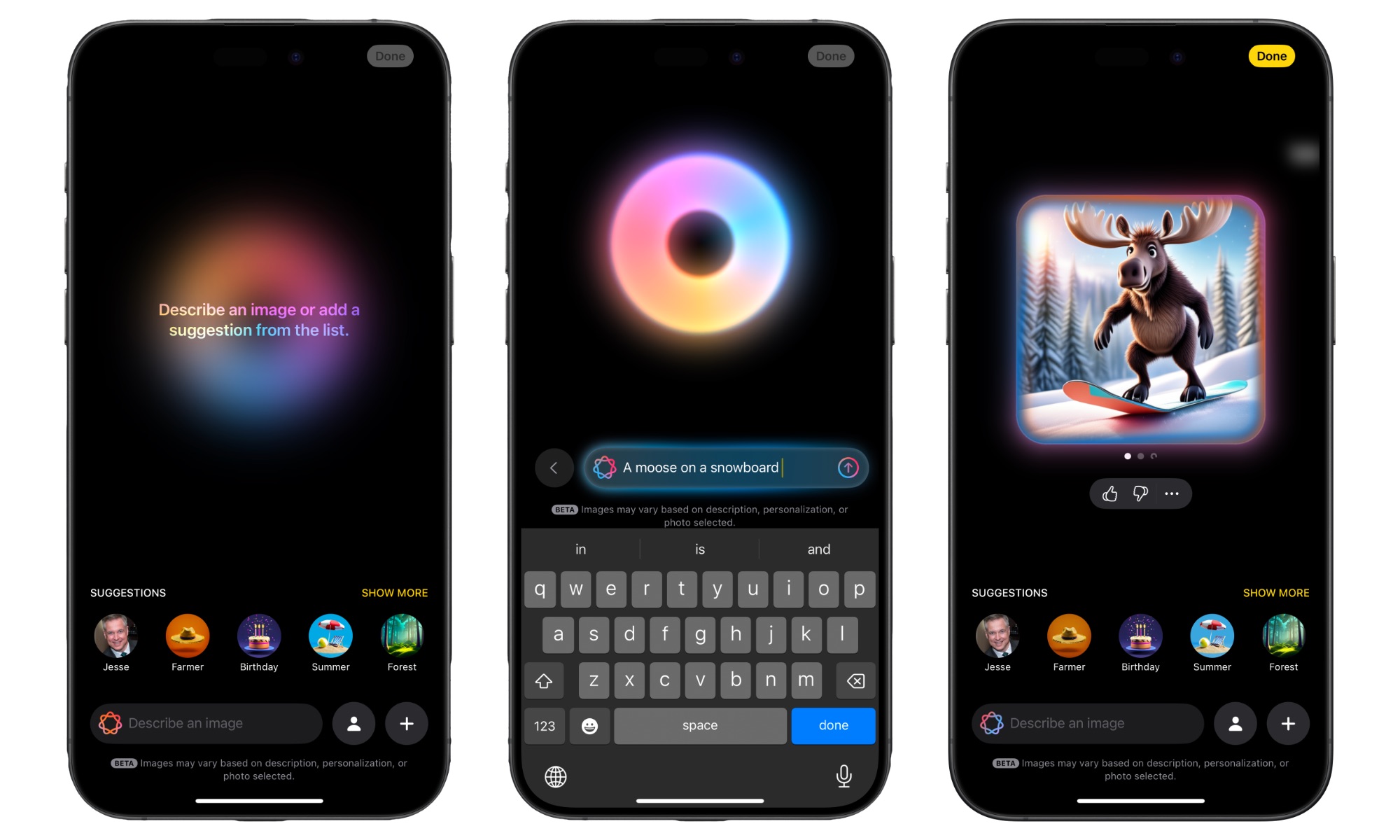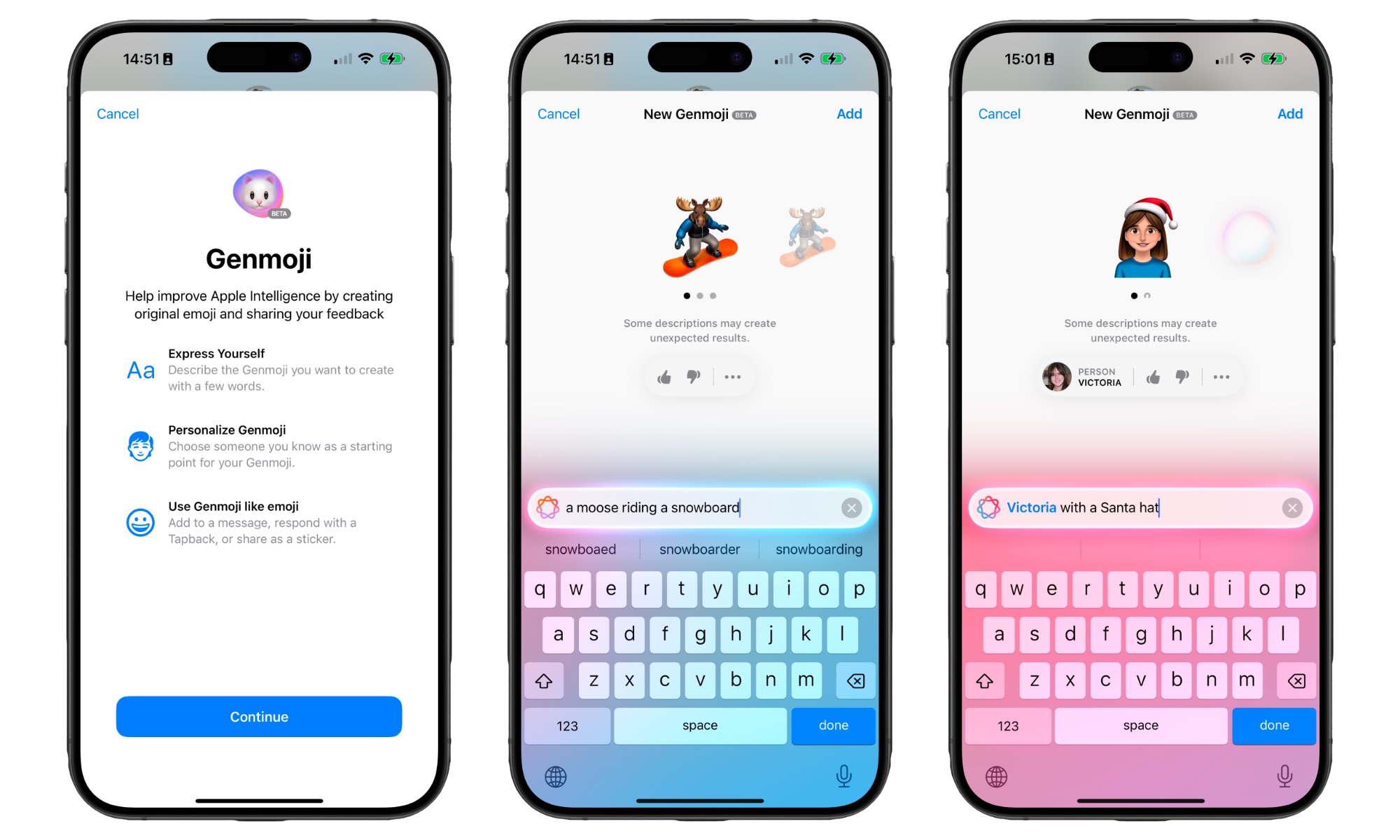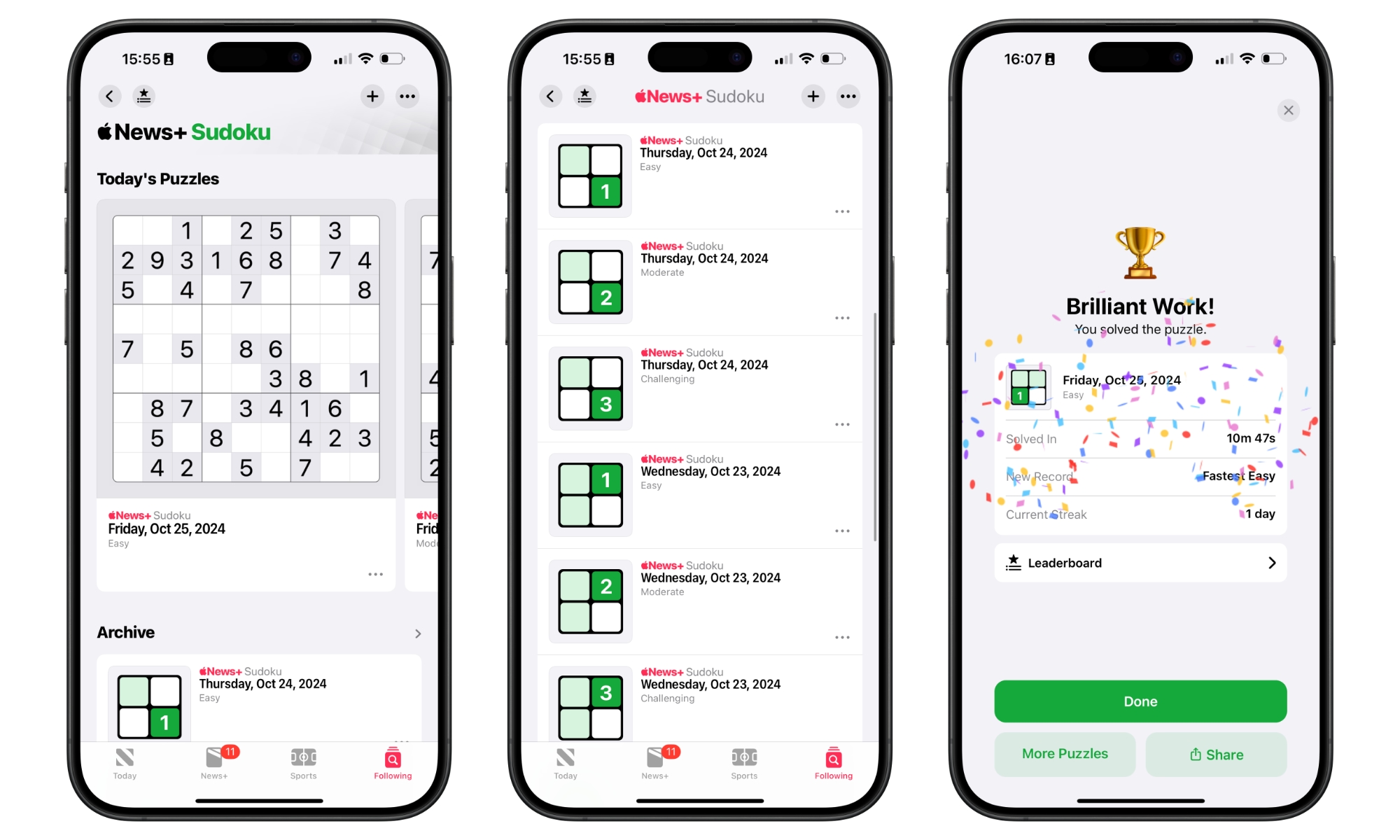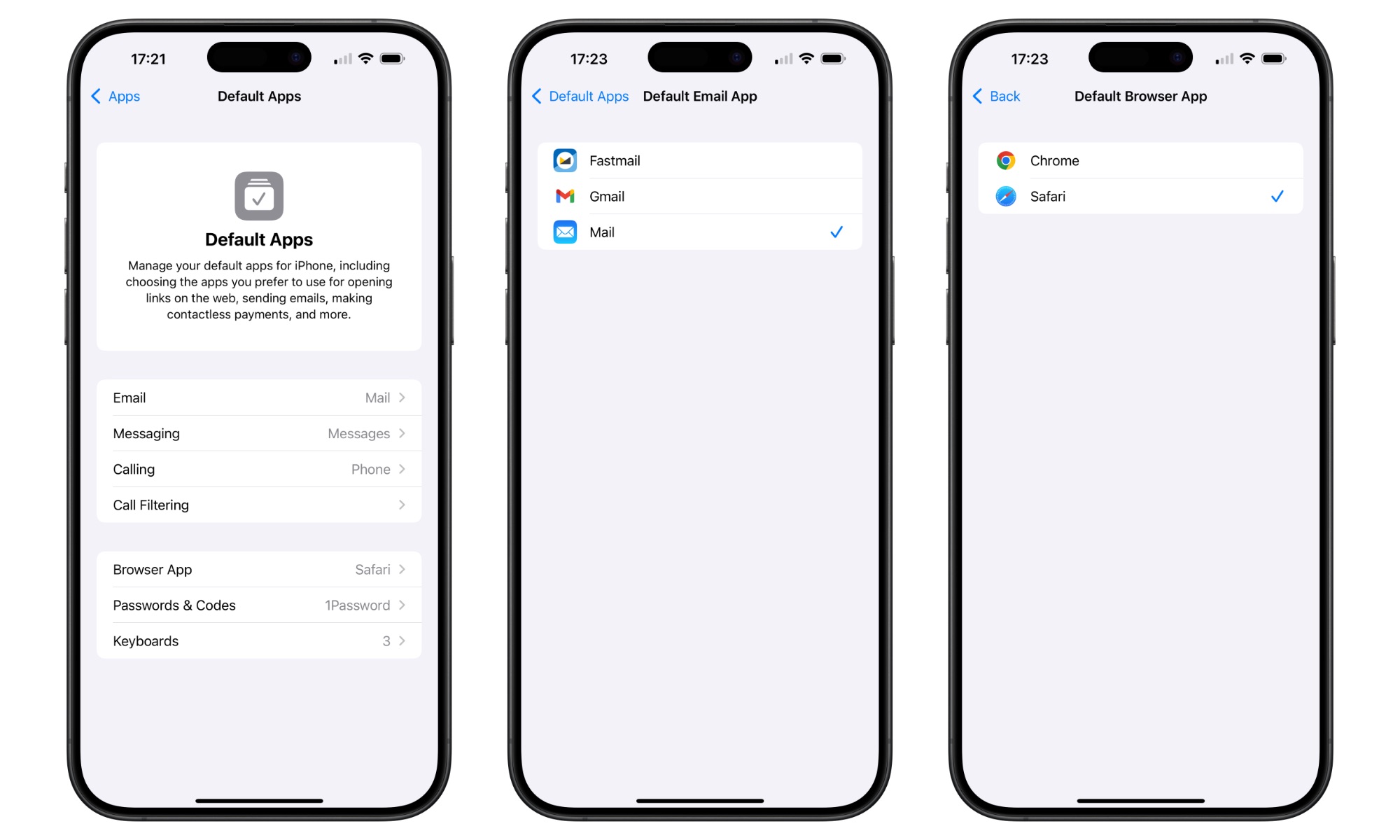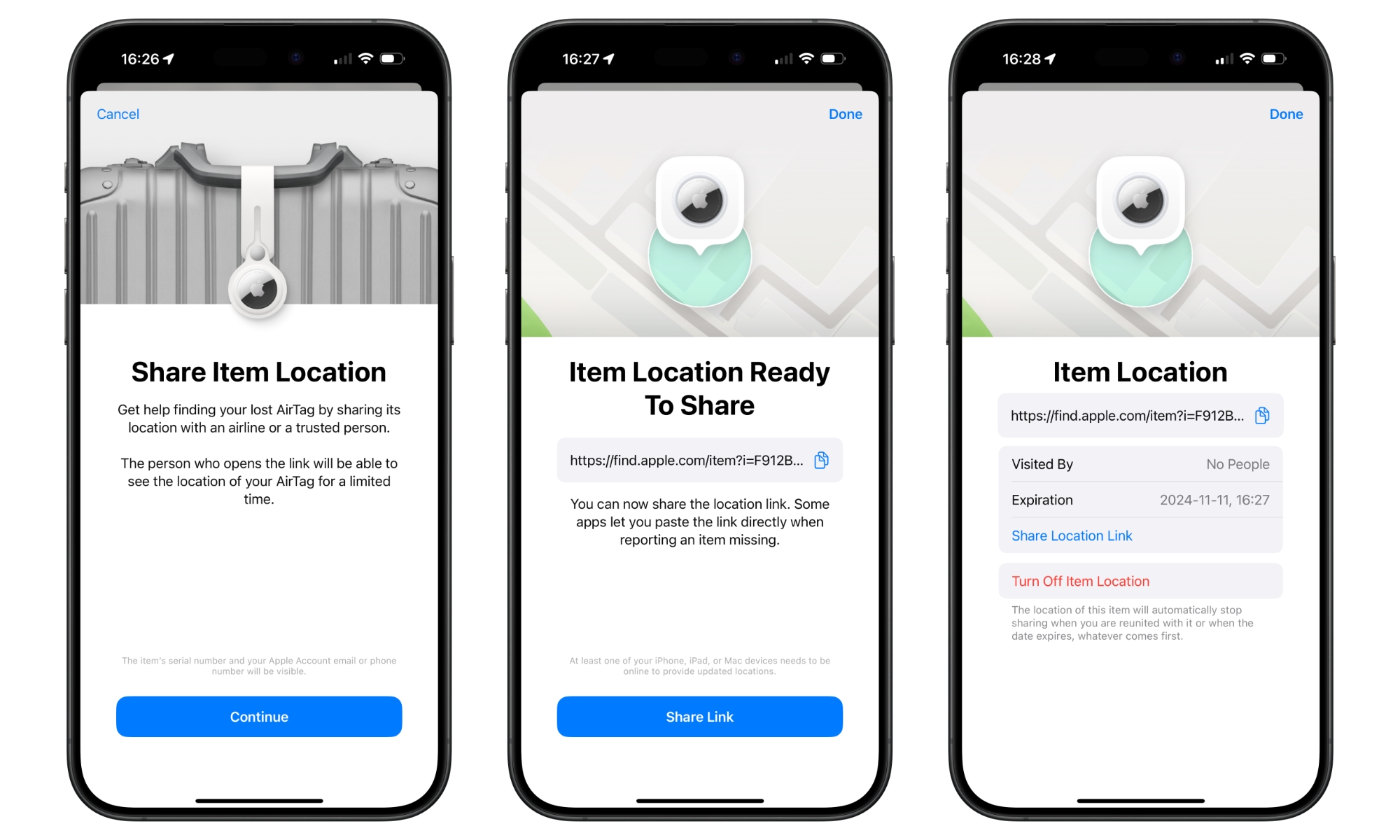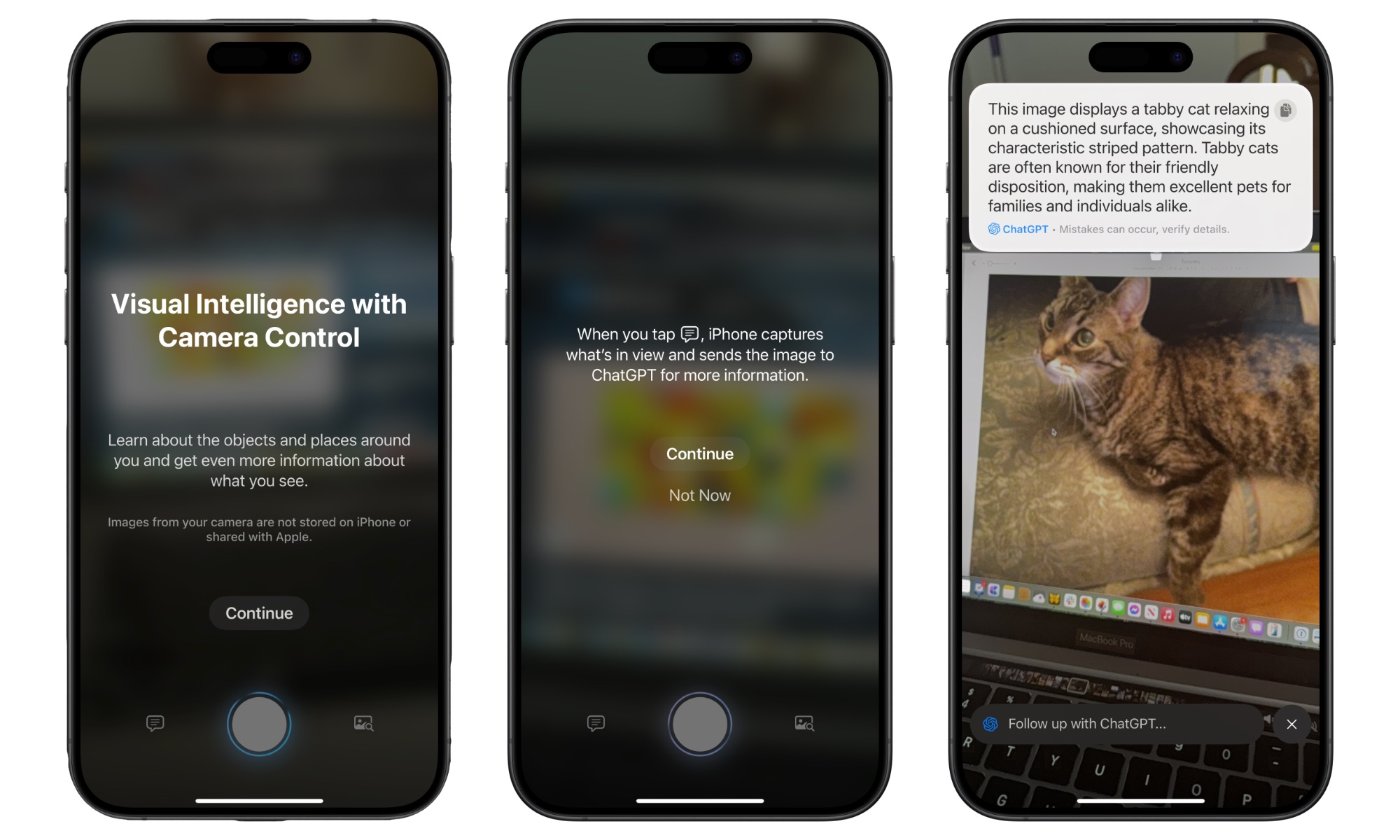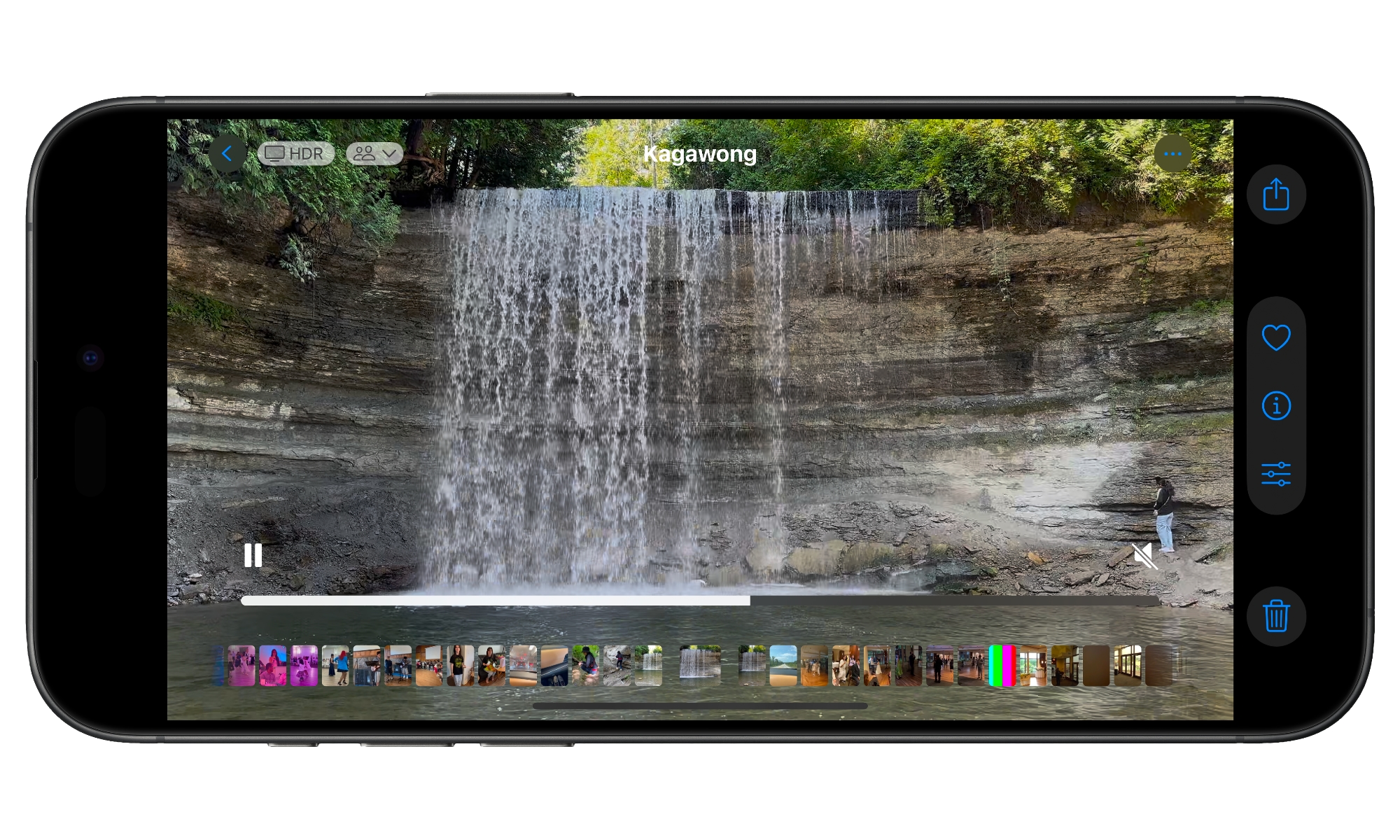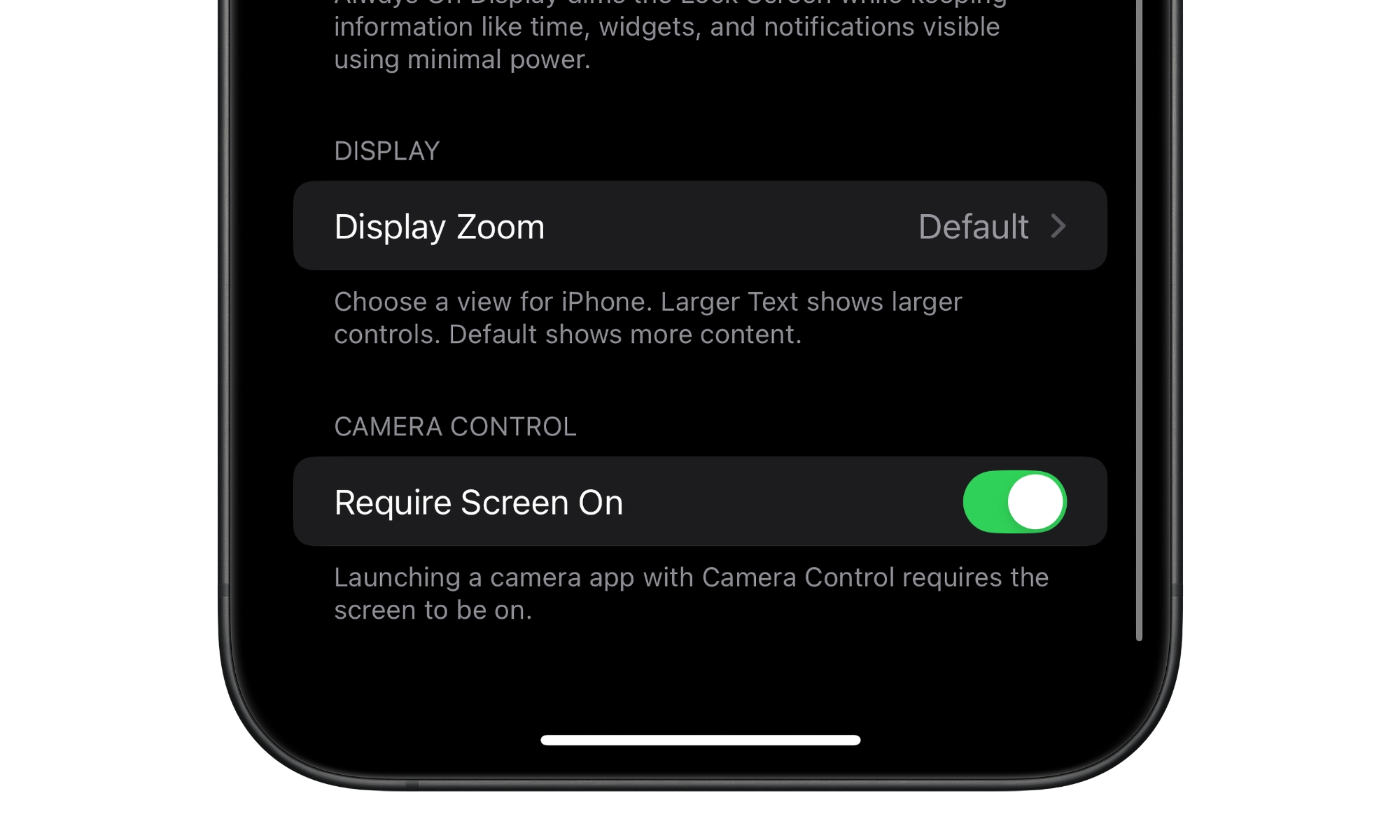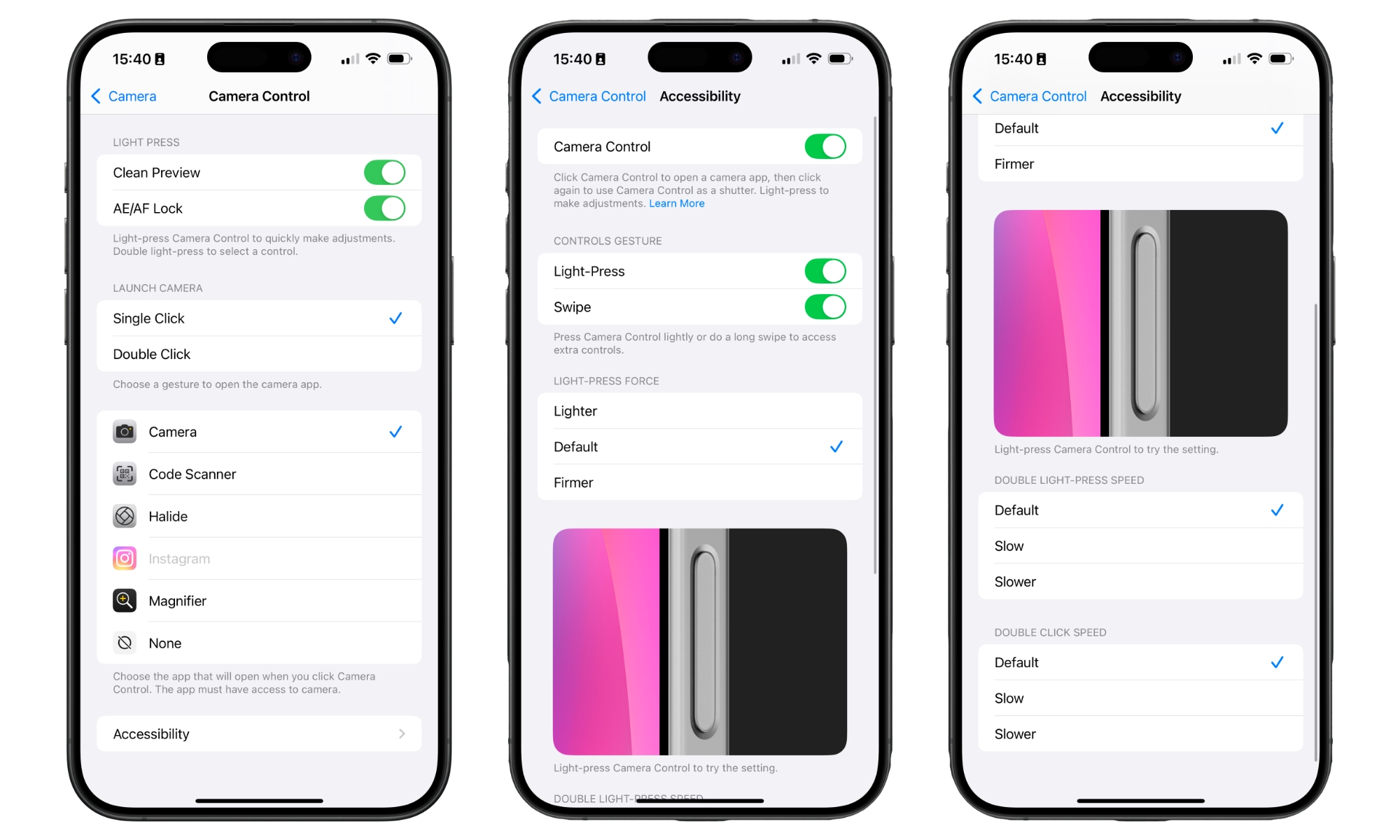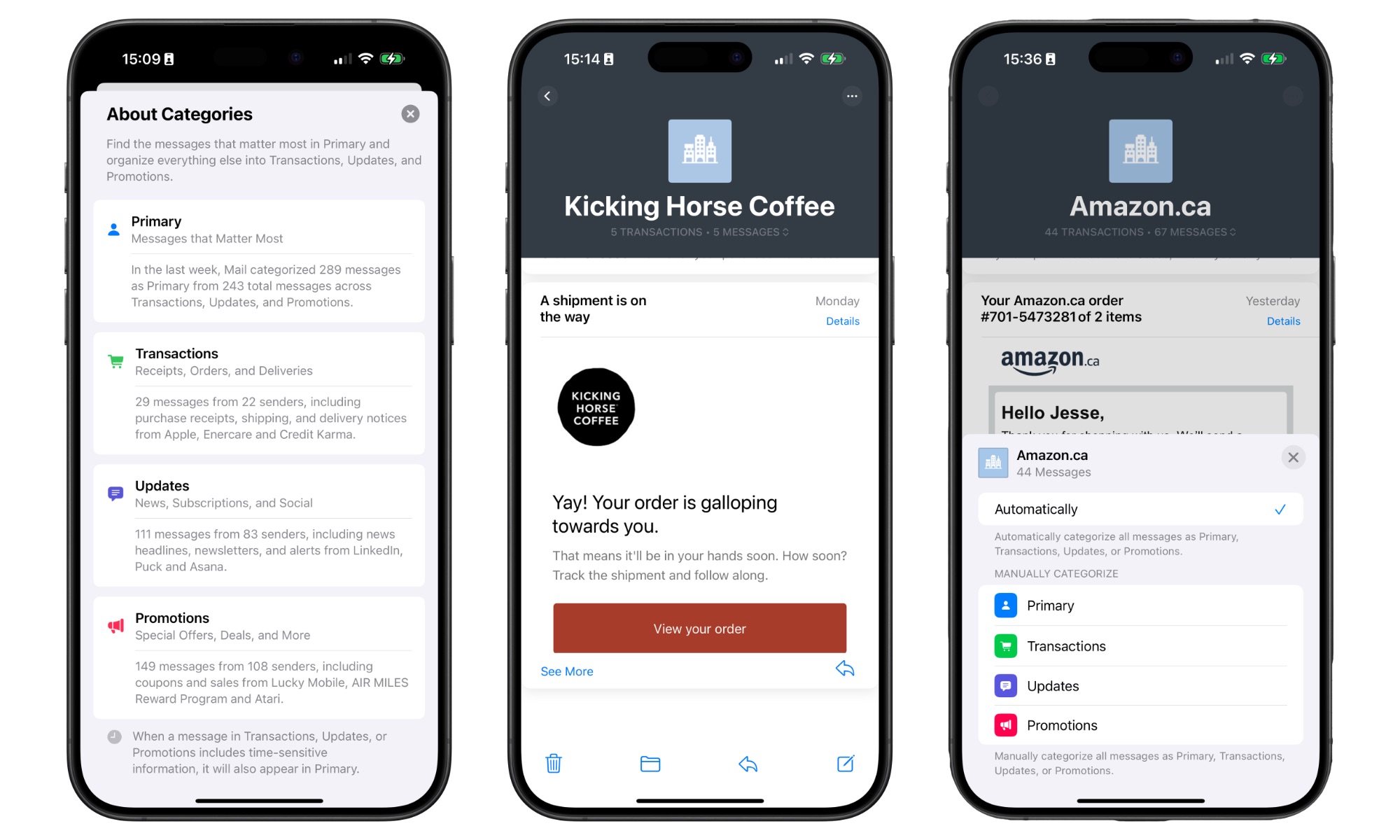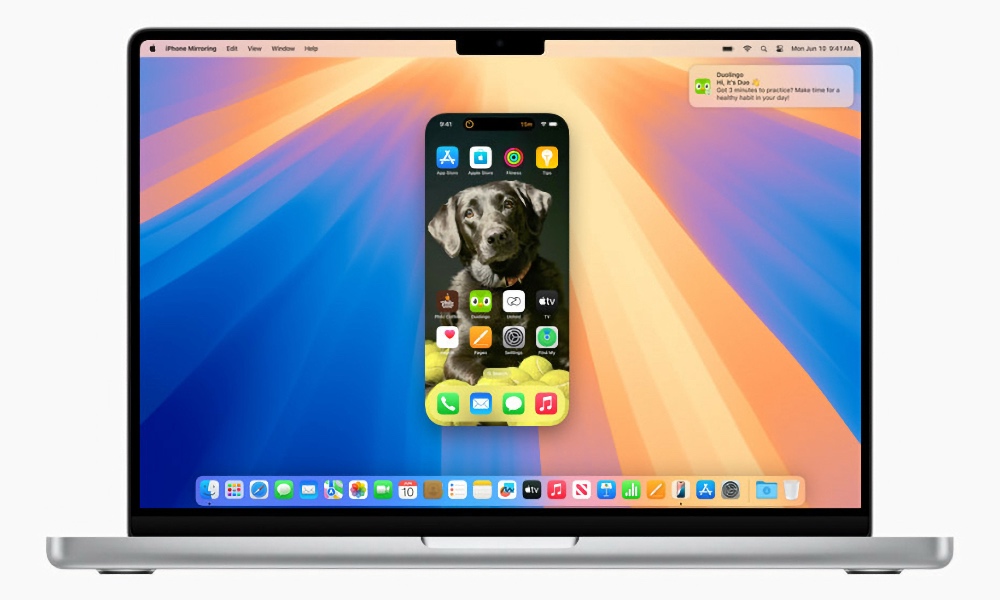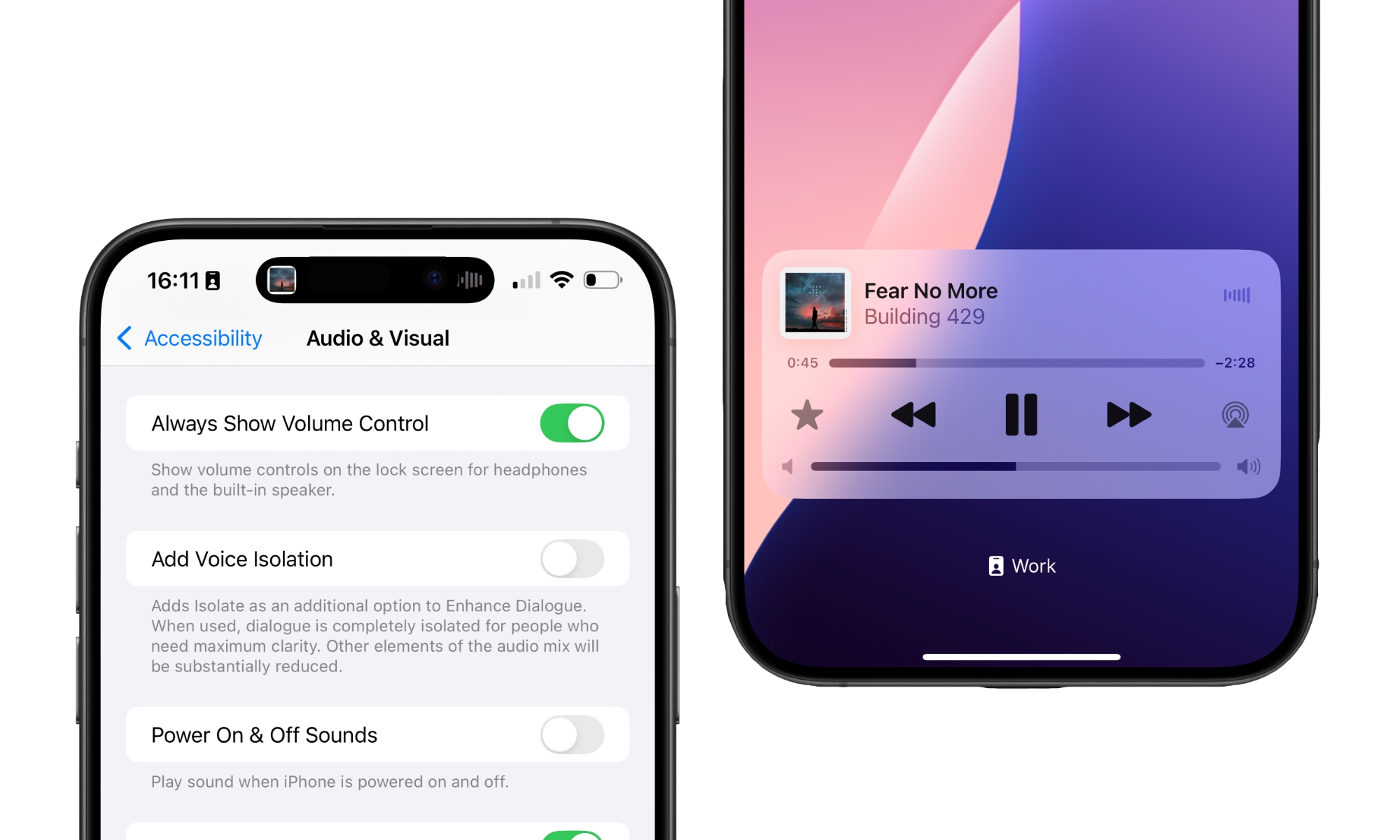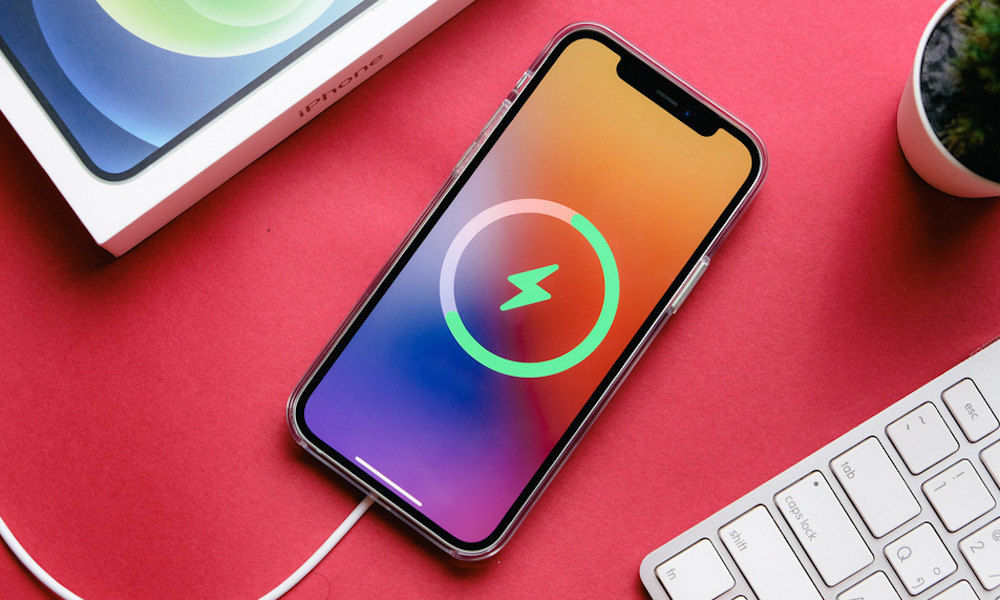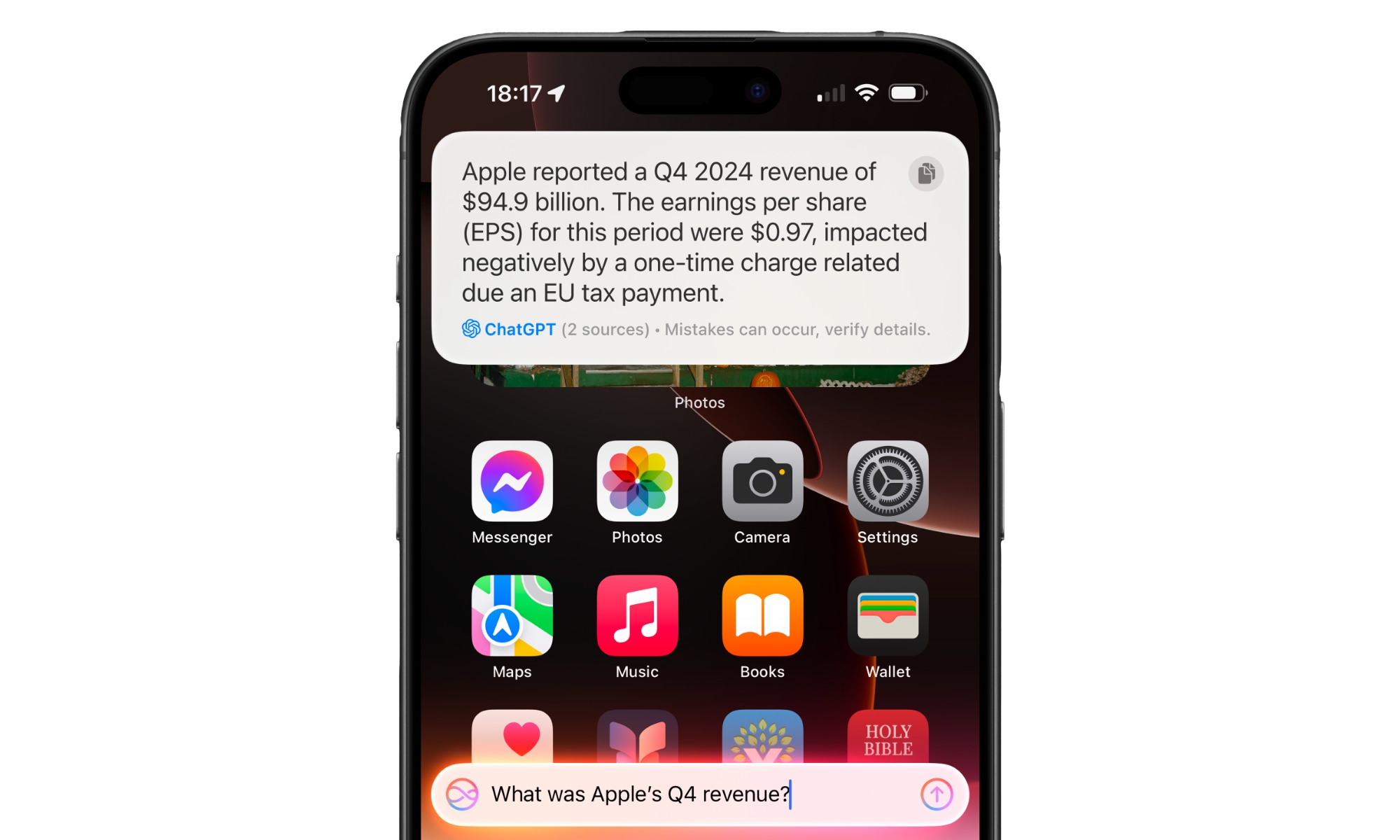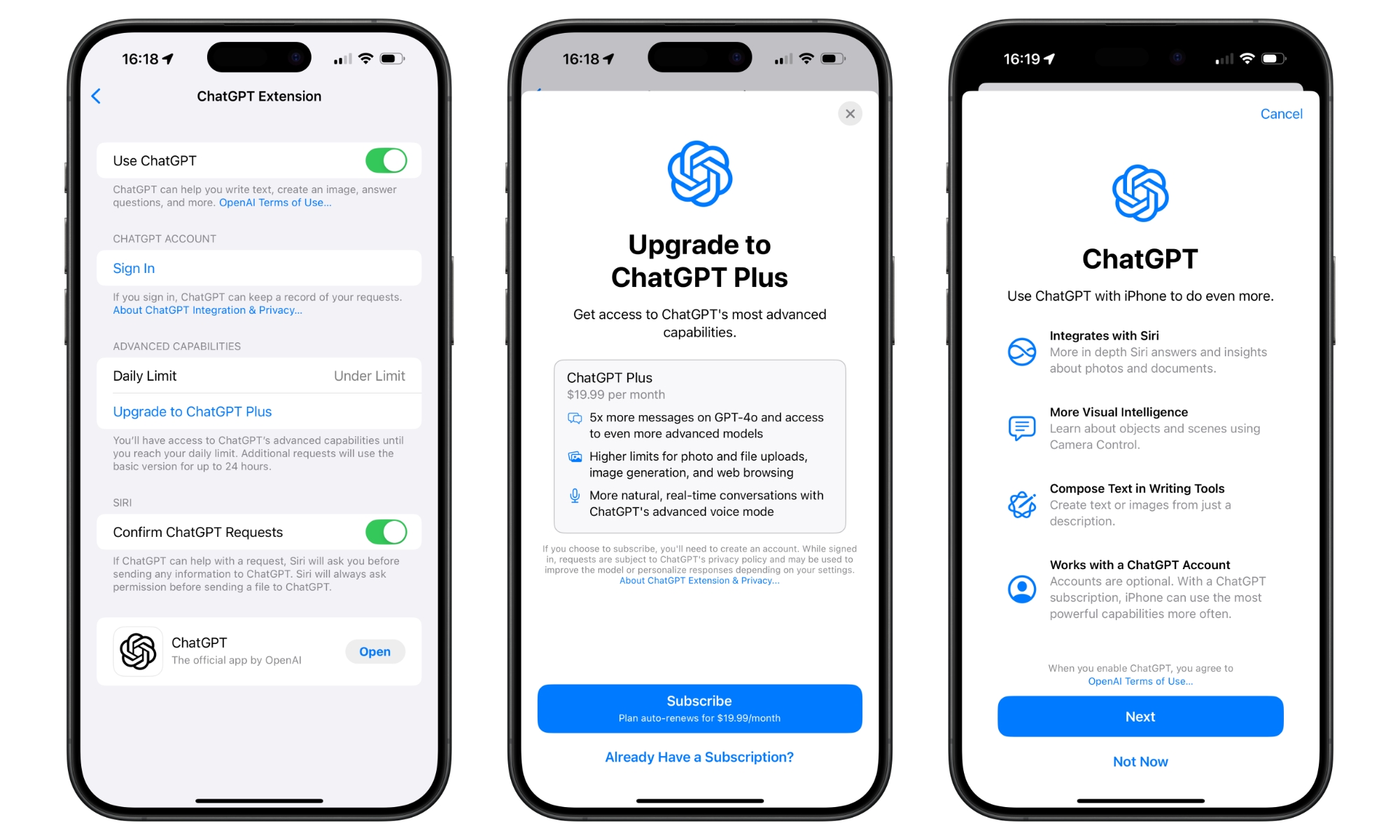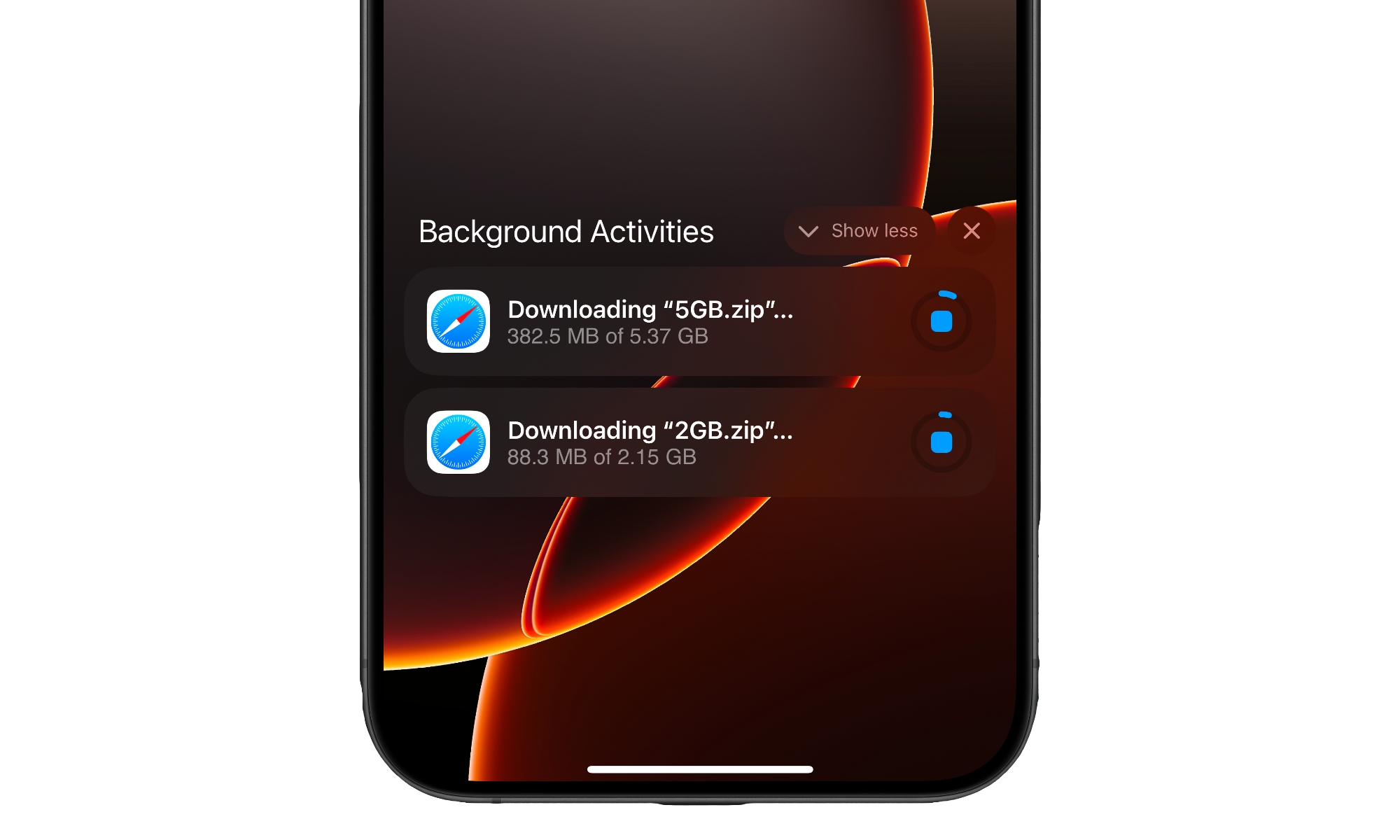18 New Things Your iPhone Will Be Able to Do In iOS 18.2

The final version of iOS 18.2 is just around the corner. We expect Apple to release the full version of the new software update sometime in December, and it's expected to be one of the biggest iOS 18 updates to date.
This update will include several new features and improvements, and, like previous updates, Apple Intelligence will be at the center of it all.
But that's not all. In addition to improvements to Apple Intelligence, there will also be a bunch of new features that can be enjoyed even by iPhone users who can't or don't want to use Apple Intelligence.
iOS 18.2 will be a huge upgrade, and we're only a week or two away from getting the official upgrade on our iPhones. Read on for 18 new things your iPhone will be capable of once the iOS 18.2 update lands.
Create Images With Image Playground
Apple has been teasing Image Playground since the announcement of Apple Intelligence, and finally, with iOS 18.2, we'll be able to use it to its full potential.
The app is pretty straightforward: write a prompt, and Image Playground will create an image based on what you just wrote. For instance, you can ask for an elephant, and the app will create it in a few seconds.
You can create images or even animations, and the app will also suggest different art styles and environments for you to choose from.
As we mentioned, you can create anything, like animals doing silly things. However, Image Playground will also allow you to create images based on your contacts so you can create personalized images for your friends or family.
Make the Perfect Emoji With Genmoji
Another Apple Intelligence feature we've wanted to try since Apple announced it is Genmoji. Just like Image Playground, this feature lets you create nearly any image you wish to based on a prompt you write. The biggest difference is that you'll get an emoji instead of an image.
You no longer have to focus on the default emojis on your iPhone or even use Memojis. Instead, you can create your own custom emoji, like a dinosaur riding a bike or a koala with a birthday cake.
As soon as you enter the prompt, Genmoji will create what you want, showing you different styles so you can choose your favorite. You can then share these with your friends or family while chatting.
Daily Sudoku Puzzles Are Coming to Apple News+
If you're an Apple News+ subscriber or simply like word games, this update will be a game changer. Apple is adding Sudoku puzzles to Apple News.
Apple will add a new Sudoku puzzle every day. This is the fourth word game Apple has added to its subscription service.
The new Sudoku puzzles will work like regular Sudoku, but you can choose from three difficulties each day depending on how much of a challenge you want.
The app will keep track of your progress, so you'll be able to see how many puzzles you've completed and what your faster completion time looks like. Unfortunately, this game will only be available to Apple News+ subscribers in the US and Canada. Hopefully, it'll be available in other regions in the future, but we'll have to wait and see.
Managing Your Default Apps Is Easier Than Ever
Changing some default apps on your iPhone has been possible for a while. For instance, you can set Google Chrome and Gmail as your default browser and mail apps. However, to do this, you need to go to the app's settings and change it.
With iOS 18.2, it's easier to choose your default apps. The Settings app will have a dedicated Default Apps section where you can choose different default apps. Apple has also added a few new categories.
For instance, you can change your mail, web browser, and password apps, as before, but you'll also be able to set default apps for calling, messaging, and contactless payments. This will make personalizing your iPhone faster and easier than ever.
Find My Improvements
Another big change in iOS 18.2 is a new option in the Find My app.
Now, you can share your AirTags location with anyone you want. You can add an airline or someone you trust to your Find My, and then you can share your AirTag's location with them. That way, they can help you find it, even if you lost it at the airport or a friend's house.
The best part is that you can share your location with anyone, regardless of their device. Even if your friend uses an Android device or a Windows computer, they can still access the Find My network and help you find your AirTag. The only catch is that, for privacy reasons, they'll need to have an Apple ID or be an airline employee to open the link.
Visual Intelligence Is Coming
Visual Intelligence is one of the few Apple Intelligence features the company didn't announce in June. That's likely because it was saving it as a surprise for its iPhone 16 launch, as it works exclusively with the Camera Control. Still, it's been one of the most expected features since then.
Visual Intelligence is a cool new AI feature that lets you use your iPhone's camera to learn more about the world around you. With this feature, you can point to anything, like a restaurant or a dog on the street, and your iPhone will give you the information you want to know, like the restaurant's menu or the breed of dog you're looking at.
Of course, that's just the tip of the iceberg; Visual Intelligence comes with other features, like the ability to read text, immediately add a phone number to your contact list, or search the web for whatever else you need. Unfortunately for iPhone 15 Pro users, Visual Intelligence is an exclusive feature of the iPhone 16 lineup.
Videos Will Look Better in the Photos App
iOS 18 introduced many new features to old apps, but the Photos app received the biggest redesign.
Love it or hate it, the Photos app now has a different layout that puts everything on a single screen. While that alone has caused some discussion among users, one thing that no one liked was how video playback looked.
In iOS 18.0 and iOS 18.1, opening a video in the Photos app shows it smaller, surrounded by thick, black borders and controls on all sides.
You can tap the screen to expand it if you want, but users feel that's unnecessary most of the time, as you probably just want to view the video and not the options menu. It also makes it extremely awkward to access the scrubbing bar to navigate through a video, as it disappears in full-screen and only returns when you tap again to bring the controls back (and shrink the video).
Fortunately, Apple listened, and starting in iOS 18.2, videos will automatically go to full-screen mode without having to be tapped a second time. If you want to share, favorite, or edit the video, you'll need to tap the screen again, but you won't have to see the black, unnecessary borders.
Writing Tools Is Getting More Options
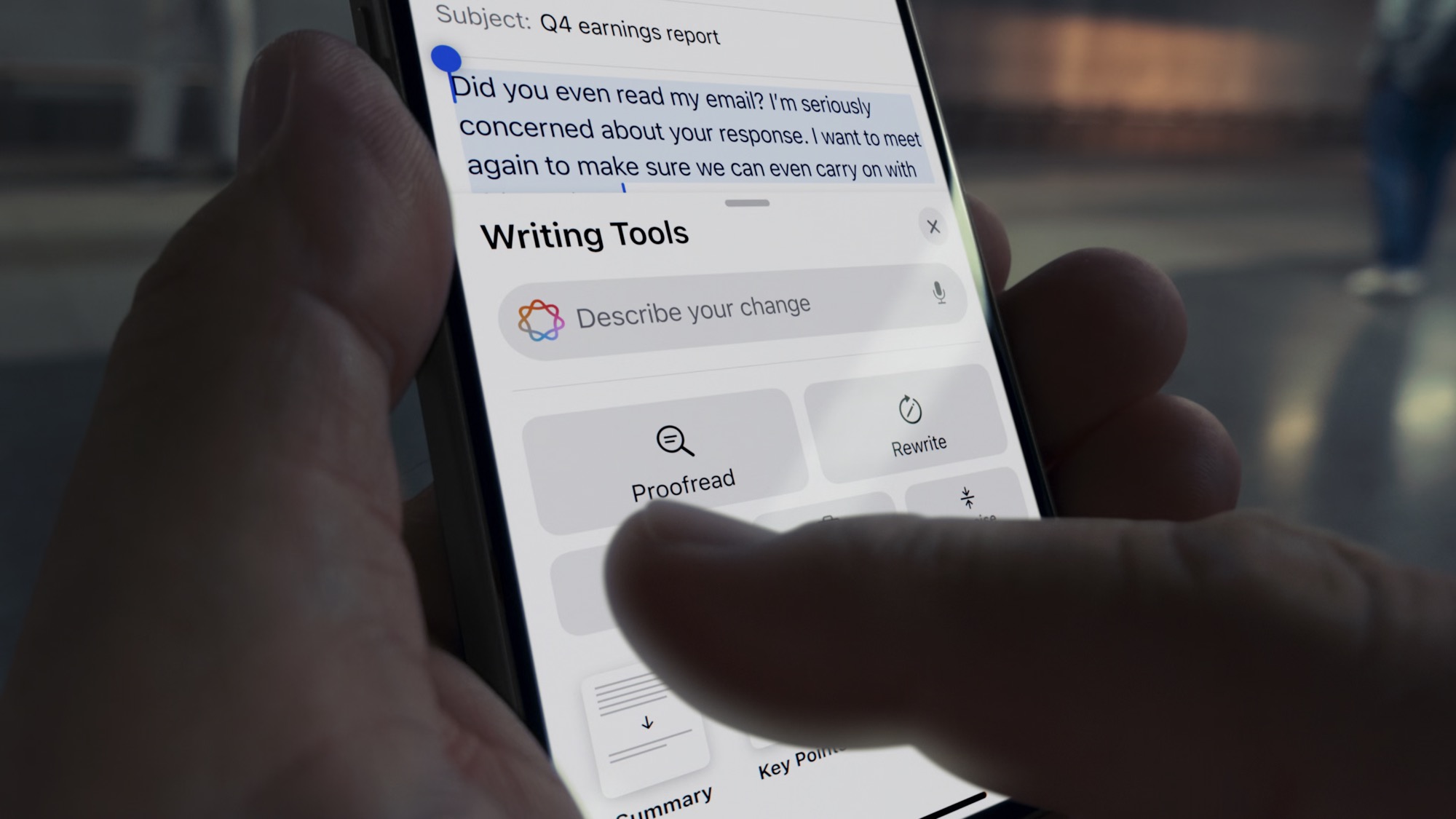
Apple introduced a new Apple Intelligence feature called Writing Tools in iOS 18.1. While it's still far from perfect, Writing Tools is meant to help you create summaries, proofread your work, or change the tone of your writing.
With the current version, you could only change the tone to make it sound more friendly or professional, but with iOS 18.2, you'll also be able to describe to Apple Intelligence how you want your writing to sound.
Granted, we'll still have to test this feature to see how well it works, but it's an excellent step in the right direction.
Faster Camera Control Access
Although this is a minor change to the Camera Control settings, it's still a welcome feature for users who want to shoot photos more quickly.
The Settings app has a new option called Requires Screen On under the Camera Control option. This is on by default, mirroring the standard behavior in iOS 18.1 and earlier. However, you can switch it off, and you'll be able to open the Camera app with the Camera Control even when your iPhone's screen is turned off. It's pretty straightforward, but it'll come in handy. You won't have to worry about waking up your iPhone or pressing the Camera Control twice and accidentally taking an extra picture if it was already awake before the first press.
You Can Lock Exposure and Auto Focus
Another change coming to the Camera Control app is the ability to lock Auto Focus and Exposure.
By pressing and holding the Camera Control while taking a picture, both the Auto Focus and Exposure will remain locked until you release your finger from the button. It's another small feature, but it will help you take the perfect photo without accidentally changing the settings.
Camera Control Accessibility Settings
Another small change that will make a world of difference for some of us is the new accessibility settings for the iPhone 16's Camera Control.
Now, there's a new option in the Accessibility Settings for the Camera Control that lets you adjust the speed of the double click. You can keep it at the default speed or choose between Slow or Slower if you need more time to do the double click.
The Mail App Is Getting Better
Apple is working on improving the Mail app, starting with iOS 18.2.
This new software update will add new categories to Apple Mail. With this feature, you'll be able to choose to have your mail automatically organized into four categories: Primary, for the most important mail; Transactions, for all the messages related to purchases or subscription services; Updates, for subscription mail and newsletters; and Promotions, for everything related to deals or sales that you may receive.
This will work automatically. To access specific messages, tap one of the categories at the top of the Mail app. You can also turn it off and return to the standard inbox by tapping the three-dot menu and selecting List View.
Use iPhone Mirroring While Using Hotspot
Currently, if you try to use iPhone Mirroring on your Mac while connected to your iPhone's Hotspot, you won't be able to connect.
Fortunately, this changes with iOS 18.2, allowing you to use iPhone Mirroring while using Hotspot.
Adjust Volume While Your iPhone Is Locked
With iOS 18.2, there will be a new option at the bottom of the media player. You'll be able to see your iPhone's current volume.
What's more, you'll be able to use the slider on the Lock Screen to raise or lower the volume without having to use the Volume buttons or access your Control Center, like it used to be a few years ago.
Keep in mind that the volume slider will not appear by default; you'll need to go to the Visual & Audio settings in the Accessibility section of the Settings app to make it appear.
Know When Your iPhone Reaches a Certain Charging Percentage
Granted, this feature isn't available in the beta version of iOS 18.2, but inside the code of this beta is a feature that can show you how long will it take your iPhone to reach a certain battery percentage when you're charging it.
For instance, you'll be able to see how long it would take for your iPhone to reach 50% or more if you need to. Again, this feature isn't available in the beta just yet, so we might see it at a later date.
ChatGPT and Siri Integration
With Apple Intelligence, Apple said that Siri would be smarter, but it wouldn't be as smart as other AI systems that already exist. That's why the company partnered with OpenAI to bring ChatGPT to the iPhone.
Now, with iOS 18.2, you'll be able to connect ChatGPT to Siri. That way, if Siri can't help you with something — for instance, writing an email from scratch or finding a great recipe for lunch — your iPhone will ask you if you want to use ChatGPT instead.
This feature is completely free and private, and you won't need to create an account to use it. However, if you do have a paid ChatGPT subscription, you'll be able to connect your account and use those extra features.
Upgrade ChatGPT From Your iPhone
As we mentioned before, you'll be able to use ChatGPT to a certain extent. Basically, all the free features you can use with ChatGPT today will also be available on your iPhone.
However, you can go to the Settings app to see what type of limitations you have. Moreover, you can upgrade your free account to a paid subscription from the Settings app.
Of course, you can also disable ChatGPT from this page if you don't feel comfortable using it on your iPhone.
Check Your Safari Downloads
If you download many files from Safari, it can be hard to see when the file is done downloading, especially if you exit the web browser. Fortunately, that's changing with iOS 18.2
With the software update, your downloads can appear on your iPhone's Lock Screen. If you have an iPhone 14 Pro or a later model, you can also see the status of your downloads in the Dynamic Island.