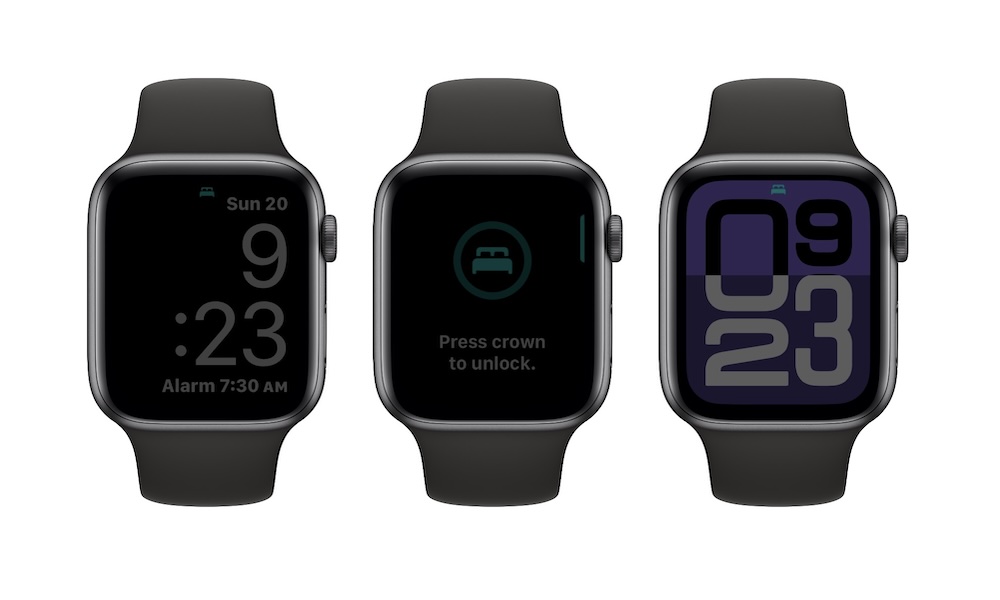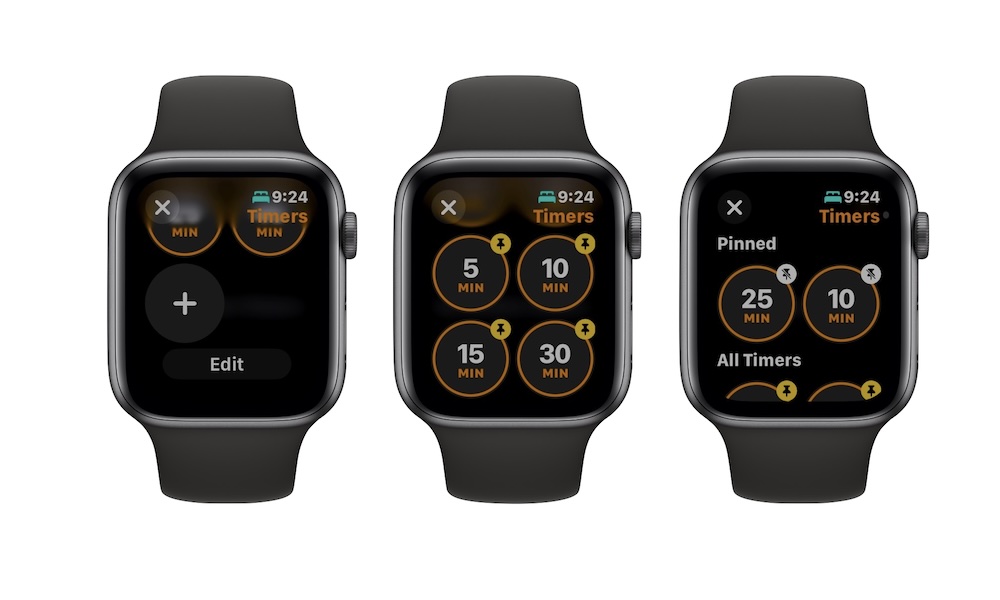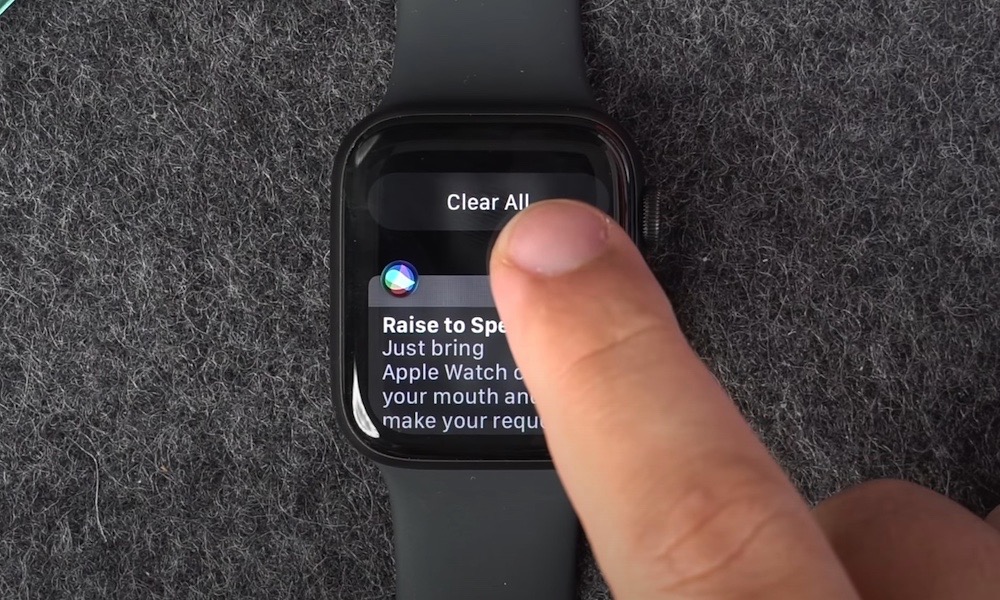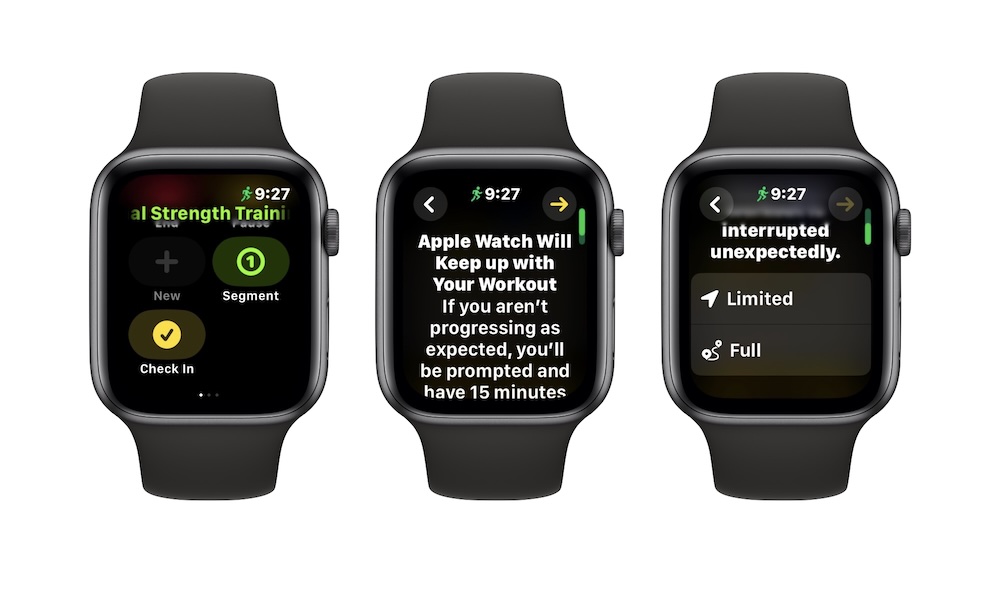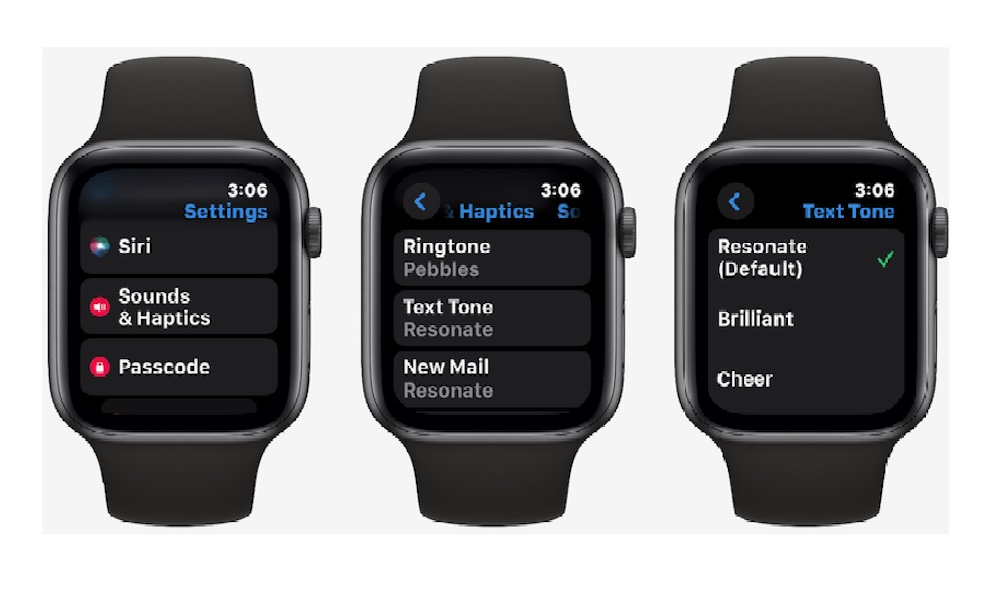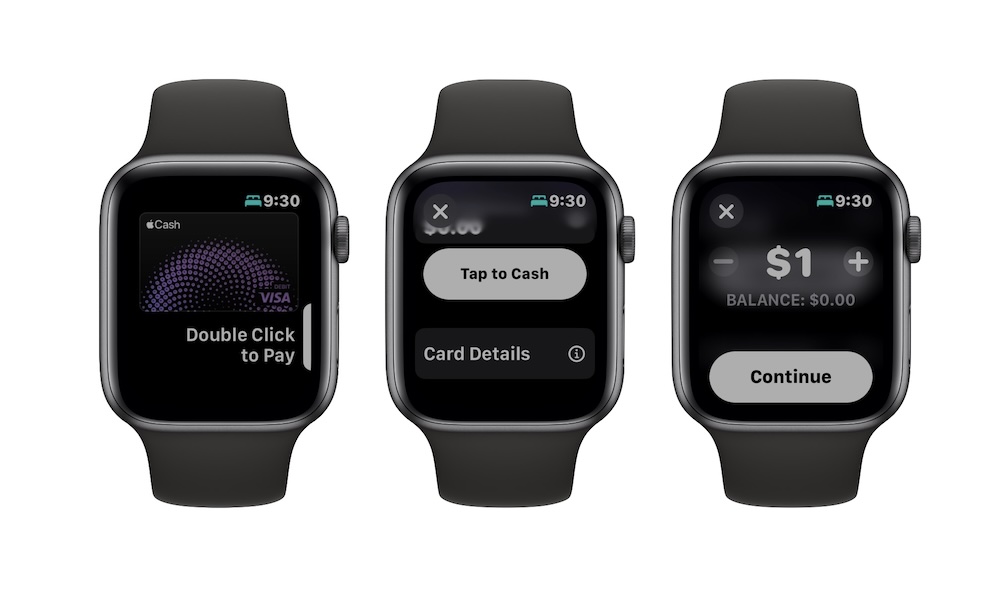13 watchOS 11 Features You Probably Missed

After a long wait, watchOS 11 is here, and it delivers everything that Apple promised during its Worldwide Developers Conference (WWDC) in June.
Even though it wasn't as big an update as other software updates this year, watchOS 11 still offers a lot.
We've got a brand new Vitals app to track our health, improvements to older features like the Smart Stack, and a couple of cool watch faces that will make our old Apple Watch models feel brand new.
However, that's just the tip of the iceberg; Apple added many more features you probably haven't tried yet.
There are a couple of new standard apps on the Apple Watch and some quality-of-life improvements that make using it a bit easier and faster.
If you want to get the most from watchOS 11, read on for 13 changes to help you get started.
It's Now Faster to Exit Sleep Mode
If you sleep with your Apple Watch, you probably set it up so it enters the Sleep Focus mode at a specific time at night. This basically locks the Apple Watch, so you can't accidentally light up the screen while you're sleeping.
However, you probably know that if you want to use your Apple Watch at night, you need to press and hold the digital crown for what it feels like forever. After three seconds, the Apple Watch will exit the Sleep mode, so you can use it normally.
However, watchOS 11 now makes it easier to exit Sleep mode. Instead of pressing for three long seconds, you'll only need to press the Digital Crown once, and your Apple Watch will be ready to go.
Pin Your Frequently Used Timers at the Top
If you use the Timer app on your Apple Watch, chances are you have some go-to timers you like to use more often.
Unfortunately, you usually have to scroll down until you find the right timer for the situation. Or at least, that was the way it was before watchOS 11.
That's because now you can pin timers to the top of the Timers app to access them with a couple of taps.
To pin a timer, open the Timers app, scroll to the bottom, tap Edit, and then tap the pin icon at the top right of the timer you want to pin.
If the timer you want isn't available, simply tap the plus icon button at the bottom before you tap Edit and create it.
Access Your Notifications With the Digital Crown
A small change that came with watchOS 11 is how you access the Notification Center on your Apple Watch.
Before, you needed to swipe down from the top of the screen to see your notifications. While that was already pretty quick, Apple made it quicker.
With watchOS 11, all you need to do is scroll down with your Digital Crown, and your Apple Watch will immediately open the Notification Center. And in case you're wondering, scrolling up with the Digital Crown will open up the Smart Stack, which was already a thing before watchOS 11.
Control Your Apple Watch With Double Tap

If you have an Apple Watch Series 9, Series 10, or Ultra 2, you've probably already tried the Double Tap feature. This feature lets you control specific actions on your Apple Watch by using gestures like tapping your index and your thumb twice.
With watchOS 11, Double Tap gets even more powerful. It now works in many more apps and lets you scroll down on pretty much any Apple app that has scrollable content.
Apple has also announced that developers can add Double Tap gestures to their third-party apps, so they should be coming to your favorite apps soon.
There's a New Tides App

Another app that's come to watchOS 11 is Tides, which is the perfect app if you're thinking of going to the beach. The Tides app lets you check the weather on over 100,000 beaches worldwide.
You can see the current information about the beach, including the rising and falling tides, as well as the high and low tides, and check other useful information like the current weather and the wind speed. You can even check when the sunrise and sunset will be in case you're planning a cool vacation with friends or family.
The app also lets you check the tides and weather for the next seven days, so you'll be ready for whatever is coming your way.
Shazam Is Now a Standard App on the Apple Watch
You've probably heard of Shazam before, the popular music recognition app that Apple acquired a few years back.
It's now a built-in standalone app in watchOS 11 that you'll get automatically as soon as you install the software update. The biggest difference is that Apple calls it Music Recognition, but it works just the same.
Another perk is that the Music Recognition app can be found everywhere, including as a widget for your Smart Stack.
New Widgets Available for Your Smart Stack
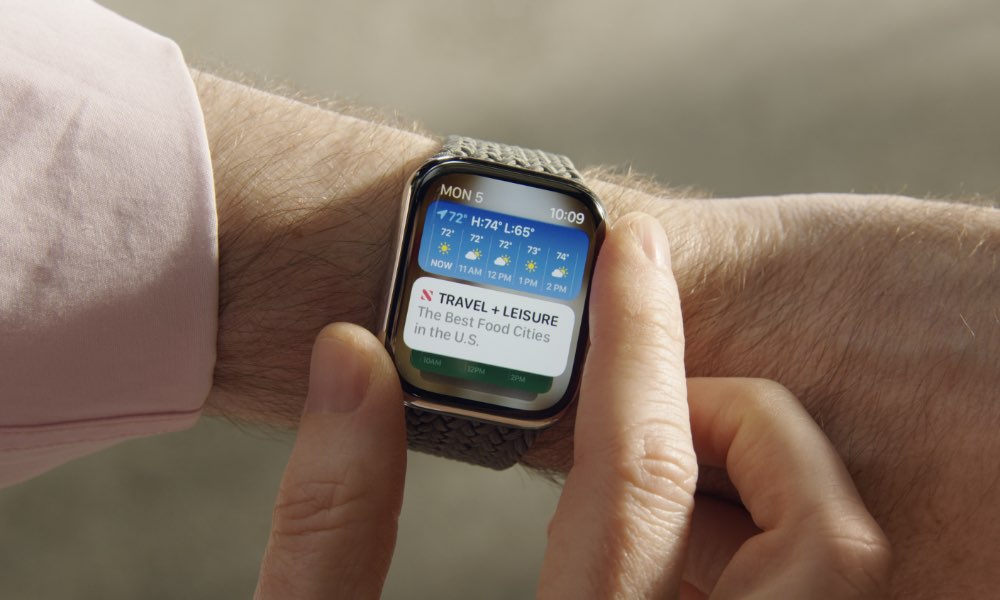
The Apple Watch Smart Stack has been a pretty useful feature for some of us. Thanks to this feature, you can have multiple widgets that work as valuable shortcuts for your most used apps.
watchOS 11 brings a handful of new widgets to the Smart Stack. All of them are pretty useful, and they can help you keep track of many health features, the beaches, or the song you're looking for.
Here are the apps that are getting a widget for the Apple Watch's Smart Stack:
- Vitals
- Tides
- Music Recognition (Shazam).
- Translate.
- Photos.
- Check In
Use Check In to Let Your Loved Ones You're Okay
Last year, Apple introduced a new Check In feature for the iPhone in iOS 17, and now it's available on the Apple Watch as well. It works the same way as it does on the iPhone to help you let your loved ones know you're fine, but it gets a new twist for the Apple Watch to let you automatically Check In at the end of a workout.
When you finish a workout, your Apple Watch will notify the person you want that you're done so they know you're okay.
You can use Check In for many other purposes, too, like letting your parents know you got home safely or letting your friends know when you arrive at an event.
If you don't arrive as expected, the other person can access specific information you want to share. For instance, they could see your current location, device battery percentage, cellular signal, and other helpful information.
To send a Check In, both devices must be running at least iOS 17 and watchOS 11. Then, you can open the Messages app on your iPhone or Apple Watch and start the conversation with the person to whom you want to send a check-in. You can also add a Check In when starting a workout on your Apple Watch.
Play Music From Your Apple Watch
This isn't a big software update as much as a hardware upgrade, but it's still worth mentioning.
If you have the right Apple Watch, you can now play music or listen to podcasts directly. Sure, it could be annoying for you or the people around you, but it's still great that this feature is available if you need it.
Unfortunately, not every Apple Watch can do this. You can only listen to music from your Watch if you have an Apple Watch Series 10 or an Apple Watch Ultra 2. The rest of us will still have to settle for wearing our AirPods or other Bluetooth headphones.
You Can Change Your Ringtones
The Apple Watch now comes with different ringtones. Before, you were stuck with pretty much the same ringtones and tones, but now you can choose different ringtones for your texts, calls, Calendar alerts, and more. There are many different sounds to choose from, and you can change them from your Apple Watch or iPhone.
If you're on your iPhone, go to Watch App > Sounds & Haptics and select the alert you want to change.
On the Apple Watch, press the Digital Crown, go to Settings > Sounds & Haptics, and choose the alert you want to change.
There Are Now Live Activities on the Apple Watch

Apple introduced Live Activities on the iPhone as a way to track activities like bicycle workouts in real time.
However, this feature wasn't available on the Apple Watch until now. Thanks to watchOS 11, you can also check specific Live Activities from the Smart Stack. For instance, you can check a timer, the game's current score, or your flight's boarding time.
These activities will appear automatically, but you can customize them on your iPhone or Apple Watch. On iPhone, go to the Watch app > Smart Stack. On Apple Watch, press the Digital Crown and go to Settings > Smart Stack.
Quickly Change What the Action Button Can Do
The Action button on the Apple Watch Ultra is a useful feature that lets you access a specific app in just a few seconds. While you can change what app it opens from Settings, there's now an easier way to do it.
Now, by long pressing the Action button, you'll see a new menu with several options, including Workout, Stopwatch, Waypoint, Backtrack, Dive, Flashlight, Shortcut, Translate, Accessibility, Voice Memo, and Recognize Music (Shazam).
From this menu, you can tap to select the app you want the Action button to open. Granted, it's not a huge change, but it does save a little bit of time.
Tap to Cash
Tap to Cash is a really cool feature that lets you send and receive money without needing any info from the other person.
With Tap to Cash, you can send or receive up to $2,000 within a seven-day period with nothing but your Apple Watch. All you need to do is select the amount of money you want to send and put your Apple Watch near the other person's iPhone or Apple Watch.
After a few seconds, you'll send or receive the money in your own account. You won't have to share any information with the other person for this to work, making it easier and more secure than other money transfers.