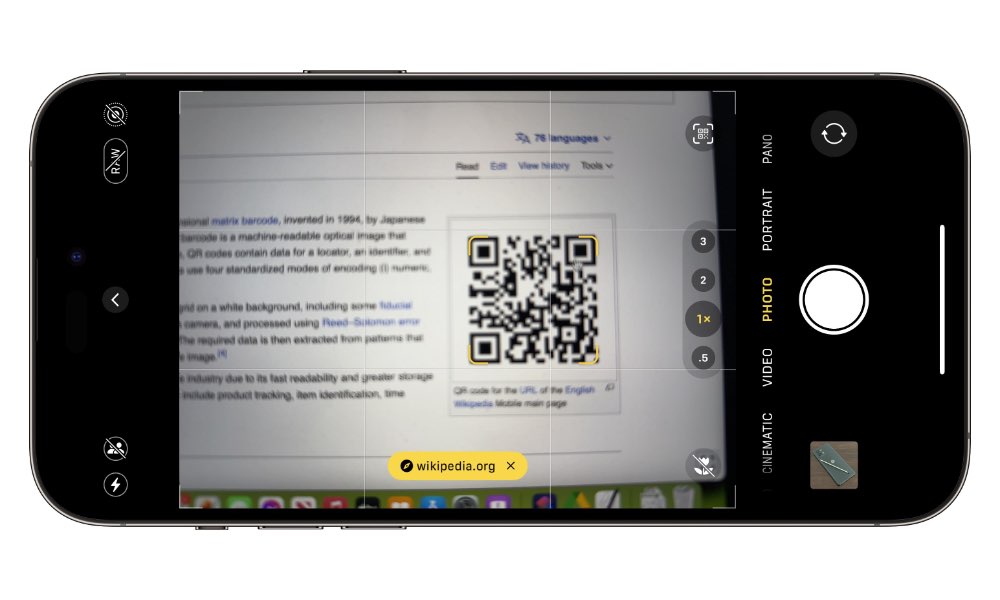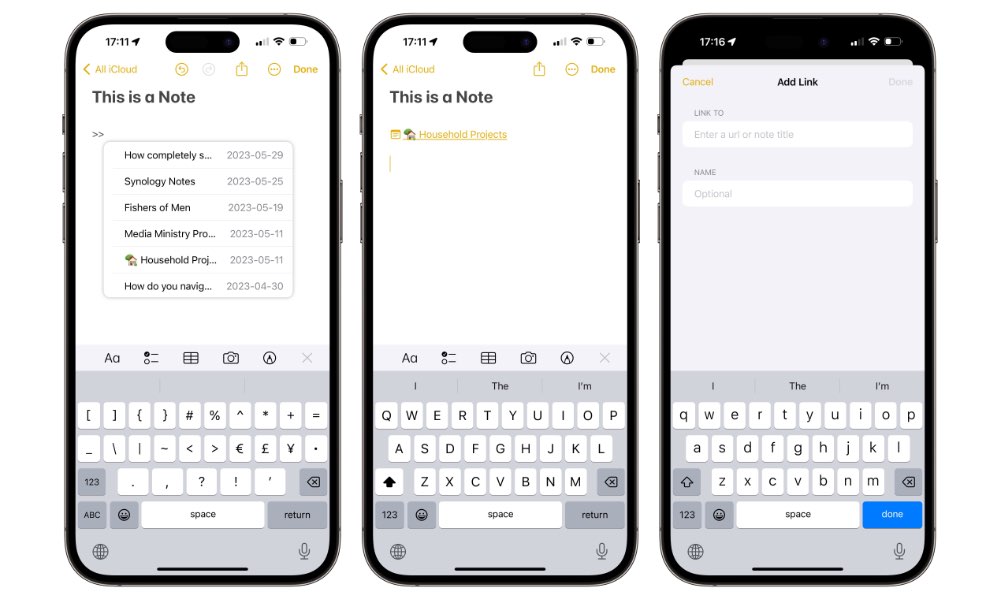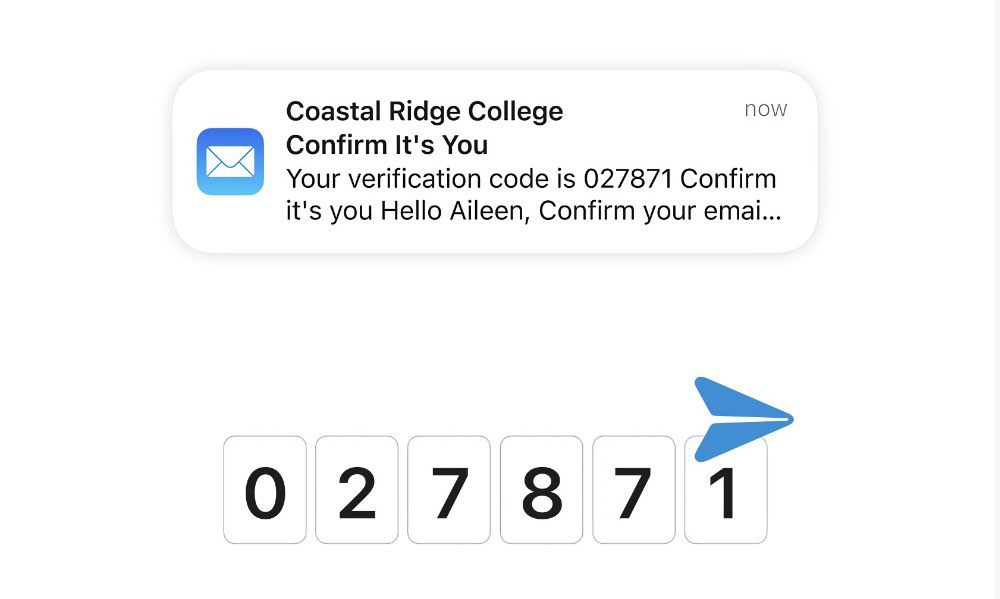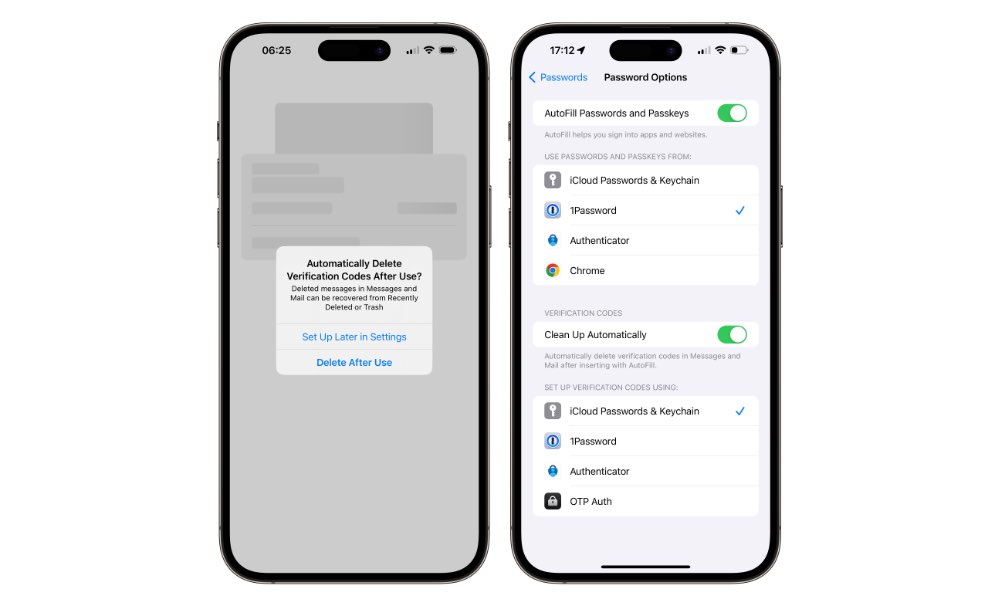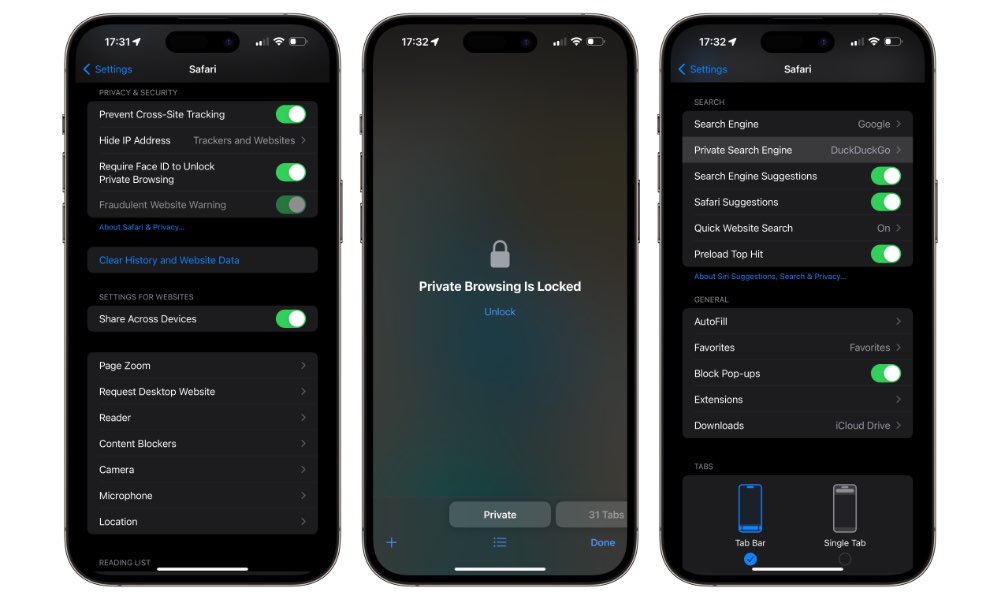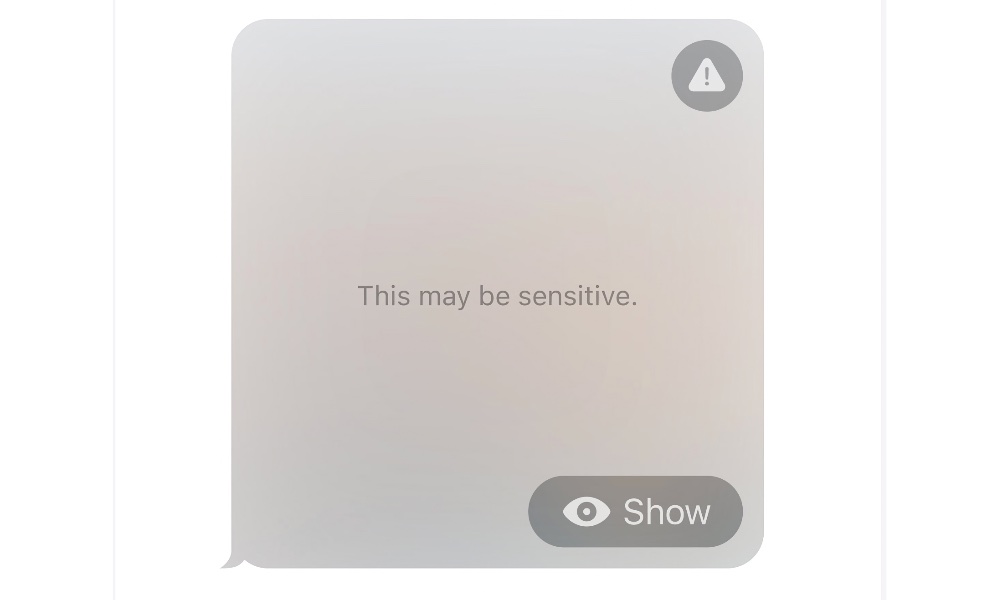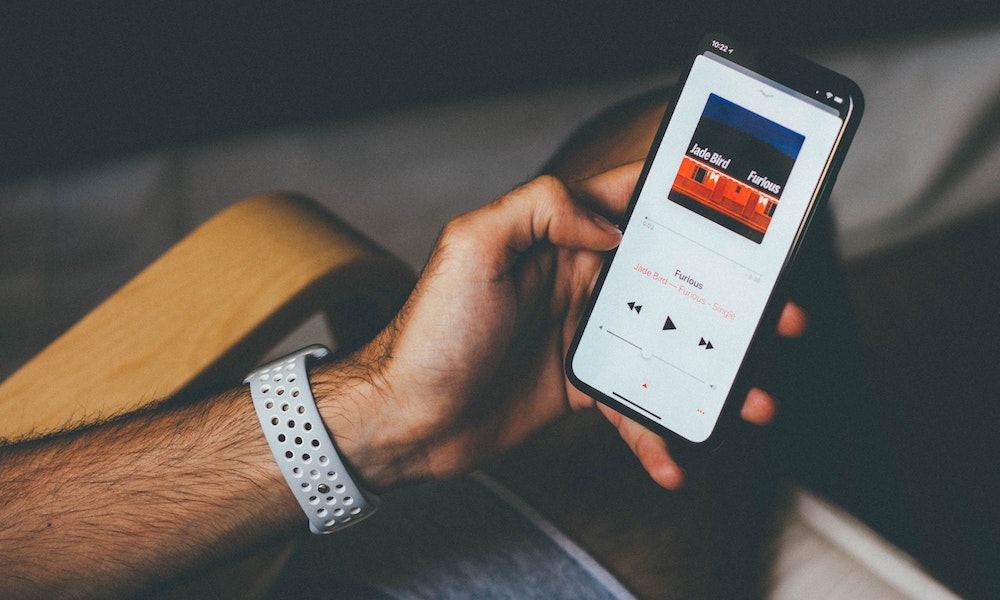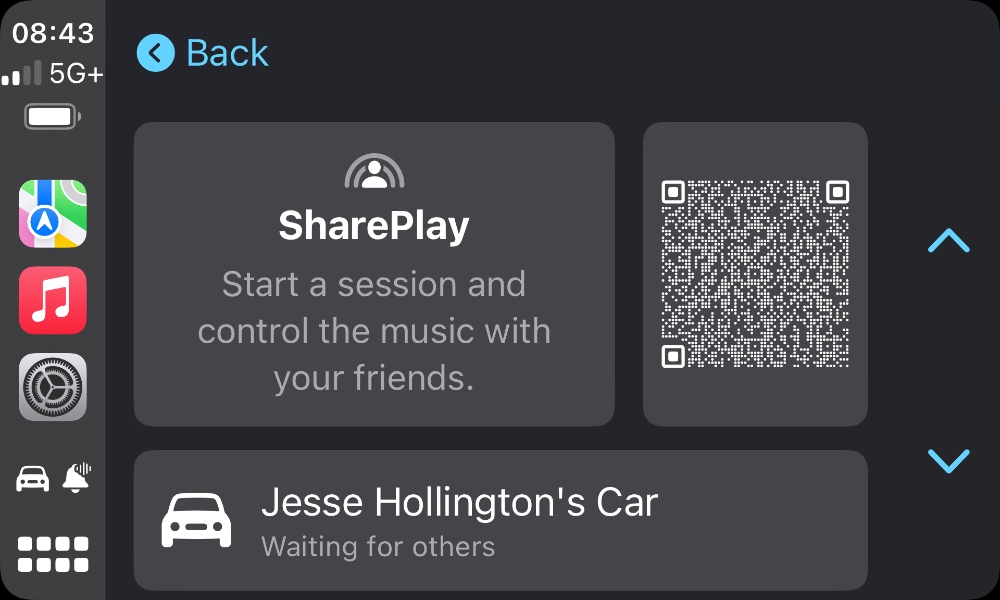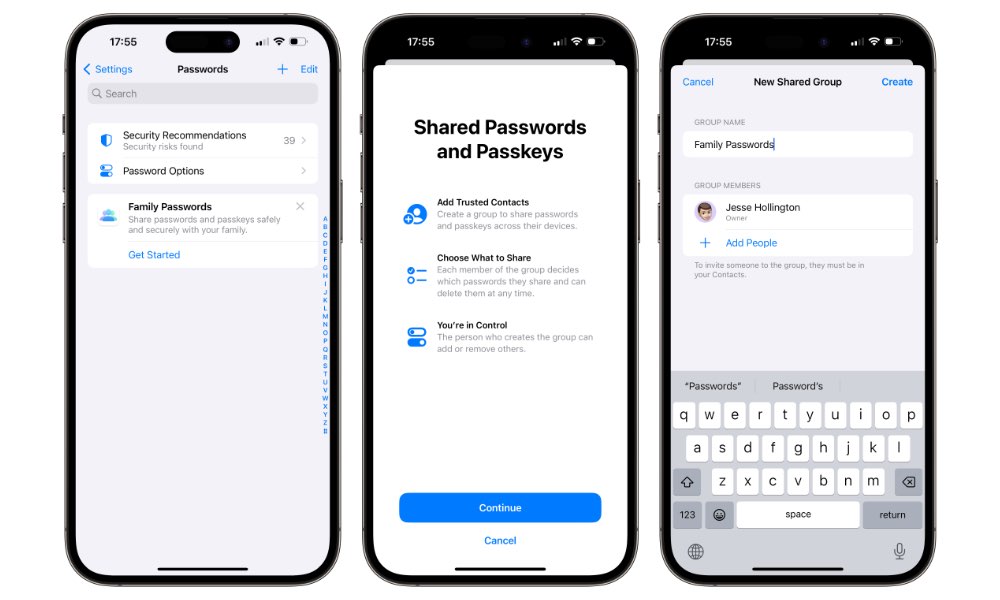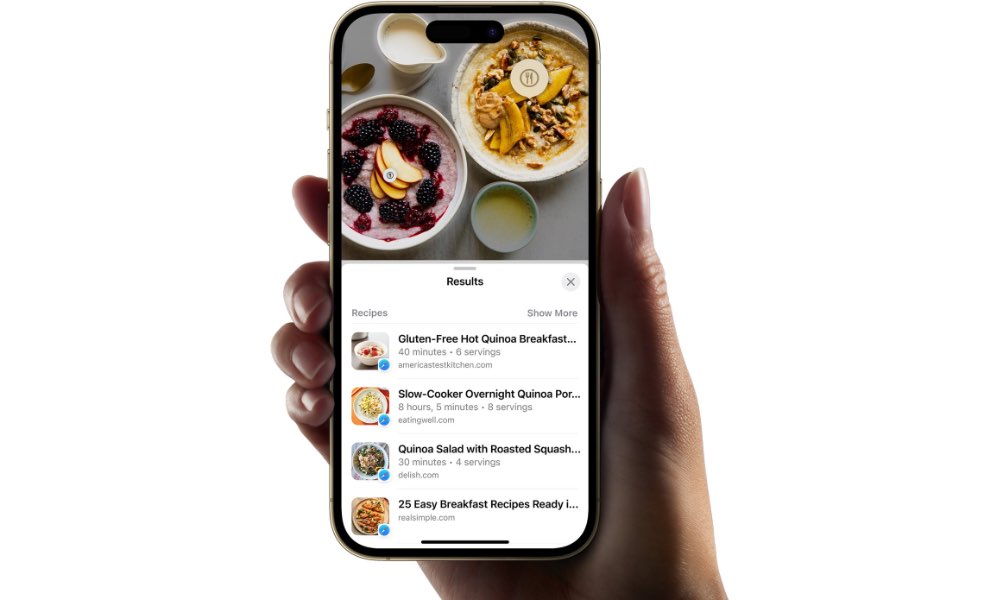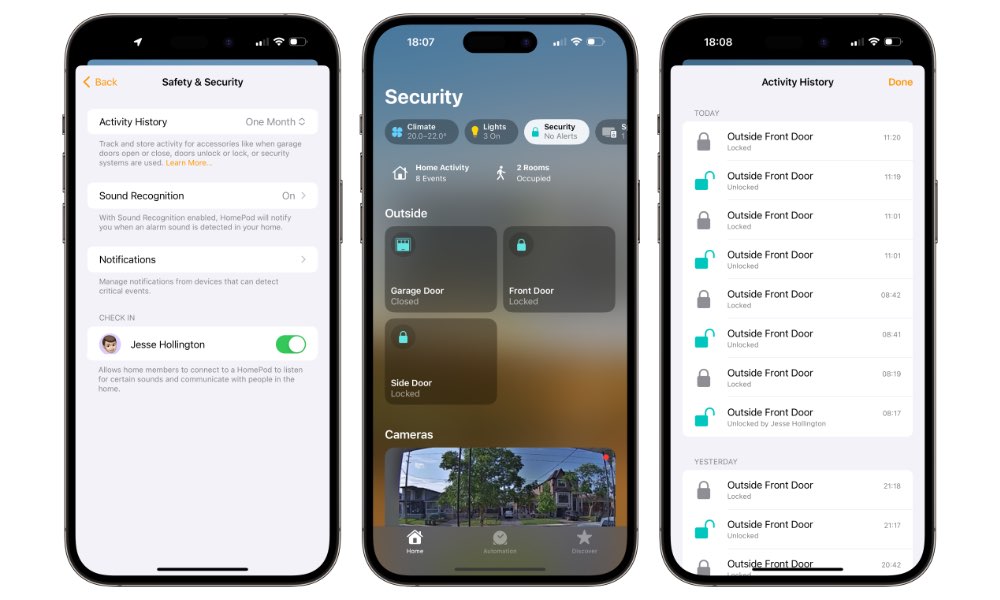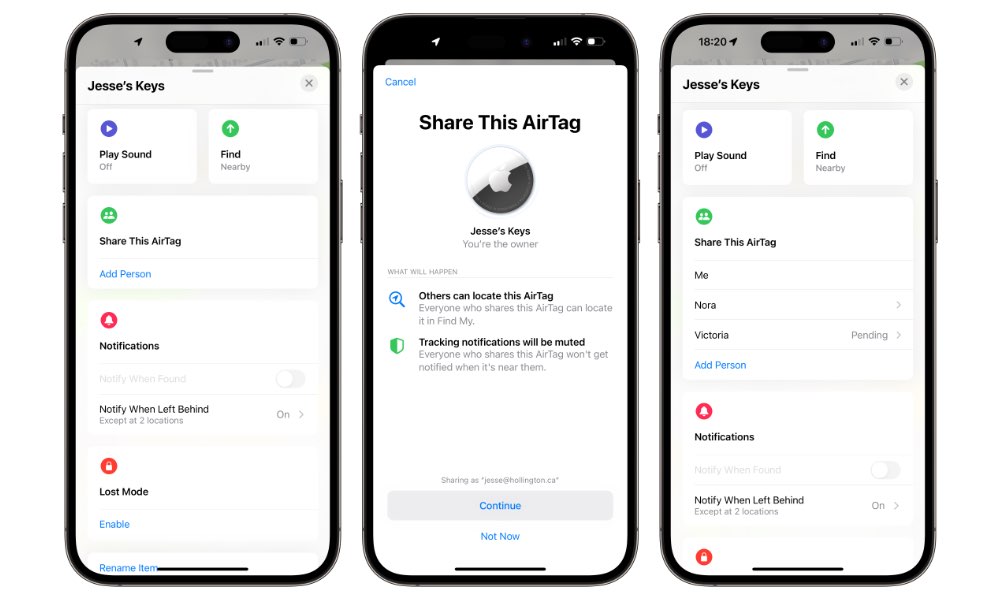12 Small But Useful New Features in iOS 17
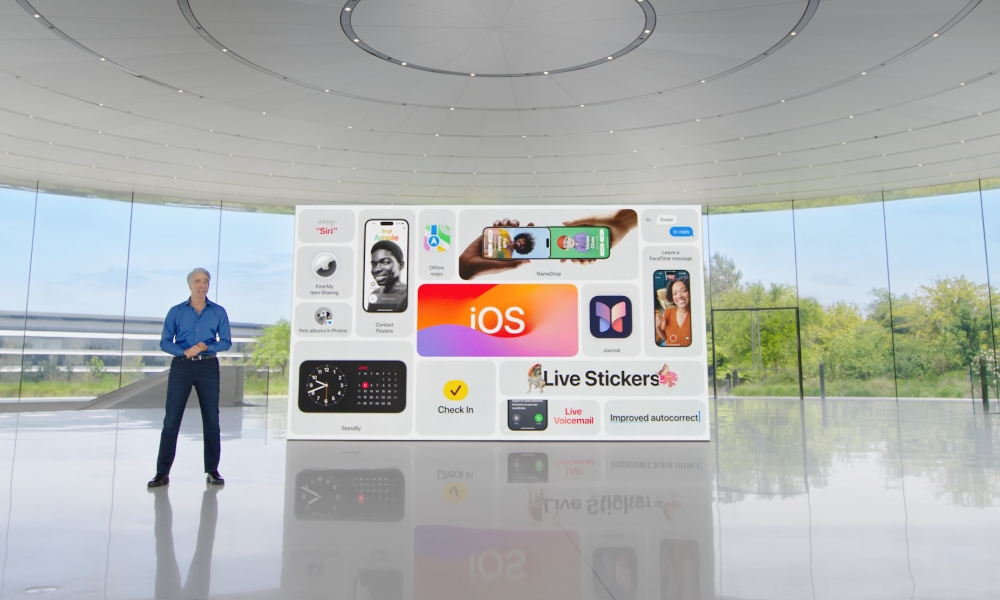 Credit: Apple
Credit: Apple
While iOS 17 may not have the same significant new “tentpole” features of iOS 16 and prior releases, it still packs in enough new goodies to make it an upgrade to look forward to — and something that’s greater than the sum of its parts.
Last week, we highlighted some of the biggest new things coming in iOS 17, but there are also a lot of smaller quality-of-life improvements here too. Apple has touched on some of them briefly on its iOS 17 Preview page, while others are things we’ve discovered from the past week or so of playing with the first iOS 17 developer beta. Read on for 12 smaller iOS 17 features that will make a big difference in how you use your iPhone.
Easier QR Code Scanning
Apple has finally released that scanning QR codes with the built-in Camera app shouldn’t be like playing a game of whack-a-mole. Now, when you point your iPhone camera at a QR code, the yellow button to action the code will appear at the bottom of the screen, in a fixed position, rather than directly beneath the code, where it tends to jump around as you move your iPhone.
Initially, the links or other info from QR codes came up as a notification banner at the top of the screen. However, when iOS 13 arrived, somebody at Apple clearly thought it would be better to put the button near the code so it would be clear what it represented — a nice idea, but one that was often more frustrating than helpful. This new arrangement in iOS 17 offers the best of both worlds.
Linking Notes
Third-party note-taking apps have long supported the ability to cross-reference information by linking notes to each other — and this feature is finally coming to Apple Notes.
Typing “>>” anywhere in a note will show you a list of your most recent notes, and you can search for a specific note by continuing to type or even enter the name of a new note you’d like to create and link to in one fell swoop.
Apple has also added a new “Add Link” option to the context menu that appears when you press and hold anywhere in a note. You can use this to search for notes in a similar manner or link to any arbitrary URL on the web. Adding web links in this manner has long been possible on Notes for macOS but has been conspicuously missing for iPhone and iPad users.
Autofill Verification Codes from Apple Mail
Apple is bringing back the ability to automatically detect verification codes received in Apple Mail and fill them in on websites you visit in Safari.
This was initially available when Apple first unveiled the verification code autofill feature in the early iOS 12 betas, but for whatever reason, by the time iOS 12 was released, the e-mail portion of the feature had been cut, leaving only SMS verification codes. Apple never said why, but the best guess is simply that it couldn’t read e-mail messages reliably enough. The advent of more sophisticated machine learning algorithms has likely improved that.
Automatically Clean up One-Time Passcodes
Along with the ability to autofill verification codes from Apple Mail, you’ll also be able to prevent those one-time passcodes from cluttering up your Messages list and e-mail inbox.
A prompt to turn this will appear the first time you receive a code after updating to iOS 17, and the option to toggle this on or off can be found in the Passwords section of the iPhone Settings app. The same feature will also be available in macOS Sonoma and iPadOS 17, so if you’re syncing your text messages between devices, they’ll get cleaned up no matter where you use them.
Locked Private Browsing in Safari
Private Browsing in Safari will now be much more private, with a new setting — on by default — that will require you to authenticate using Face ID or Touch ID before you can open your private browsing session.
Unlike most things that use Face ID authentication, this won’t happen automatically, either. You’ll need to specifically tap the “Unlock” button, so you won’t have to worry about whatever is in your private browsing session inadvertently showing up just because you happened to swipe at it while looking at your iPhone.
You can also now set Safari to use a different search engine while in private browsing mode.
Sensitive Content Warnings
Apple is expanding the machine learning from its Communication Safety feature for kids to help detect sensitive photos and videos across the entire iOS environment.
As with Communication Safety, photos and videos are analyzed entirely on the iPhone; nothing is ever sent to Apple. The new feature doesn’t appear fully functional in the first developer beta, but Apple notes that it will ultimately come to Messages, AirDrop, Contact Posters in the Phone app, FaceTime messages, and third?party apps.
Crossfade Between Songs in Apple Music
If there’s one single feature that the iPhone has always inscrutably lacked, it’s crossfade support for audio. iTunes has had this capability since its release in 2003, and music fans have been clamoring over it for nearly as long. To make matters even more bewildering, Apple added this feature to the 2008 iPod nano but inexplicably never brought it to the iPod classic, iPod touch, or the iPhone — until now, that is.
Better 15 years late than never, the iPhone will finally be able to crossfade between songs in iOS 17. This will also come to the iPad with iPadOS 17, but won’t need to change in macOS Sonoma as the Mac has supported crossfade for 20 years.
The feature isn’t quite finished in the first developer betas; the switch is found in the Music section of the Settings app on both iOS 17 and iPadOS 17, but attempting to enable it crashes the Settings app entirely.
SharePlay in the Car
For fans of Carpool Karaoke, you’ll soon be able to share your CarPlay music sessions with the rest of your passengers, letting them link up with your iPhone and stream their own music through your in-car system.
This is accessed through a new SharePlay icon that appears in the top-right corner of the CarPlay Now Playing screen. Tapping this will show a QR code that others can scan to join up — as long as they’re also running iOS 17, of course.
Sharing Passwords (and Passkeys)
Apple has been gradually building a full-fledged password manager over the past few iOS releases. While there’s no standalone app (yet), you can access it under Passwords in the Settings app, and as of iOS 16, it can store passwords, passkeys, one-time security codes, and notes, and even get security recommendations about weak and compromised passwords.
With iOS 17, Apple is taking that to the next level with Family Passwords, a feature that will let you share both passwords and passkeys with trusted contacts. This is done by creating a shared group that you invite others to and then choosing what to share in that group. Despite the name, members of a shared passwords group don’t have to be a part of your family sharing group — you can invite anyone with a compatible iPhone, iPad, or Mac. Other members can also share passwords, but only the group creator and add or remove other members.
Visual Lookup for Recipes
While it’s not yet active in the first developer beta, Apple plans to expand its Visual Lookup feature to identify food in a photo and lookup matching recipes. Apple’s work on this could be where rumors of an AI food-tracing feature stemmed from.
Visual Look Up is already capable of identifying landmarks, pets, flowers, and works of art, so it makes that food would be the next logical extension, although it remains to be seen how well this will work.
Activity History in Your Home
Apple Home users who have upgraded to the new home architecture introduced in iOS 16.4 will be able to see a log of when HomeKit-enabled locks and garage doors have been opened and closed — and by whom — and when other security sensors have been tripped.
Activity History can be enabled in the Home app under Safety & Security in the home settings. For now, your only options are to leave it off or set it to one month. Other intervals may appear when iOS 17 is released.
The Activity History is a bit trickier to find; once enabled, you’ll need to tap the “Security” tab at the top of the main Home screen. This will show a “Home Activity” button you can tap on to see the detailed log.
Share AirTags with Friends and Family
Communal AirTags will soon be a thing, with iOS 17 adding the ability to share any AirTag or other Find My network-enabled accessory with friends and family members.
A new “Share This AirTag” option will appear for eligible items in the Find My app, and you’ll be able to add any of your contacts to this list who are capable of receiving iMessages, although they won’t get the invite to share your AirTags unless they’re also running iOS 17, iPadOS 17, or macOS Sonoma.
While you’ll still own the AirTag, and, therefore, control who else it can be shared with, others will be able to locate it in Find My as easily as you can, including using Precision Finding and making it emit a sound. Shared AirTags will also be recognized by the iPhones and other devices of those they’re shared with, so your partner won’t get tracking notifications about an “unknown AirTag” following them when you happen to leave your bag in their car.