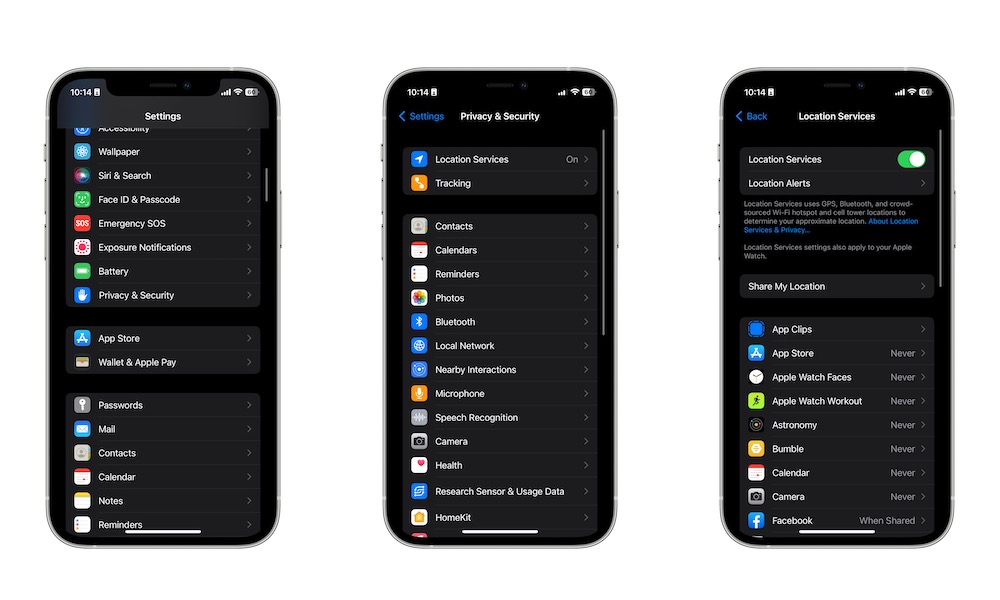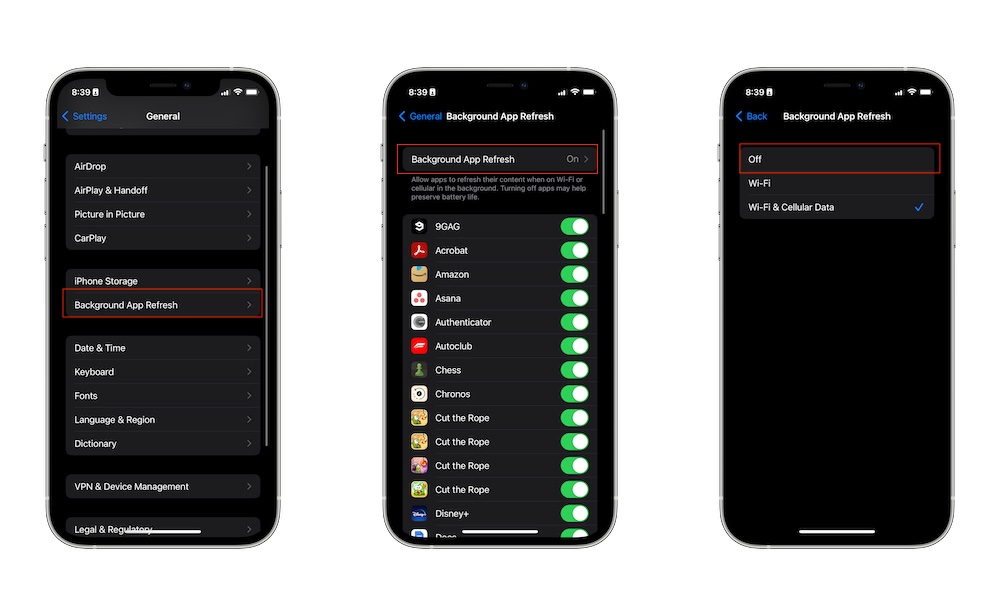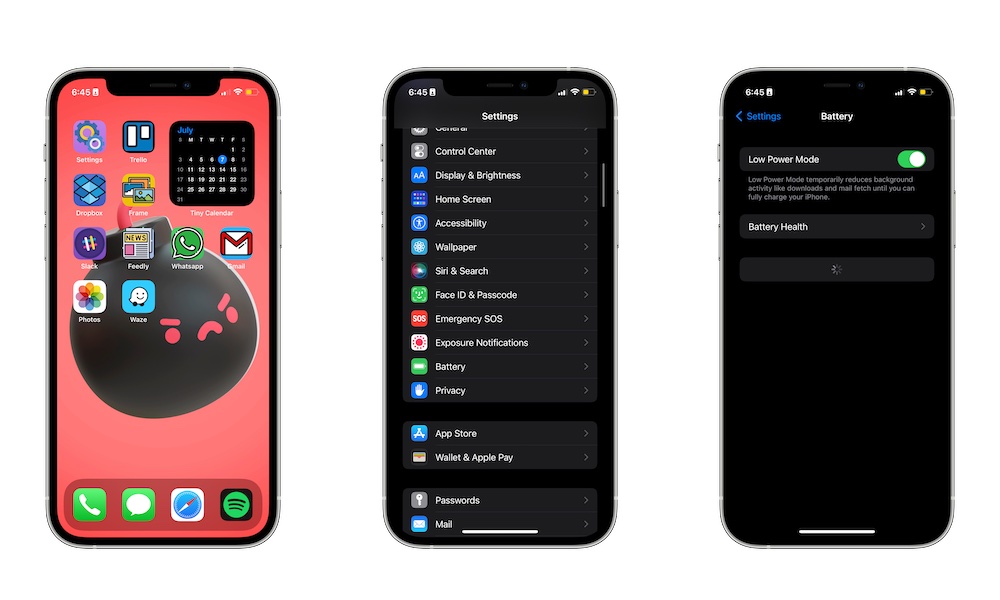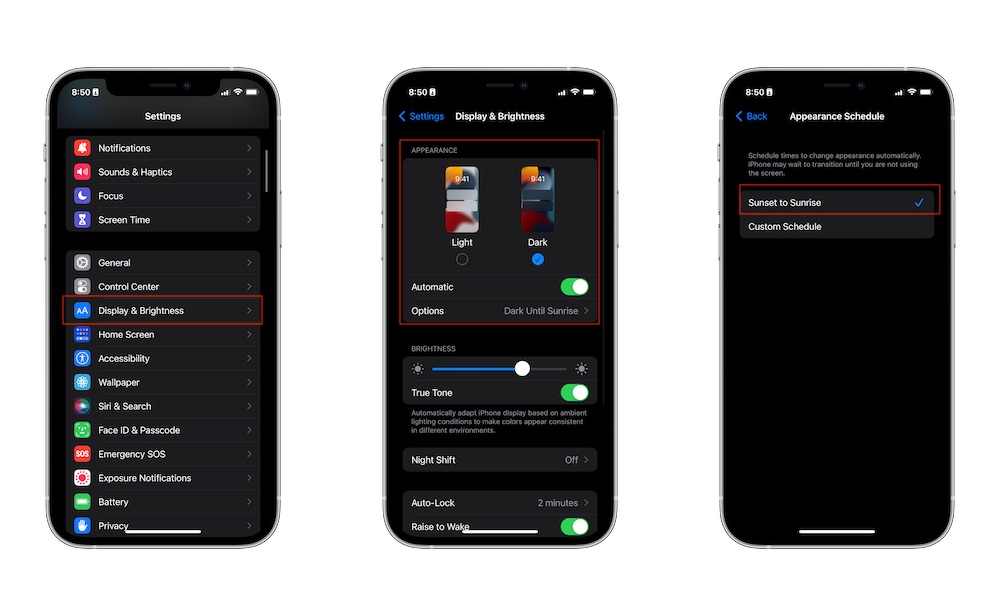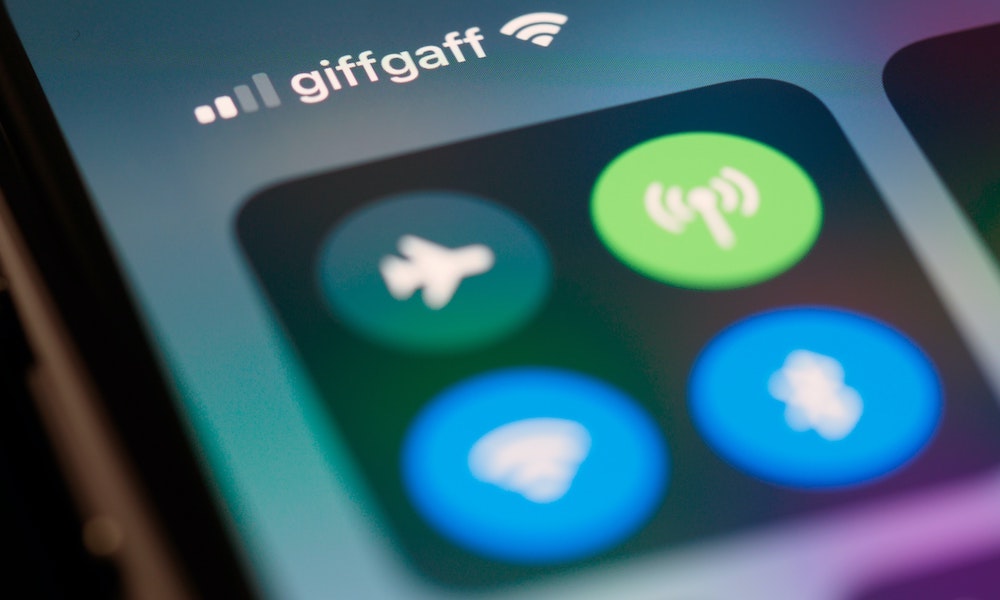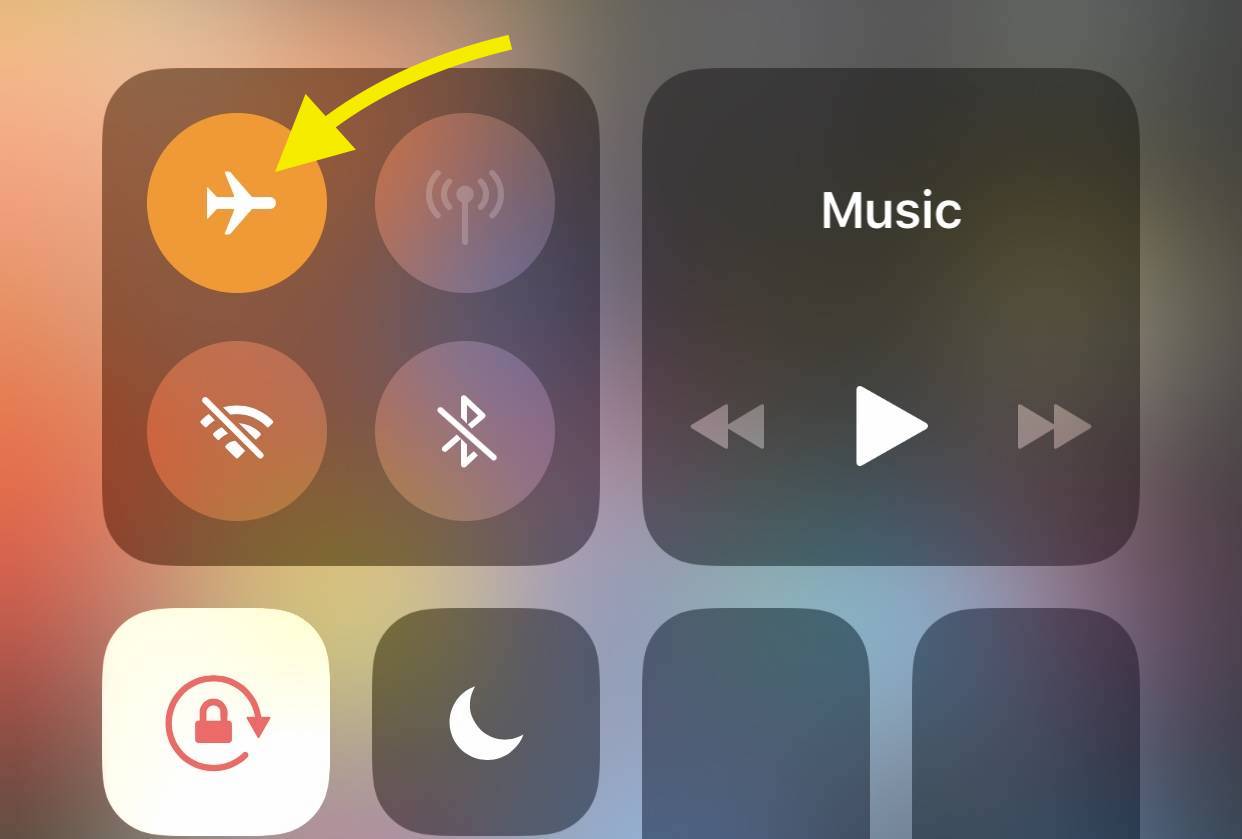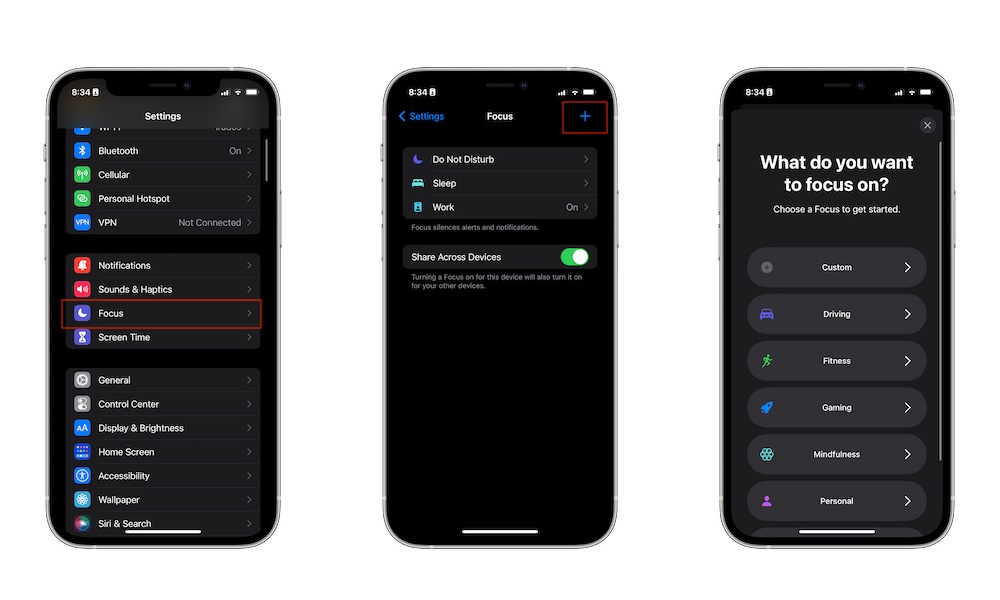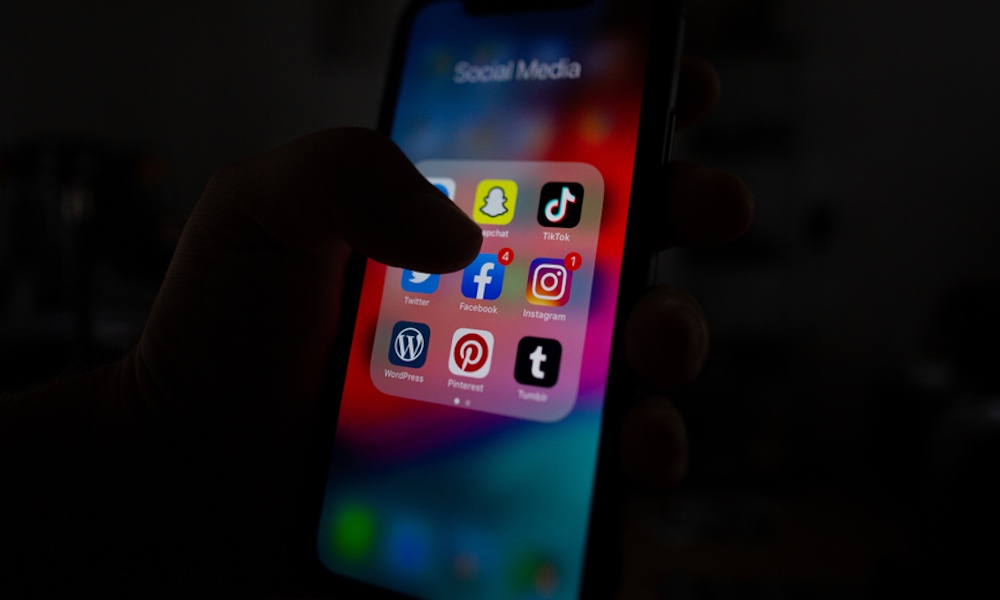11 Tips You Need to Try If You’re Running Low on Battery
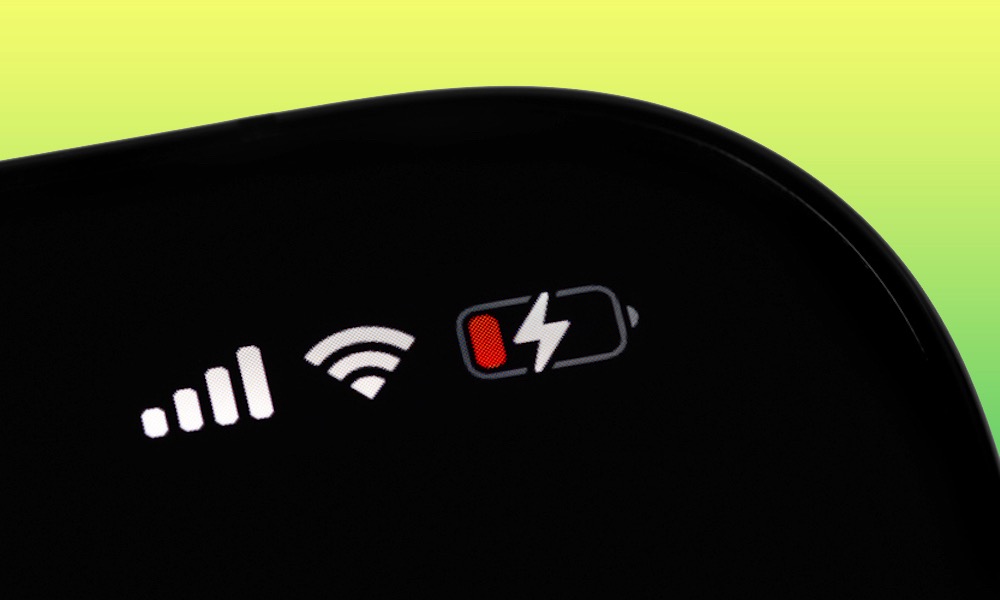 Credit: Primakov / Shutterstock
Credit: Primakov / Shutterstock
Compared to other smartphones in the market, the iPhone's battery is a bit smaller than the rest. That's not to say that the battery life is bad, though; Thanks to a combination of hardware and software, most modern iPhones have enough power to keep going throughout your whole day, although that also depends on how much you use it, of course.
Still, with some of the demanding apps and games out there, it's understandable if you can't make your iPhone last until the evening. Running out of battery in the middle of the day is annoying, but fortunately, your iPhone has a lot of different settings you can use to eke out more run time when you really need it.
If you find yourself frequently getting low on juice and want to make your iPhone's battery last as long as possible, be sure to follow these tips in your daily life. If you have an older iPhone and your battery is still giving you trouble, then it might also be a good idea to get a battery replacement or even a new iPhone altogether. However, before you take that more drastic step, read on for 11 ways to get the most out of your iPhone's battery.
Disable Location Services
Location Services is an iPhone feature that helps apps track your location in real time so they can provide a better service. Of course, not every app really needs to know where you are at all times, so it's best to switch off Location Services when you're running low on battery. Her'es how to do this:
- Open the Settings app on your iPhone.
- Scroll down and choose Privacy & Security.
- Select Location Services.
- Toggle Location Services off.
If you need to use location services for some apps, you can leave it on and just disable this feature on those specific apps you know don't need it. That way, your iPhone's battery should last longer next time.
Turn Off Your iPhone's Background App Refresh
Background App Refresh is another helpful iPhone feature your apps use to stay up to date with recent updates so you can have access to the latest info as soon as you open them.
Of course, having too many apps running in the background is bound to drain your battery if you aren't careful. Here's how to disable this feature:
- Open the Settings app on your iPhone.
- Scroll down and select General.
- Go to Background App Refresh.
- Disable Background App Refresh.
Again, if you feel like you need to use Background App Refresh during the day, you can leave the feature on and disable Background App Refresh on apps you know you won't use or don't need.
Turn On Low Power Mode
Low Power Mode is a feature you should always keep in mind whenever you want to save some battery life.
When you turn on Low Power Mode, your iPhone will automatically reduce as much background activity as possible, lower your screen brightness and refresh rate, and avoid using power-hungrier 5G connections. That way, your iPhone will last longer with a single charge. Low Power Mode will turn off automatically when your iPhone is charged again to the 80% mark.
To use Low Power Mode, you need to do the following:
- Open the Settings app on your iPhone.
- Scroll down and choose Battery.
- Turn on Low Power Mode.
That's it. There's also a faster way if you expect to use this often. Go to Settings > Control Center, and you can add a Low Power Mode button to the Control Center so you can toggle it on in a flash.
Use Dark Mode
Using Dark Mode on your iPhone is a quick way to automatically lower the brightness and power your iPhone is using — especially on newer models that use OLED displays.
Plus, everything in dark mode just looks just so much cooler. Here's how to switch it on:
- Open the Settings app on your iPhone.
- Scroll down and go to Display & Brightness.
- Select Dark.
Everything will turn black, and you'll use a bit less battery life for the day. Once your iPhone is charged again, you can repeat the same steps and choose Light Mode. As with Low Power Mode, you can also add a Control Center toggle to quickly switch between light and dark in Settings > Control Center.
Lower Your Screen's Brightness
One of the fastest and easiest ways to save battery life is to lower your brightness. Combine this with using Dark Mode or any of the other tips on this list, and your iPhone's battery life should last substantially longer when you really need it.
To lower your screen brightness, just open the Control Center by swiping down from the top right side corner of your screen (if your iPhone has Face ID) or swiping up from the bottom of your screen (if your iPhone has Touch ID), and swipe the Brightness slider down until you reach a point where you can still see your screen comfortably without using too much illumination.
Turn Off Bluetooth, Wi-Fi, and Cellular
Using Bluetooth is a must for people with an Apple Watch and a pair of AirPods, and Wi-Fi and cellular data feel like a necessity when you're using your iPhone.
Still, using these consumes battery life, which is the opposite of what you want when you're running low.
To disable your Bluetooth, Wi-Fi, or Cellular, all you need to do is open your Control Center and turn off all the features you want.
If you need to, you can keep your cellular or your Wi-Fi, but turn the other one off. Usually, your iPhone keeps both on to search for the best connection when you need to, but in this case, you're better off doing this manually.
Using 5G also takes more power, so if you have a 5G-capable iPhone model and really need to stay connected on the go, take a trip into Settings > Cellular > Cellular Data Options and select LTE instead. Depending on where you live, you might find an LTE connection is just as fast as 5G, which means you could be using more power for nothing.
If You Really Want to Save Battery, Use Airplane Mode
Airplane mode is a feature that will shut down all forms of connection from your iPhone. Sure, it might seem excessive, but using this will ensure that your battery lasts as long as possible.
To use Airplane mode, all you need to do is open your Control Center and toggle Airplane mode on. This will get rid of any connection you didn't even think about, like using your iPhone as a Hotspot.
Use a Focus Mode
Using a Focus mode can help cut down on unnecessary notifications, saving power by minimizing how often your iPhone buzzes and lights up the screen. The notifications will still be there when you look for them, but you won't feel the haptic vibrations from your iPhone.
First, make sure you have a correct Focus mode by going to Settings > Focus. Here you'll see all your Focus modes, and you'll be able to create one if you need to.
If you already have a Focus mode you want, all you need to do is open the Control Center and tap on the Focus button. Choose the Focus mode you want, and you're good to go.
Don't Waste Your Battery in Apps You Don't Need
It goes without saying, but if you really want to make your battery last as long as possible, you need to stop using apps or games that are unnecessarily depleting it.
You don't need to close them. As long as you don't open them, your iPhone will basically shut them down so they don't waste battery power. Be sure to also turn off Background App Refresh for these apps to prevent them from draining your iPhone's battery behind the scenes.
Stop Using Siri
If you've set up Siri, you know that Siri is constantly available just by saying the words "Hey Siri." While this is super useful, having your iPhone always listening for the Siri call-phrase won't help your battery life.
To Disable "Hey Siri," you need to do the following:
- Open the Settings app.
- Scroll down and select Siri & Search.
- Toggle Listen for "Hey Siri" off.
Consider Getting a Battery Pack
Sure, thinking about getting a battery pack now won't help you much if you're running out of battery right now. However, it's still worth mentioning for next time.
Thanks to the MagSafe feature that most modern iPhones have, you can get a pretty sleek battery pack and attach it to the back of your iPhone with magnets. This will give you that boost that you need during the day, especially if your iPhone's battery isn't what it used to be.