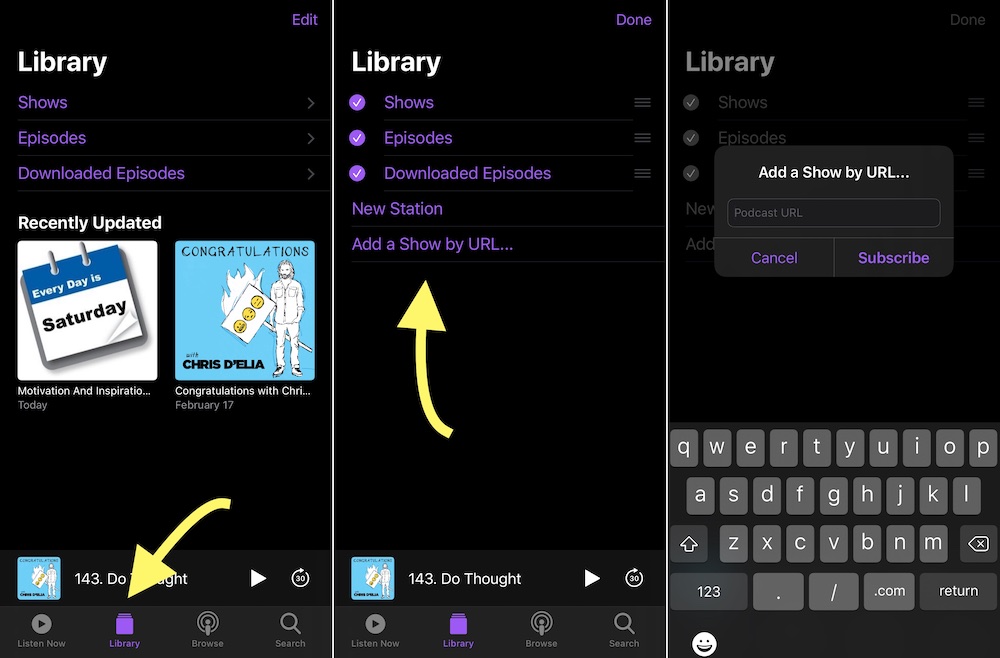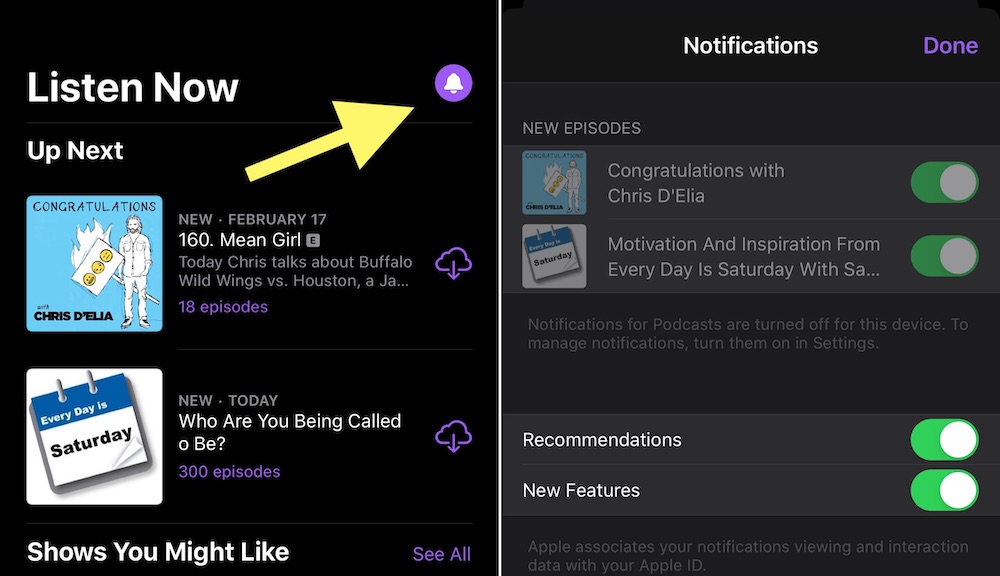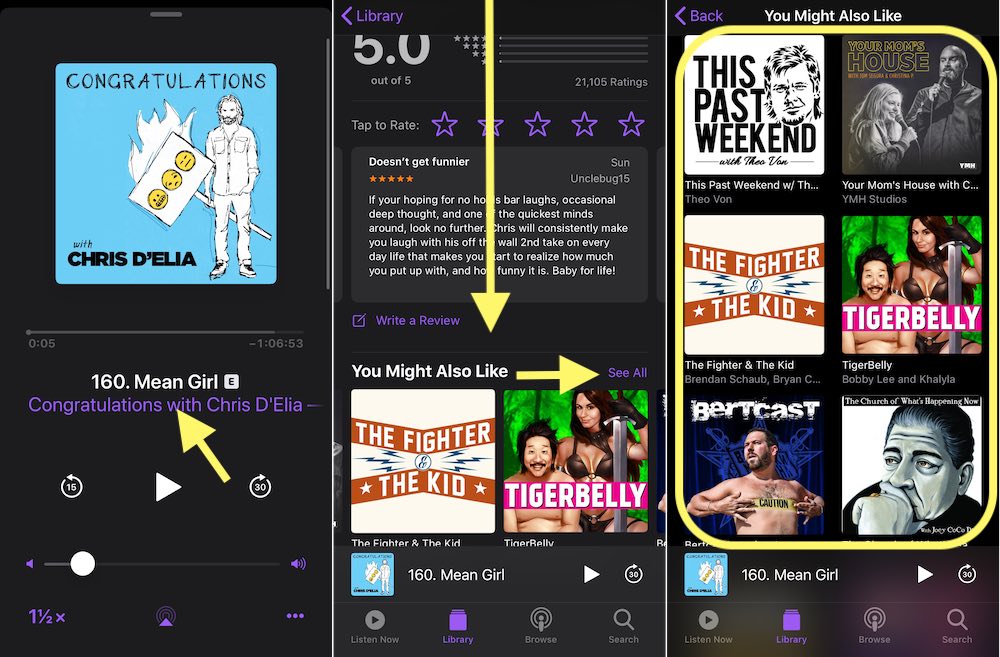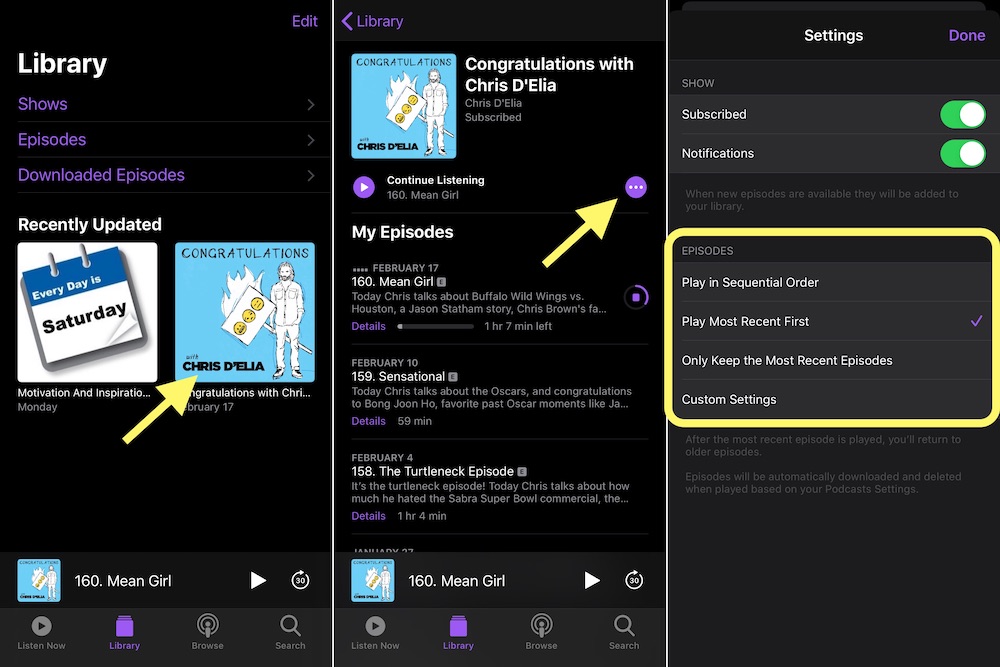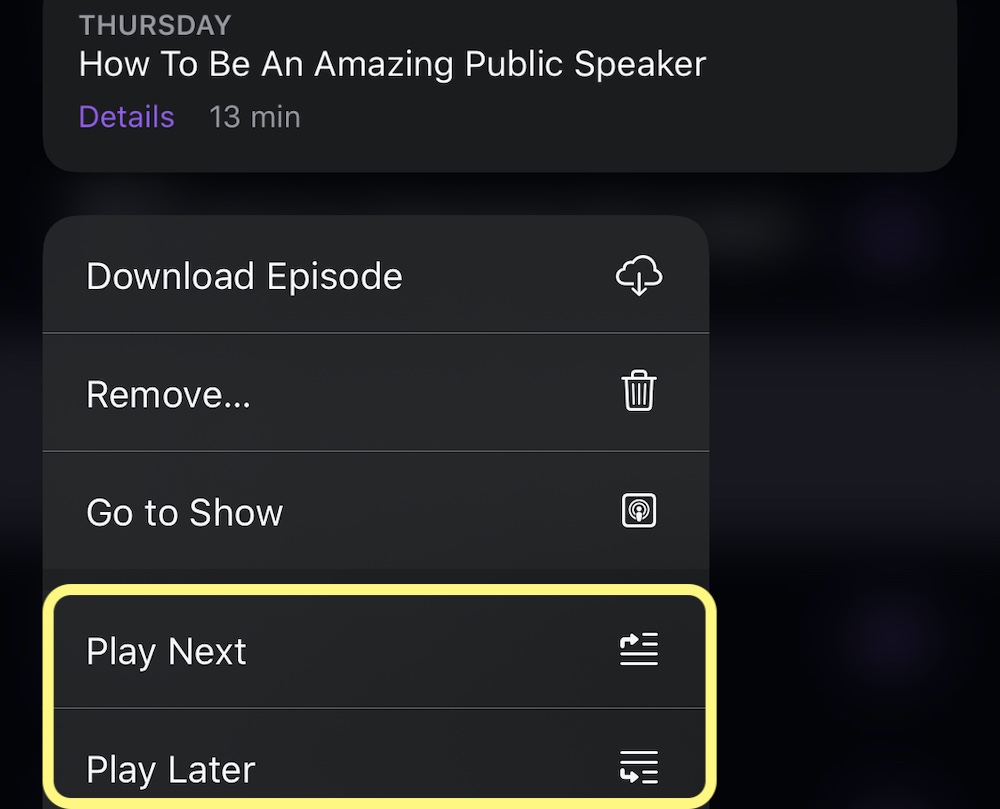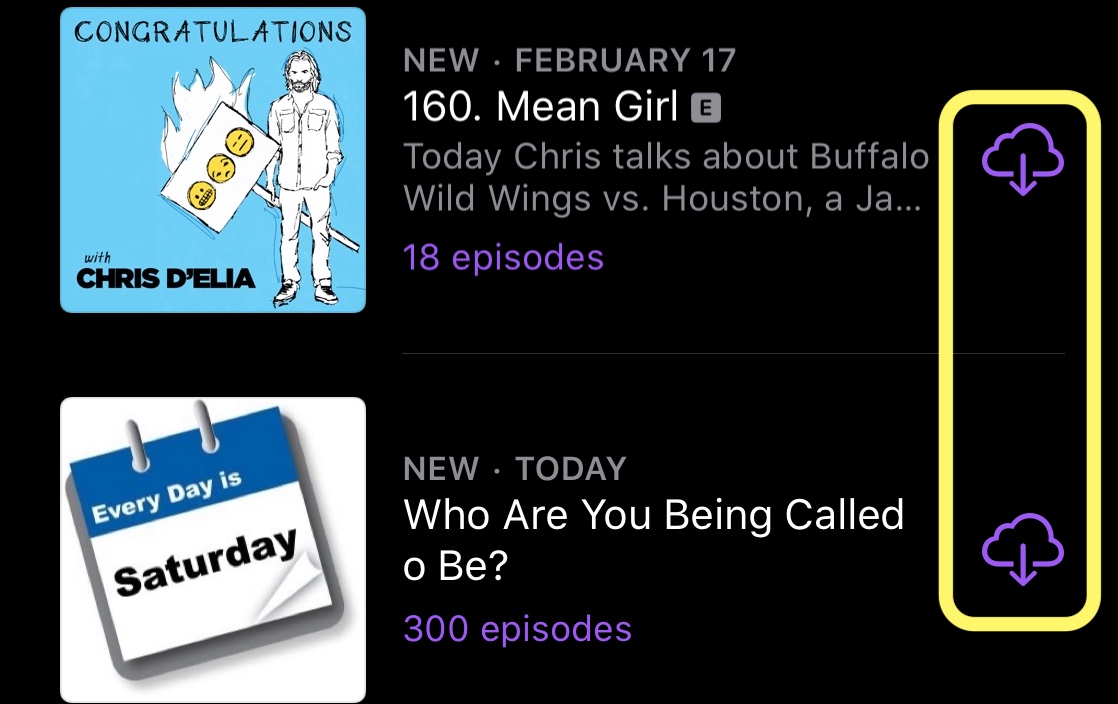Get Serious with Your iPhone’s Podcast App (6+ Tips to Know)
 Credit: Primakov
Credit: Primakov
Is it finally time to start listening to more podcasts? That’s how it works for most of us – you listen to one or two podcasts, but then realize that you really want to get into that series or topic. It’s time to get serious!
If you didn’t already know, your iPhone has its own Podcasts app specifically made for collecting and listening to podcasts. It’s been developed thoughtfully and is a better option than many streamers like Spotify, where podcasts can be difficult to organize.
So the easiest step is opening up Podcasts and searching for exactly what you want! But what happens after that? Continue reading to browse 6+ tips every podcast fan should know.
Add by URL
Too often you find or are recommended a podcast that’s just a URL to playback, but isn’t actually functional on the Podcasts app, which can be annoying when you’re trying to keep everything in the same place. Fortunately, there’s a trick:
- Go to Library in the Podcasts app.
- Tap Edit.
- Select Add a Show by URL.
Keep up with New Episodes
Once you’ve added a podcast to Podcasts, the app is pretty good about keeping you updated with the latest new episodes.
The Listen Now section on the bottom toolbar is usually where you can find all the newest episodes for the podcast shows you’ve added, typically starting with the first new episode to be released for any given podcast (and as a result, things can get a little out of order here).
If you can’t find a new episode here when one should be out, go to the Library section and take a closer look at the podcast to make sure everything is working right.
Don't Forget About Recommendations
The Podcasts app is also great for recommendations, as long as you take time to look at them! When you have chosen a podcast, look for the purple text that takes you to the info screen of the podcast and shows you all the new episodes, etc. This screen will also include some recommendations you can scroll through to find more of what you like.
Choose Your Playback Options
In a podcast’s info screen, you will see a settings button on the top, signified by three dots. Choose this, and you’ll find a variety of great options to customize how that particular podcast works.
Most importantly, you can choose between playing podcasts sequentially, playing most recent versions first, and only keeping recent episodes. This helps you tailor playback.
What if you want to change how playback works for all podcasts? You have a few options here, too.
- Head to the main Settings on your iPhone.
- Choose Podcasts in the list.
- You’ll see some options for how the app downloads new episodes. But pay attention to the Skip button section, where you can control how much time forward and back skips take up – and look at the external controls section, which is great to customize for workouts, etc.
Create a Queue
Have several podcasts you'd like to listen to, but not all from the same show or in the same order? There’s a way to do that.
- While you are currently playing one podcast, go back to the Library or other section of the app and find the next podcast you want to listen to.
- Touch and hold the title, and you’ll get an option to Play Next.
- To queue up even more podcasts, select other episodes the same way and choose Play Later to add them.
Download for Offline Listening
You can find all downloaded episodes in the Downloaded section of your Library, ready for when you don’t have easy access to Wi-Fi.
- In your Library, choose an episode for a podcast and take a look at your options for listening.
- You should see a download button (the cloud and arrow icon that Apple uses) next to the episodes you’re looking at.
- Select this, and download the episode to your iPhone.
Also, please download on Wi-Fi, not on your data plan – you'll want to spare your data caps and save battery power.