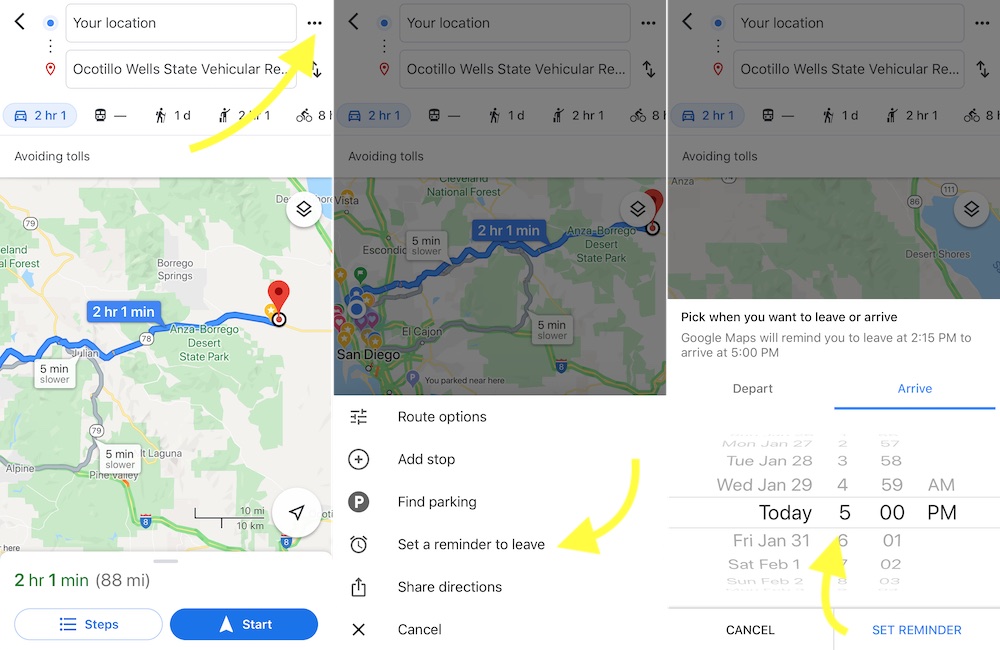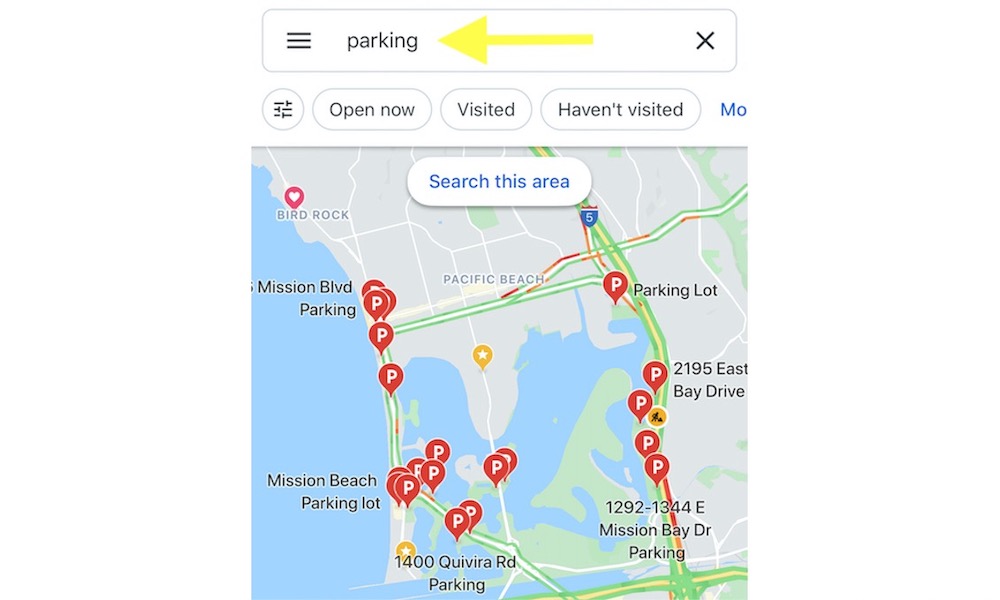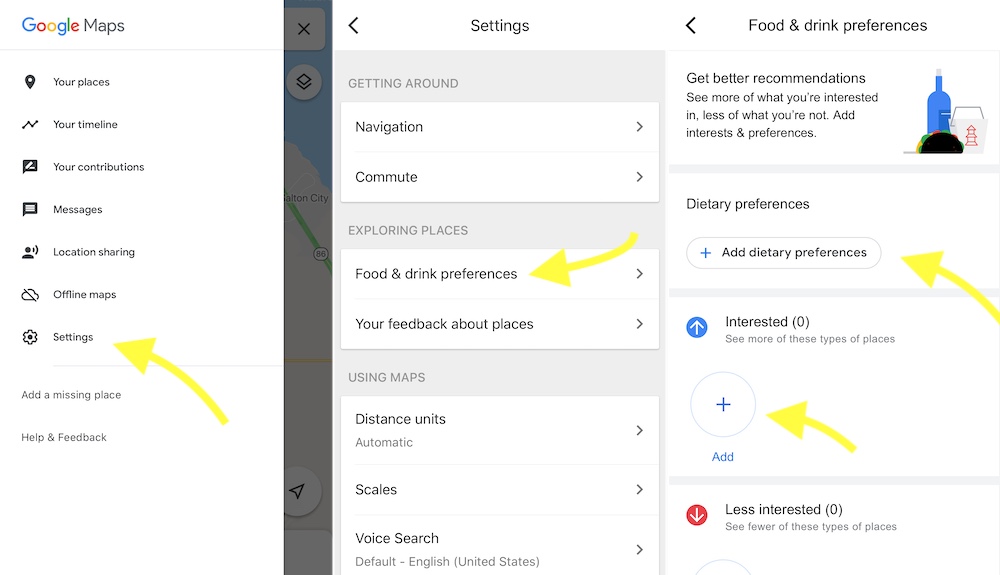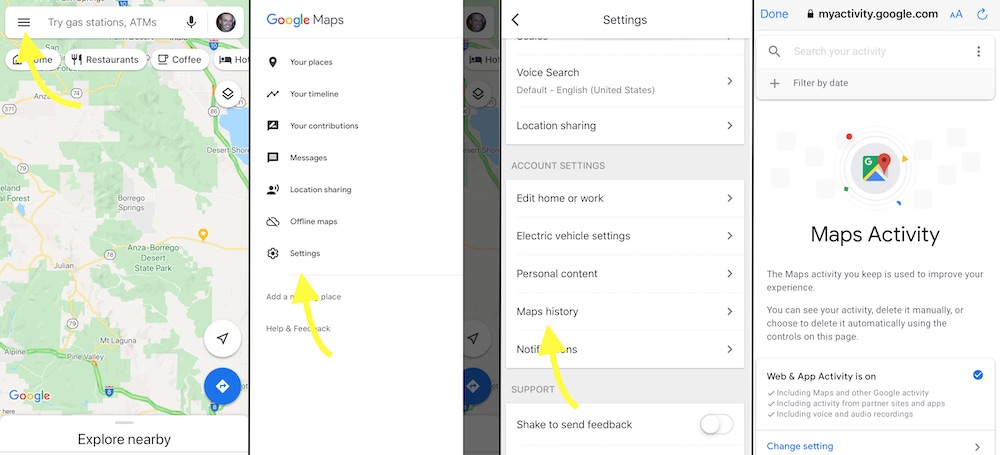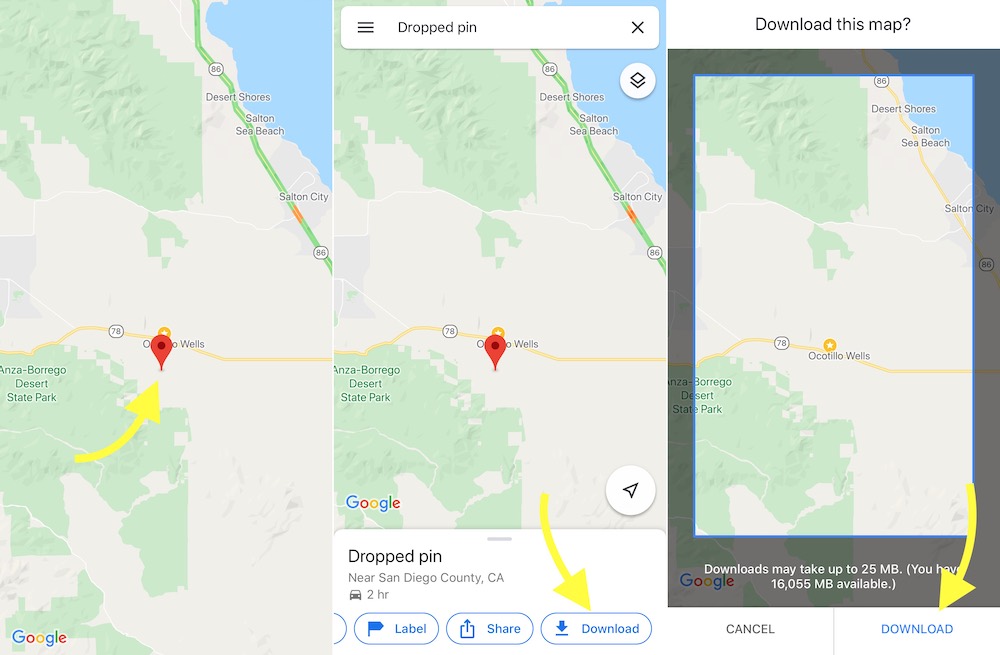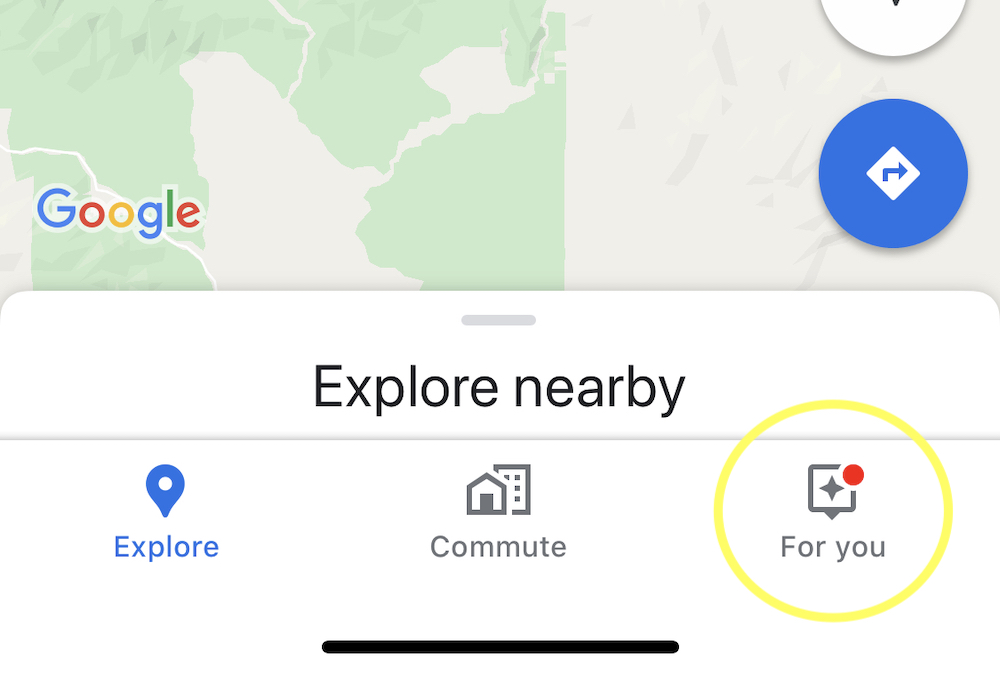Get More out of Google Maps with These Little-Known Features!
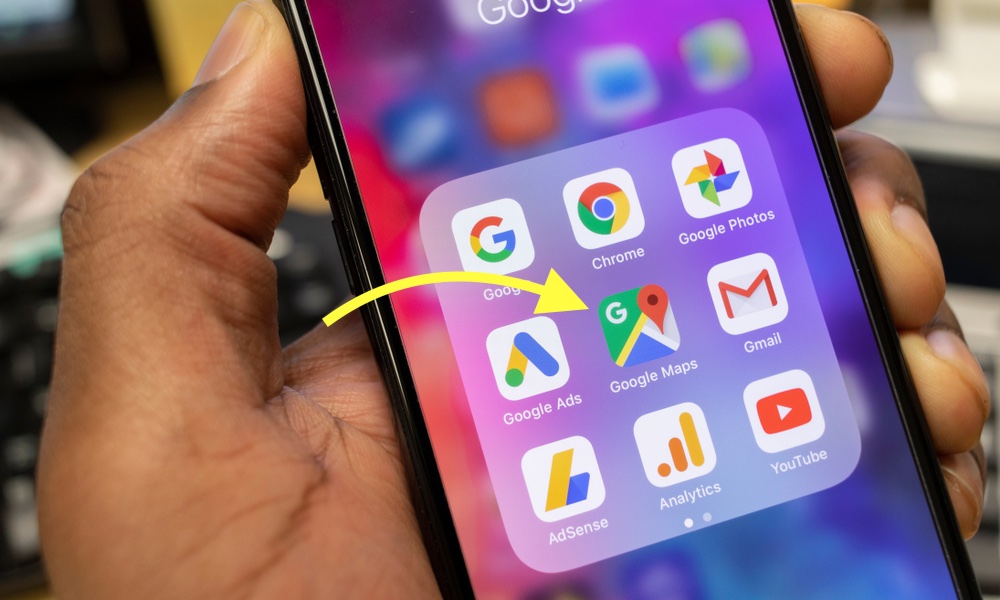 Credit: Rohane Hamilton / Shutterstock
Credit: Rohane Hamilton / Shutterstock
One of the most popular and useful apps of all time is Google Maps. Sure, you might also have apps like Apple Maps and Waze; however, Google seems to always come out on top of this department. And there's a reason for that. It's not just because of the exceptional job Google Maps does at giving you the best routes possible when commuting for work after hitting the snooze button too many times, but it's also because of the ton of features this app has. Some of them you might have never tried before.
There's a lot more to Google Maps than people realize. From finding new places to visit to driving in incognito mode, the possibilities are not endless, but there are a lot of them. If you want to make the most out of Google Maps, then continue reading to learn about a few great Google Maps features that you can use on your iPhone today.
Change Your Departure and Arrival Time
A neat feature Google Maps offers is the possibility to automate the time you'd like to leave or would like to arrive at your destination. This allows you to plan ahead and get ready to leave when Google tells you to.
- To change the time of arrival, you have to search for the location you'd like to go to, then hit Directions.
- Select the three dots in the top right corner.
- Select Set a reminder to leave.
- Now, choose your time to leave or when to arrive at the desired location. Google Maps will tell you the time you should leave to arrive on time.
It's worth mentioning that this might be subject to change. Google can only do so much, so it estimates the time based on its calculations. But if something happens, like unexpected weather or an accident, Google won't know about that in advance. Not yet anyway. So it's better to take its estimated time with a grain of salt and be ready for unexpected changes.
Check for Parking Spaces Beforehand
If you're already running behind schedule, looking for a place to park becomes a daunting task. The right parking space can be the difference between getting late or arriving on time. Thankfully, Google Maps has a feature that helps you find a parking space and even save it. Please note that this feature only works in some cities in the U.S. You can try this feature out by simply typing Parking into the search bar and pressing search. It's that easy.
Make Google Maps Your Own
Google Maps is highly customizable. You can personalize it just the way you like it or need it. You can set your food and drink preferences, set up your commute routine, search for new places to go to depending on whether you've visited them or not, and even get recommendations based on your activity (more on that later). If you want your Google Maps experience to be as personal as possible, it's a good idea to mess around the app's settings and set it up to your personal preferences.
Delete Your Maps History
In case you didn't know, Google Maps has a record of basically everything you do in the app. You can see what you searched, what directions you asked for, and even the areas you viewed using Google Maps. That may sound like a little much. So if you don't want all of your activity hanging around in your history, you can delete it.
- All you have to do is go to Google Maps' settings.
- Then scroll down and select "Maps History."
- If you scroll down, you'll see all of your history.
- Here you can delete your history and even change the settings of your maps history.
Drive in Incognito Mode
If you don't want to go through all of the hassles of deleting your maps history, you can also try using Google Maps in Incognito Mode. Just like your browser, if you don't want anyone to know what you're doing or where you're going, follow these steps.
- Tap on your profile on the top-right corner of the screen.
- Below your name and email address, you should see the option to "Turn on Incognito mode."
- Tap on this option, and you'll enter Incognito Mode.
Plan Ahead and Download Your Maps
With Google Maps, you don't have to worry about having a bad internet connection. Thanks to its Offline Maps feature, you can download maps of an entire area.
- First, drop a pin on an area by tapping and holding on it.
- Scroll to the left on the options below until you see Download.
- Download it, and you'll be able to access it even if you're not online. Granted, you won't be able to check for accidents or traffic in your area.
Make Use of the For You Tab
Hit the For you option in the bottom right corner and Google Maps will give you a list of places and events that it picked just for you.
You can see new places, go to new events, and save the things you're interested in. You'll have tons of places at your disposal. From foodies' favorite places to restaurants that serve photo-worthy dishes.
If you're feeling like going out, but you don't know where to go, the For you Tab is an excellent feature to try different things or to check to see what your favorite places are up to.