19 Excellent (Free) Apps for Mac You Should Be Using
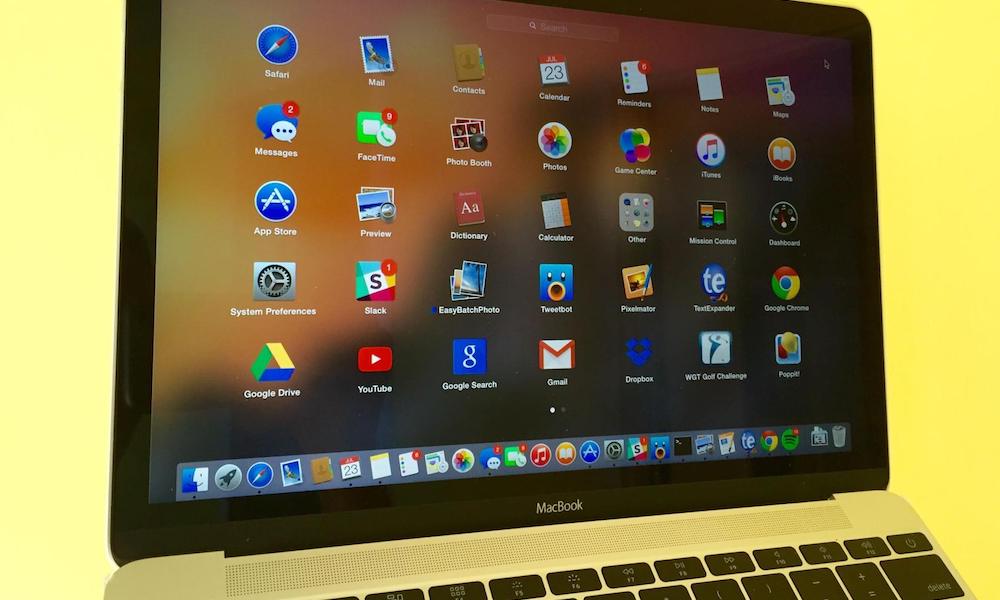 Credit: GottaBeMobile
Credit: GottaBeMobile
Price doesn’t necessarily equal quality. That’s true for physical products as much as it is for software. When it comes to the Mac, there’s a wealth of apps that are completely free, yet incredibly useful or surprisingly powerful.
And because these apps don’t cost anything, there’s little excuse not to try them out. From media players to productivity boosters, use the right arrow to browse 19 macOS apps that you should be using (if you aren’t already).
19 Rocket
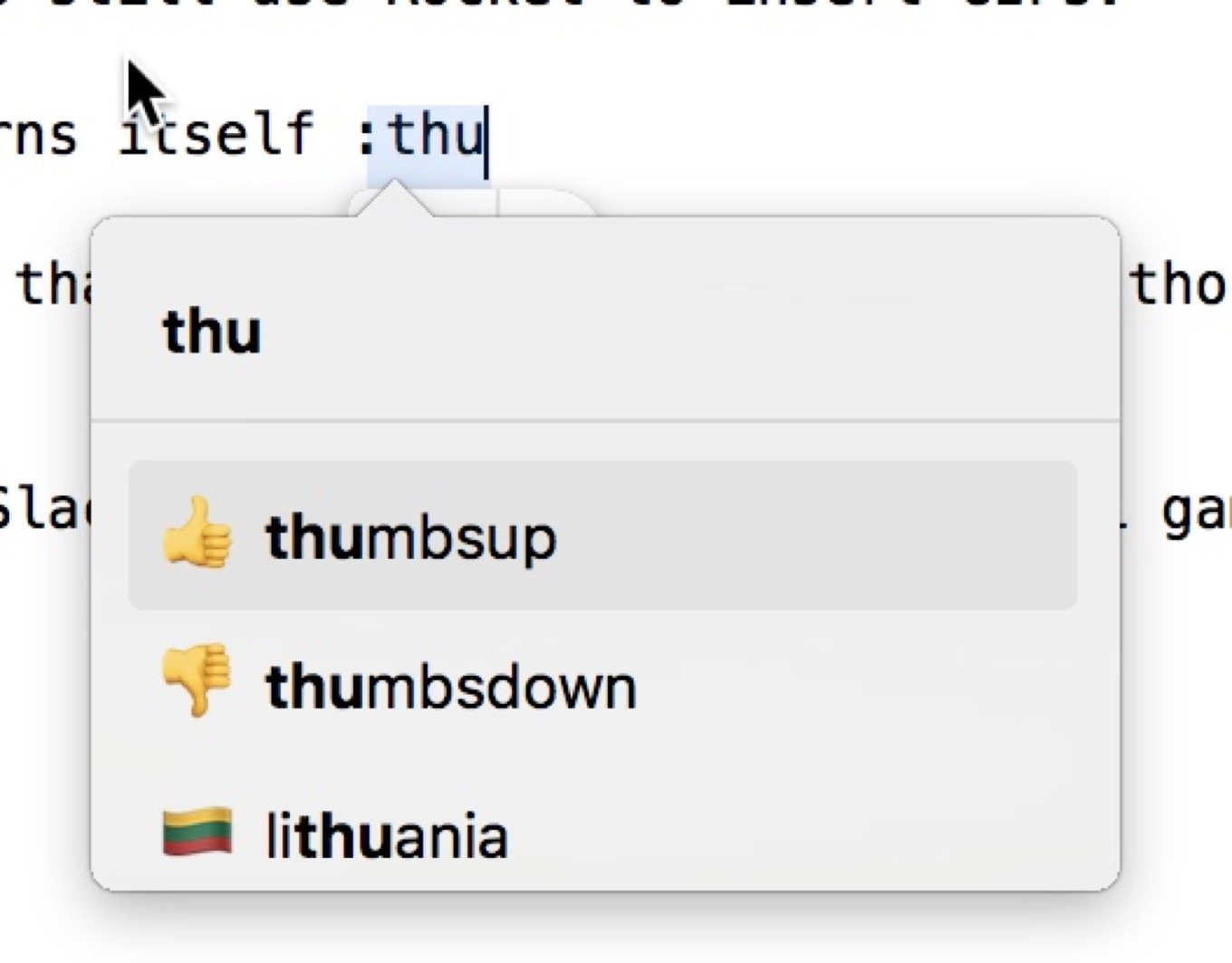
If you’re a Mac owner who uses a lot of Emoji in your day-to-day communication, Rocket could be the perfect app for you. Sure, the Mac has a built-in Emoji keyboard, but Rocket takes it up a notch.
Rocket is a way to quickly add Emoji into your routine conversations and text files. And it works across the Mac operating system in basically any app that has a text field. Basically, once you download and install you, you can easily and seamlessly insert Emoji into text by typing a colon, and then the name of the Emoji. That’s a lot more convenient than tapping Control+Command+Space.
18 GIMP
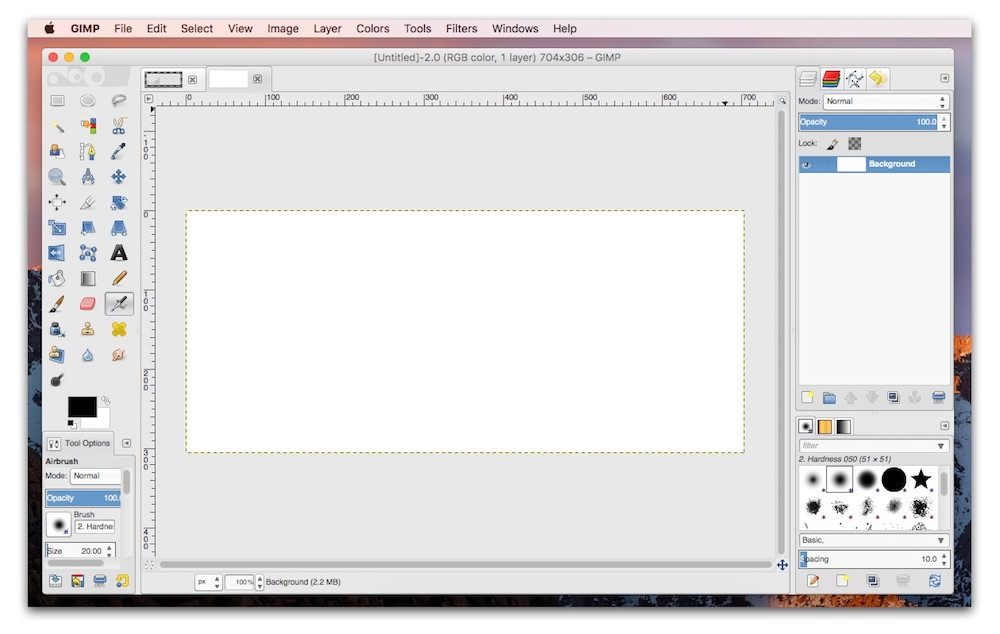
Adobe Photoshop is the industry standard when it comes to image manipulation. It’s also pretty expensive. If you’re looking for an alternative that fits into the $0 price range, then GIMP is a pretty good contender.
GIMP is a completely free cross-platform “image manipulation program.” It packs a range of powerful features and tools that you’d be hard-pressed to find for free. While there the interface isn’t perfect, it’s pretty modular and customizable. There’s also a bit of a learning curve, but there’s one for Photoshop, too.
17 Caffeine / Amphetamine
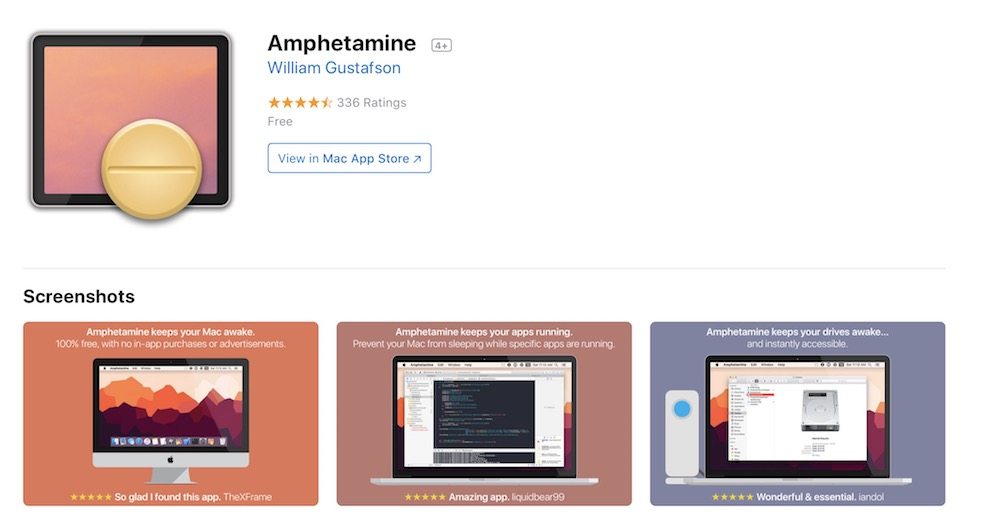
Seasoned Mac users probably know about Caffeine. It’s long been a staple of “free Mac app” lists. Mac users running newer macOS versions can be the same results in a more updated platform by using Amphetamine.
Basically a stimulant for your computer, both of these apps will override your Mac’s automatic sleep function, as well as screen dimming or screensaver. Amphetamine also prevents your Mac from sleeping when you close the lid, which is particularly handy when your outputting your computer to an external monitor. Either way, both apps are free and work amazingly when you simply when you want your Mac to stay awake.
16 Unarchiver
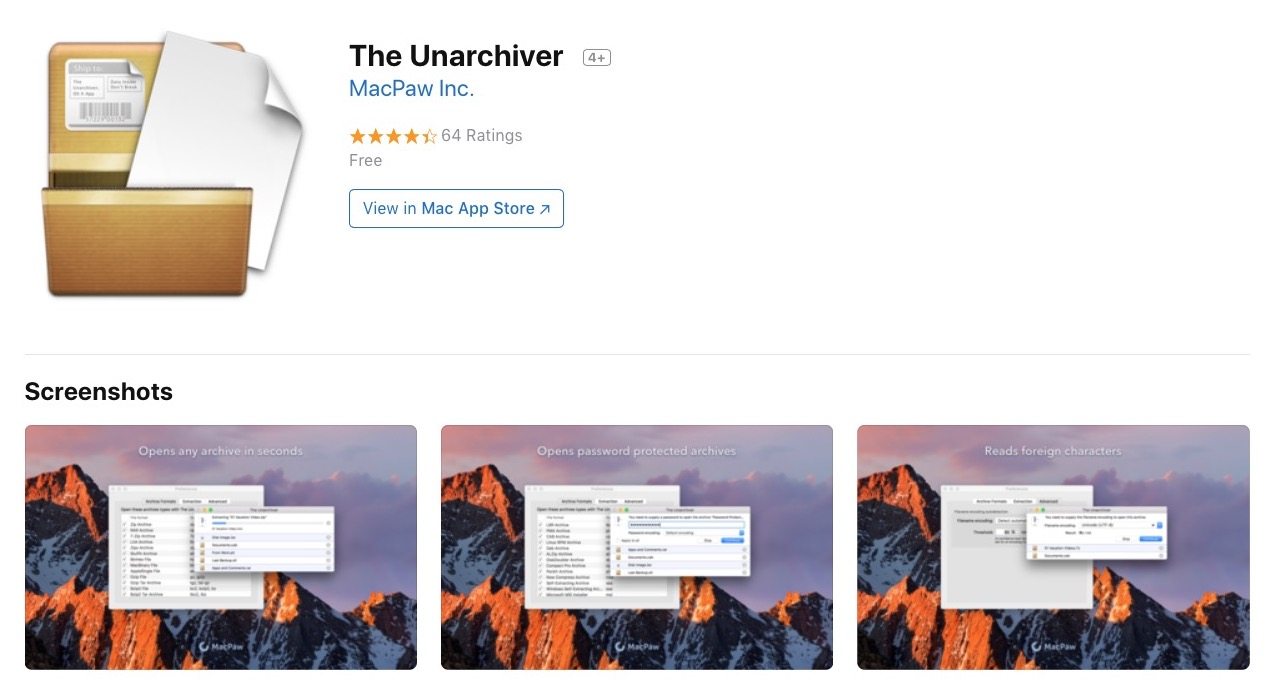
Compressed files are an essential aspect of many users’ workflow. And while macOS does a good job of extracting these files, power-users who work with a lot of ZIP files might do well to give Unarchiver a shot.
It’s a lightweight program that can extract a huge range of formats, from common types like Zip and RAR to older formats like ARC and LZH. Really, the list of archive files it can open is pretty staggering. It can also handle filename encoding, so you can open files from basically anywhere in the world without them getting garbled. And, along with being free, it’s incredibly easy-to-use (with what is basically a one-click operation).
15 Duplicate File Finder
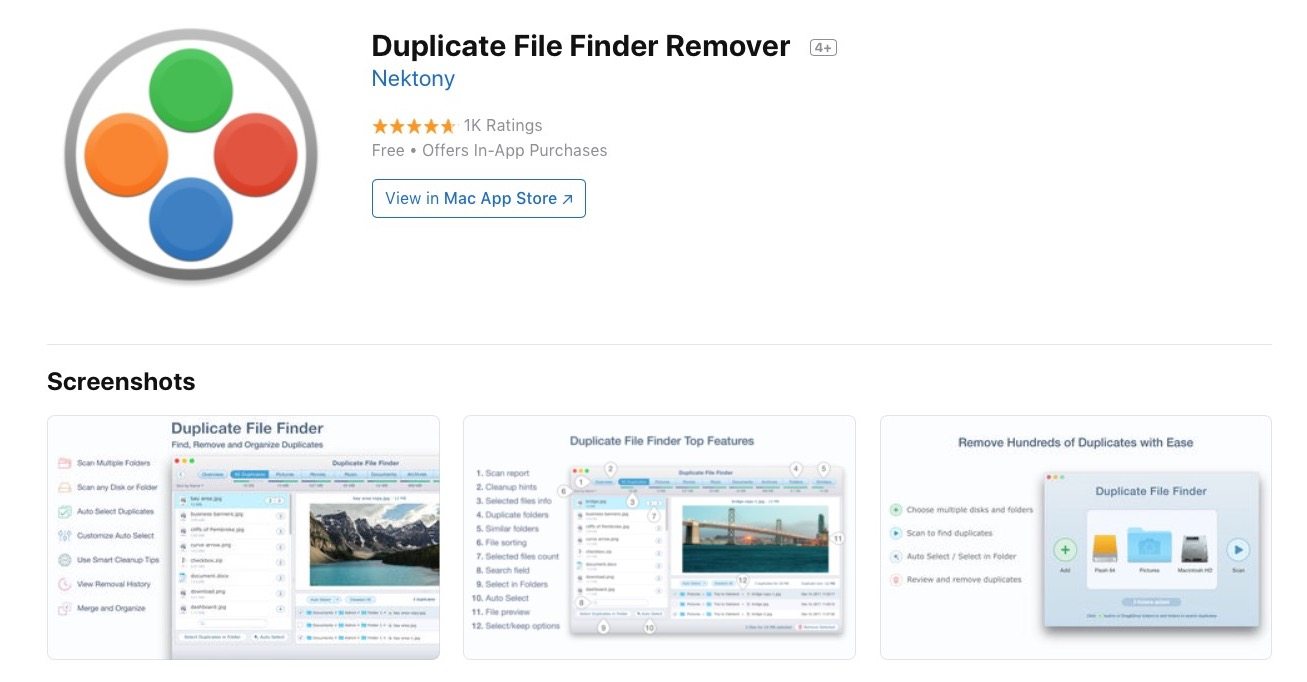
Duplicate File Finder is one of those apps that does exactly what it says it does. There’s no need for a fancy startup title with a platform as robust and simple as this.
Basically, it combs your Mac’s hard drive for duplicated files. Sure, there are other apps that do this, but Duplicate File Finder is amazingly simple to use. Drag a file into the app and you’ll see every duplicate on your system, including where they’re located. Unlike other options, you can easily find and delete copies in seconds.
14 DeskCover
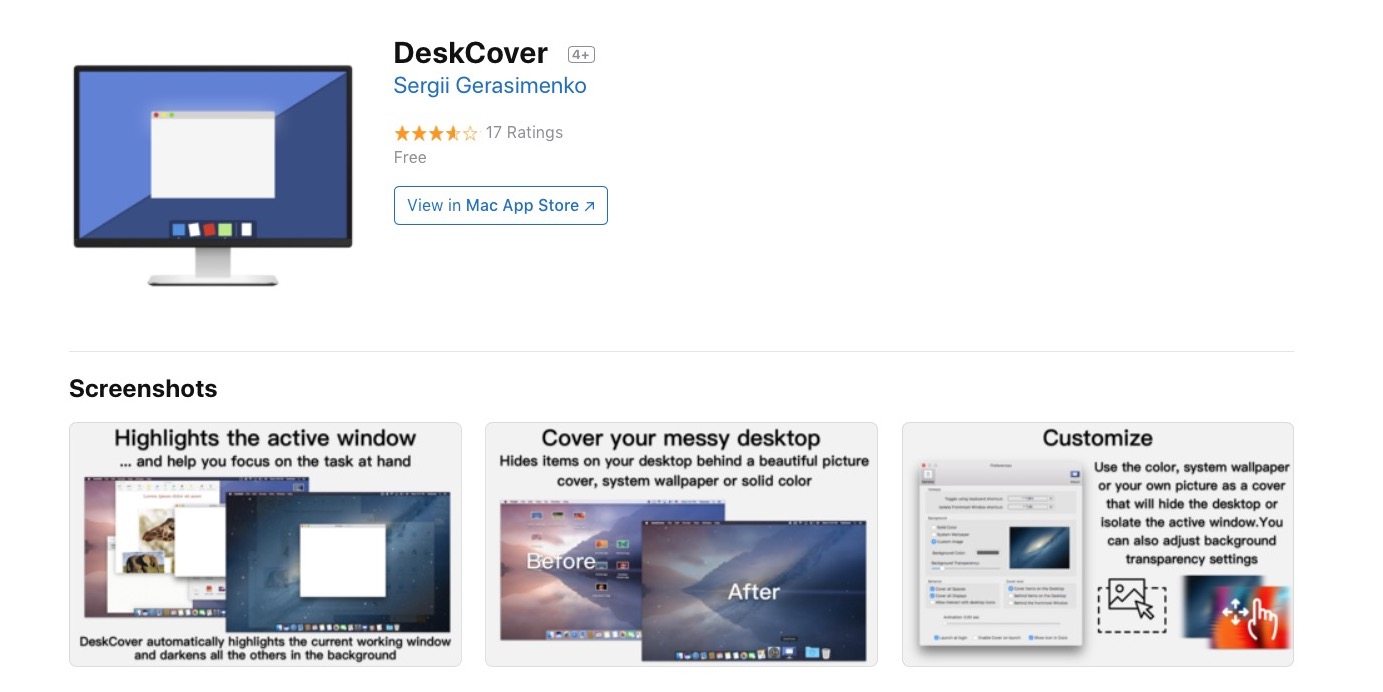
DeskCover is a neat app that’s perfectly suited for macOS users who have a Mac with a larger display. It’s a great way to combat both eyestrain and focus issues on your giant computer screen.
You can think of DeskCover as “Portrait Mode” for your computer monitor. Basically, it highlights the window that you are actively working on by blurring the background and other open applications. For larger displays, this can be incredibly helpful. And unlike other apps that perform a similar function, DeskCover is free.
13 Dr. Cleaner
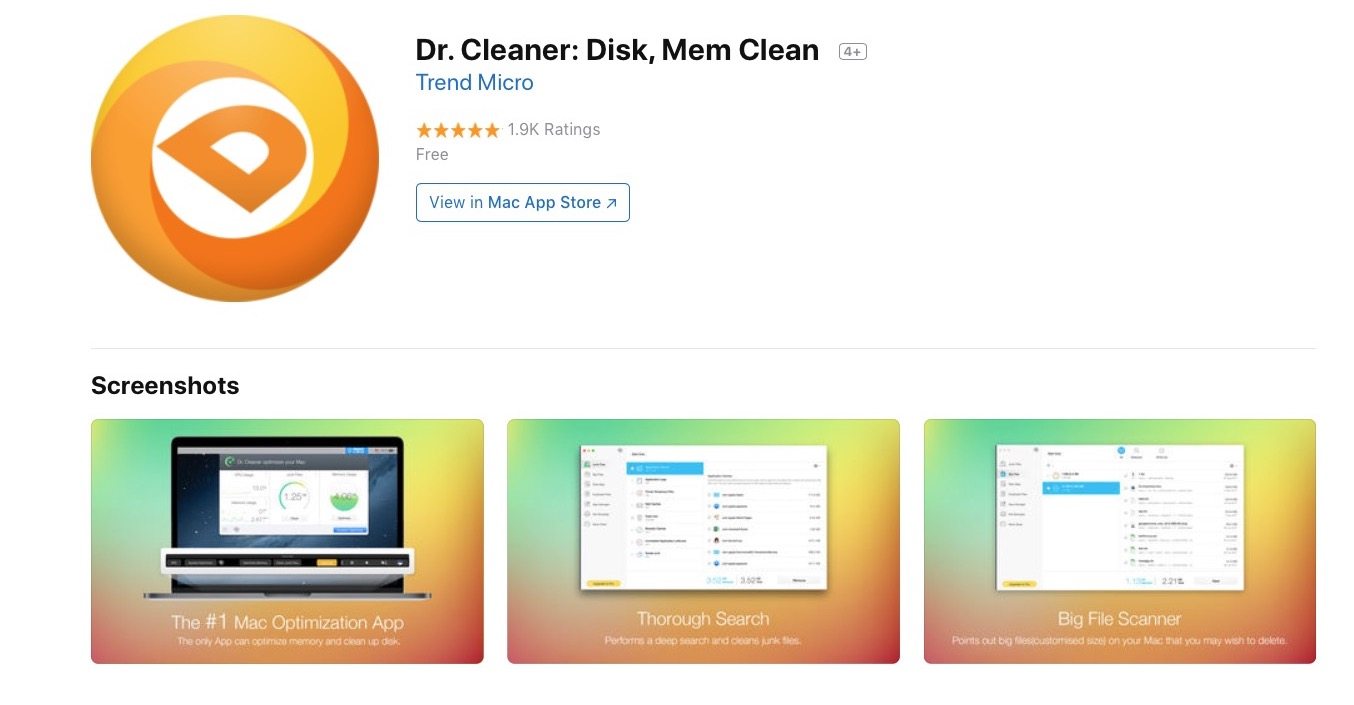
When it comes to Mac maintenance, there are several tiers of usability (and price). Dr. Cleaner is a great option that combines some powerful and intuitive features for free.
Some of its features (like duplicate file finding) are reserved for the paid Pro version, but Dr. Cleaner sports a good toolset in its free-to-use iteration. You can easily run a scan to find hidden “junk” files that are clogging your machine, including caches, logs and temporary files that are hanging around a bit longer than they should be.
12 Audacity
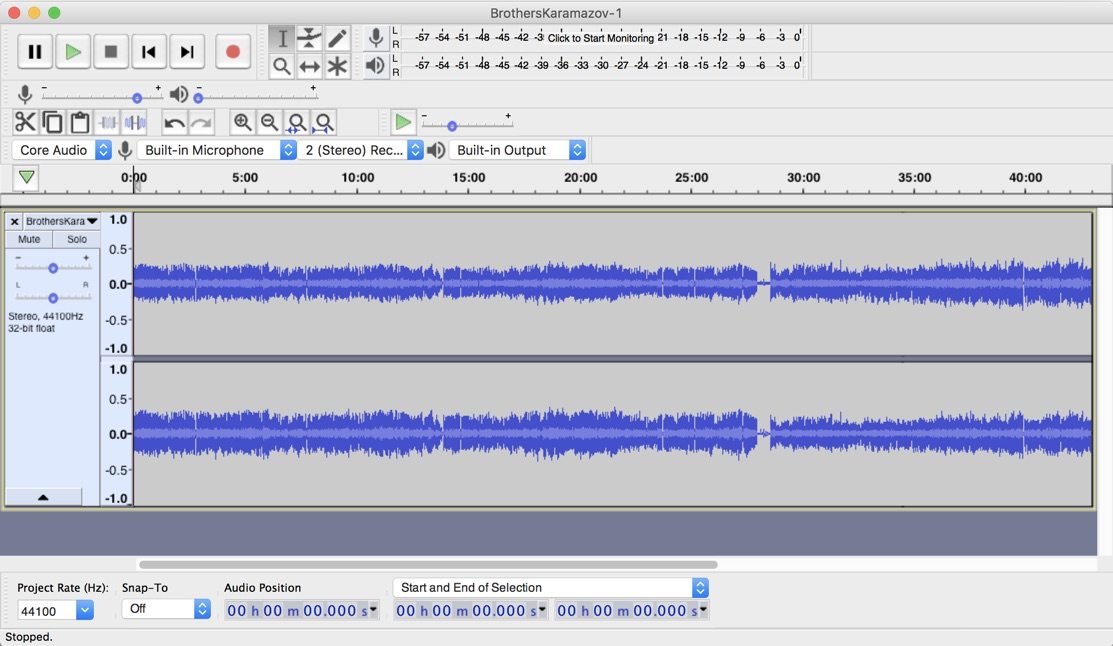
Audacity is an audio recording and editing tool. And while it’s not going to win any awards in the aesthetics department, it’s powerful enough to completely outweigh the fact that it looks pretty outdated.
It sports a suite of powerful audio recording and editing tools, many of which you’d fork over hundreds of dollars for in an app like Logic Pro. Whether you’re recording a voiceover for a home movie or a podcast, Audacity is an awesome — and free — way to turn your Mac into an recording powerhouse.
11 F.lux
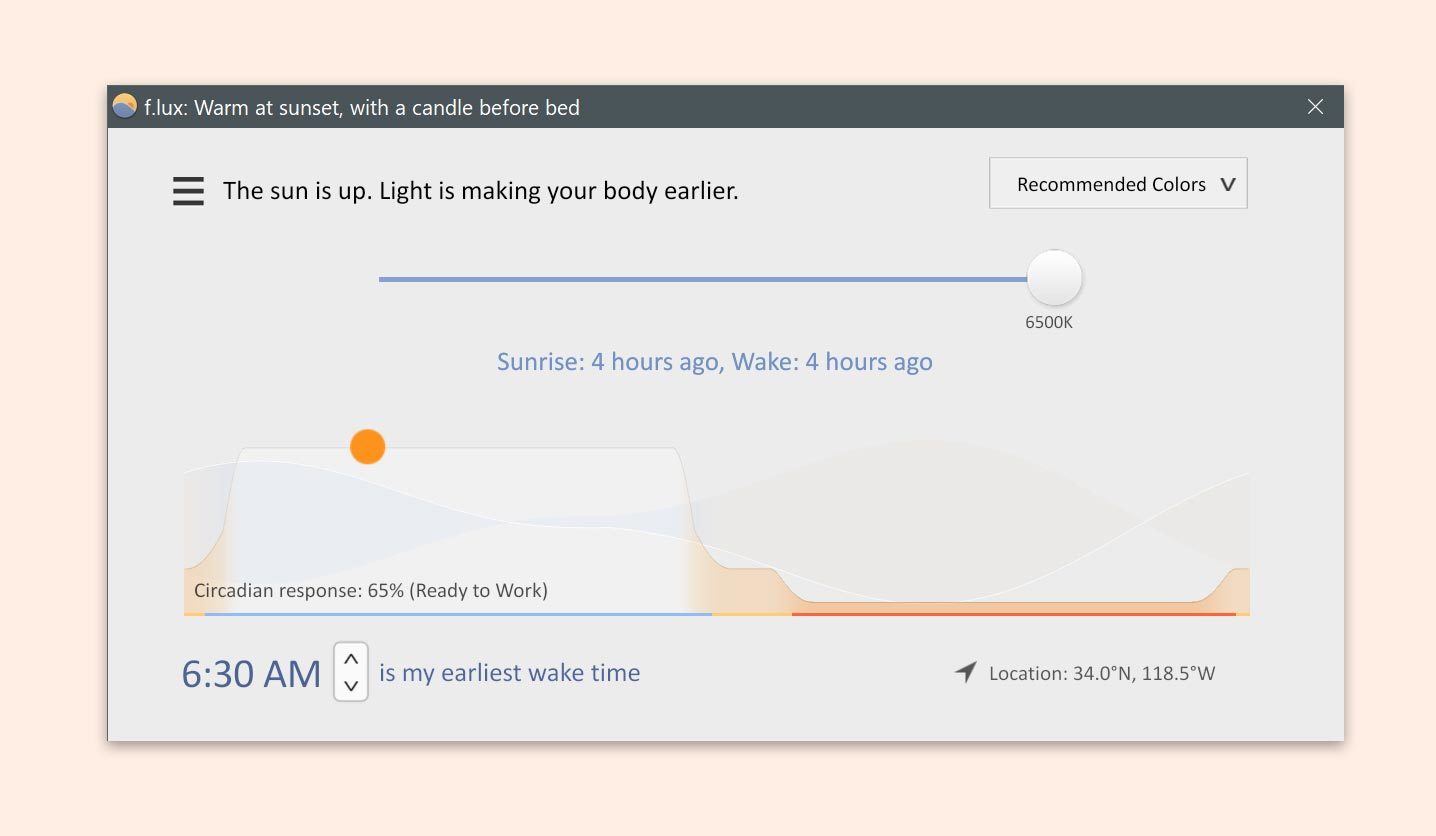
Before the addition of Night Shift to the macOS platform in Sierra 10.12.14, Mac users only had a few options for filtering blue light on their computer’s display. F.lux is one such option. It’s been around, and it’s still around.
While its necessity has obviously decreased, it’s still a handy little app — particularly for users who aren’t running the latest macOS versions. Best yet, it has several other features baked in, like advanced hue options and a “dark room” mode for film photographers.
10 Notational Velocity
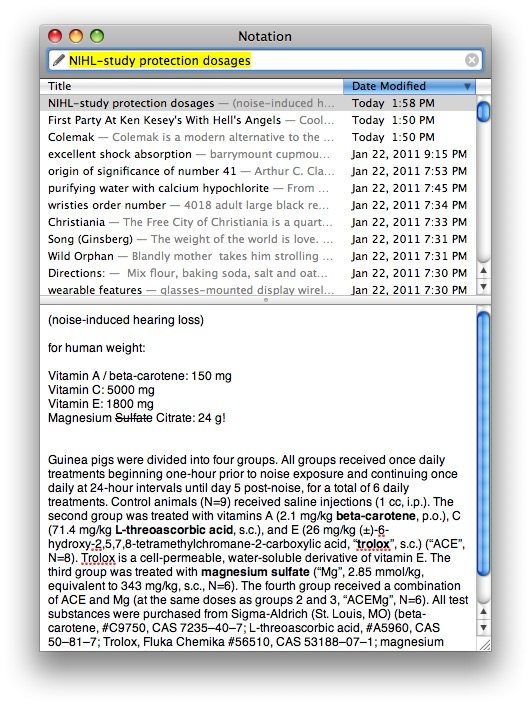
Notational Velocity is a barebones note-taking application. There’s no special features, gimmicks or expansive functionality here. It’s an incredibly lightweight program that, you know, takes notes.
But the app is elegant in its minimalism. You start typing in the search bar to create a “title” for your notes, and then hit enter. You type your notes and it saves automatically. You can then search notes by typing out the first few letters of the title. Incredibly simple, yet effective.
9 Wunderlist
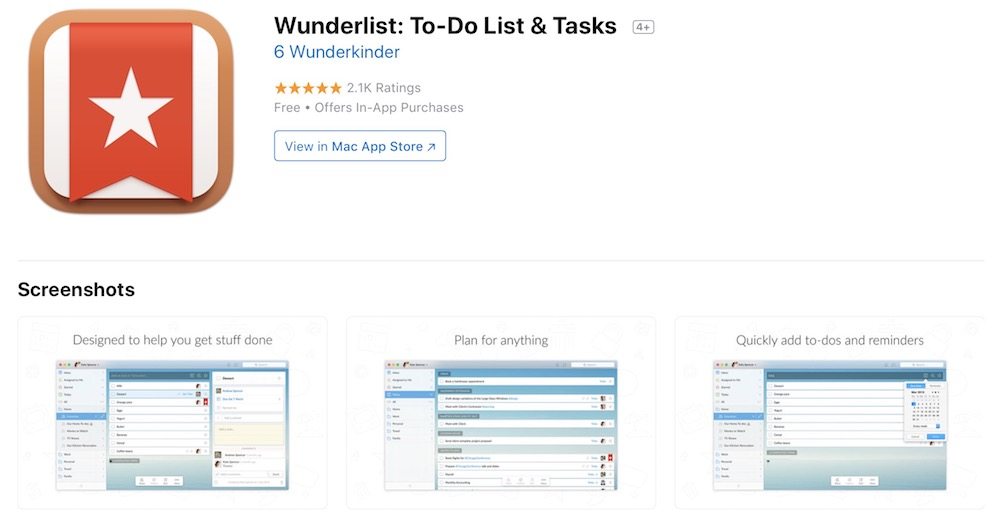
There are, arguably, too many apps that claim to be the best at reminders and lists. And sure, the native Apple apps work fine. But if you’re looking for a third-party alternative, we can recommend Wunderlist.
Wunderlist is a powerful yet simple task and list manager. Whether it’s a grocery list, a to-do list, or simply a reminder, this app lets you easily create and share tasks across your devices (there’s a corresponding iOS app). Its feature set and intuitive interface belies the fact that it is, currently, free to download and use.
8 SelfControl
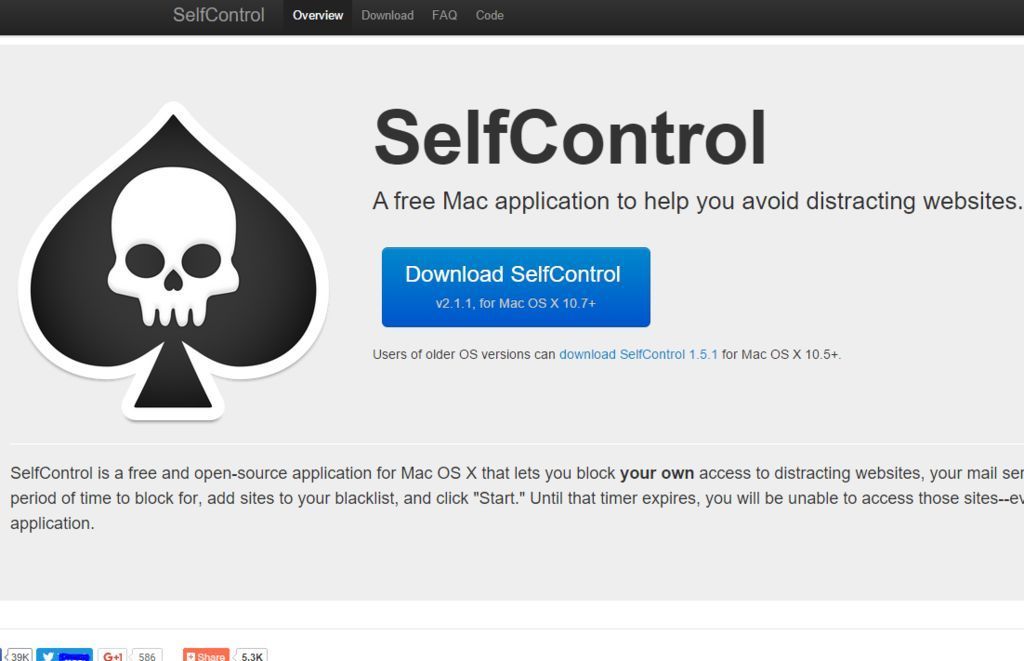
Many of us could probably spend less time browsing social media. That’s especially true when you’re working or focusing on a project. But we get it: it’s really hard. That’s where SelfControl comes in.
The free and aptly name application is meant to allow users to block their own access to various websites and services. Just add sites to your “blacklist,” pick a period of time, and hit start. You won’t be able to access those sites until the timer runs out (even if you restart or delete SelfControl). It sounds scary, but your productivity will thank you.
7 Atom
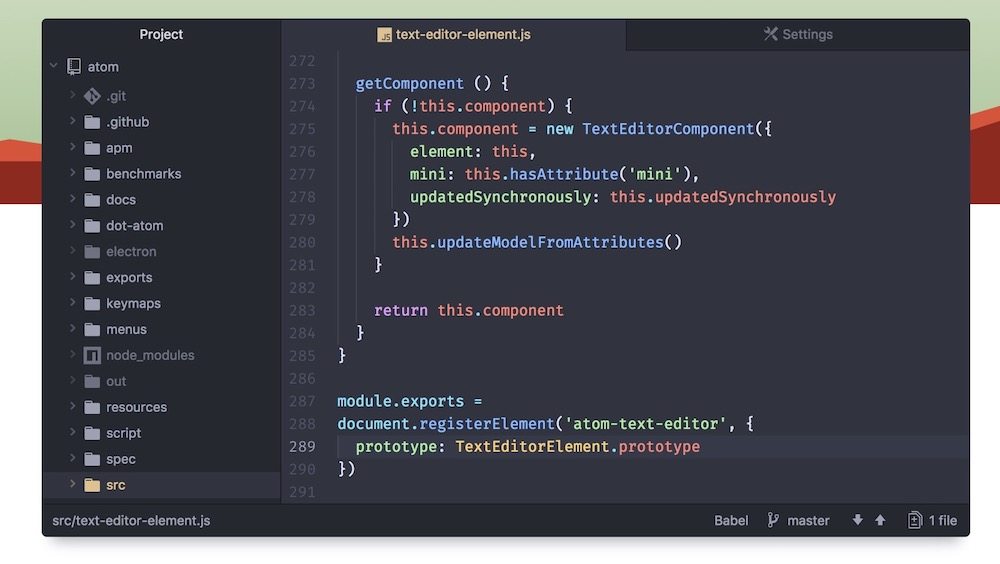
If you like customization, and you’re in need of a powerful text editor, Atom is probably the way to go. Although primarily geared toward coders and programmers, Atom is free and open source, and can be incredibly handy for basically anyone who works with text.
That’s because it’s incredibly “hackable.” By downloading different Packages, you can tweak Atom to your heart’s content — from adding a typewriter click sound effect to adding Markdown support for blog copy. And, because it’s open-source, you can tweak it even further by editing the code in its back-end. Which, if you work with code, is probably right up your alley.
6 OnyX
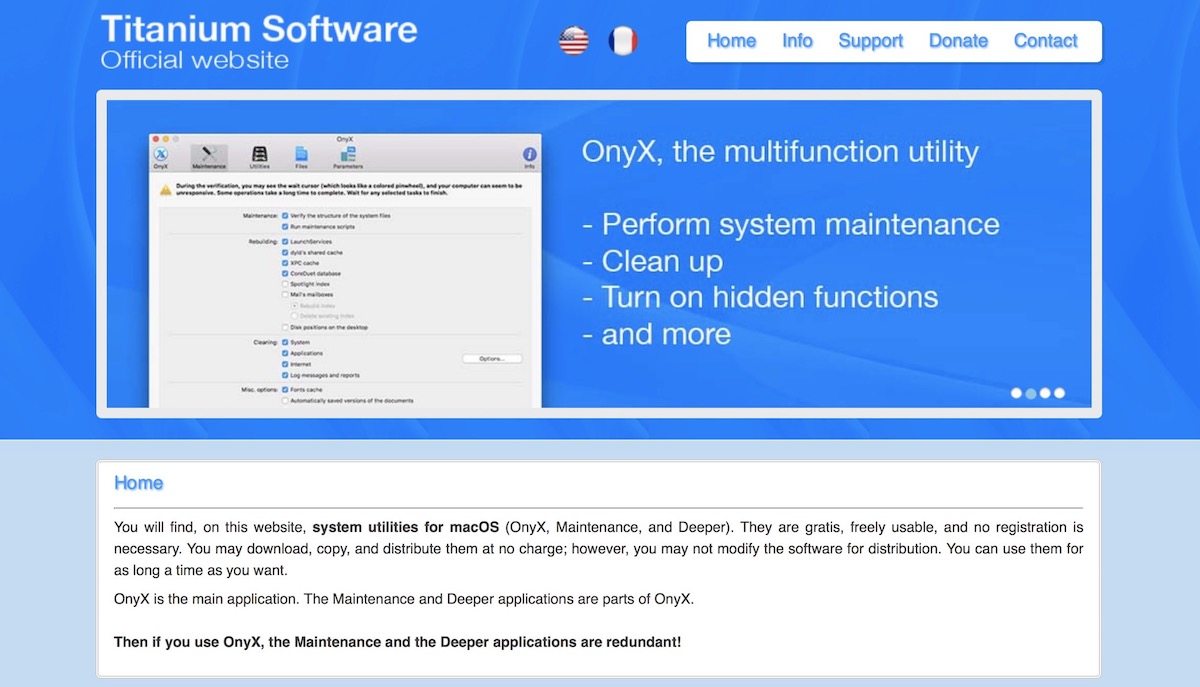
Mac computers aren’t as prone to viruses as PCs, and they tend to run pretty efficiency — even late in their life. But, despite that, there are certainly times when your Mac might feel just a bit sluggish.
OnyX is a Mac utility app that packs a slew of tools for general maintenance and cleaning tasks, including problematic file and folder deletion, cache clearing, and database and index rebuilding. It’ll help your Mac stay as fast and efficient as possible, and it’s extremely easy and simple to use.
5 Pocket
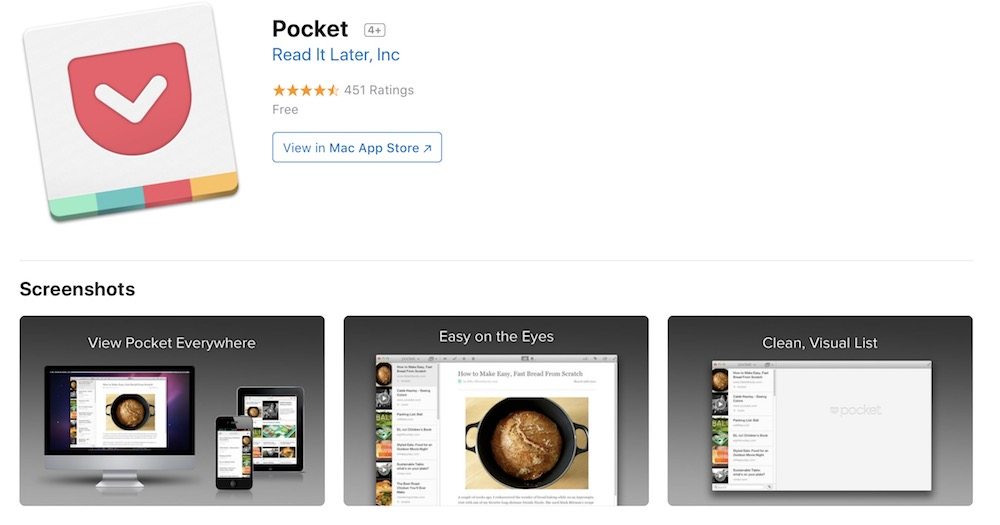
There’s a lot of content on the web, and most of us like reading or viewing that content. From newspaper articles we should be reading to entertainment gossip videos, it can sometimes be hard to keep track of everything that we want (or need) to read.
Enter Pocket. It’s a free app that lets you save any number of articles, videos and other content for later consumption. Best of all, saved links and videos will be stored in Pocket’s cloud server with the option for offline viewing. There’s a browser-based alternative and an iOS app, too, meaning you can quickly save, organization and view articles and videos across your various devices.
4 Dropbox
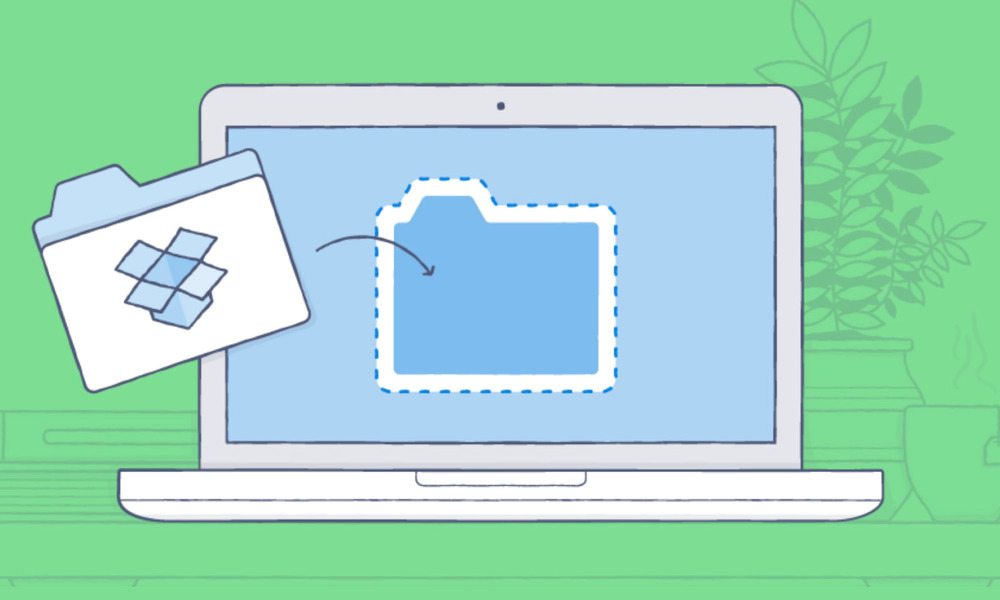
You’ve probably heard of Dropbox. Chances are, you use Dropbox. But it’s such a no-brainer of an application that it warrants mentioning here (especially for all of the Mac users who haven’t heard of or don’t use it).
Dropbox is a cloud storage solution, and a powerful one at that. But it also integrates extremely well with macOS. When you download and sin tall Dropbox, it’ll place a folder into Files, so you can easily add to and access your cloud-based data. With an iOS app and a browser-based platform, you’ll be able to view your files basically anywhere that you have the internet.
3 Chrome

Any conversation about the “best” browser is bound to be contentious. Chrome is the most popular, and it could be the best, but that’s really up to personal opinion. Either way, Chrome is undoubtedly a solid choice for any internet surfer.
Chrome lacks the native Apple integration, but it’s one of the fastest and most powerful browsers and features a huge range of third-party plugins and customization options. While you’re at it, install Momentum (which isn’t supported on Safari, yet) to give your Chrome a streamlined and refreshing personal dashboard.
2 VLC
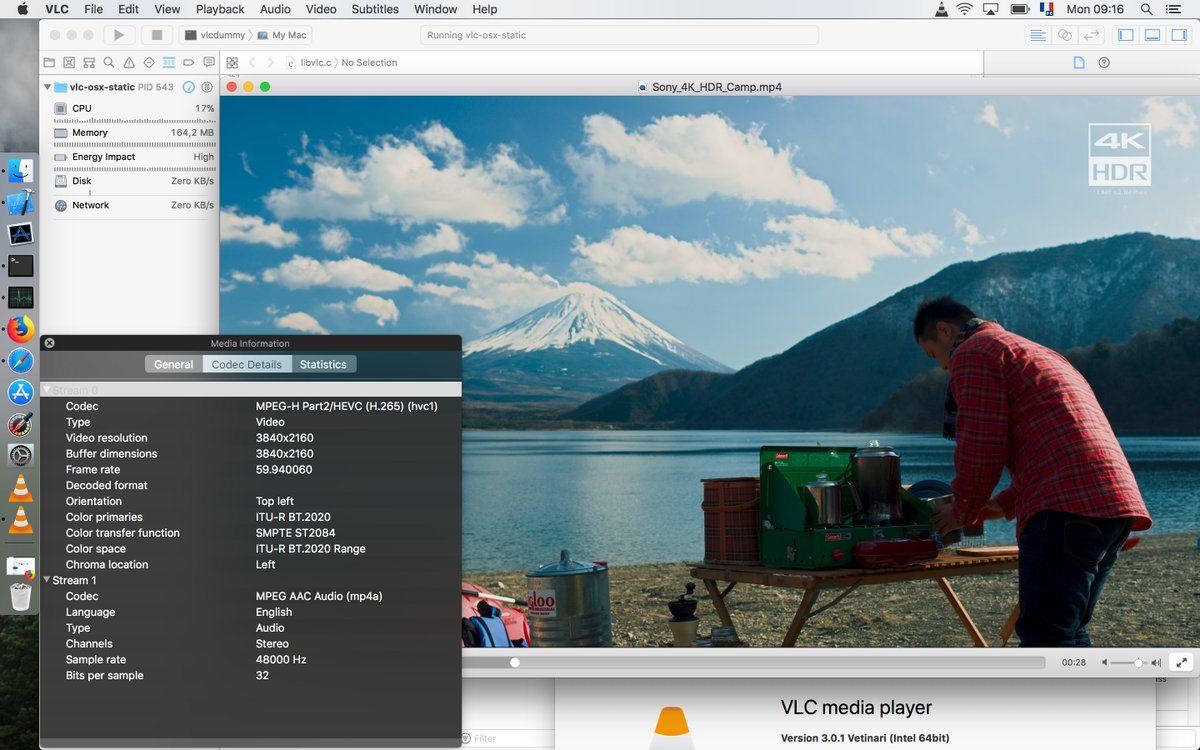
When it comes to free and open-source media players, VLC is the top dog. If you’ve run into trouble with supported media formats with the native QuickTime app, or you simply want something a bit more powerful, VLC is probably your best bet.
It’s incredibly versatile and is constantly being updated. As a result, VLC can play basically any media file — and it offers a range of customization options for power users. It sports a deeper set of tools for media playback, streaming and conversion in a minimal and clean interface.
1 Alfred
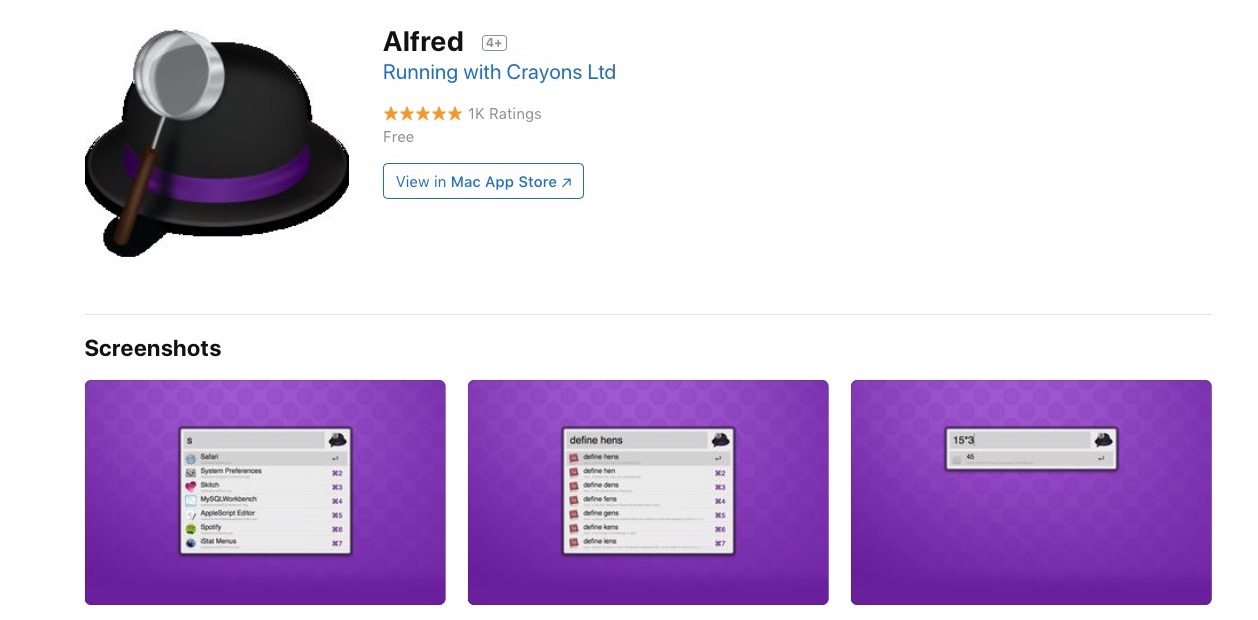
If you want to supercharge your Mac-Based productivity, stop what you’re doing and download the award-winning Alfred app. If you aren’t convinced, just read some of the reviews on the Mac App Store or across the web.
Alfred is, basically, a Mac app launcher. Using customizable keyboard shortcuts, you can easily find and launch applications, files and sites on your computer or on the web. But it also sports a staggering range of productivity functions (many of which are user-created). The best way to see what Alfred can do is to just download it and try it out. While there’s a paid-purchase “Powerpack” available, the basic app is free to use.
