MacBook Running Slow? This Simple Trick Can Speed It up Almost Instantly
 Credit: CBS Interactive / Sarah Tew / CNET
Credit: CBS Interactive / Sarah Tew / CNET
Toggle Dark Mode
MacBooks are high-end computers that generally “just work.” However, over time, users might begin to notice their laptop starting to slow down, function oddly, or maybe exhibit battery drainage.
Luckily, there’s a simple trick (most MacBook users have never tried) that can fix all of these issues in just one go. All they have to do is reset their MacBook’s System Management Controller (SMC).
The SMC controls low-level functions on Intel-based MacBooks like battery management, thermal management, presses of the power button and more. While it seems unrelated, resetting the SMC on a slow performing MacBook (even with low CPU-utilization), could make it run like new again. Here’s how to do it.
How to Reset a MacBook’s System Management Controller (SMC)
These are instructions for MacBook models without a removable battery and without Apple’s T2 chip, like the 12″ MacBook and early MacBook Air models. T2 chips are found in new MacBook Air models (introduced in 2018) as well as MacBook Pro models (introduced in 2018). For instructions related to those devices, skip toward the bottom of this page.
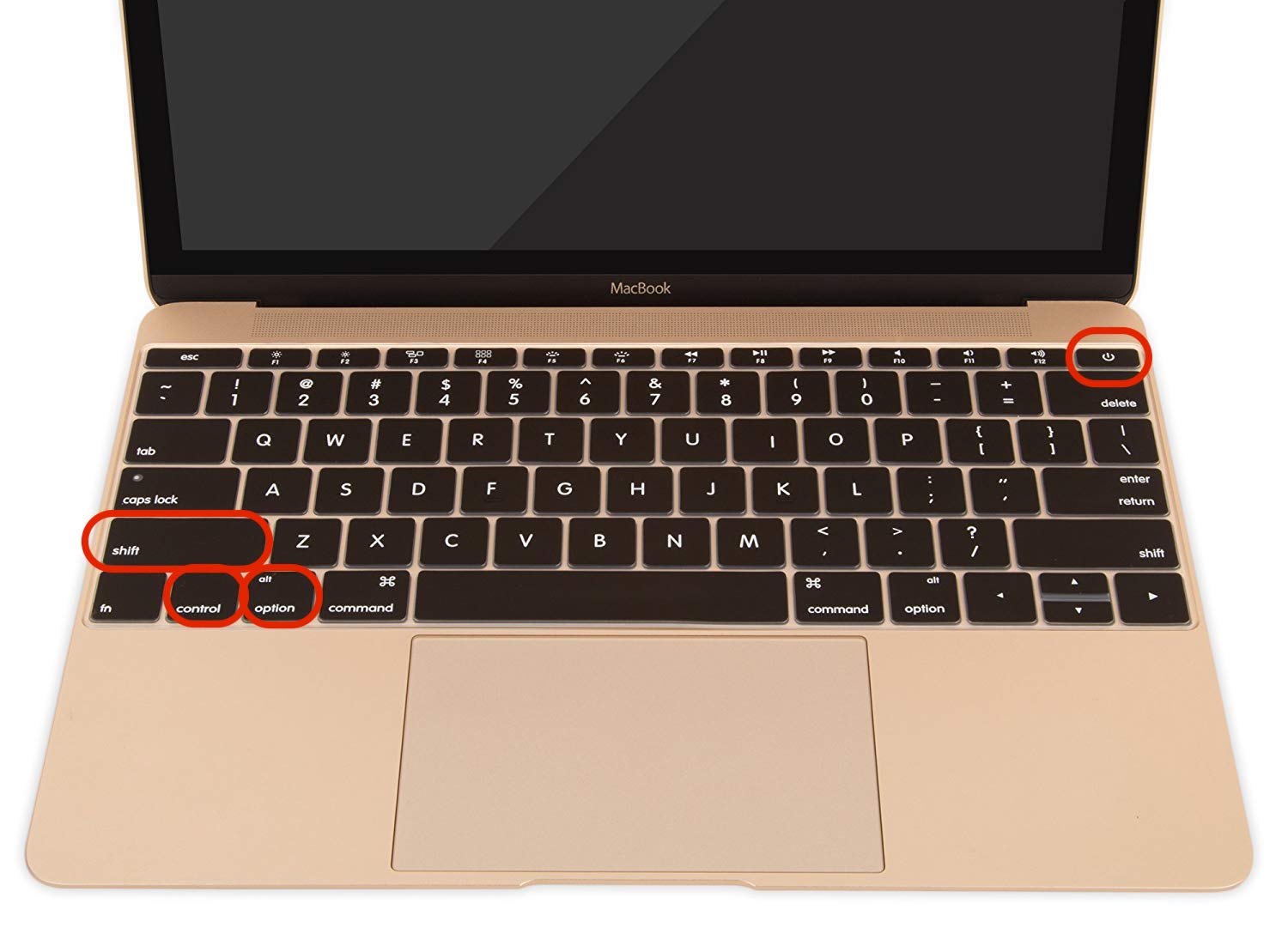
- Click the Apple button in the Menu Bar.
- Click Shut Down and wait until your Mac is powered off completely.
- Press Shift–Control–Option on the left side of the keyboard, then hold the power button at the same time.
- Keep holding those keys (and the power button) for 10 seconds.
- Let go of all the keys.
- Press the power button once more to turn your MacBook back on.
How to Reset the SMC on MacBook Models with a T2 Chip

- Click the Apple button in the Menu Bar.
- Click Shut Down and wait until it’s powered off completely.
- Press and hold the power button for 10 seconds.
- Let go of the power button and wait for a few moments.
- Press the power button once more to turn your MacBook back on.
Hopefully resetting your MacBook’s System Management Controller helped solve some of your computer’s issues while speeding it up significantly.
If resetting the SMC sped up your MacBook, please let us know in the comments and on social media.






