Save Storage Space with This Photos App Trick
 Credit: igor / Adobe Stock
Credit: igor / Adobe Stock
Toggle Dark Mode
We’ve written quite a bit about Apple’s Live Photo feature in the Photos app. Most recently, we covered how to turn your Live Photos into a video. As most are probably aware, Live Photo captures 1.5 seconds of video before and after each camera shot. It’s a neat way to relive precious moments without taking a video — but there’s one major downside.
Live Photos take up about twice the storage space of a typical photo. A photo is about 5 MB, and a Live Photo is usually about 13 MB — 5 MB for the still and 8 MB for the video. There are 1,024 megabytes (MB) in a gigabyte (GB). The minimum storage space on new iPhones is 128 GB. Most of us have thousands of photos. If they are Live Photos, they’re eating a ton of storage space.
Turning Live Photos on and off is easy. If you’re anything like me and it feels like Live Photos always manages to turn itself back on, that’s because it does. The Camera app eventually resets to its default mode with Live Photo enabled. If you miss this over time, it adds up.
I usually opt for an iPhone with less storage to save a few bucks and use iCloud for the lion’s share of storage. It’s frustrating to realize you’ve accidentally been taking Live Photos for months when it wasn’t your intention. Here’s how to turn Live Photo on and off temporarily, including how to permanently disable the feature. We covered this about a year ago, but it’s worth mentioning again, especially with the potential of looming iPhone price increases. Time, money, and storage space are all precious.
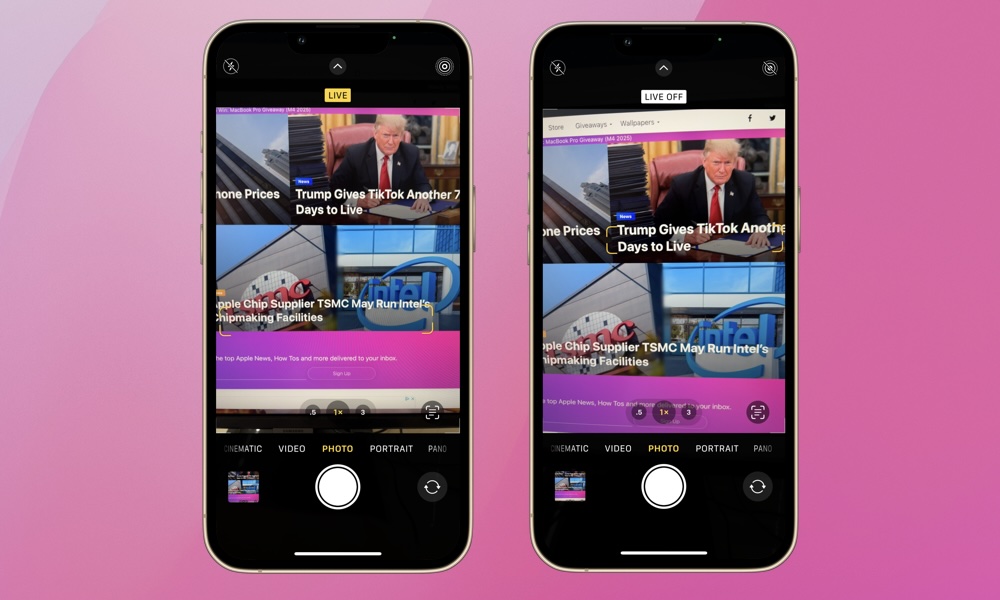
To turn Live Photos on and off, open your iPhone’s Camera app and tap the Live Photos icon in the top right of the screen. If you’re turning it on, you’ll see the yellow LIVE indicator appear on your screen for a couple of seconds. Similarly, if you’re turning it off, you’ll see a white LIVE OFF box appear briefly. Take a look at your Camera app. My guess is many of us don’t know if Live Photo is currently on or off!
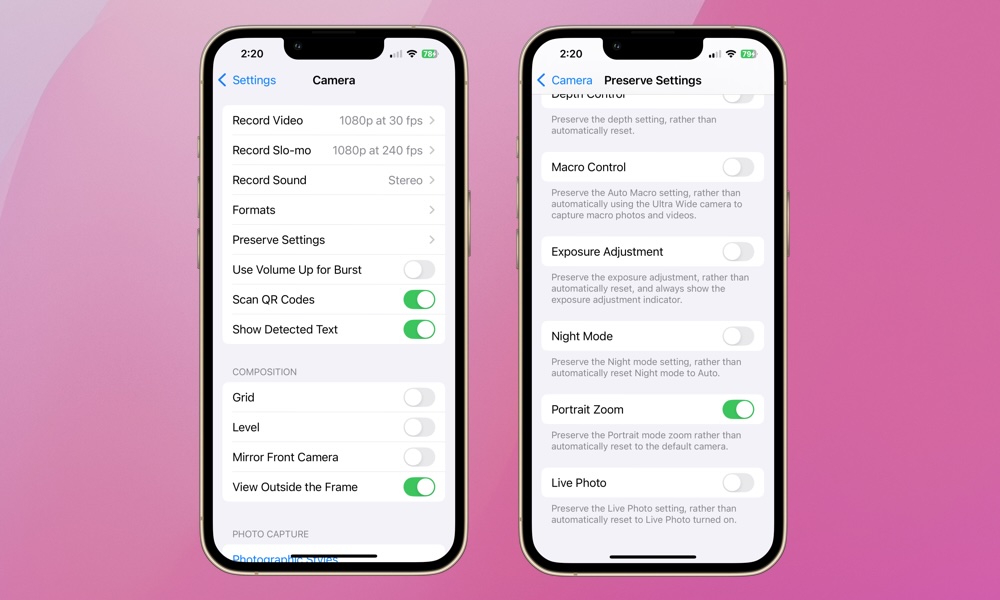
If you’d like to permanently turn Live Photos on or off without worrying about the Camera app re-enabling it, it’s simple:
- Open the Settings app
- Select Camera
- Choose Preserve Settings.
- Scroll down to Live Photo and toggle the slide on or off, depending upon your preference.
Piece of cake. You can still temporarily turn Live Photo on or off from the app itself, regardless of whether you preserve the setting or not.
If you’re concerned about storage usage, consider disabling the Live Photo feature. If you’re less concerned about storage and more focused on the memories, stick with enabling or disabling it via the app itself rather than via the Settings menu. Hopefully, this little reminder helps you save some serious storage space or reminds you to glance at the icon to make sure each snap is intentional!







