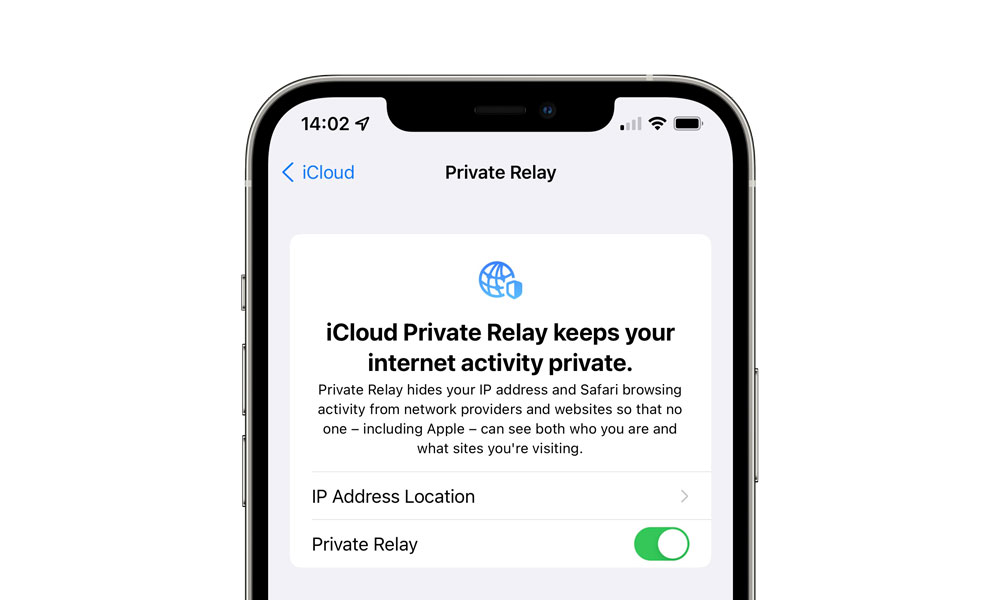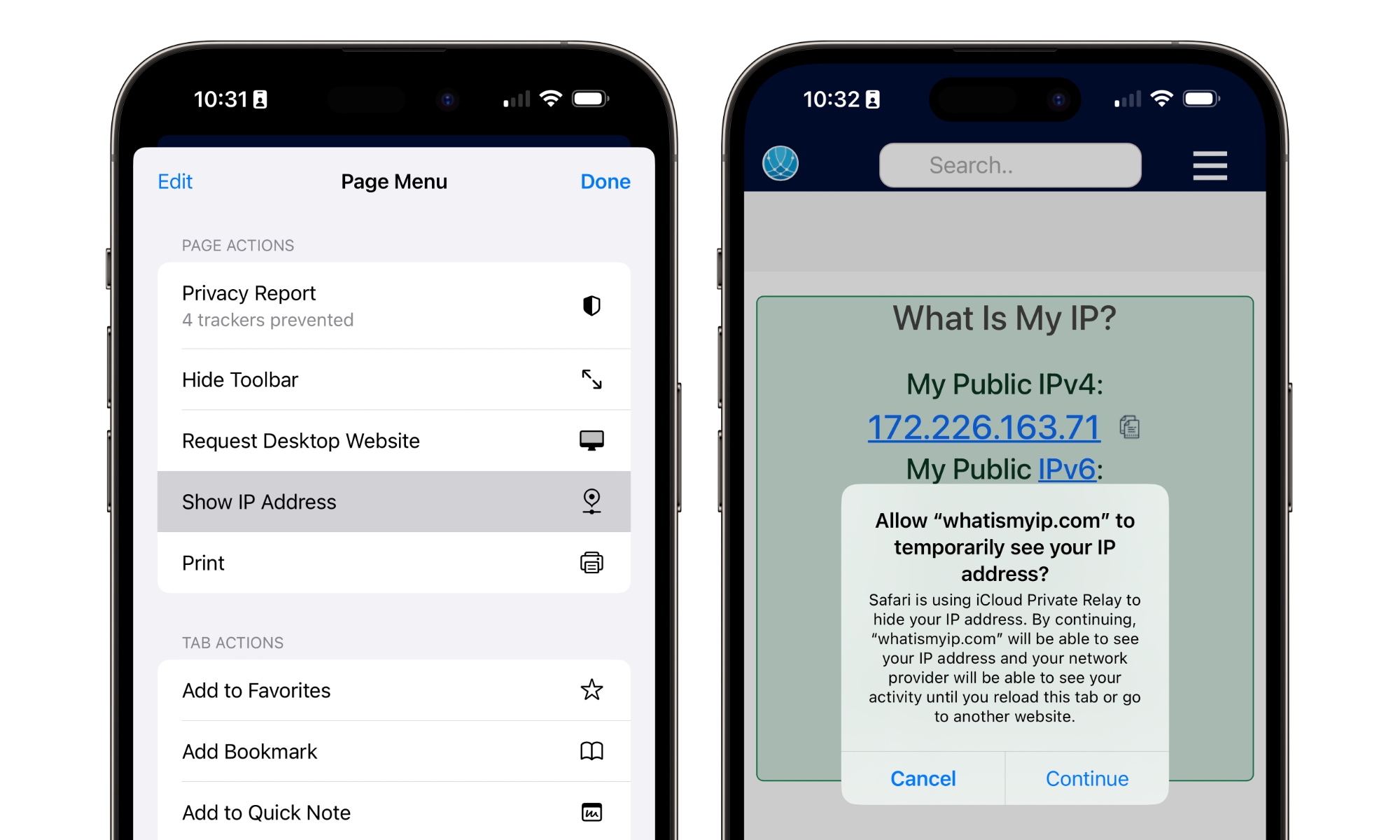PSA: Safari Not Working? Turn off iCloud Private Relay (for now)
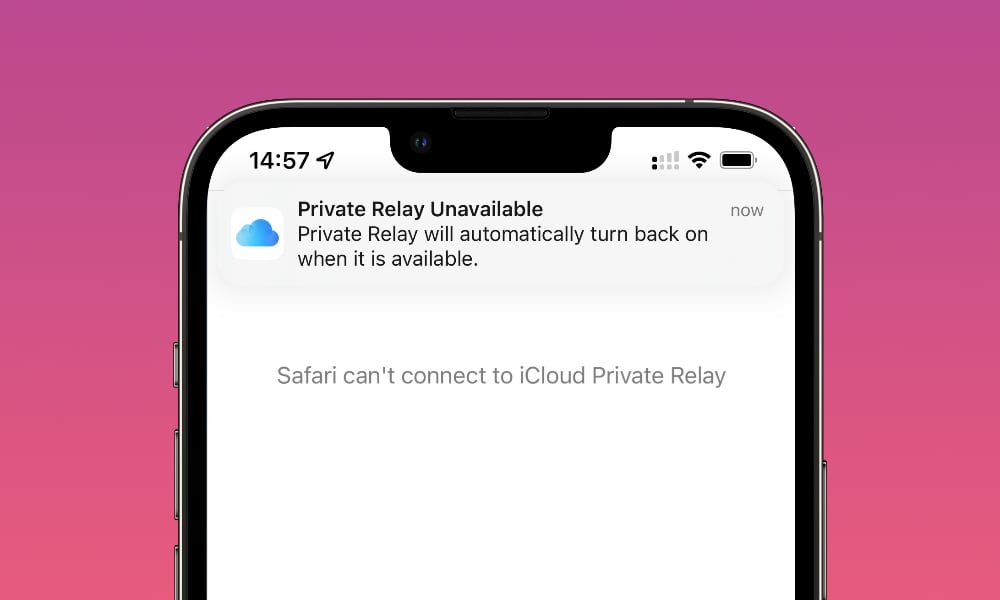 Credit: Jesse Hollington / iDrop News
Credit: Jesse Hollington / iDrop News
Toggle Dark Mode
If you’re experiencing slow performance or pages failing to load in Safari on your iPhone, iPad, or Mac, the culprit could be Apple’s iCloud Private Relay, which has been experiencing an ongoing outage since yesterday afternoon.
iCloud Private Relay is a VPN-like service that Apple provides as part of any paid iCloud storage plan — what the company began calling iCloud+ a few years ago. This means that if you’re paying for any amount of iCloud storage — even the $0.99 per month 50GB plan — then you have iCloud Private Relay as part of your package.
When switched on, iCloud Private Relay sends all requests from Safari through Apple’s iCloud servers for encryption and privacy. The concept is similar to using a VPN on your iPhone, iPad, or Mac, except it only works through Safari and a few other specific apps rather than protecting all your traffic. It also uses a more sophisticated zero-knowledge encryption technique to protect your privacy, ensuring that even Apple and its relay partners can’t track your browsing activity.
Under normal conditions, iCloud Private Relay is an excellent feature for Safari fans, but like any other online service, problems can happen from time to time. Unfortunately, since iCloud Private Relay handles nearly all your browsing, this service can have a much broader impact than something like iCloud Mail or Photos.
When iCloud Private Relay is enabled, every request you make in Safari gets encrypted and routed through Apple’s iCloud servers. If those servers can’t keep up, you’re in for a pretty slow experience, no matter how fast your internet connection is.
The same problem can occur with traditional VPNs, although usually, it’s pretty obvious when you’re using a VPN since you most likely installed it yourself and switched it on manually. Most VPN aficionados know to turn off the VPN or pick another exit point if things start slowing down. That’s less obvious with iCloud Private Relay since it’s built into the operating system and runs in the background — and you may have enabled it without realizing it somewhere along the way.
According to Apple’s System Status page, iCloud Private Relay began experiencing problems yesterday at 2:34 p.m. Eastern time, and the issue is still “ongoing,” although not everyone is affected.
In what’s ironically the best-case scenario, iCloud Private Relay is simply switching off automatically for some folks. This means your internet traffic won’t be as well-protected, but at least it will work as it goes out directly instead of being routed through the slower and slightly broken iCloud servers.
How to Turn Off iCloud Private Relay
However, in many cases, iCloud Private Relay remains enabled but very slow. In that case, the best thing you can do is switch it off yourself until the problem is resolved. Here’s how to turn iCloud Private Relay off entirely:
- Open the Settings app on your iPhone or iPad.
- Select your name at the top of the screen.
- Choose iCloud.
- Scroll down and select Private Relay.
- Toggle Private Relay off.
- Confirm by tapping Turn Off Until Tomorrow.
This will ensure that iCloud Private Relay comes on automatically tomorrow, by which time the outage will hopefully be over. If you’d rather leave it off until you’re sure, you can tap Turn Off Private Relay instead, but remember that your browsing will be unprotected by private relay until you manually turn it back on.
How to Bypass iCloud Private Relay
If you want to confirm whether iCloud Private Relay is the problem before switching it off, you can temporarily bypass Apple’s servers and reload any page in Safari directly. Here’s how:
- Open a web page in Safari.
- Tap the menu icon to the left of the address bar.
- Choose Show IP Address.
- Select Continue in the pop-up to confirm you want to reload the webpage without iCloud Private Relay.
One of the best ways to test this is to visit a website like WhatIsMyIP.com. When iCloud Private Relay is running, this will show the iP address of the iCloud server and should show your ISP as “iCloud Private Relay.” When iCloud Private Relay is off or bypassed, you’ll see your actual IP address and the name of your ISP.